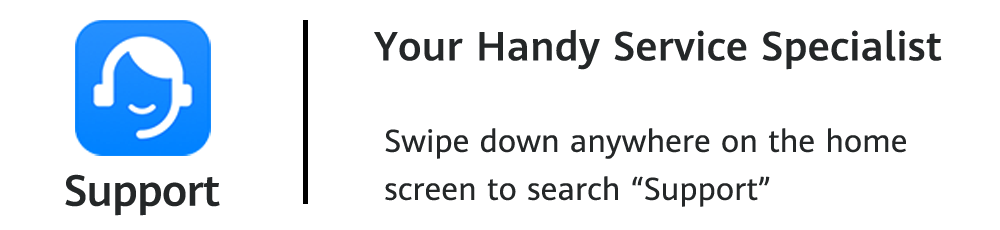Find your lost HUAWEI devices with HUAWEI Cloud
How to find your lost electronic devices
has become one of the most concerned topics in modern life.
Create a HUAWEI account and get registered for HUAWEI Cloud.
It may help you find your beloved HUAWEI device back.
HUAWEI Cloud
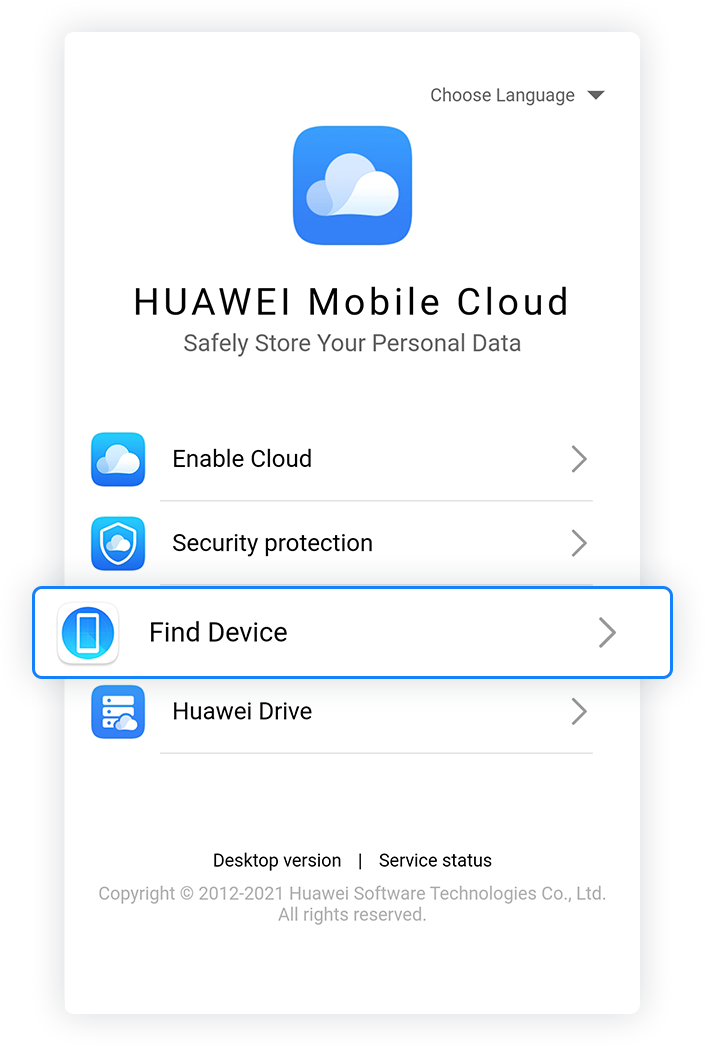
The Find my device function in HUAWEI Cloud can help you quickly locate and lock the lost devices, and play a signal tone to help you find it. You can also choose to erase the personal data in the lost devices to prevent privacy breaches.
Insert the link to the official website of HUAWEI CloudVia HUAWEI Cloud
We can find the following electronic devices back


Mobile Phones & Tablets

To use this feature, you have to ensure that on the device you are looking for, you have logged in to your HUAWEI ID and enabled the Find my device. Your device also has to remain powered on and connected to mobile data throughout the process. If all the requirements are properly satisfied, please follow the steps below:
Log in
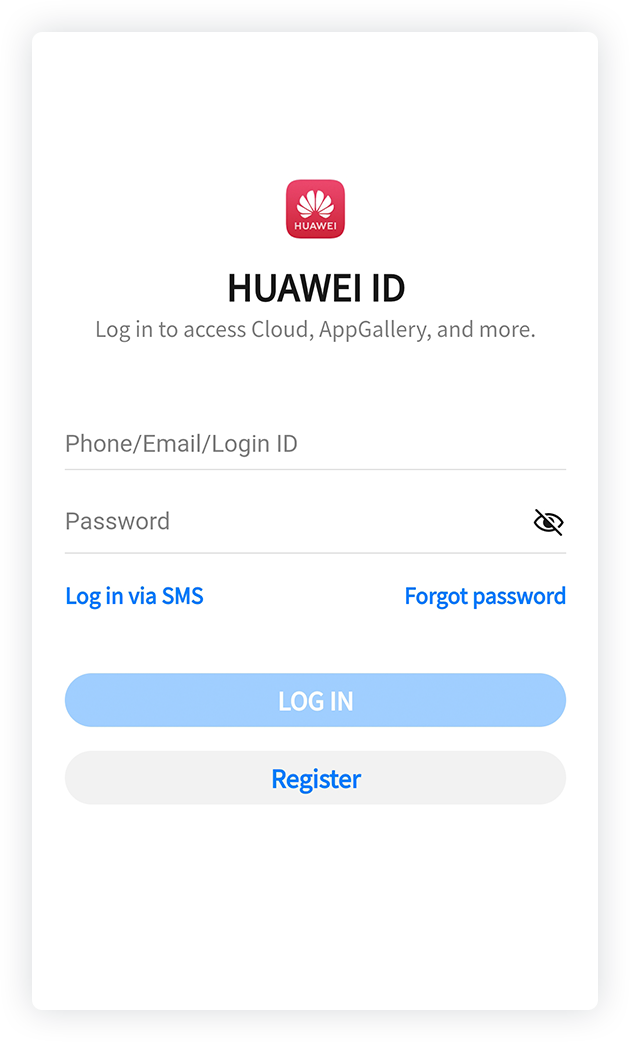
Visit HUAWEI Cloud official website (cloud.huawei.com) on the browser of your mobile phone/tablet/computer and log in with the same HUAWEI account on which your lost device is using. Choose Find my device feature.

Or log in to the Find my device App on a HUAWEI mobile phone.
Locate your device
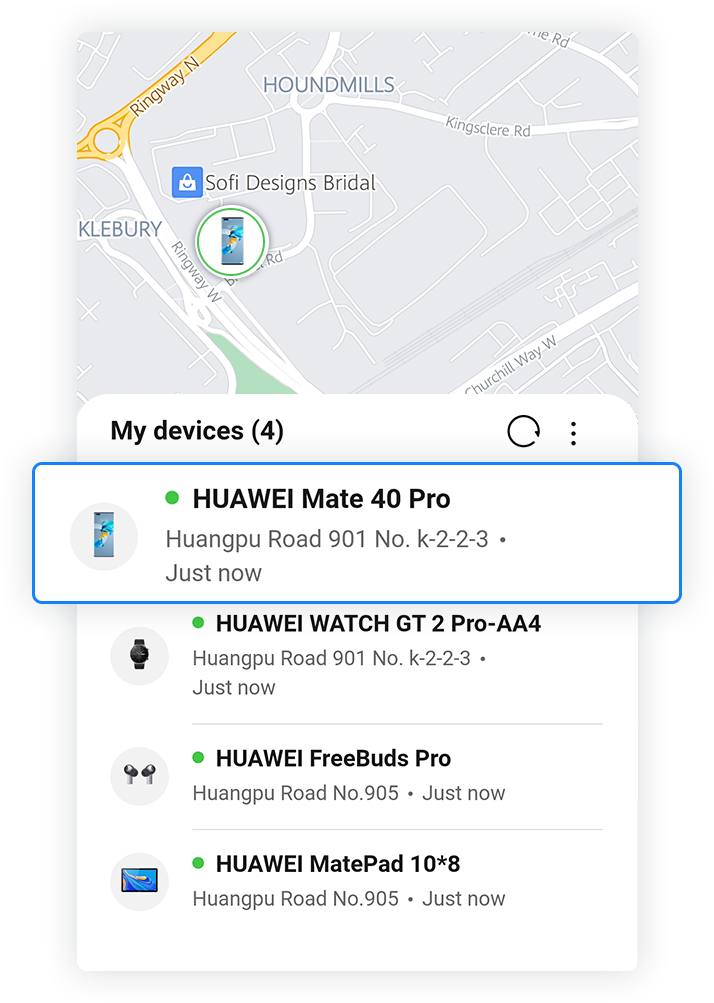
Select the device you want to locate on the list after your successful log-in.
*If the device you are looking for is not on the list, it means that you had not turned on Find my device function and thus would be unable to locate your device by this means. If the device is marked offline, it may not meet up with the requirements such as being powered off or disconnected from mobile data. If you use Huawei’s self-developed browser to locate the device in the Block images mode, there could be chances that the map can’t be properly displayed.
Use Lost Mode to send a prompt
Use Lost Mode to send a prompt
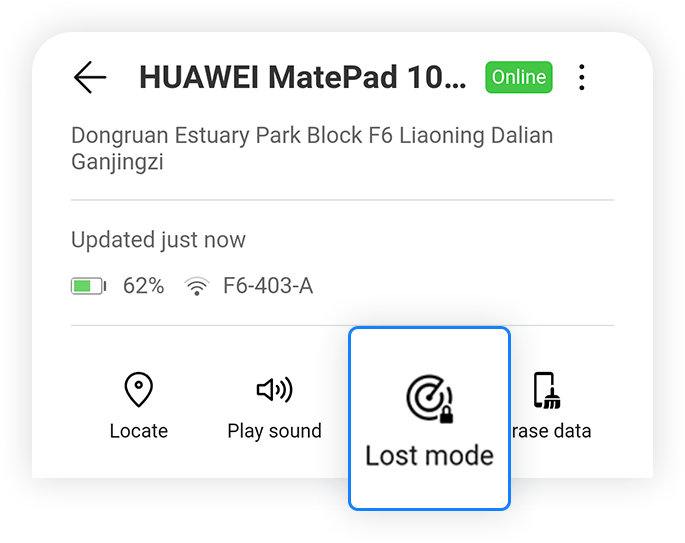
Go to Find my device> Lost Mode. Lock your phone/tablet up and set a numerical password for it.
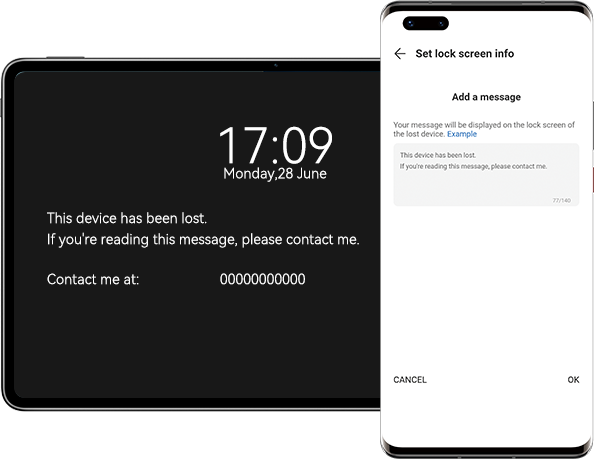
Send a message to be displayed on the lock screen of the lost device so that the person who finds it can contact you.
Play the ringtone
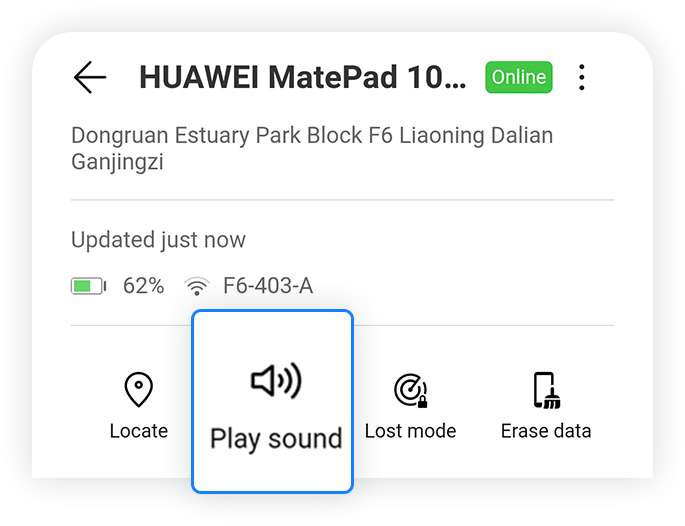
Go to the location according to the map, and click Play sound after arriving at the destination. Locate your phone/tablet with the sound.
*If the lost device failed to meet location requirements, the ringtone will not be played; the ringtone is a piercingly warning sound which lasts for about 2 minutes.
Erase data
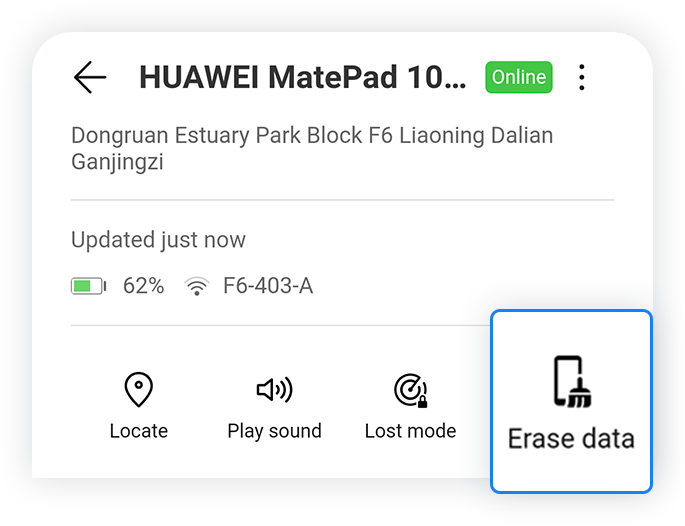
Click Erase Data to remove the personal data in your device and protect your privacy.
*For specific information, please go to the official website of Huawei Cloud.

Watches & Bands?
If you unfortunately lost your wearable device and need to look it up with HUAWEI Cloud, it has to be connected to your phone in the first place:
You can use Find my device App to make your lost watch/ band play a signal tone to help you find it.
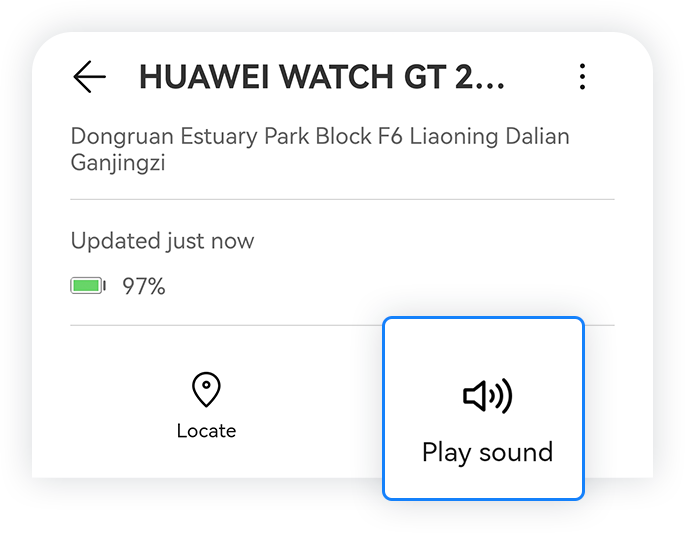
*Supported devices include HUAWEI WATCH GT 2 Porsche Design, HUAWEI WATCH GT 2 Pro, and Honor Watch GS Pro.
You can also try to call the phone connected to the watch/band, or set an alarm clock on it. As the lost wearable device receives a call or an alarm, it will vibrate and make it easier for you to find it.


Earphones
Locate the activated Bluetooth earphones

Keep your smartphone Bluetooth on.
Make your lost earphones ring via Find my device App
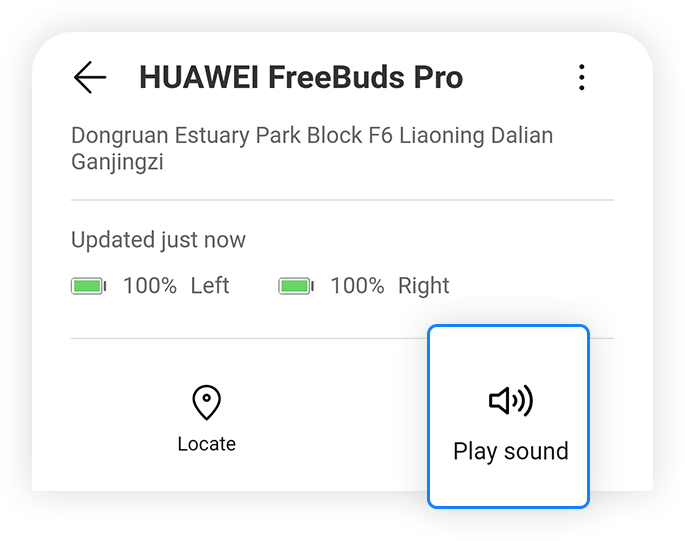
Your lost device will not ring unless it is connected to your phone/tablet through Bluetooth.
*Supported devices include Freebuds Pro, Freebuds Studio, HUAWEI X Gentle Monster Eyewear II, Honor Watch GS Pro, HUAWEI WATCH GT 2 Pro, Huawei Band 6, and the system version should be upgraded to EMUI11.0 or above.

Electronic devices are important part of our lives.
Learn more about HUAWEI Cloud
and make the most out of your devices!