
The laptop is heating when you’re
watching
a movie or playing games.
Is that normal?
How to cool down your laptop
correctly
and effectively?
Read on to learn the solutions to laptop
overheating issue.
Take it easy.
It is quite normal for the laptop to heat up, since the internal electronic components may generate heat while the laptop runs, especially during power-intensive operations such as charging, updating, gaming, etc.

*Reminder: In summer, the phenomenon of laptop heating may happen more frequently due to the hot weather. Please rest assured.
You can leave your laptop idle for a few minutes then check it again.
If it is still overheating, try the following methods:
Close Power-Intensive Apps
Running too many apps will increase the chance of overheating. Right click on the taskbar at the bottom and open Task Manager, click View > Group by type, select the apps that occupy more CPU or Memory, and then click End task.
Click the arrow to check the next step
This can reduce high CPU usage and the cooling system load, helping the laptop cool down.
Update BIOS Firmware
HUAWEI provides official regular BIOS firmware updates, which can correct problems occurring with your computer hardware that cannot be fixed with drivers or an operating system update. You can open PC Manager, click Driver management to keep your laptop up to date, so as to optimise its performance and improve its heat dissipation capabilities.
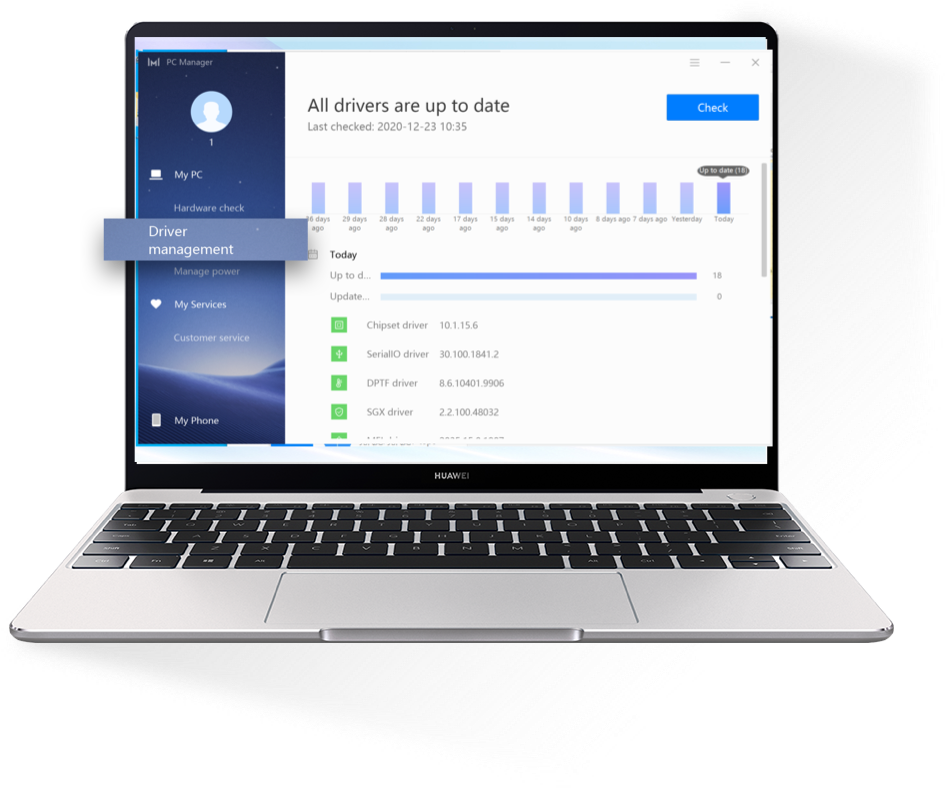

Improve the Ventilation Conditions
Keep the Vents Clean
Please ensure that your laptop’s vents are not obstructed by any foreign objects, otherwise the heat dissipation will be affected. You can use a soft cloth to clean them regularly to prevent the buildup of dust and other particles.

Use the Laptop at a
Suitable Temperature
The optimal working environment temperature for the laptop is between 0℃ and 35℃. Please avoid using it in an excessively hot or cold environment.

Place the Laptop on a Solid
Horizontal Surface
If the laptop is placed on a soft surface such as a blanket or carpet, it may not properly ventilate itself. A solid, level surface is better for heat dissipation.

Choose a Laptop Cooler
You can use a cooling pad, base radiator, or other laptop cooler in an appropriate size for your laptop so as to facilitate its ventilation.

Seek Professional Help
If the above methods don’t work, and the overheating problem affects your normal use, you can open Support App on your phone, go to Services > Quick services > Service centers to locate the nearest HUAWEI Customer Service Center.
Click the arrow to check the next step
Then take your laptop with its proof of purchase, and navigate there for professional diagnosis. Don’t forget to back up your data in advance.
*Reminder: The functions and instructions stated above may vary with laptop models and versions. Please refer to the actual situation.






