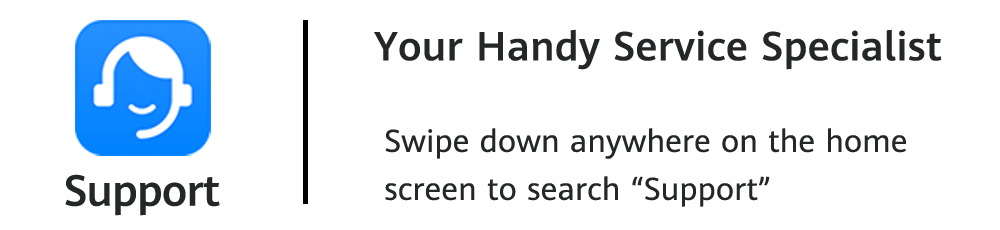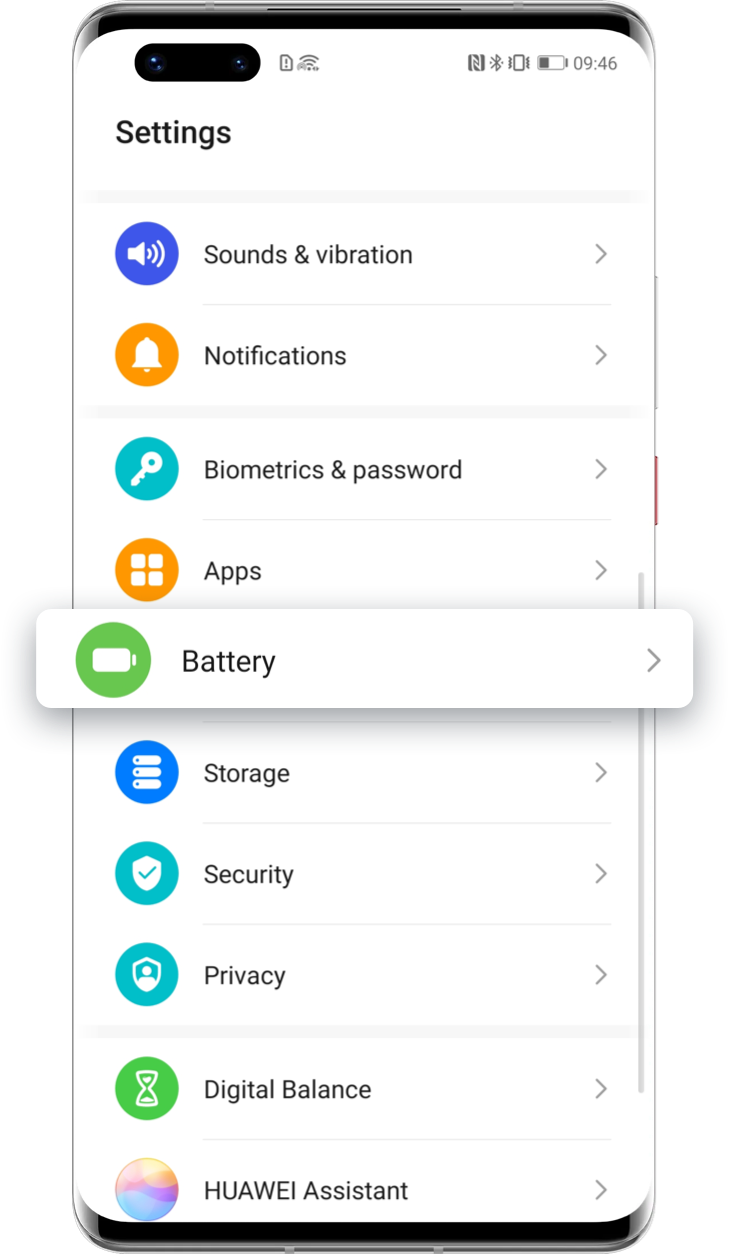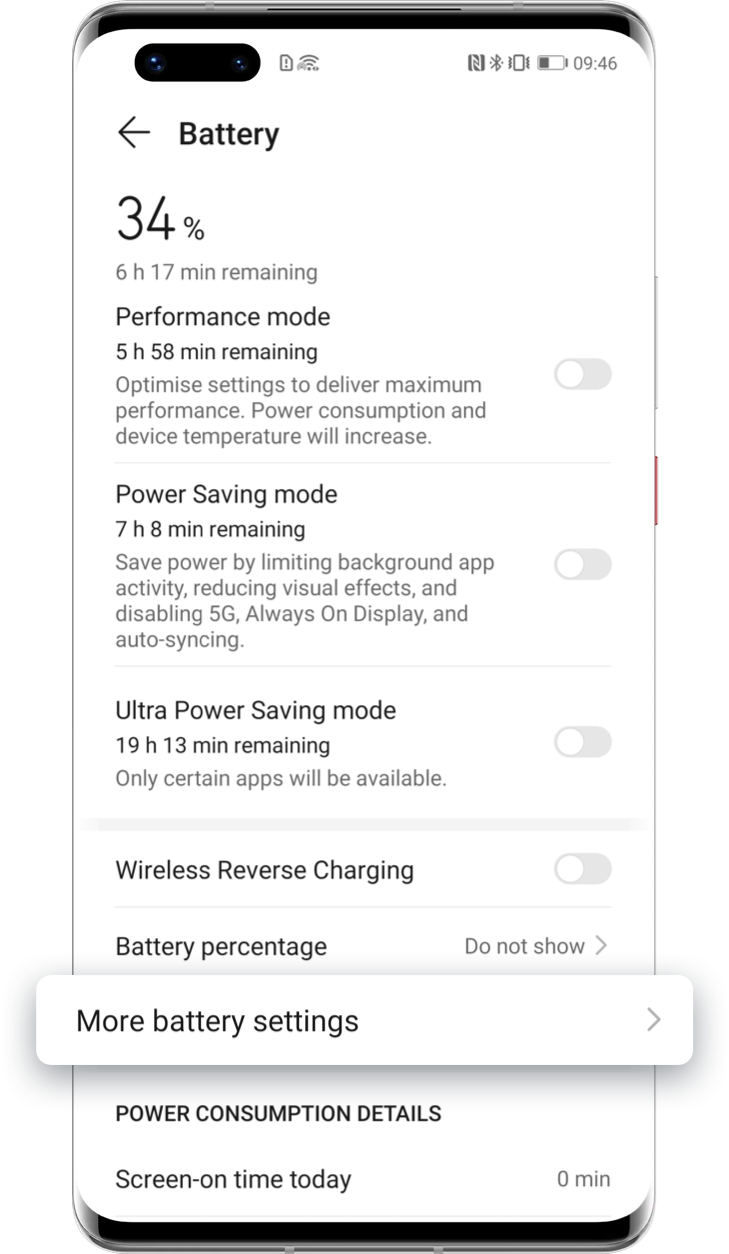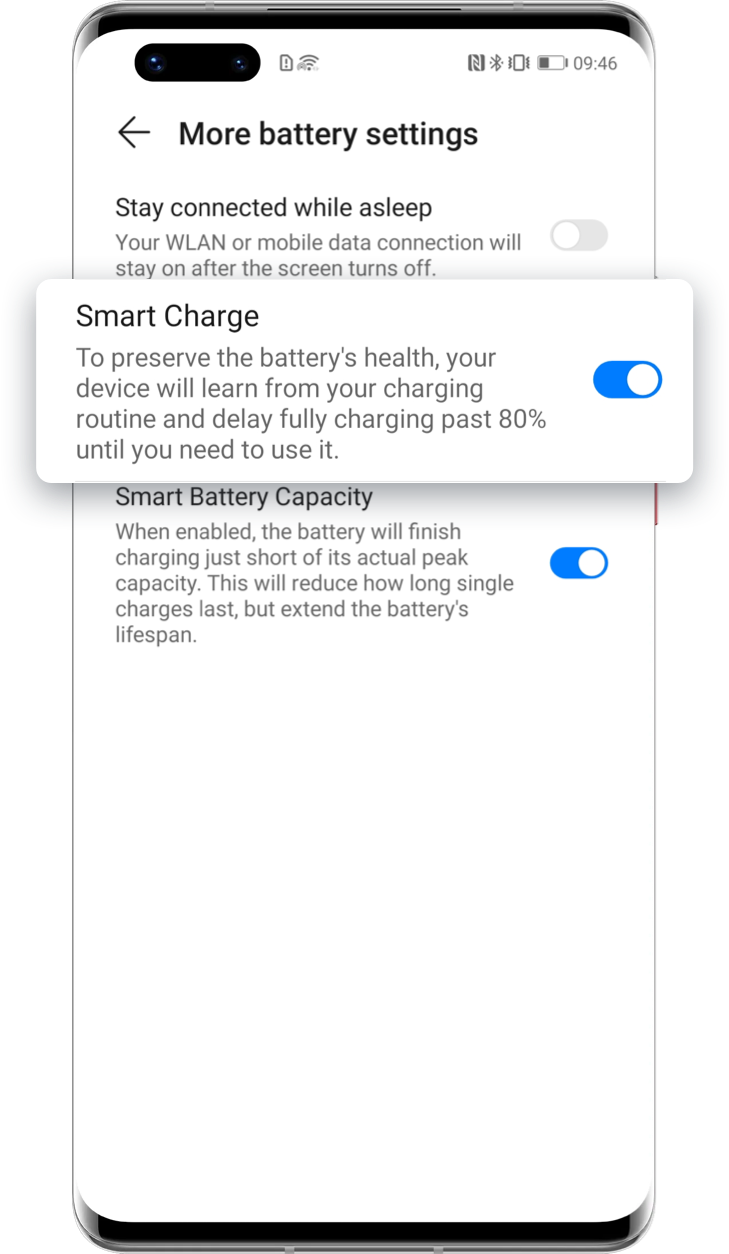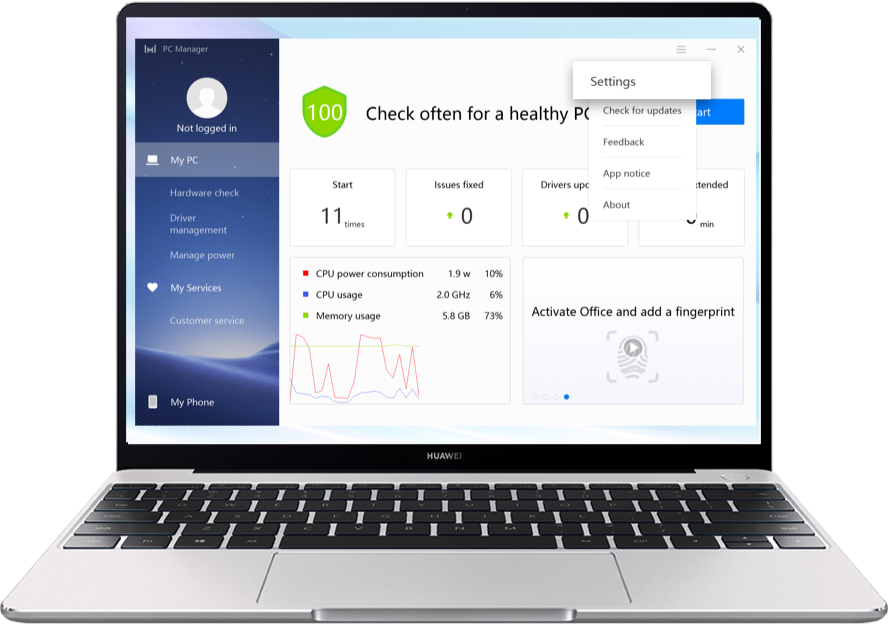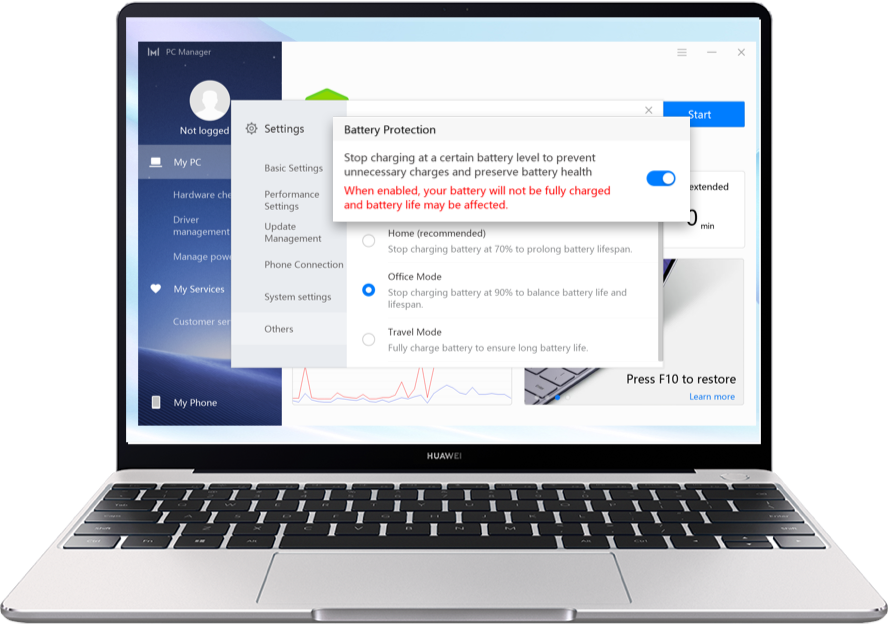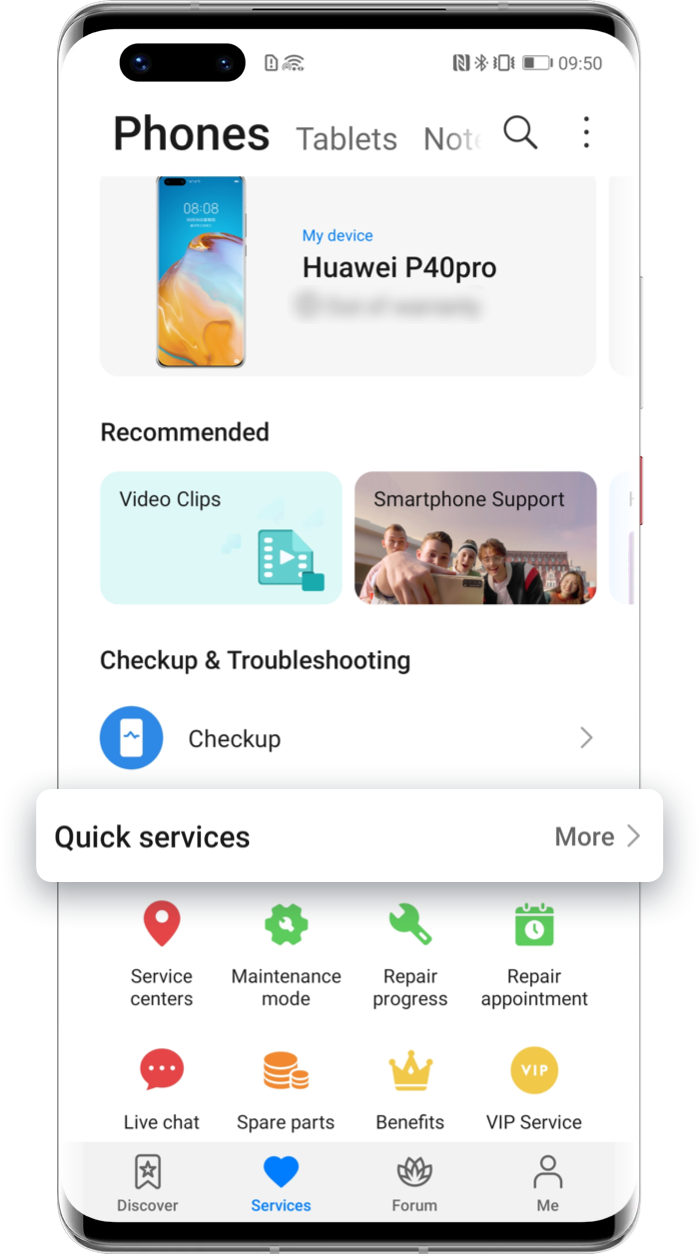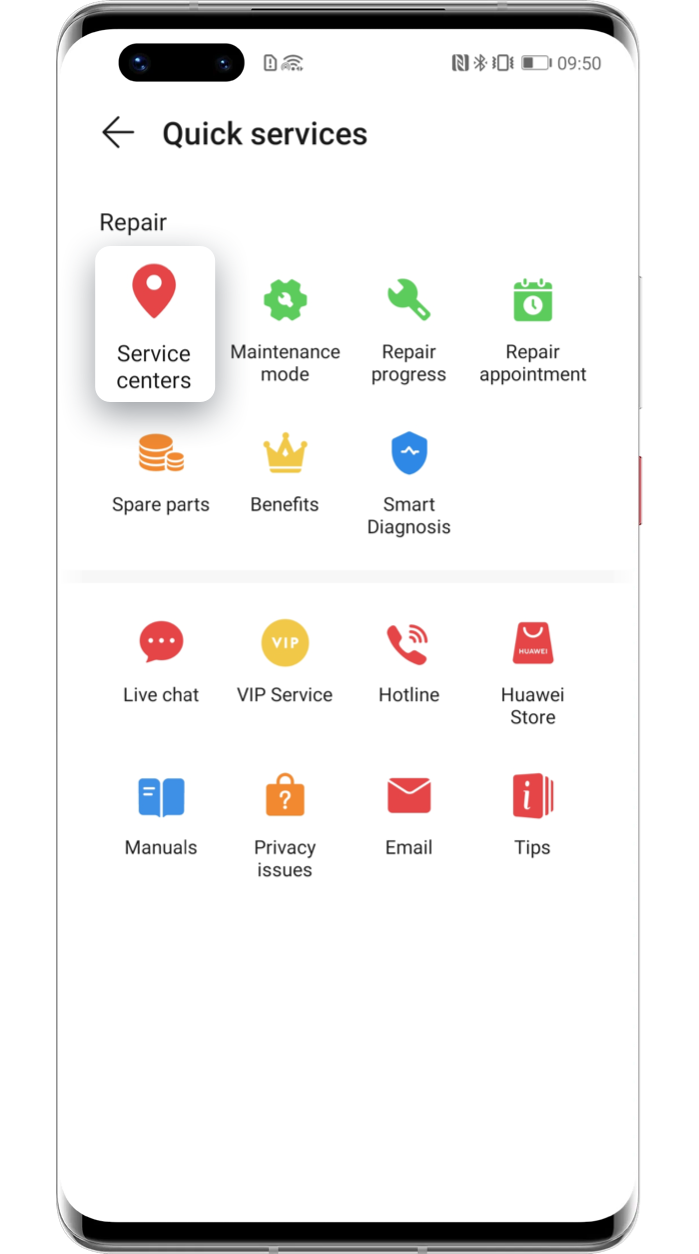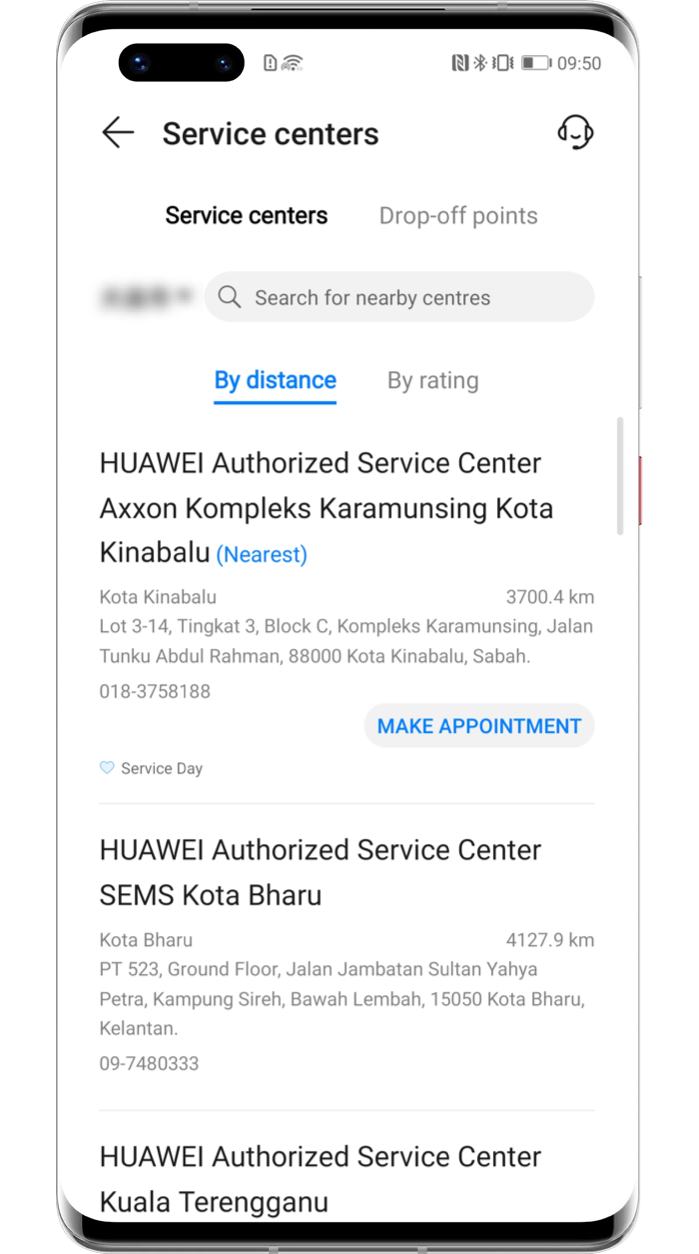Charging Tips to Keep Your
Battery Healthy

To extend your device's lifespan,
it is necessary to develop good charging habits.
They can effectively maximize the
battery life of phone.
tablet, laptop, wearable and other devices Read on to learn them now.
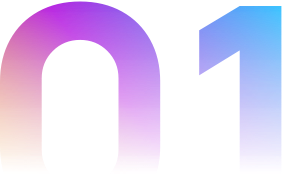
Use Standard Charging Accessories

Charging with a non-original charger may cause your device to restart, charge slowly, overheat, etc. To avoid these issues, please use a standard charger and data cable which can be bought via online and offline official channels.


Charge at Proper Temperatures

The battery is suggested to be charged at 0-50℃ ambient temperatures and works best at 16-25℃ ambient temperatures. In low temperature environments, the charging time will be extended since the charging current of lithium battery will reduce due to inactivity.
In high temperature environments, it is easy for electronic devices to get overheated during charging. HUAWEI devices have been applied with a special overheating protection mechanism, which makes the charging current decrease and the charging speed slow down. To prevent overheating, please temporarily close the background apps and turn off the screen.

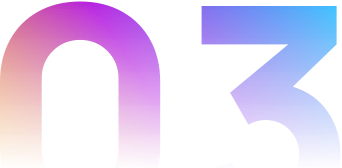
Keep the USB Port Dry

If the charging port is wet, the protection mechanism will be triggered on some devices, which automatically stops the charging process. Therefore, please remember to keep the USB port clean and dry before charging.


Smart Features that Can Better Protect Your Battery

In addition to the above tips, there are some practical features in the device that can help to reduce the battery wear level and prolong the battery life.


When charging a phone or tablet, go to Settings > Battery > More battery settings, and enable Smart Charge. It can preserve battery health by adapting to your charging routine. When necessary, the charging process may be paused to avoid full charge until you need it.
Click the arrow to check the next step
*Reminder: Some models do not support Smart Charge, please refer to the actual situation.



When a laptop needs to be charged for a long time, you are recommended to open
PC Manager, click the Settings icon ![]() in the top-right corner and then go to
Settings > Others. Enable Battery Protection, then
select your desired battery mode according to your specific situation.
in the top-right corner and then go to
Settings > Others. Enable Battery Protection, then
select your desired battery mode according to your specific situation.
Click the arrow to check the next step
*Reminder: Some laptops do not support PC Manager. The operations may vary with PC Manager versions. Please refer to the actual situation.


Use Support App to Replace an Original Battery

If you found that the device’s standby time has been greatly reduced and need to replace the battery, please go to Support App to enjoy convenient Battery Replacement services.

After binding your device to the Support App, you can view its warranty period in the device card at the top of the Services interface.
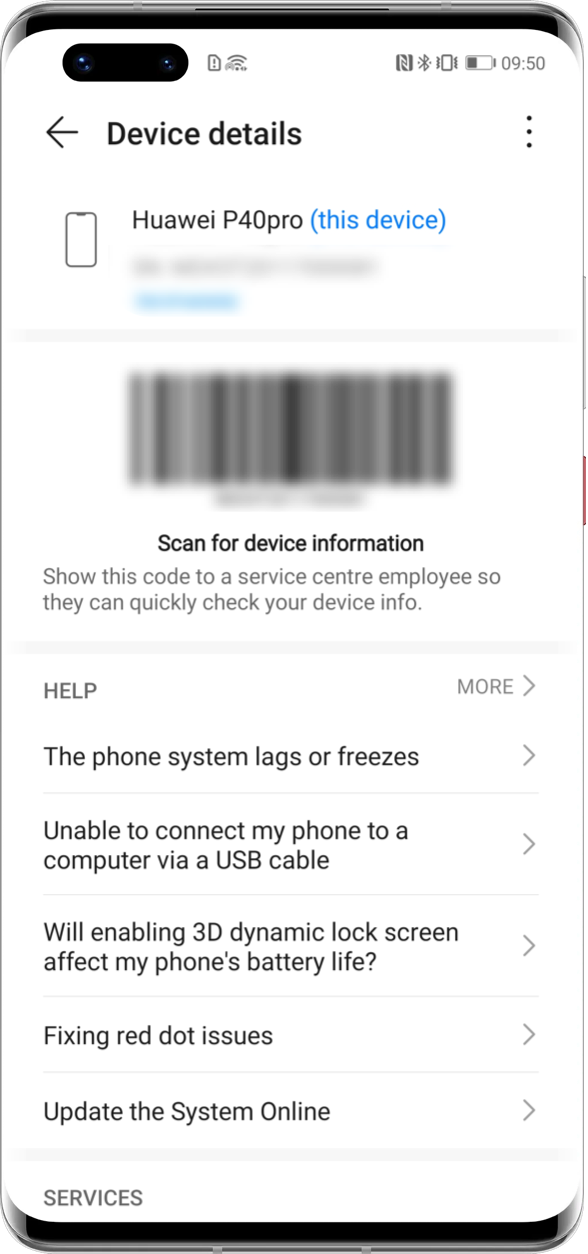
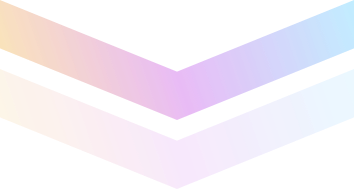
Go to Me > Warranty policy to view the detailed warranty policy for multiple devices.
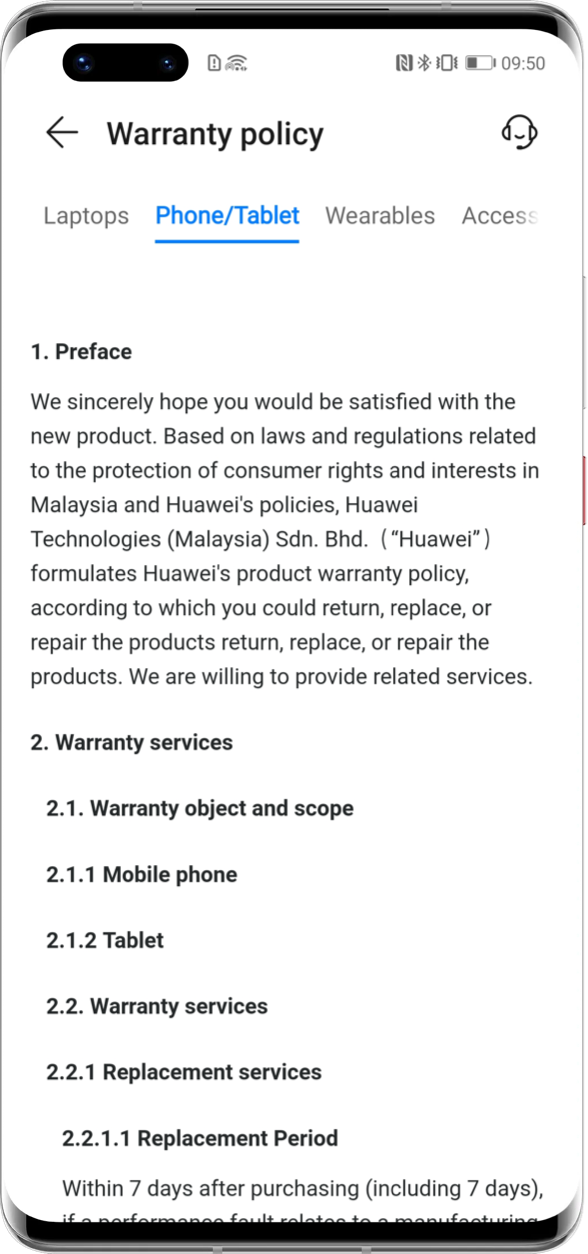
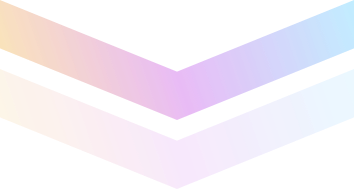
Access Services > Quick services > Service centers to locate the nearest HUAWEI Customer Service Center, then take your proof of purchase, and navigate there to replace the battery.
Click the arrow to check the next step
*Reminder: You are welcome to visit local HUAWEI Customer Service Center and participate in activities such as free battery replacement. The specific warranty policies and activities vary with regions. Please consult the local service center for more details.

Improve the lifespan of your battery with optimised charging habits and smart features. Let your devices work longer for you.
*Reminder: The instructions above are followed with EMUI 10.1 as an example. It may be slightly different in other versions. Please adjust according to your actual situation.