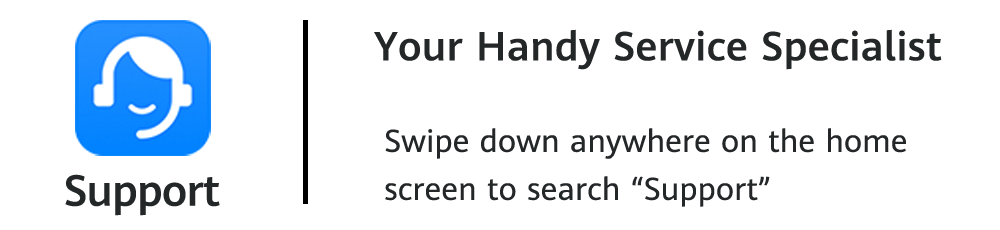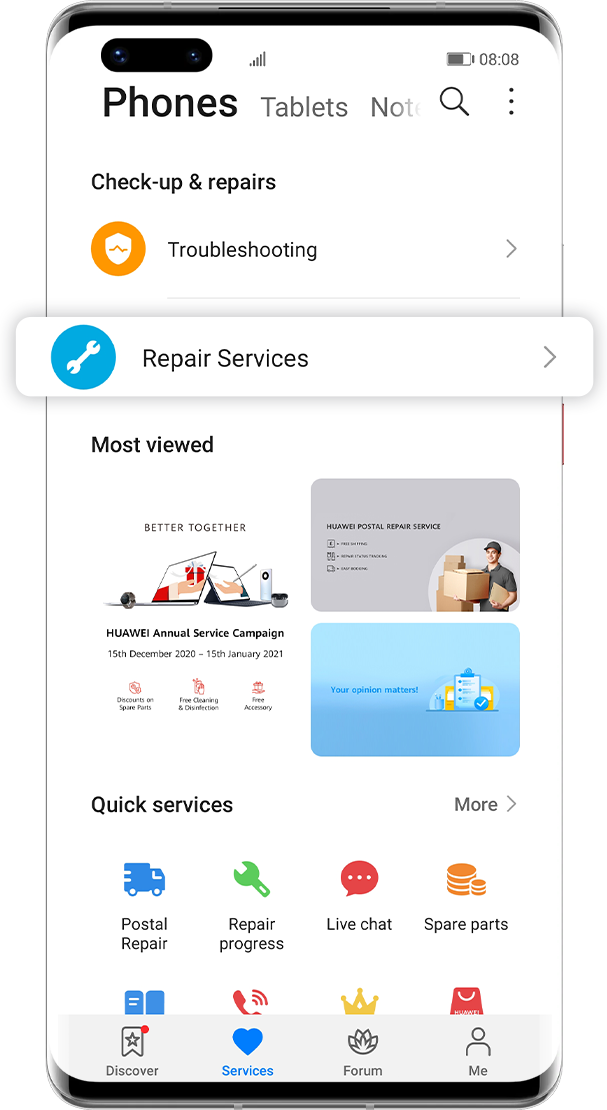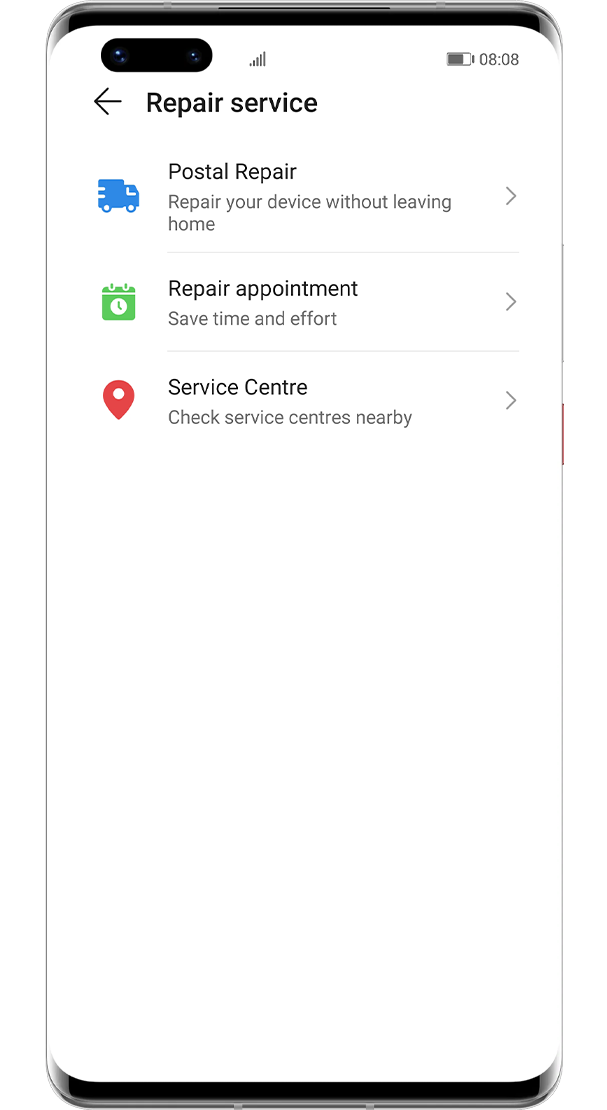Compared with traditional desktop
computers,
laptops definitely let you work
or study with more ease.
How to keep this trusty companion
performance
in a top-notch position?
You may need the tips below to do that.
Keep Screen
in Good Condition
Clean the Screen Regularly
Clean the Screen Regularly

Do the basic cleanup by gently wiping away the dust and stains with a soft cloth, or dip it in some neutral, non-corrosive cleaner for advanced cleanup. Please prevent any liquid from entering your computer during cleaning.
Avoid Strong Lights
Avoid Strong Lights
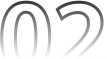
Strong lights may accelerate the aging process of the screen, so it is best to put your laptop in a place away from strong sunlight.

Do Regular Cleaning
for Keyboard
Dirt on the keyboard may cause severe short circuitry in the laptop. Please use a soft cloth or brush to clean the dust on the surface and in the gap on a regular basis.

If there is any debris stuck in the keyboard, please do not disassemble it by yourself. Instead, you are recommended to open Support App, go to Quick services>Service centers on the Services page, find a nearby HUAWEI Customer Service Center and navigate there for professional help.
Click the arrow to check the next step
*Reminder: it is recommended to turn off the laptop and unplug the power cord before cleaning your laptop as above.
Use and Charge
Battery Scientifically
Enable Battery Saver Mode
Enable Battery Saver Mode

Laptop supports four power modes: Battery saver, Better battery, Better performance, and Best performance. To save power on your computer, click the battery icon on the taskbar and drag the slider to the leftmost position to enable Battery saver mode.
You can also try closing unused apps, disconnecting external devices, and reducing the screen brightness, etc.
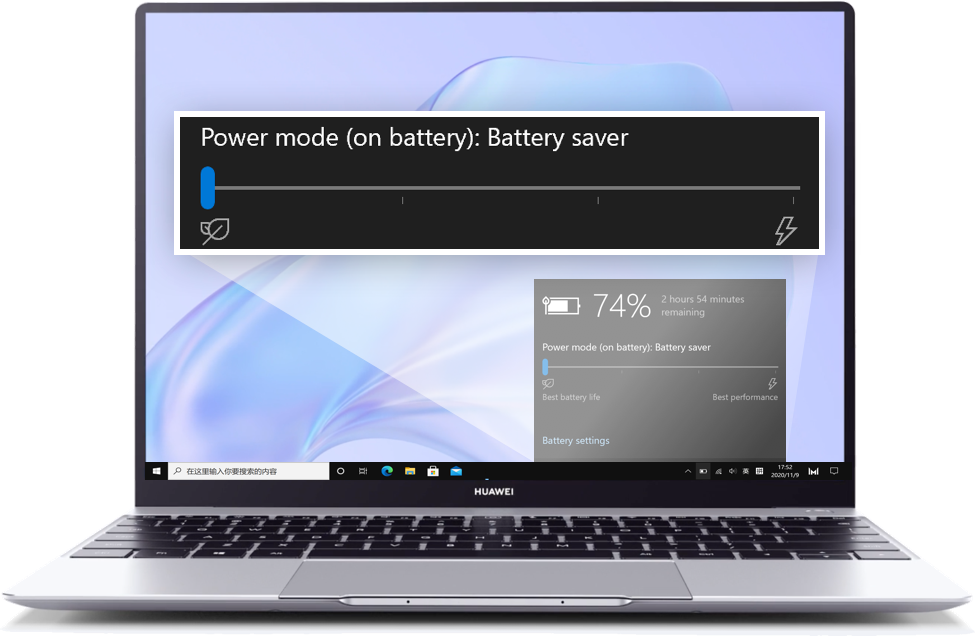
Enable Battery Protection
Enable Battery Protection
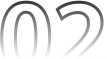
There are different charging modes set in PC Manager. You can enable Battery Protection and then adjust the mode according to different scenarios. This can effectively reduce the duration and times of charging so as to extend the battery life.
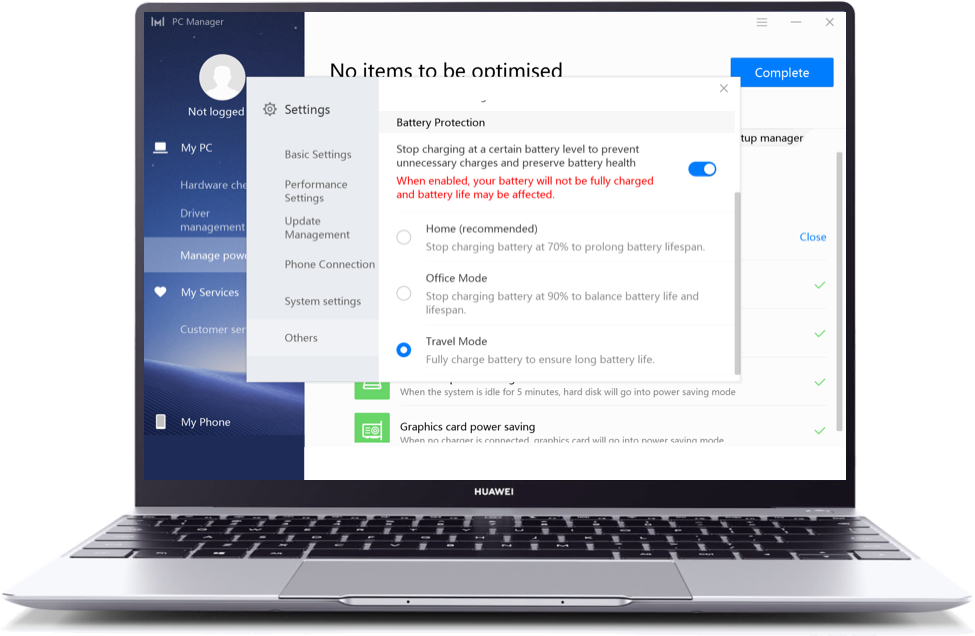
Maintain Hard
Disk Performance
Use It on a Stable Platform
Use It on a Stable Platform

Any vibration or shake of laptops during working may cause damage to the hard disk. Therefore, please avoid moving the laptop too violently and frequently, and power it off temporarily if you are taking it with you on a bumpy road or in other unstable conditions.
Optimise the Drives
Optimise the Drives

To keep your laptop running smoothly, you are recommended to optimise the drives once a week. To do this, open This PC, right-click Windows (C:), and select Properties. Click Tools and then click Check to determine whether the disk is faulty. If so, click Optimise, select the driver you want to optimise, then click Optimise.
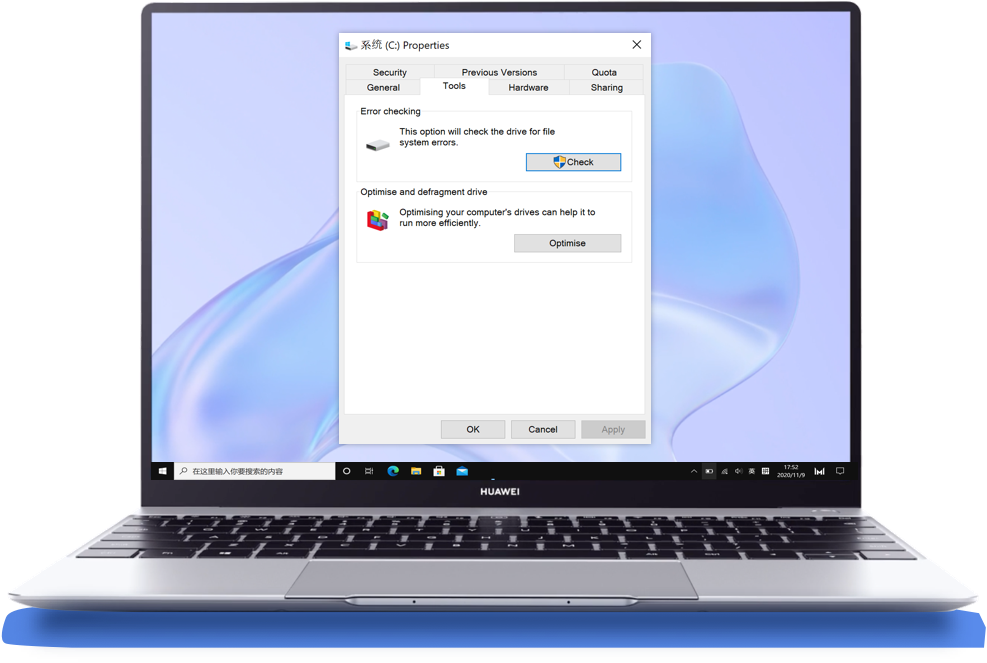
Laptop is a good assistant
for daily work and study.
Take good care of it
to let it accompany you longer.