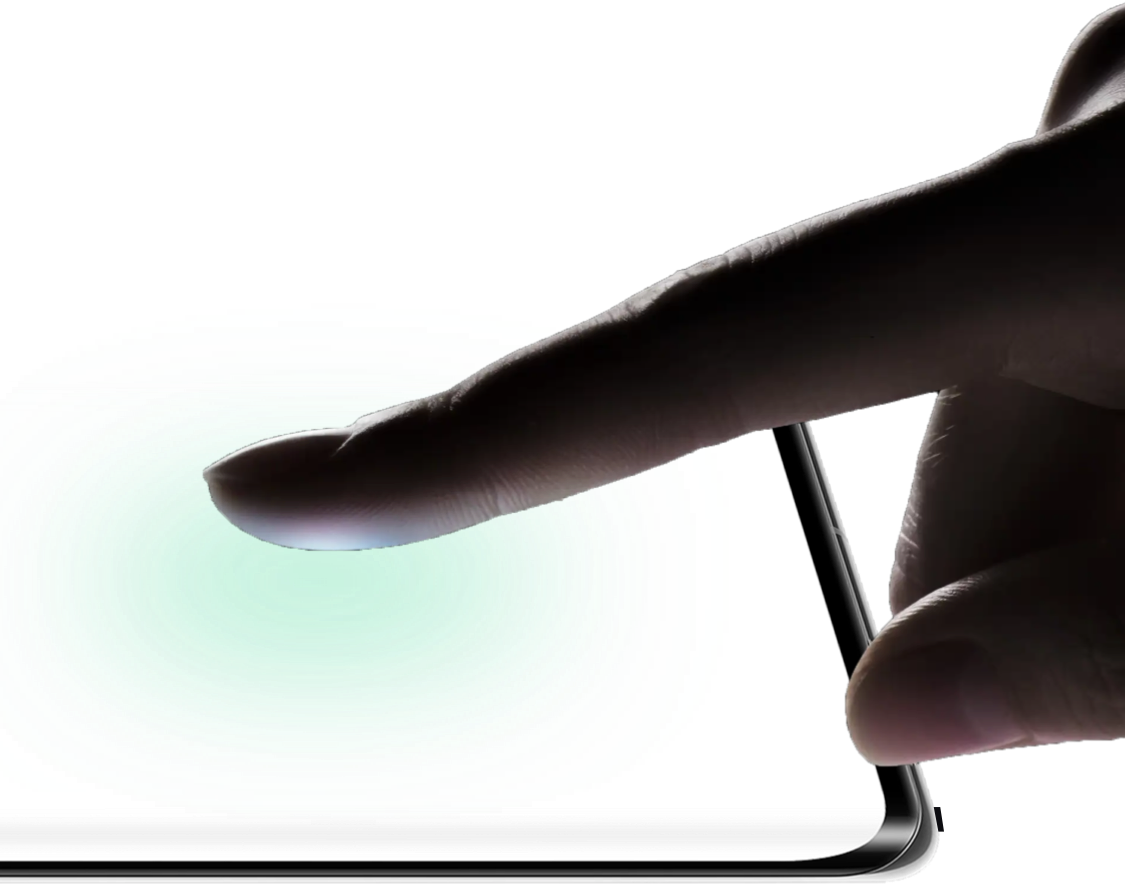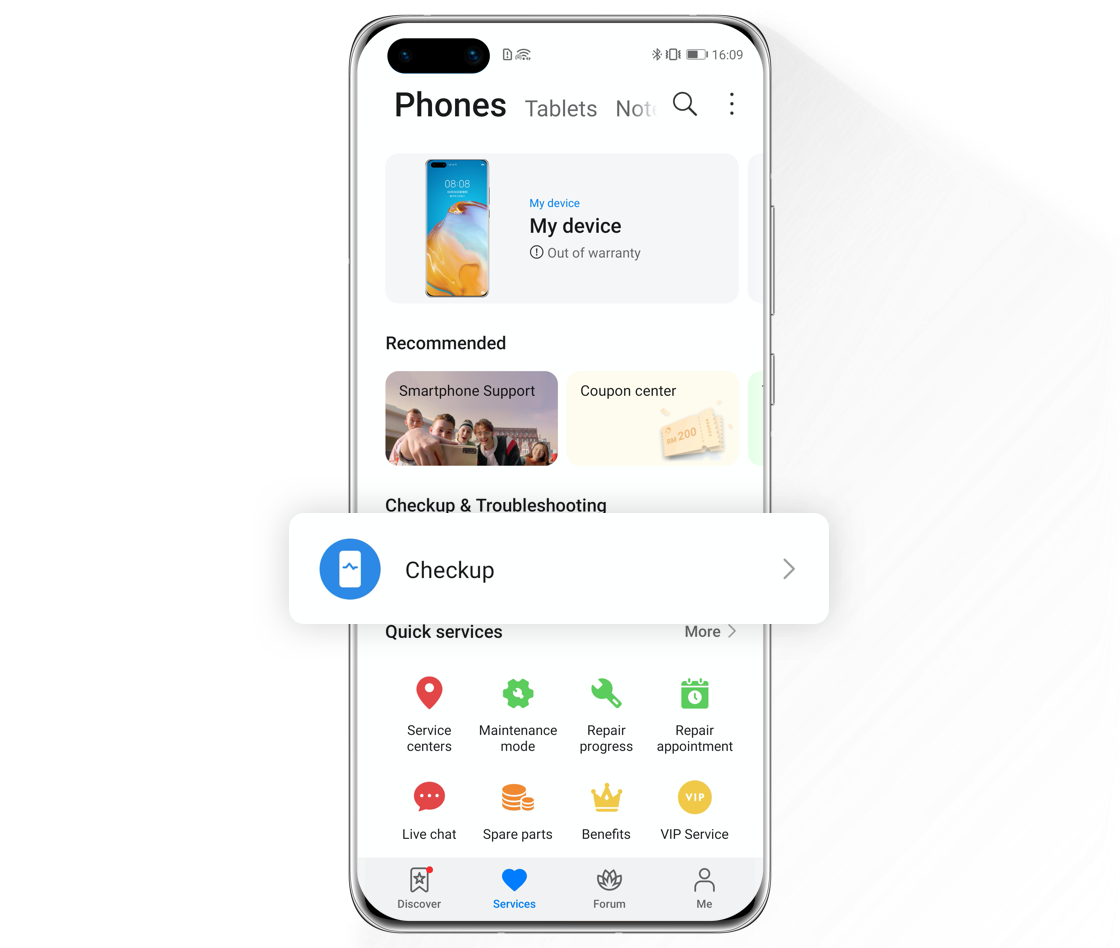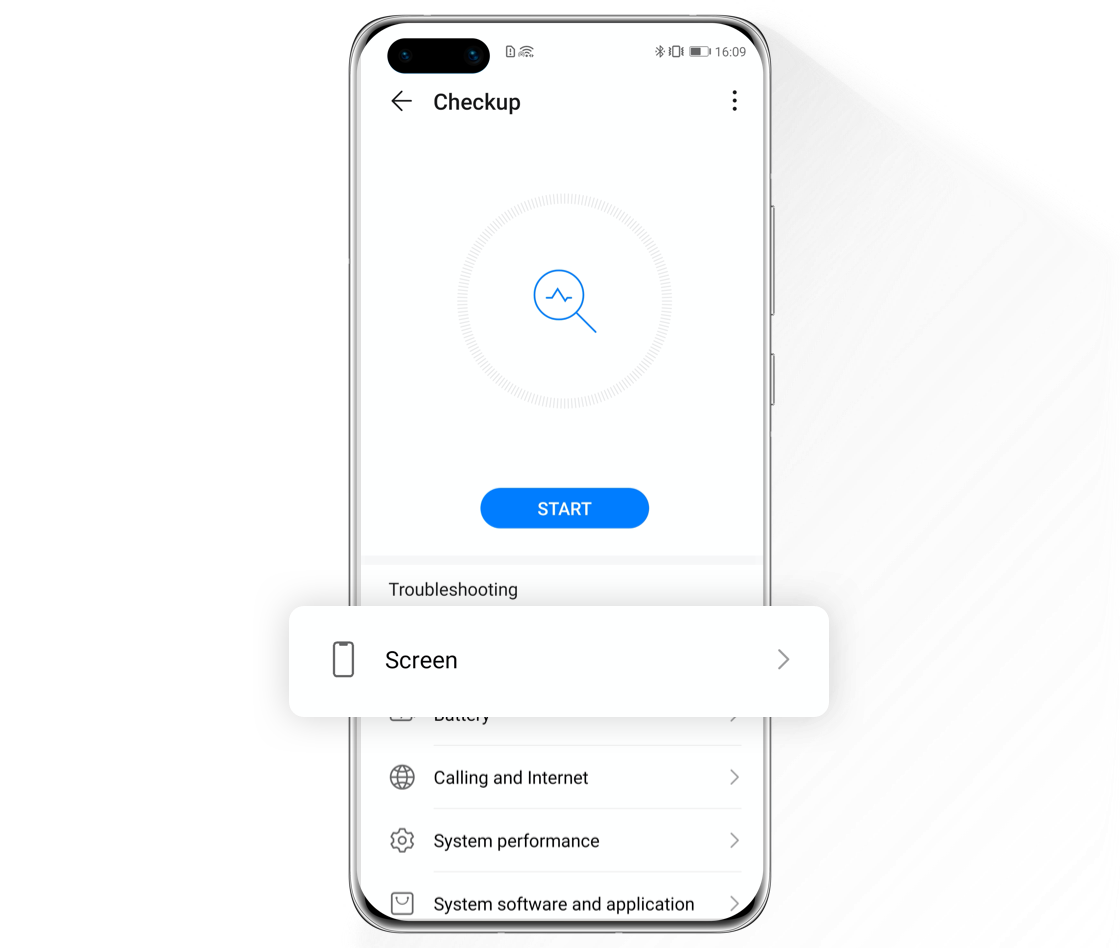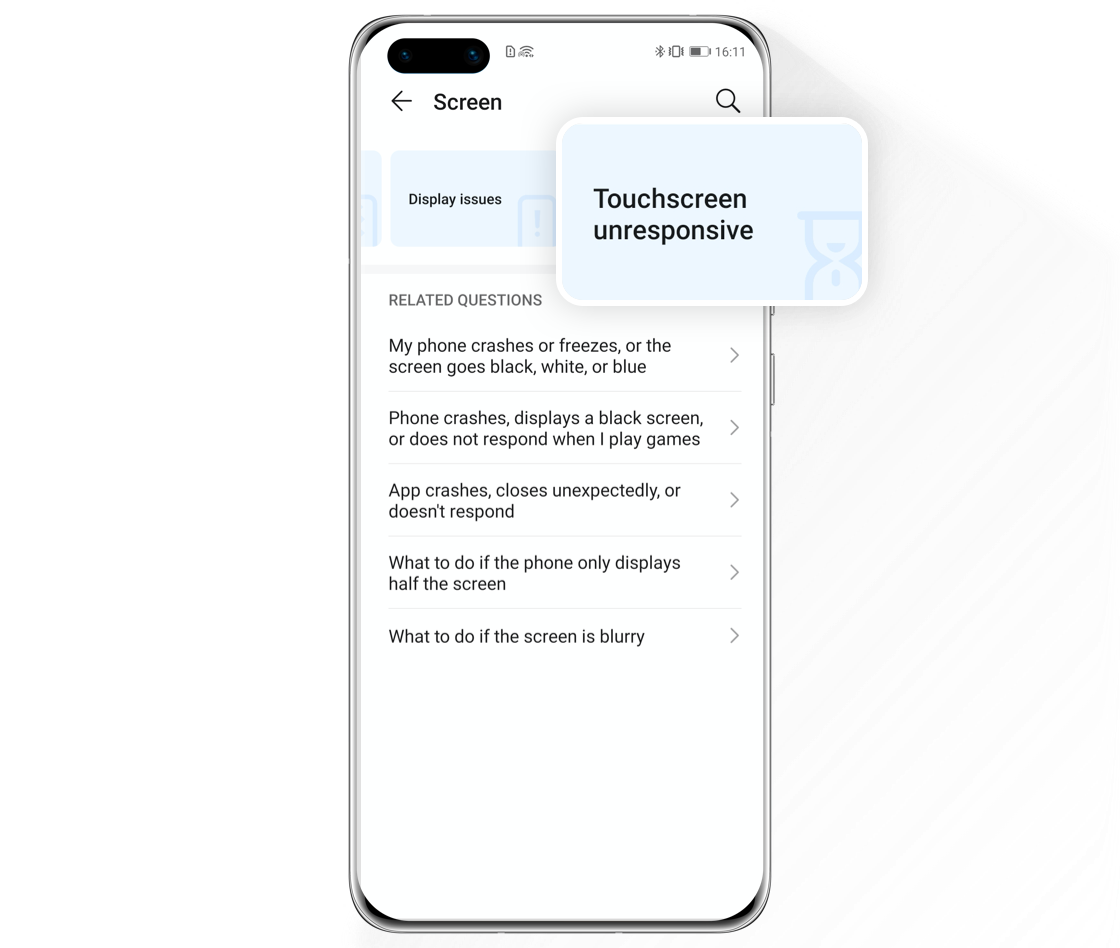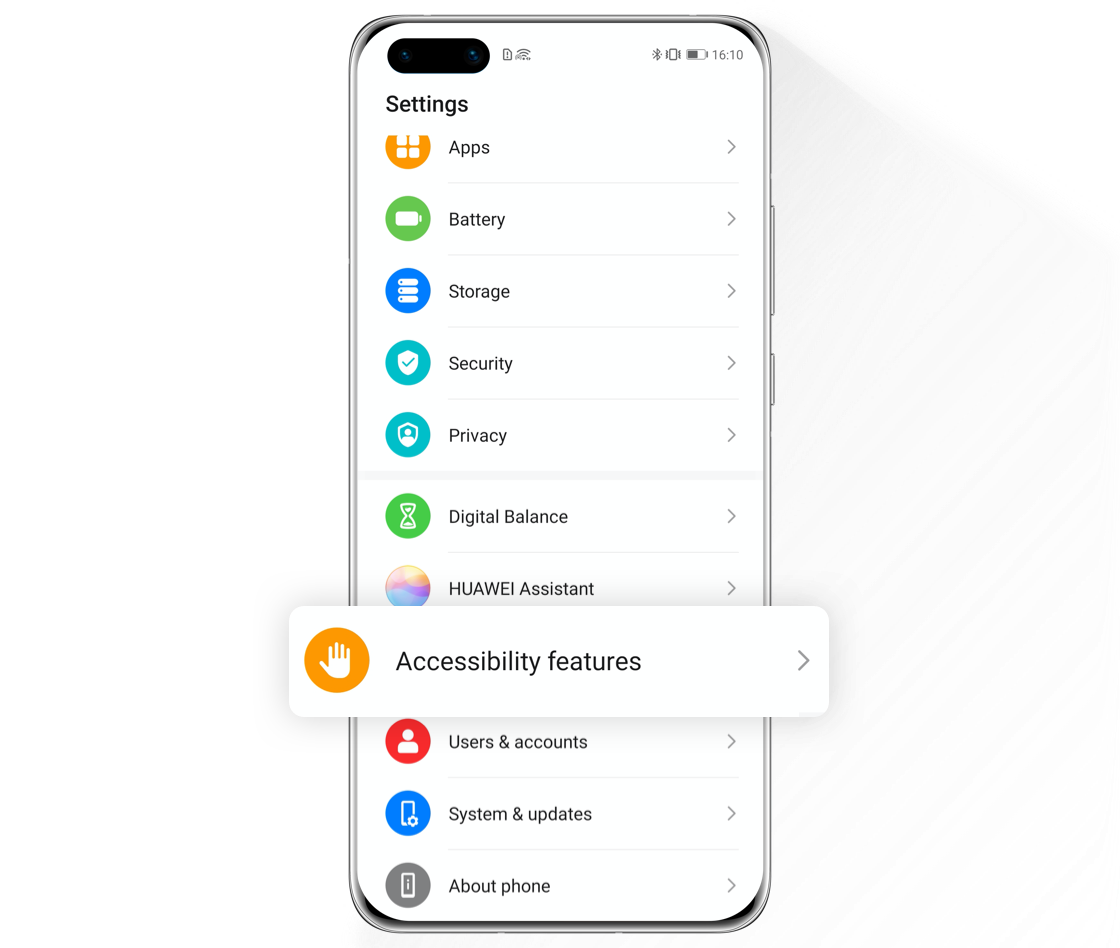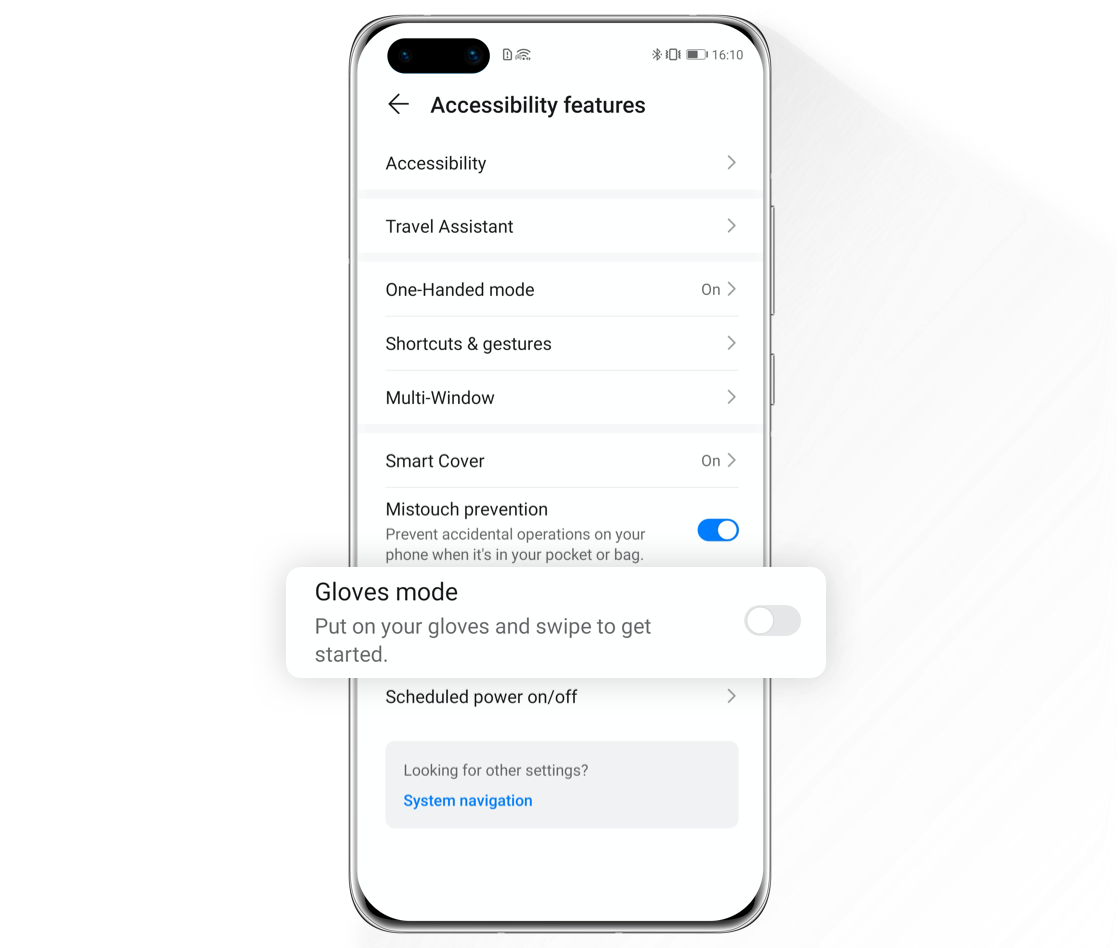When Touchscreen
Doesn’t Respond
Try This:

Press and hold the power button for over 10 seconds to reboot your phone and then try touching the screen. If the touchscreen remains unresponsive, please take your device and proof of purchase to HUAWEI Customer Service Centers for diagnosis.

When Touchscreen
Doesn’t Respond Properly
Try Methods Below:

Open Support App, go to Services page, tap Checkup > Screen > Touchscreen unresponsive > Screen check, then start testing following the onscreen instructions.
Click the arrow to check the next steps
*Reminder: To ensure an accurate test result, please do not put your phone on soft surfaces like a blanket or sofa, or near a high magnetic field like microwave oven.
If issues were detected, please back up important data, then take your device and proof of purchase to HUAWEI Customer Service Centers for diagnosis.
If no issues were detected, please perform the following acts in daily use:
Keep the Screen Clean
Grease, water stain or other liquids will cause the touchscreen to respond insensitively. Please clean the screen before using your device.
Replace with Official Protective Film and Screen

If the protective film you’ve attached is too thick (over 0.2mm) or not purchased via official channels, it will decrease the responsiveness of your touchscreen. To ensure a smooth operation, please go to HUAWEI Customer Service Centers to change for an official protective film and original screen.
When “Ghost Touch”
Appears on the Screen
Try Methods Below:

Change for a Standard Charger
When the voltage supply is unstable or a third-party charging device is used, the problem of “ghost touch” may occur. Try using a standard charger and data cable or change an electric plug to charge your phone.
Disable Phone NFC
When NFC is enabled, the phone will scan particular scenarios and automatically open specific apps, which appears like “ghost touch” on screen. Please swipe downwards from the status bar, disable NFC in the notification panel, then check whether the ghost touch disappears.
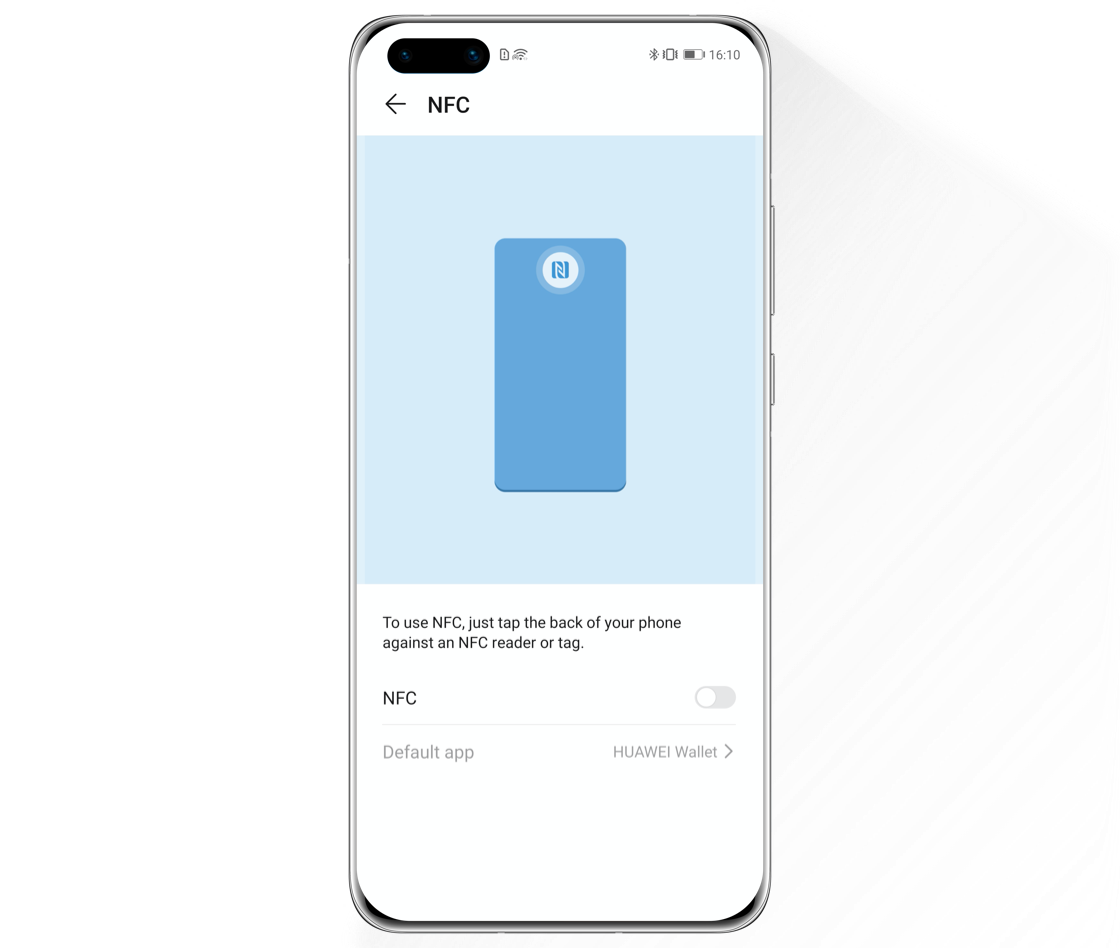
Troubleshoot Software Issues

Some third-party lock screen software conflicts with the system, thereby resulting in “ghost touch” issue. It is suggested to uninstall third-party lock screen software to see whether this problem occurs again.
When Touchscreen
Responds Too Fast
Try This:

If Gloves mode is enabled, the responsiveness of the touchscreen will be sharpened, which makes it harder to control your screen with bare fingers. Go to Settings>Accessibility features, disable Gloves mode, and try again.
Click the arrow to check the next steps
*Reminder: If Gloves mode cannot be found, it means this feature is not available on your phone.
If the methods above cannot solve your issues, please back up your important data first, and then take your phone or tablet, standard charger, data cable and proof of purchase to HUAWEI Customer Service Centers for diagnosis.
*Reminder: The instructions above are followed with EMUI 10.1 as an example. It may be slightly different in other versions. Please adjust according to your actual situation.