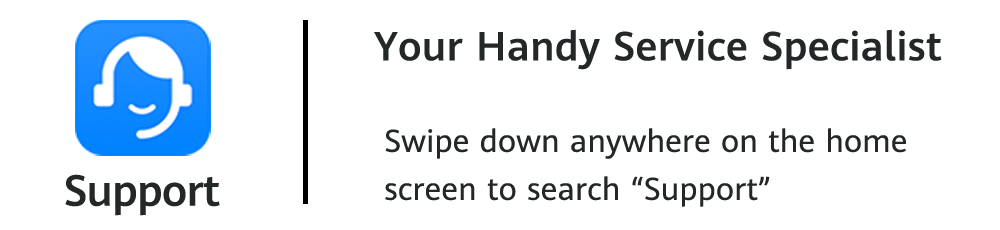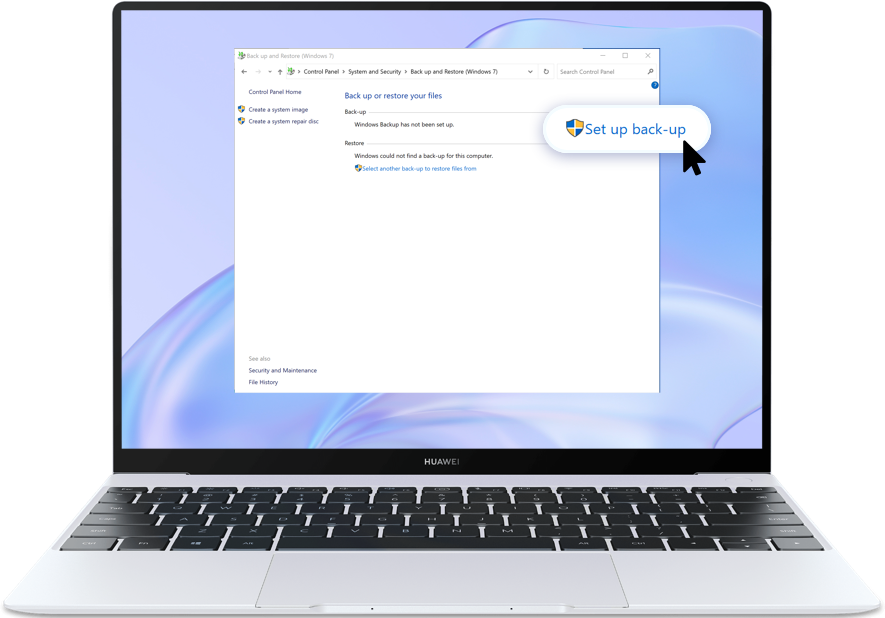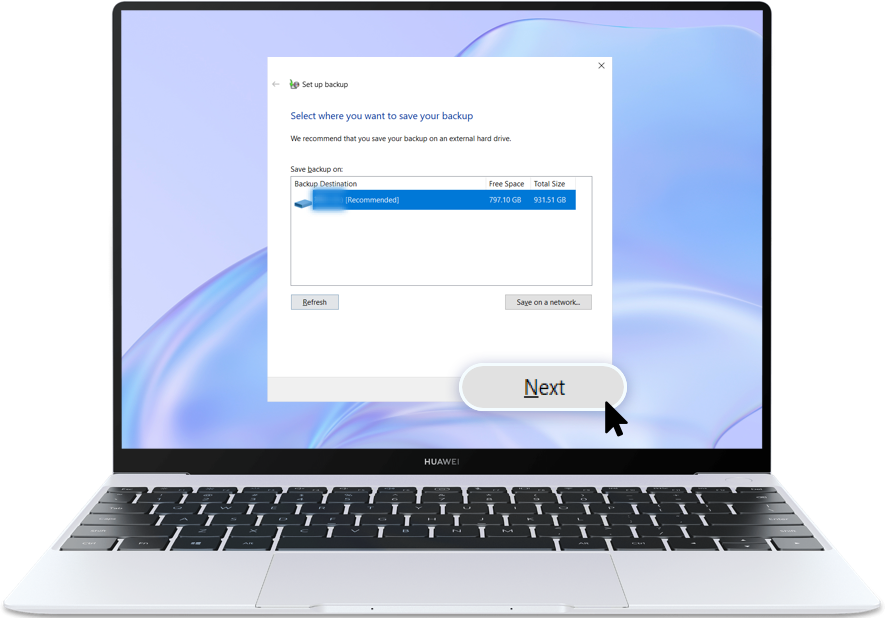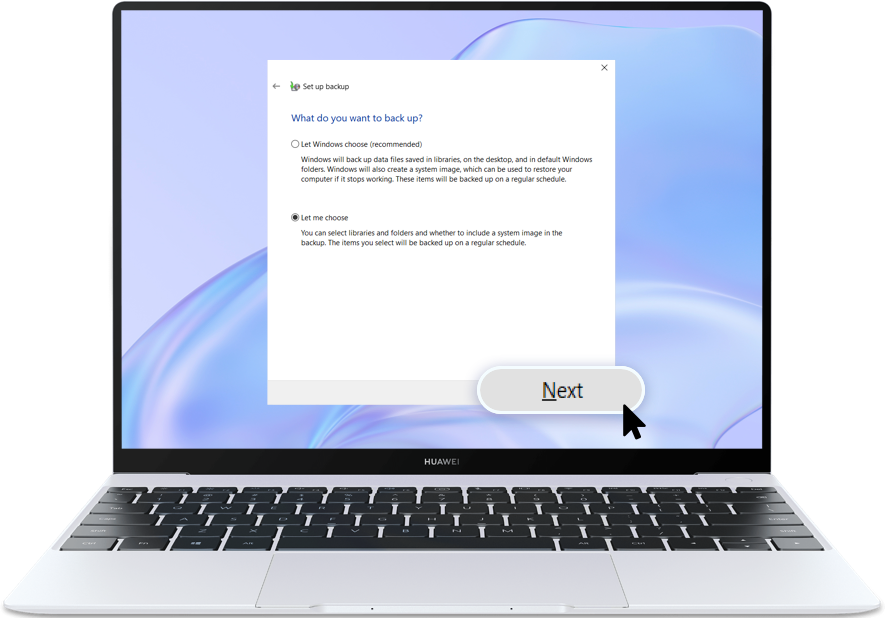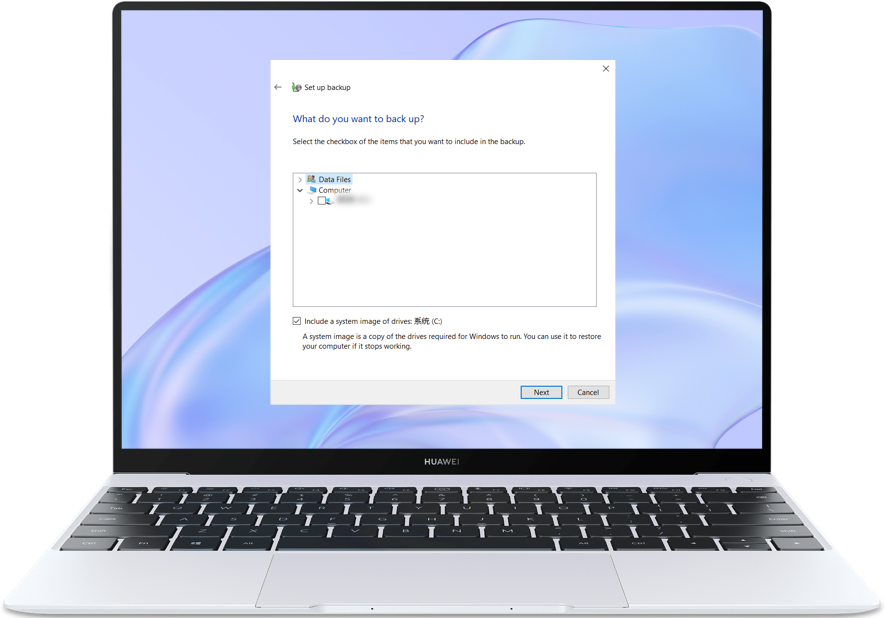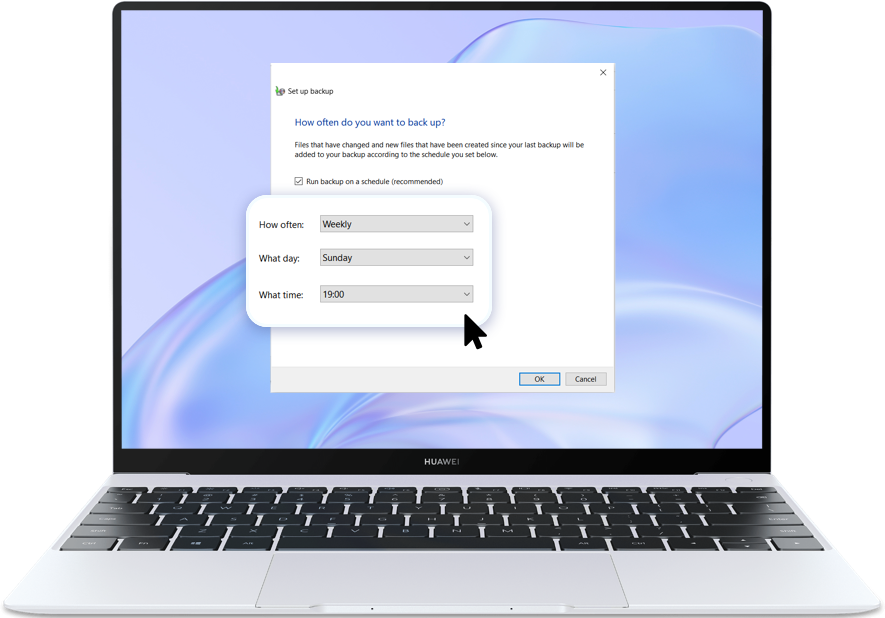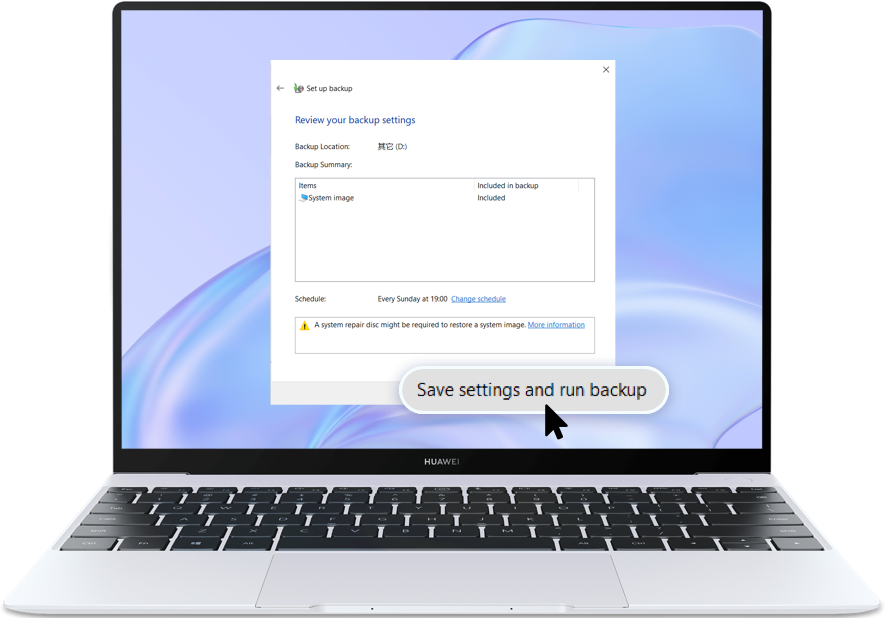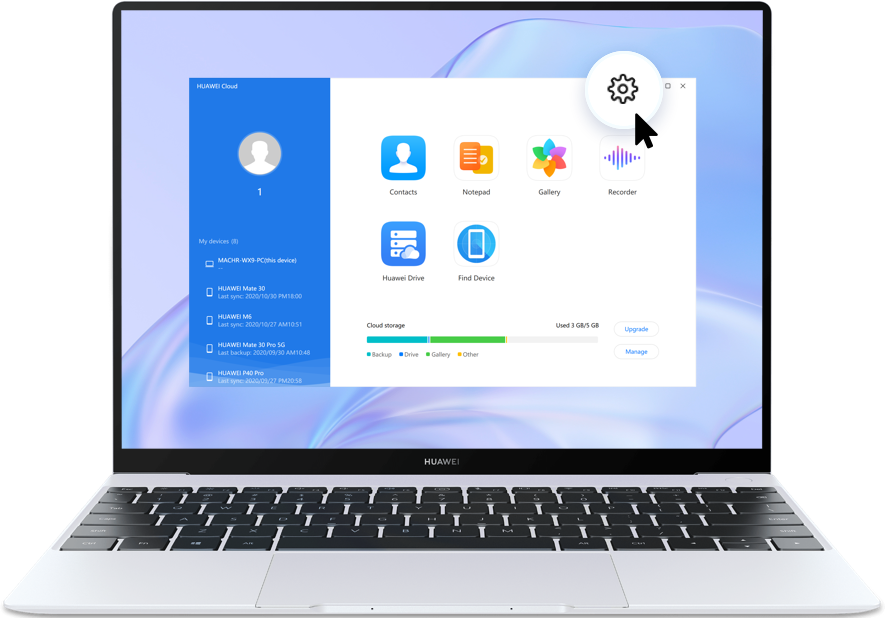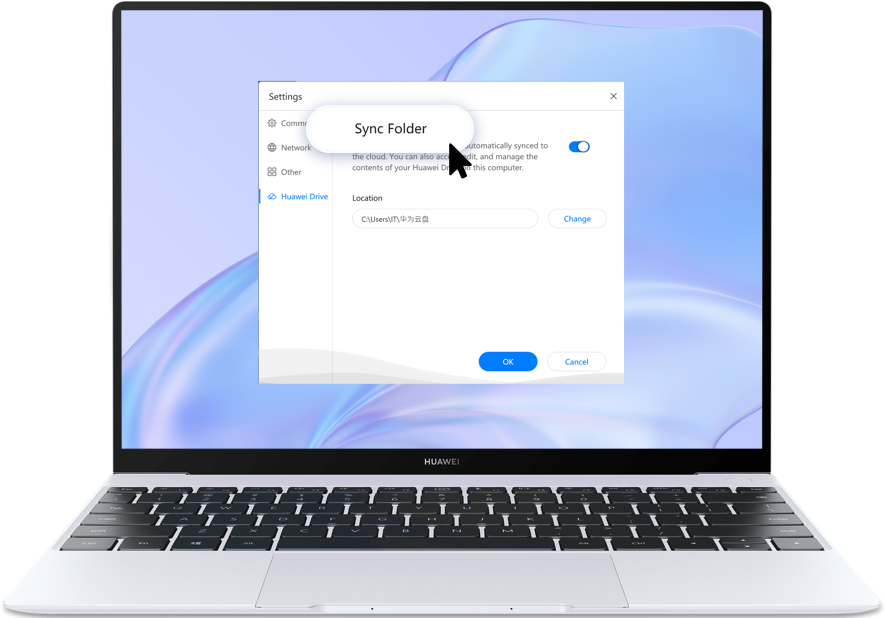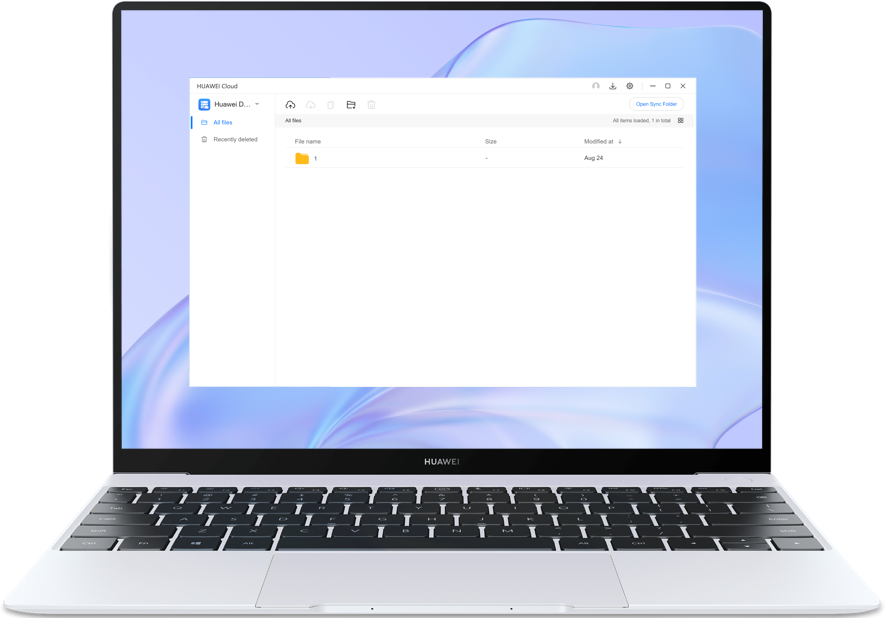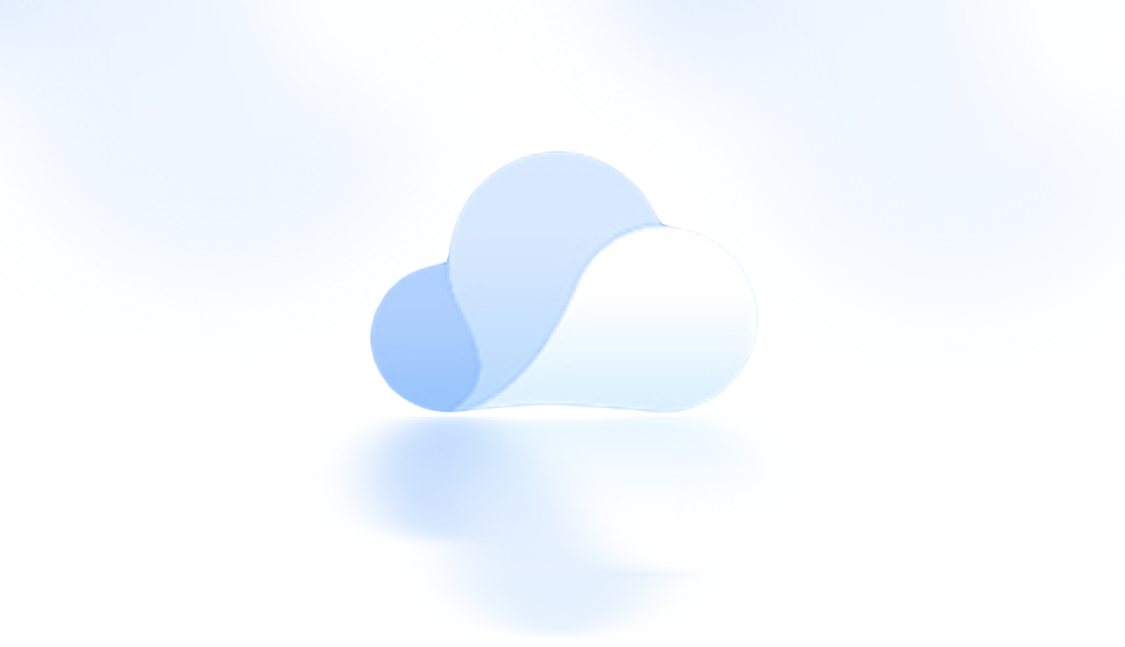Need Back up Data on the Computer? Here Are Useful Tips
Data loss occurs when it is deleted or corrupted due to accidents or other factors. Try the following methods to back up your data on the computer easily.

Make Use of Internal and External Storage
01
On the computer taskbar, input and open Control Panel in the search box, then click System and Security > Backup and Restore;
02
Click Set up back-up on the right side, then Select where you want to save your backup, and click Next;
Click the arrow to check the next step
Local disk:
If the internal storage is sufficient, you can back up your data on a hard disk of your computer.
External hard drive:
If the data occupies a large space, you can back it up to an external drive.
03
Select Let me choose, click Next button, then select the file or folder to be backed up, and click Next. Find Change schedule, set the frequency of backup, click OK and Save settings and run backup to start.
Click the arrow to check the next step
*Reminder: The system only backs up files on the C disk by default. Data on other disks need manual backup.
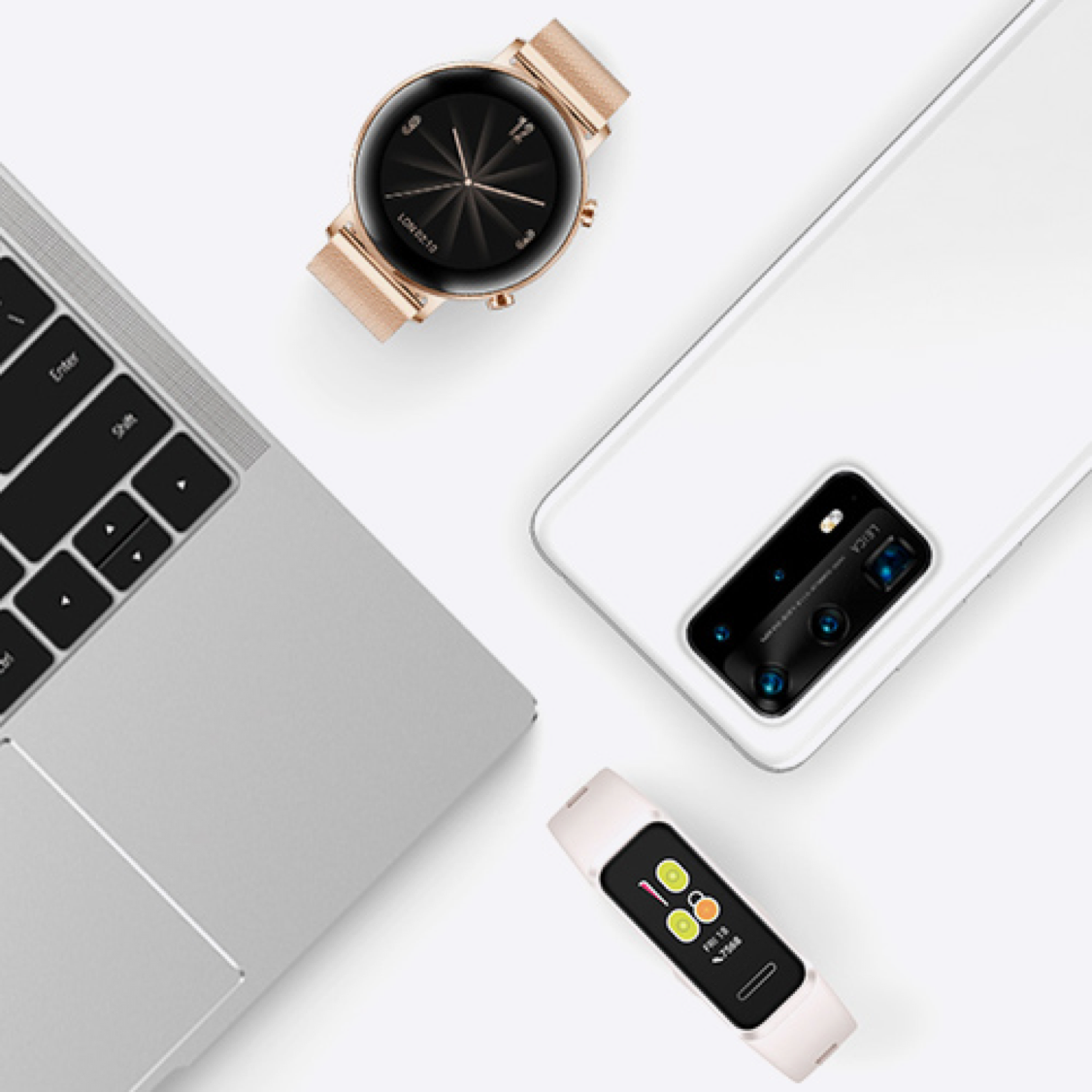
Faster and More Secure Backup with HUAWEI Cloud
In addition to the above two ways, HUAWEI Cloud enables you to safely store and manage your personal data, and syncs your data automatically. Without your permission, all data stored in the HUAWEI Cloud will not be used for any other purposes elsewhere.
Visit HUAWEI Mobile Cloud website on your computer, log in with your HUAWEI ID, and click ![]() to upload the files for backup.
to upload the files for backup.
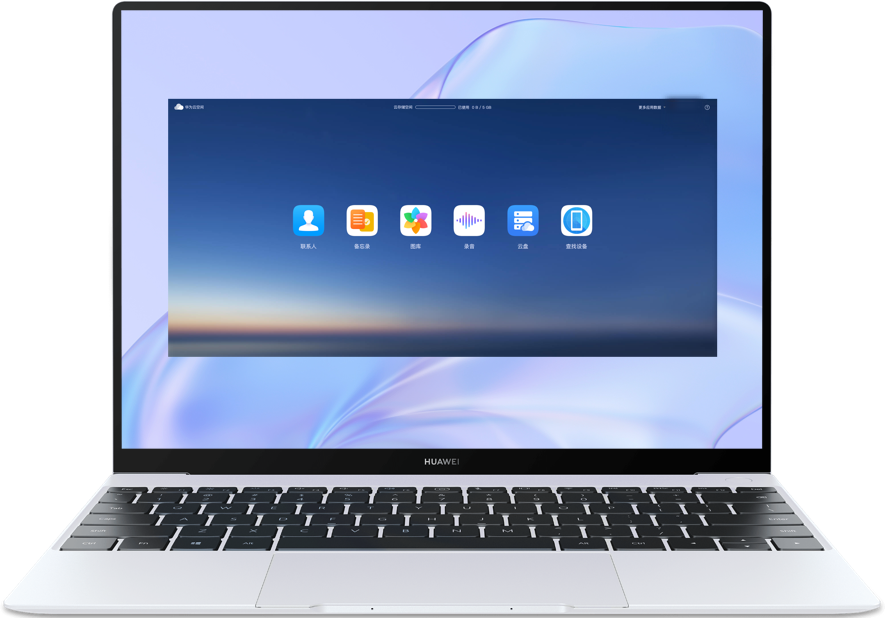
Or download and open HUAWEI Cloud desktop client, click Settings icon ![]() > Huawei Drive, and enable Sync Folder. Then you can find the quick access to Sync Folder in the File Explorer, just drag and drop the files to the Sync Folder for backup.
> Huawei Drive, and enable Sync Folder. Then you can find the quick access to Sync Folder in the File Explorer, just drag and drop the files to the Sync Folder for backup.
Click the arrow to check the next step
*Reminder: Windows 10 system version 1803 and above support the Huawei Drive function on HUAWEI Cloud desktop client.