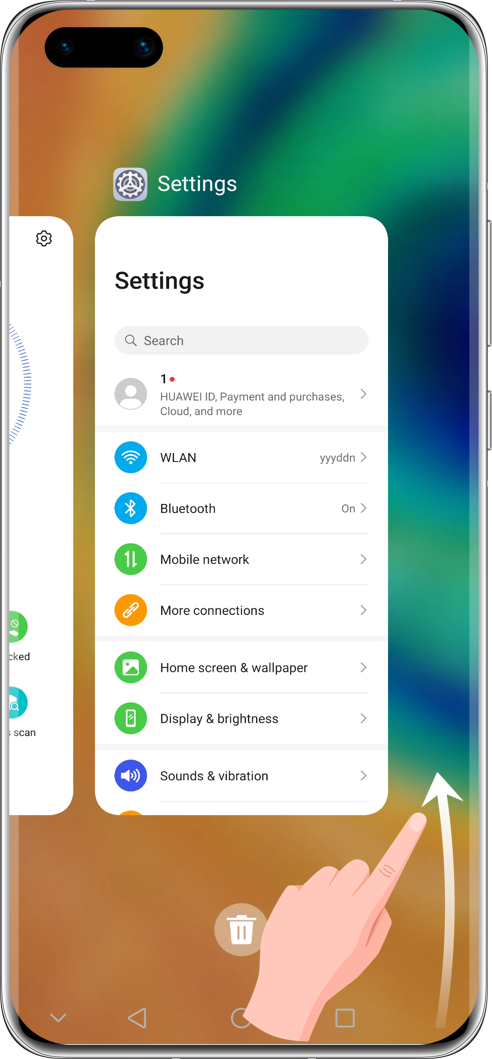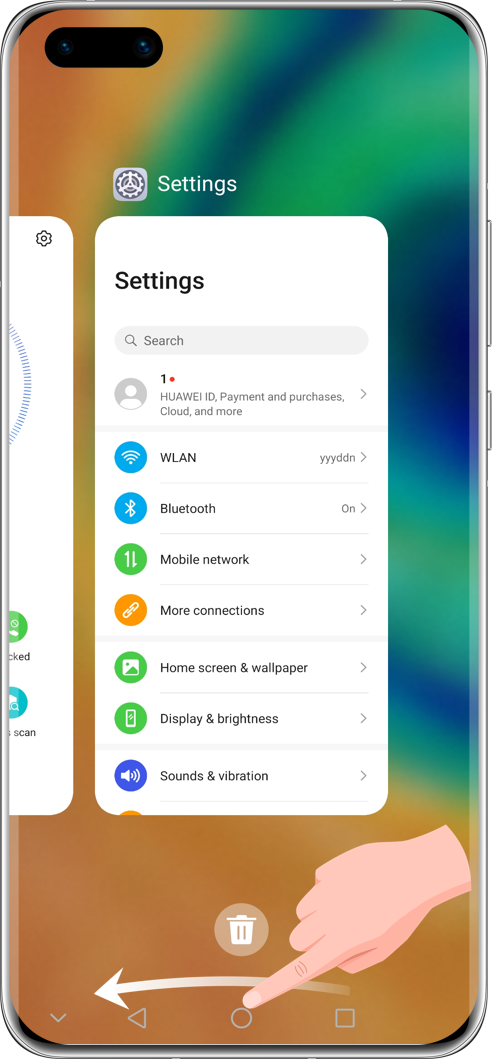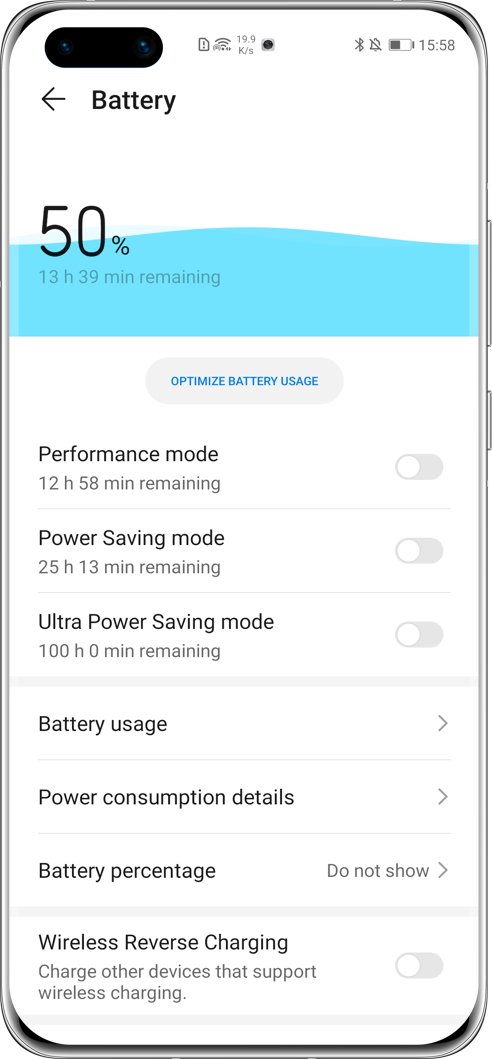How to Deal with Lagging Phones? Try These Solutions
Smart phone suddenly starts to lag. How to fix this issue? Here are some situation-based solutions.

How to Fix Phone Lag When Unlocking the Screen?
Clear Notifications
Too many notifications in the notification bar may cause slow or stuck on loading screens. You can manually select and remove them or tap to clear all.
Click to see more.
How to Fix Lag When Using Third-Party Apps?
Remove Background Apps
Too many apps running in the background may cause lag due to insufficient memory. Follow the steps below to clear them:
Click to see more.
How to Fix Phone Lag When Playing Games?
To deal with a game lag, besides the above solutions, you can also try the tips below:
Adjust Game Display Settings
The phone will reduce its system performance when it is overheating. You can adjust the game display settings, and do not play while the phone is charging, to avoid lag.
Click to see more.
How to Fix Phone Lag When Using the Camera?
Avoid Low-Light Conditions
In low-light conditions, decreased frame rate will trigger lagging viewfinder. So, move to an area with better lighting conditions or enable Flash.
Click to see more.
Apart from the solutions above, you can also take your device and proof of purchase to an Authorised Service Center for help. All the certified technicians there will do their best to deliver you high-quality and warm services.
*Reminder:
1. The instructions above are followed with EMUI 10.1 as an example. It may be slightly different in other versions. Please adjust according to your actual situation.
2. The data on the device will be deleted during repair. Please back up your data before repair.