It is inevitable that you need to transfer files between the phone and the laptop. To help you with this, HUAWEI has provided you with both wired and wireless method to transfer files efficiently and with high quality.
Tap to transfer files with Huawei Share
Believe it or not, you don't need to use any cables or third-party apps to transfer files. All you need to do is to tap your phone against the Huawei Share sensor on the laptop to share images, videos, and documents between two devices.
This feature is only available on HUAWEI phones that support NFC and HUAWEI laptops that are equipped with the Huawei Share sensor and run the latest version of PC Manager.
Click to view compatible phone and laptop models for Huawei Share.
* The Huawei Share sensor is normally embedded under the Huawei Share icon , or under the touchpad. The actual area may vary.
* Open PC Manager and go to ![]() >
> ![]() Check for updates to update PC Manager to the latest version.
Check for updates to update PC Manager to the latest version.
Before using Huawei Share, connect your phone to the laptop
1. On your laptop, enable Wi-Fi and Bluetooth, and ensure that PC Manager is running.


2. On your phone, swipe down to display the notification panel, and enable NFC, Wi-Fi, and Bluetooth.
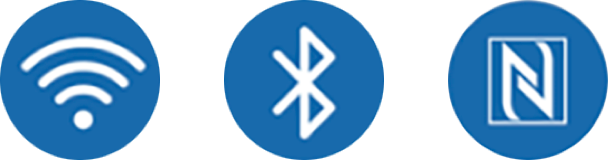
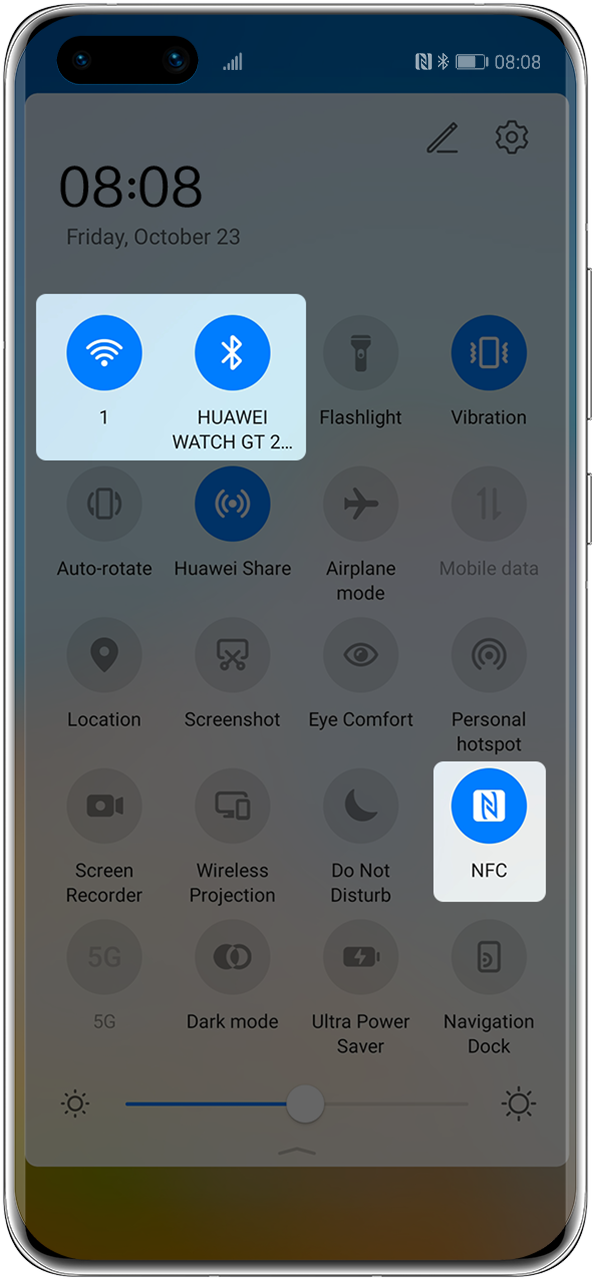
2. On your phone, swipe down to display the notification panel, and enable NFC, Wi-Fi, and Bluetooth.
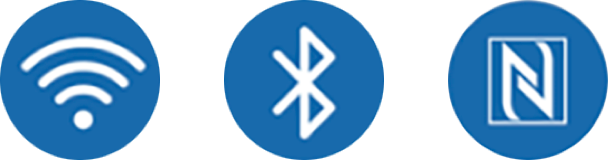
3. Tap the NFC area on the phone against the Huawei Share sensor until your phone rings or vibrates.
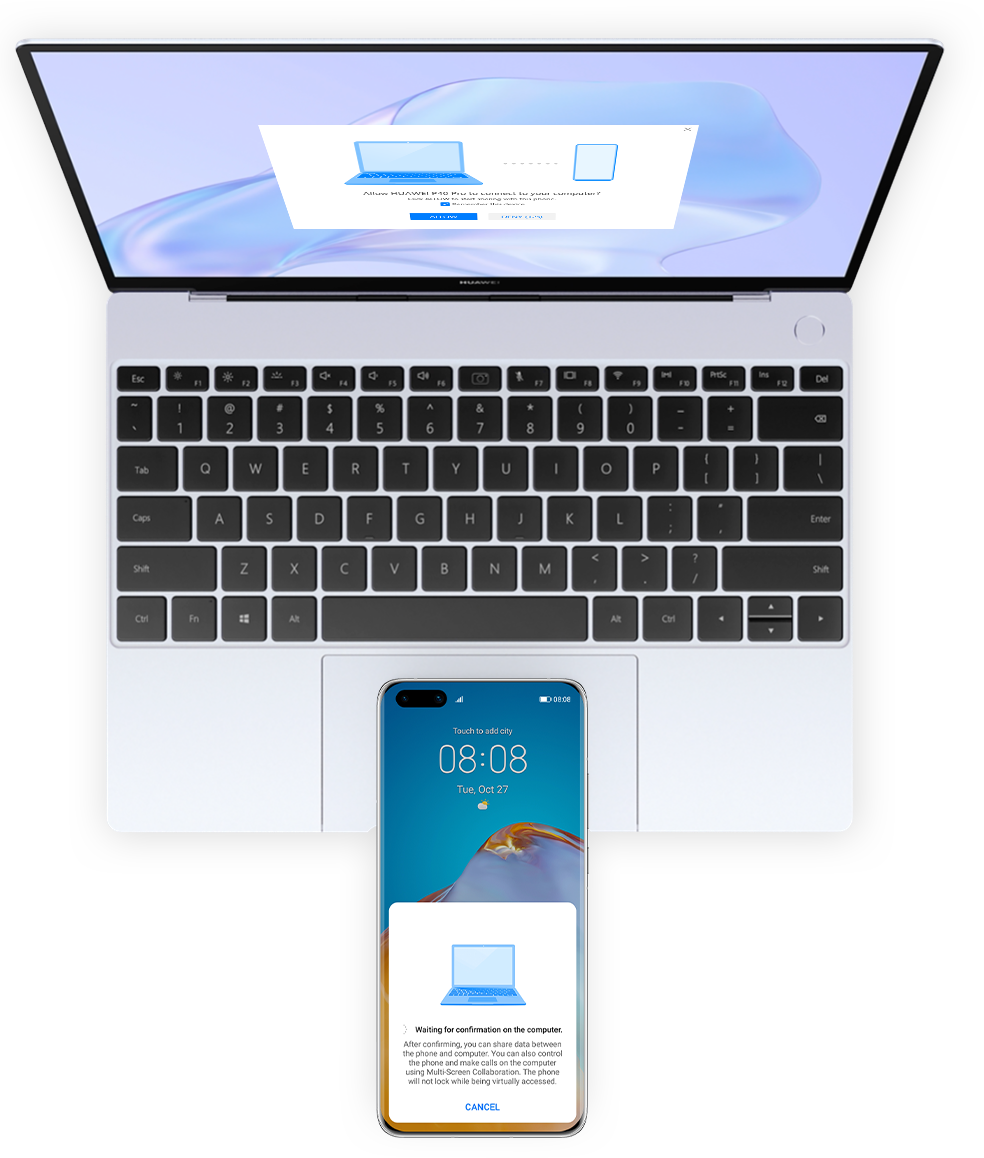
4. Follow the onscreen instructions on the phone and laptop to connect both devices.
Alternatively, open PC Manager and select to connect both devices using other methods. You need to consent to the corresponding agreement in PC Manager when connecting both devices for the first time.
Tap to share images, videos, and documents
Transfer files from your phone to the laptop
1. To transfer images and videos from your phone to the laptop, open Gallery on your phone, then preview and select images or videos. To transfer a document from your phone to the laptop, open the document using Office on your phone.
2. Tap the NFC area of your phone against the Huawei Share sensor on your computer until your phone rings or vibrates to send photos, videos, or documents to your computer.
Transfer files from your laptop to the phone
1. To transfer images or videos from your laptop to the phone, right-click on the image and open it with HUAWEI Image Viewer. To transfer documents from laptop to phone, open it using Office.
2. Go to your phone's home screen. Tap the NFC detection area against the Huawei Share sensor until the phone rings or vibrates to quickly transfer images, videos, or documents to the phone.
Connect the phone and the laptop with the USB cable for fast charging and file transfer
Use the standard cable to connect the laptop and the phone and transfer images, videos, and documents between devices. You can also select just to charge the phone.
Transfer images: Transfer images between your phone and laptop.
Transfer files: Transfer files between your phone and laptop.
Charge only: Use the USB cable to charge the phone.
MIDI: Use your phone as an MIDI input device to play music on your laptop.
* To change to other methods for connecting both devices, swipe down on the phone's screen to display the notification panel, and change to use other methods.
Click Unable to view files on the phone after both devices are connected to learn more.
Back up and recover data using HiSuite
You can use HiSuite to regularly back up important data, such as contacts, messages, Gallery images, and large files, to your laptop. Click Use HiSuite to securely back up and recover data for details.
Select the most suitable method to efficiently transfer files.