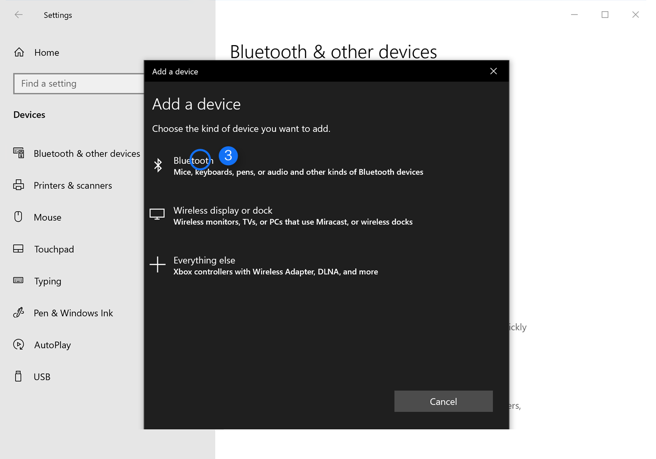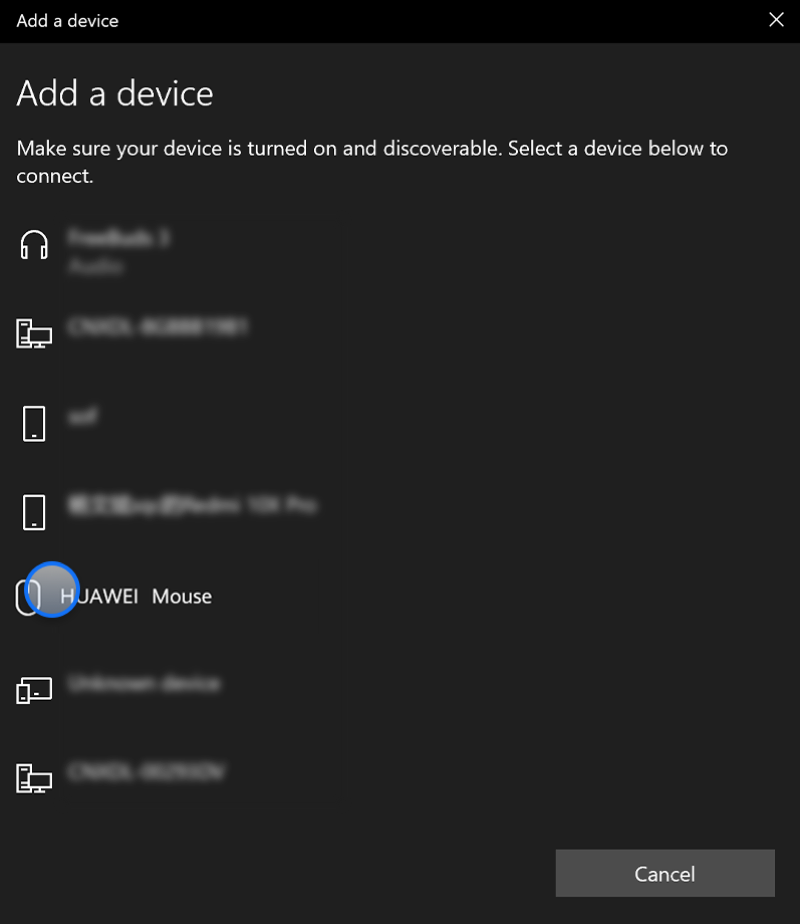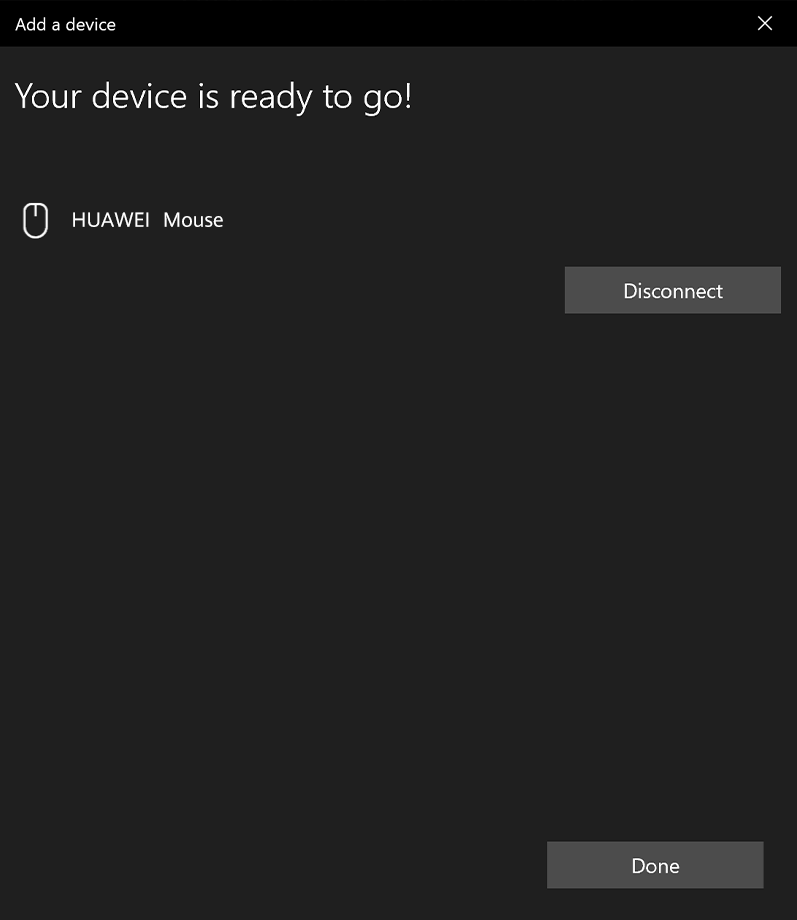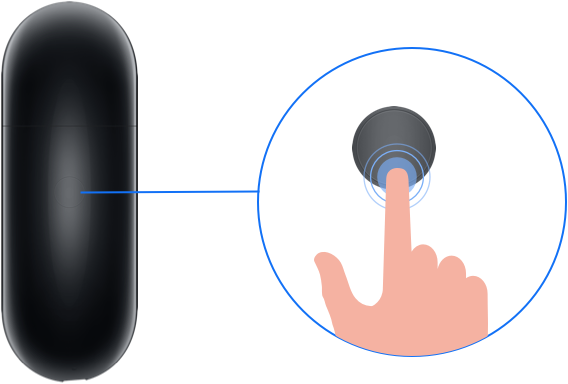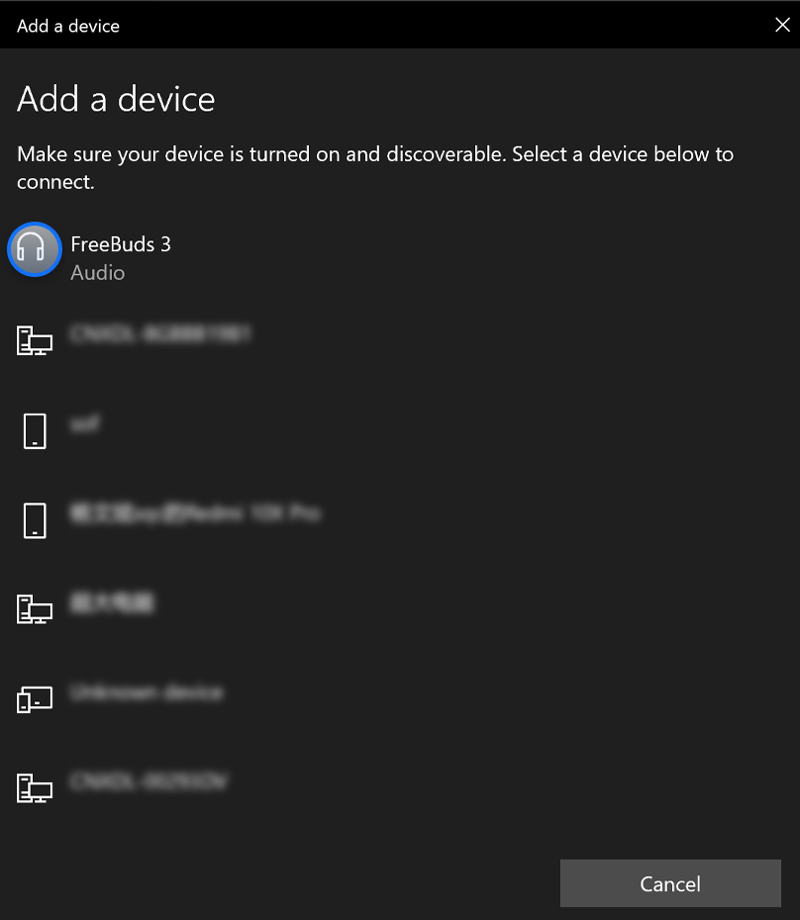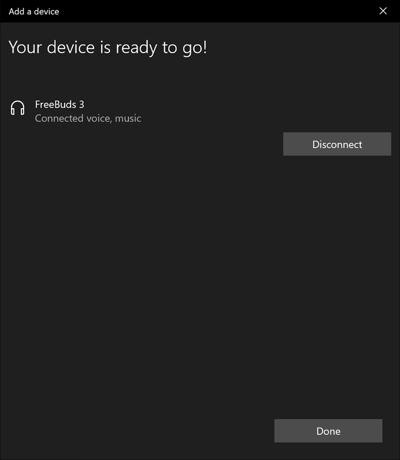Connecting your Bluetooth mouse to the laptop
Connecting your Bluetooth earphones to the laptop
Imagine you want to connect some devices to your laptop. You'd have to find and untangle some sort of cable, right? Not anymore. Now you can connect quickly and easily via Bluetooth.
Connecting your Bluetooth mouse to the laptop
Here's how you connect a HUAWEI Bluetooth mouse to your laptop:
1.First, turn the mouse over, and press and hold the switch in the Bluetooth icon position for 3 seconds. When the blue light flashes, the pairing process will begin. If you release the switch, it will return to the ON position.
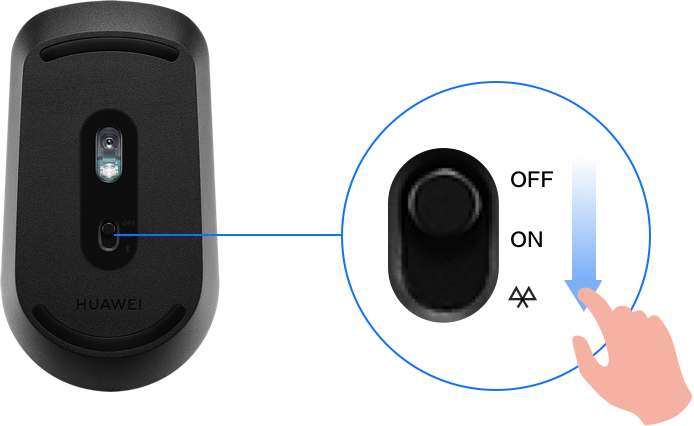
* If the LED indicator blinks red, remains a steady red, or doesn't turn on at all, it may be because the Bluetooth mouse's battery has not been installed correctly, or the battery level is too low. If so, replace the battery and try again.
2.Click the Windows icon


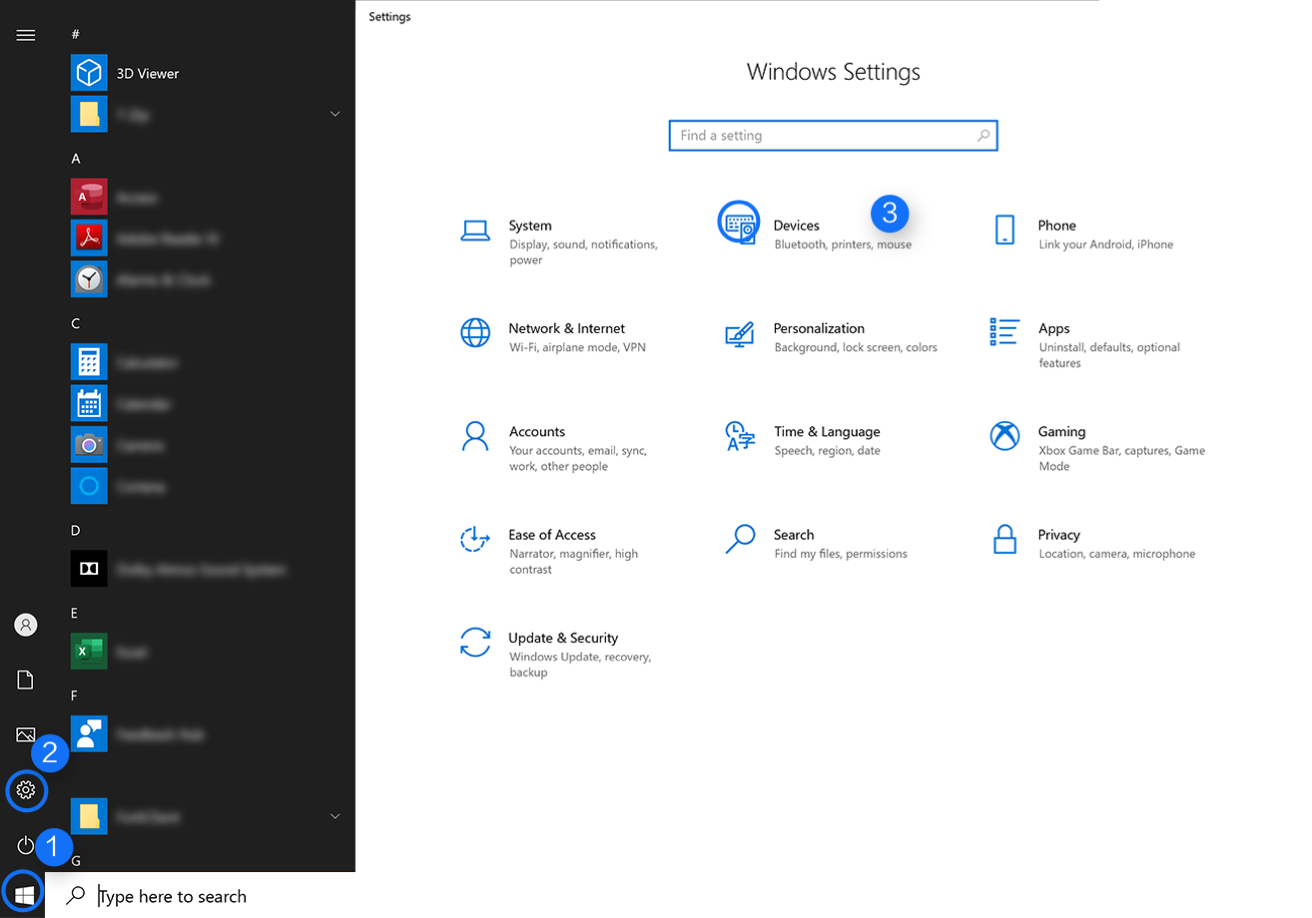
3. Click Bluetooth & other devices and click +. Select your Bluetooth mouse name from the device list to complete the pairing.
4. The HUAWEI Bluetooth mouse will appear as "HUAWEI Mouse".
* The Bluetooth is only compatible with devices running Windows 8 or later versions, or Android 4.4.4 or later versions.
* A Bluetooth mouse can be connected to multiple devices, but cannot control them all at the same time. You can only control the device you connected to last.
Now that connecting over Bluetooth is such a breeze, you won't have to bother with all those cables!