Eye Comfort mode reduces blue light and adjusts screen colors so they're warmer, protecting your eyes. The tablet also features Kids Corner, which has several multi-layered eye protection features that comprehensively protect kids' eyes. This means the whole family can safely enjoy using the tablet.
How to Enable or Disable Eye Comfort
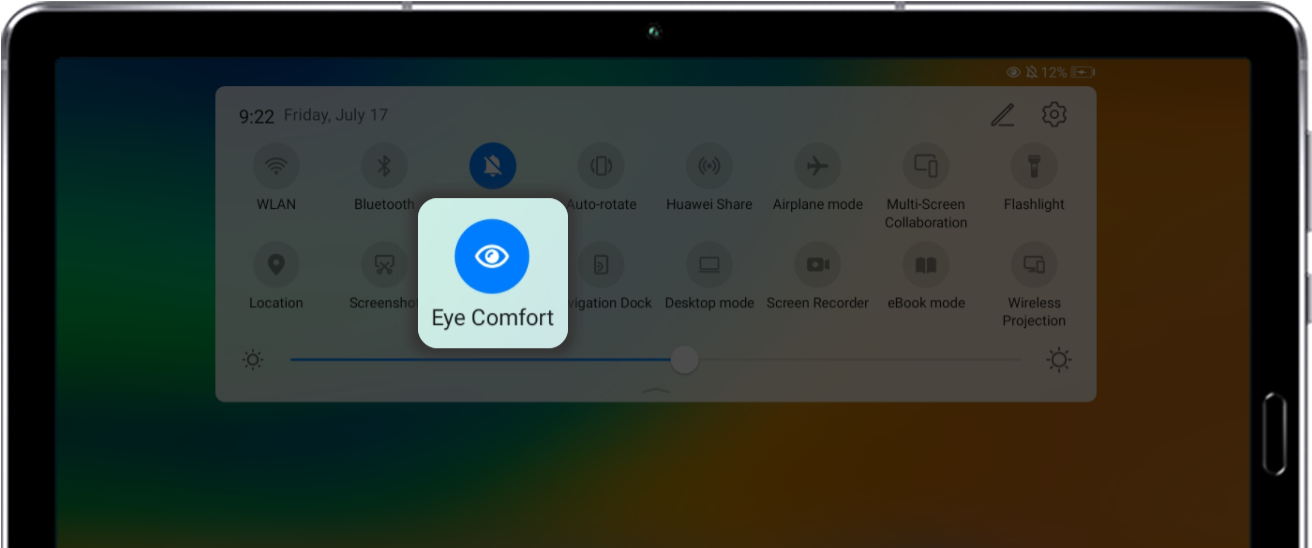
Swipe the status bar down to display the notification panel. Touch 
Open 
Once Eye Comfort has been enabled, ![]() will appear on the status bar. You may notice that the screen turns very slightly yellow. This is because Eye Comfort mode filters out some blue light. The tablet will adjust its screen color temperature based on the brightness of your environment. The color may become cooler (white) or warmer (yellow).
will appear on the status bar. You may notice that the screen turns very slightly yellow. This is because Eye Comfort mode filters out some blue light. The tablet will adjust its screen color temperature based on the brightness of your environment. The color may become cooler (white) or warmer (yellow).
* We recommend taking a 10-minute rest every half hour to keep your eyes fresh. Try focusing on an area in the near distance, as this helps you adjust your eye ciliary muscle and relieve eye fatigue.
Personalizing Your Eye Comfort Settings
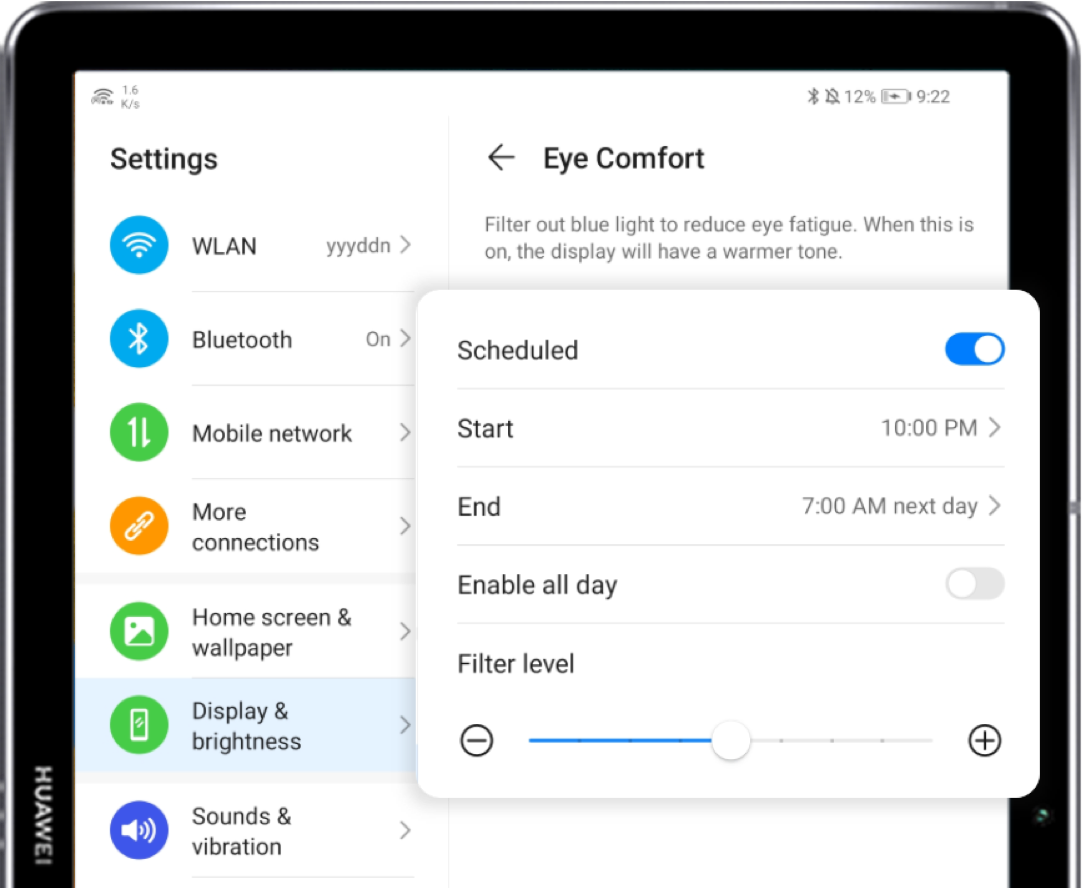
Set a schedule for Eye Comfort mode: Go to 
Adjust the color temperature for Eye Comfort mode: Go to Settings > Display & brightness > Eye Comfort, toggle on Enable then drag the slider to choose the color temperature you want.
Multi-layered Eye Protection in Kids Corner
Kids Corner features several multi-layered eye protection features to help your kids form better habits when using the tablet.
Distance alerts
The tablet will alert your children if they get too close to the screen. On the default setting, the tablet will show an alert if the distance between your child and the tablet is less than 25 cm. The actual distance may vary slightly depending on the user and environment.
* To use this feature your tablet must be running EMUI 9.1 or later and have a sensor. This feature is enabled by default. To disable it, go to Kids Corner and touch the Settings icon, then select Eye protection and disable Distance alerts.
Brightness alerts
The tablet tailors the brightness and color temperature of the screen to the environment, so your kids get the best possible viewing experience.
* To use this feature your tablet must be running EMUI 8.0 or later and have a sensor. This feature is enabled by default and cannot be disabled.
Posture alerts
If your kids often use devices while lying down, it can cause damage to their eyesight. That's why the tablet will remind your kids to sit up if it detects that they are lying down.
* This feature requires the tablet to be running EMUI 8.0 or later, and only works when your child is lying down. This feature is enabled by default and cannot be disabled.
Blue light filter
This feature filters out harmful blue light to prevent visual fatigue.
* This feature requires the tablet to be running EMUI 5.0 or later. It is enabled by default. To disable it, go to Kids Corner and touch the Settings icon, then select Eye protection and disable Blue light filter.
Time management
This feature helps you control the amount of time your children spend using the tablet.
To use it, your tablet must be running EMUI 3.1 or later. This feature is disabled by default. To enable it and set a time allowance, go to Kids Corner, then touch the Settings icon, and select Time management.
Eye Comfort mode keeps your whole family's eyes nice and healthy. Why not give it a try?