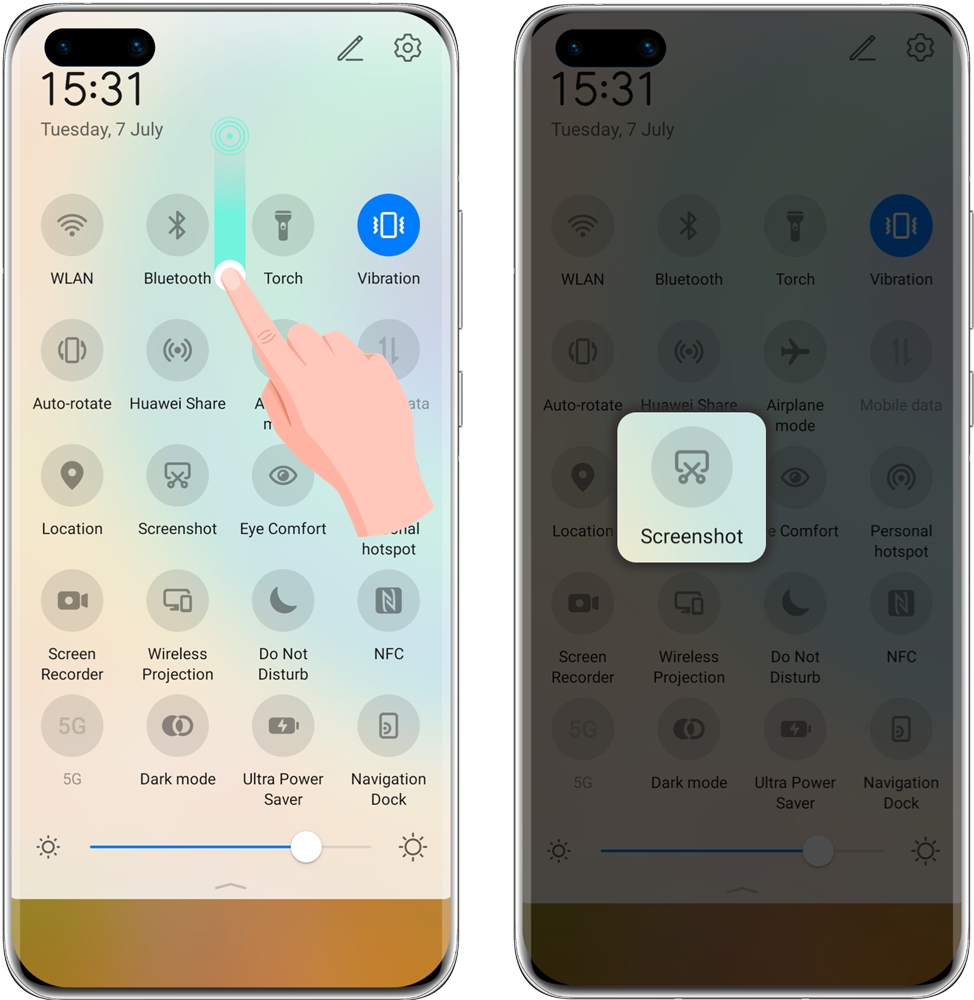HUAWEI phones allow you to take a wide range of engaging and immersive screenshots – from full screen and partial screen captures, to scrolling screenshots that continue all of the way to the end of the page – and best yet, you hardly need to lift a finger!
*The screenshot settings may vary by phone model.
*Screenshots are saved to Gallery by default.
Taking a Screenshot of the Entire Screen
Go to Settings > Accessibility features > Shortcuts & gestures > Take screenshot, and make sure that Knuckle screenshots is enabled. Knock on the screen twice in quick succession with one knuckle to take a screenshot.

Go to Settings > Accessibility features > Shortcuts & gestures > Three-finger screenshot, and make sure that Three-finger screenshot is enabled. Then swipe down with three fingers to take a screenshot.

Press and hold the Power and Volume down buttons simultaneously to take a screenshot.

*This feature is only supported on HUAWEI Mate 30 series and HUAWEI P40 series phones.
Go to Settings > Accessibility features > Shortcuts & gestures > Air
gestures, and make sure that Grabshot is enabled. Place your hand half an
arm's length away from the screen with your palm facing the screen, and wait for to appear at the top of the
screen. Then close your fist to capture a screenshot.
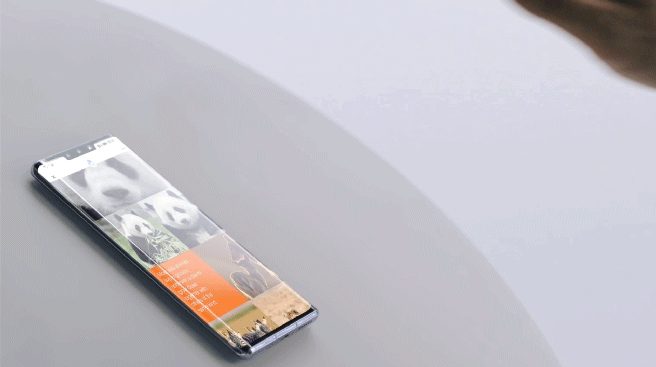
Taking a Screenshot of the Entire Screen
Taking a Scrolling Screenshot
Scrolling screenshots capture content that does not fit on the screen. It is especially useful for sharing chat logs and web pages.
Rap a knuckle against the screen and hold to draw an "S". Your phone will automatically scroll to the bottom of the page to capture all of the content in a single screenshot. You can touch the screen at any time to halt the screenshot.

1.Swipe down from the status bar to open the notification panel, then swipe down on it again to display all shortcuts. Touch the Screenshot icon to take a screenshot.
2.Within 2 seconds of taking the screenshot, touch the thumbnail, then touch Scrollshot. Your phone will scroll down automatically to capture the screenshot. You can touch the screen at any time to halt the screenshot.
* Scrolling screenshots are not supported when your phone is in landscape mode, or when the screen contains content that is not suitable for image stitching.
* Scrolling screenshots are not supported in certain shopping and finance-related apps, for security purposes.
Taking a Scrolling Screenshot
Scrolling screenshots capture content that does not fit on the screen. It is especially useful for sharing chat logs and web pages.
Taking a Partial Screenshot
To take a partial screenshot, rap and hold a knuckle against the screen, and use it
to draw an outline around the portion of the screen that you would like to capture. Make sure
that your knuckle does not leave the screen, while doing so. You can also select a frame to
determine the shape of the partial screenshot. When you are done, touch 

These myriad of different methods give you the freedom to take and share screenshots with newfound ease.