How to Back up Phone Data?
Backup is vital to data protection.
Below are 3 useful tools to back up your phone easily.

HUAWEI
Cloud
For Huawei and Honor phone users, Cloud Backup via HUAWEI Cloud is a convenient way.
1.
Enter Settings, log in to HUAWEI ID, go to System & updates > Backup & restore, or directly search for Backup & restore in the upper search bar to access Cloud Backup;

2.
Enable Cloud backup. It will automatically back up partial data when the device is charging, locked and connected to WLAN. Touch BACK UP to start backing up all data immediately;
*Reminders: Cloud backup supports synchronous uploading of photos, contacts, calendar, notepad, messages and other data. Please do not turn off the screen or do other operations during the backup process.

3.
When the backup is completed, a backup record will be generated;

4.
To view backup records, choose Settings>System & updates>Backup & restore>Cloud Backup>Restore data.

HUAWEI
HiSuite
HUAWEI HiSuite is a nifty tool helping users manage and customize their Huawei devices. Backing up data is one of its functions.
Preparations Before Backing Up
• Ensure that the remaining memory of the phone is larger than the data size to be backed up, otherwise it will prompt insufficient memory.
• Original data cable is recommended to use for stable connection.
4 Simple Steps
1. Install and open HiSuite on the computer, connect the phone to the computer with a data cable. Then Search HDB in phone search bar and turn on Allow HiSuite to use HDB.
2. Now, you can click Data backup in HiSuite on the computer to start backup;
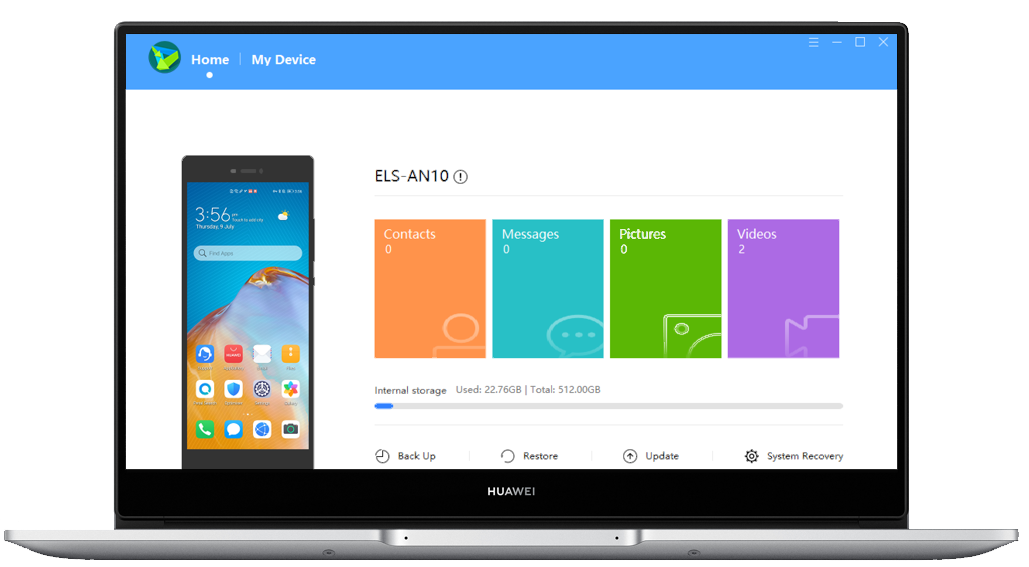
3. Select the data and click Start backup. The backup path is recommended to be kept by default for the convenience of future search;
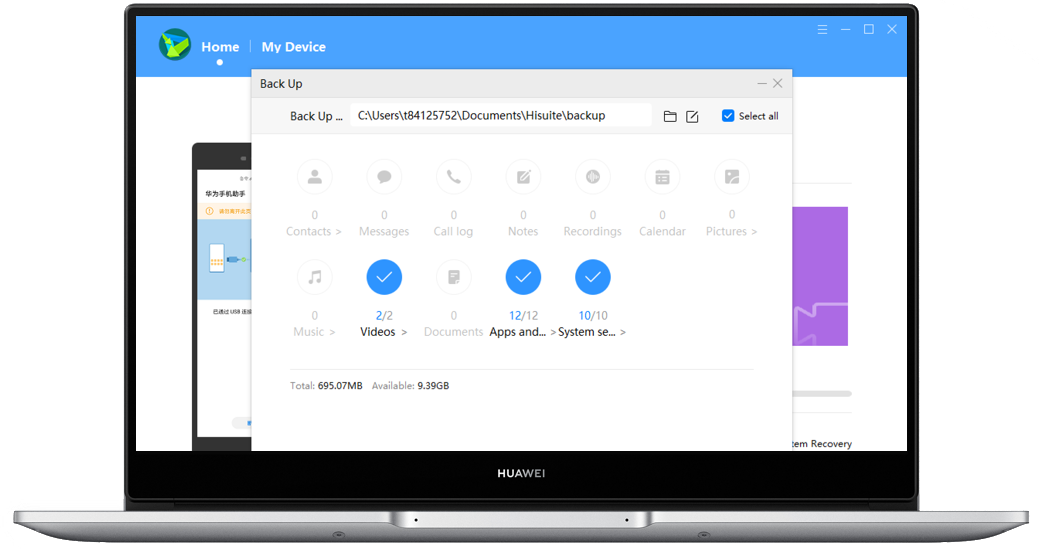
*Reminders: If you want to encrypt the backup data, select Encrypt with password, and set the password and password hint according to the prompts.
For HiSuite 9.1.0.307 and later versions, the encryption is compulsory. Please remember your password because it cannot be retrieved. If you forget the password, the backup data cannot be restored to your phone.
4. After finishing backup, a Completed prompt will be displayed. Click Done to return home screen.

Method 3:
External Storage
Use a memory card, USB storage, Shared folder or other external storage devices to back up and restore data.

Back up your data regularly to safeguard your valuable information.
*Reminder: The instructions above are followed with EMUI 10.1 as an example. It may be slightly different in other versions. Please adjust according to the actual situation.