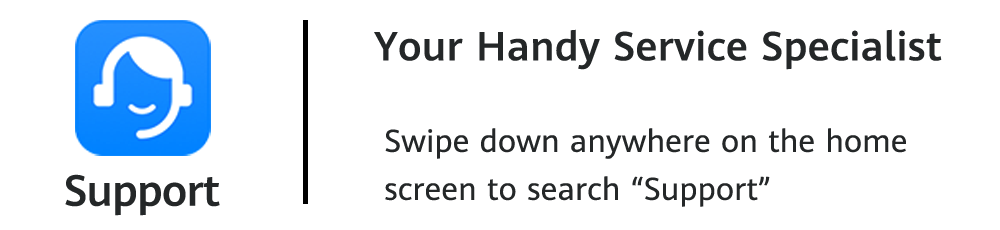How to make your headphones connected to the computer sound better?

Have you ever used headphones to watch videos or listen to music on a computer only to discover that there is no sound coming from the headphones? Here are some tips for you!
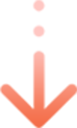
Regardless of the type of headphones you are using, the first thing you should check is:

Whether the computer is muted or not

Even when the sound volume in Windows 10 is muted, the volume slider still displays the volume level. To unmute, please click the volume icon or drag the slider up/down.
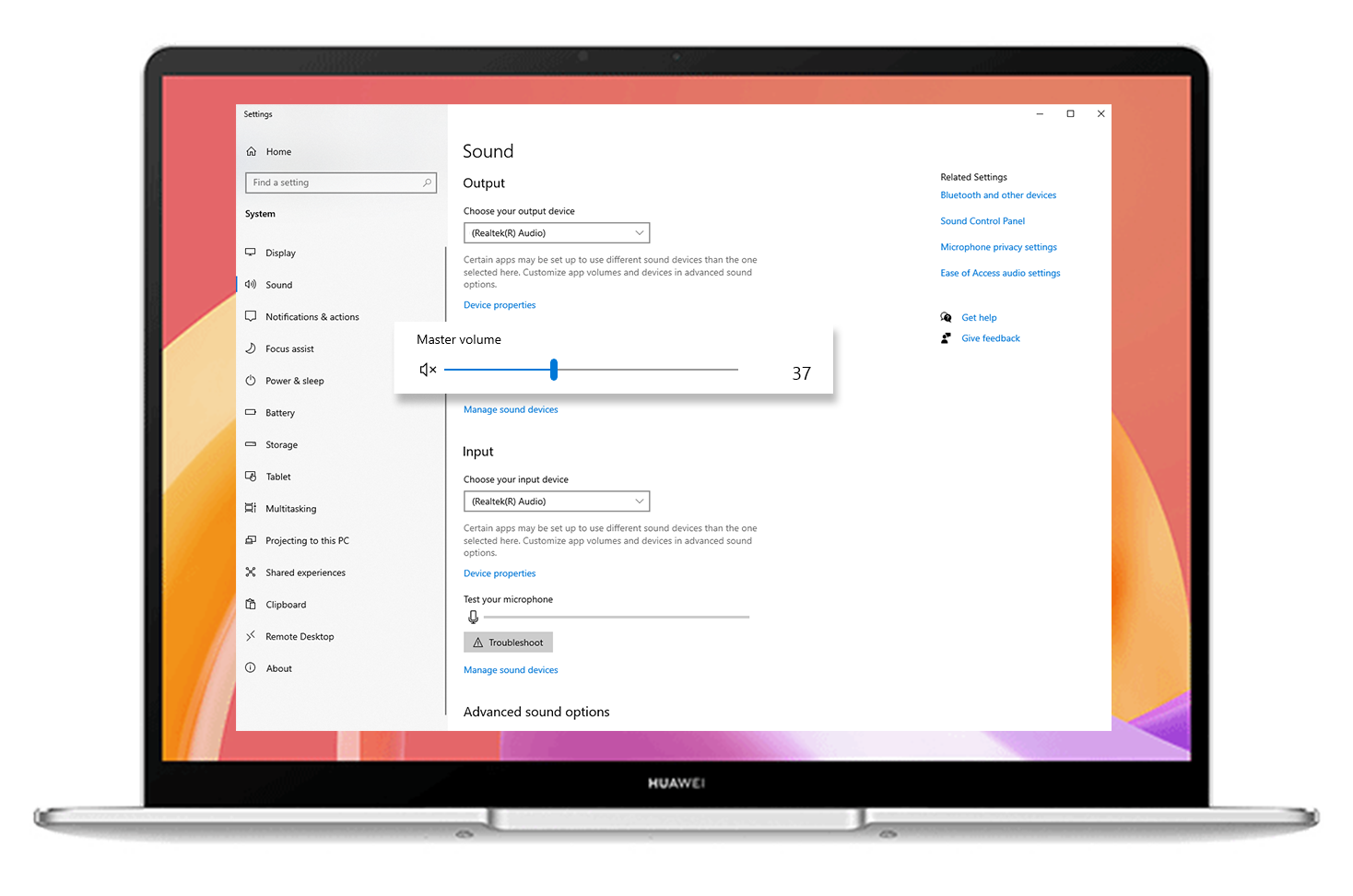

Whether the volume menu is hidden or not

When the headphones are connected to windows 10, the media volume and call volume are controlled separately and the menu is hidden. To adjust the volume, please open the hidden menu and drag the slider up/down.

Whether the audio driver is outdated

Please use a proper software on your computer to check if the audio driver is the latest version. If not, please install the latest version driver.
* It is recommended to use HUAWEI PC Manager to check if the driver has been updated to the latest version.

If you are using wired headphones, you may try the following solutions:


Whether a USB adapter is used

We recommend that you plug the headphone directly into the computer's round port for headphones.


Whether the headphones are compatible with your computer

Connect your headphones to your computer and choose Mic In, Headset, or Headphone according to your preferences.

Whether Realtek Audio Console (RtkUWP.exe) is working properly

If the correct mode for the headphones is selected in the popup, unplug and re-plug your headphones three to five times to see if the issue has been resolved. (This method can be used to repair Apps that are hanging or crashing.)
If your wireless headphones are connected but there is no sound, you may try the following solutions:


Check to see if your Bluetooth headphones are connected to the computer

Go to Start > Settings > Devices to see if the paired Bluetooth device is listed in the Bluetooth device list. Otherwise, refer to the user manual for the external Bluetooth device and pair it with your computer.


Reset the Bluetooth headphones

If your Bluetooth device is connected to the computer but there is no sound, you can try turning off and then turning on your Bluetooth headphones to see if that solves the problem.

Reset your computer's Bluetooth device

Turn off and then re-enable Bluetooth on your computer. Check to see if the problem has been resolved after connecting the external Bluetooth device to your computer.

Remove the device and reconnect

Click Start > Settings > Devices, locate and select the paired Bluetooth headphones, select Remove device, click Yes in the popup dialog to remove this device and then reconnect the Bluetooth device.
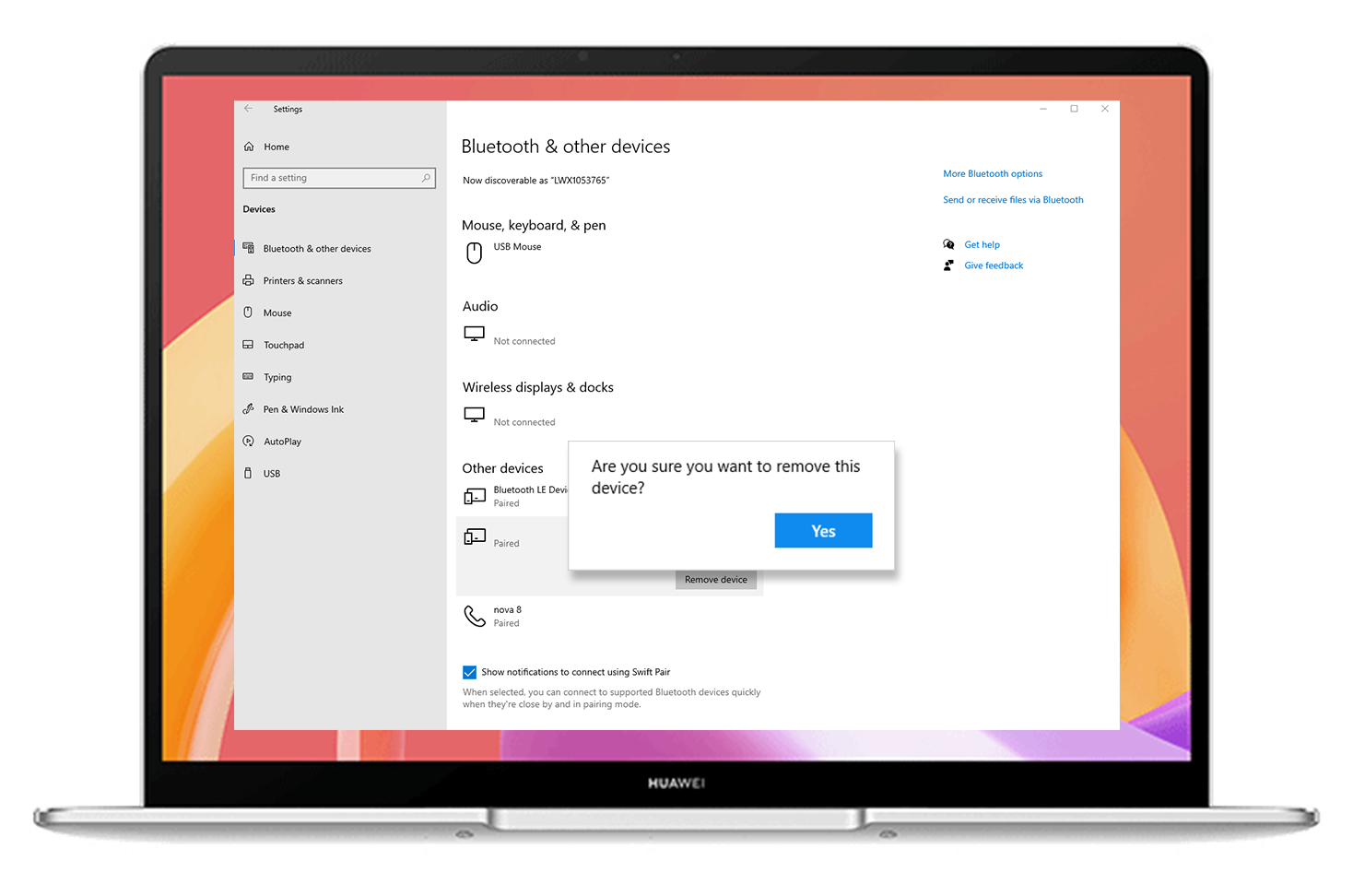
Please tap Yes in below if you find the information helpful.
Your satisfaction is our unremitting motivation.