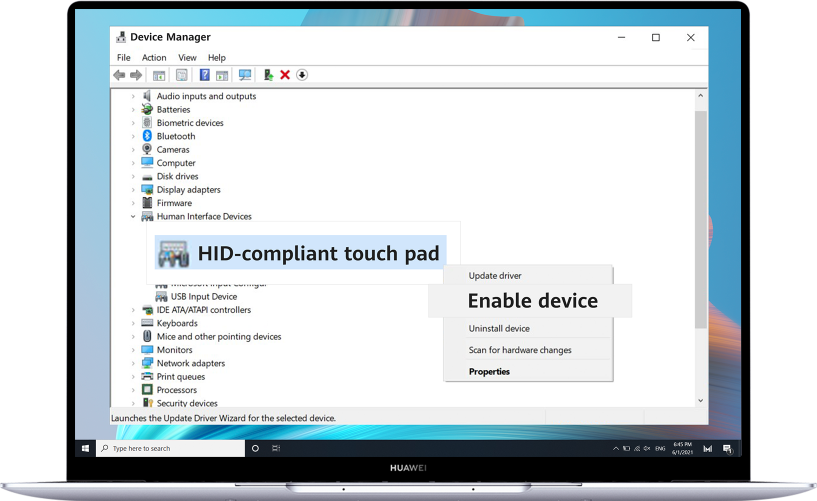1
Improper finger gesture
used in operation
Use only one fingertip for clicking or swiping. If your finger makes too much contact with the touchpad area (for example, the whole finger), or more than one finger is used at a time, it might cause mis-operation.

2
System has entered sleep
or hibernation.
It is designed not to wake up the system in sleep or hibernation mode with touchpad contacts to prevent accidental operations like clicking or swiping. To wake up the system, please press any key on the keyboard or the Power button before using the touchpad.

3
Touchpad has been disabled.
Go to Start > Settings > Devices > Touchpad to check if your touchpad is disabled, and make sure it is turned on.
4
The touchpad driver
has been disabled.
Right click on Start and select Device Manager. Click Human Interface Devices > HID compliant touchpad. Right click on it and select Enable device, then reboot your computer.
5
Outdated firmware.
Open your PC Manager > Driver Updater > BIOS to update the BIOS to the latest version.
6
Hardware Failures
Continuously press, or press and hold F2 on power-up to enter BIOS Setup on your PC while booting, and check if your touchpad works properly. If not, there might be hardware failures. You are suggested to backup data and make a repair appointment or visit
service centres for consulting / maintenance from HUAWEI specialists.

Your satisfaction is our motivation.
Tap "Yes" below if you find this article helpful.