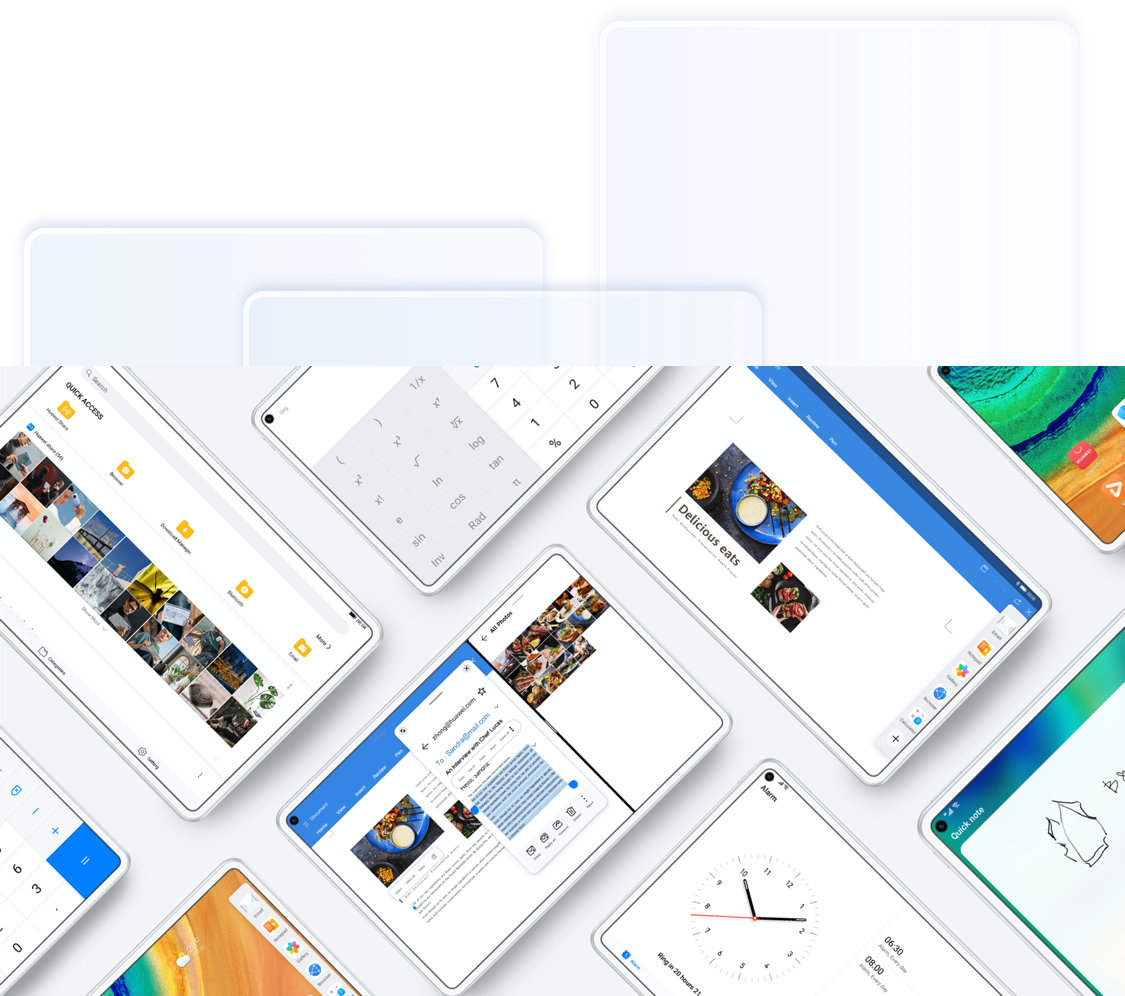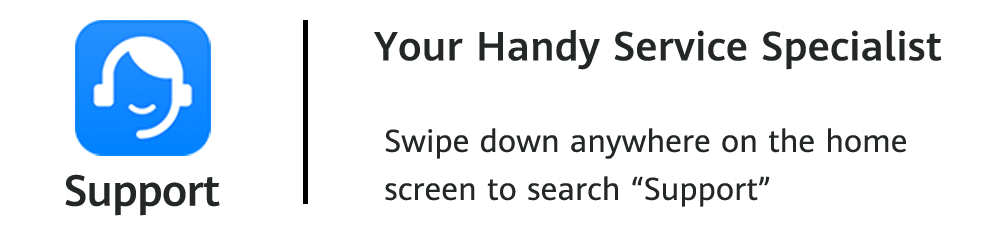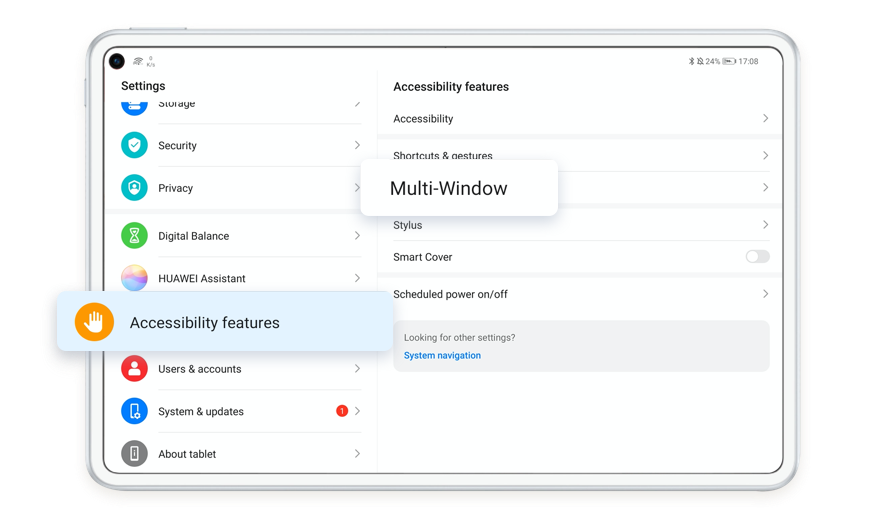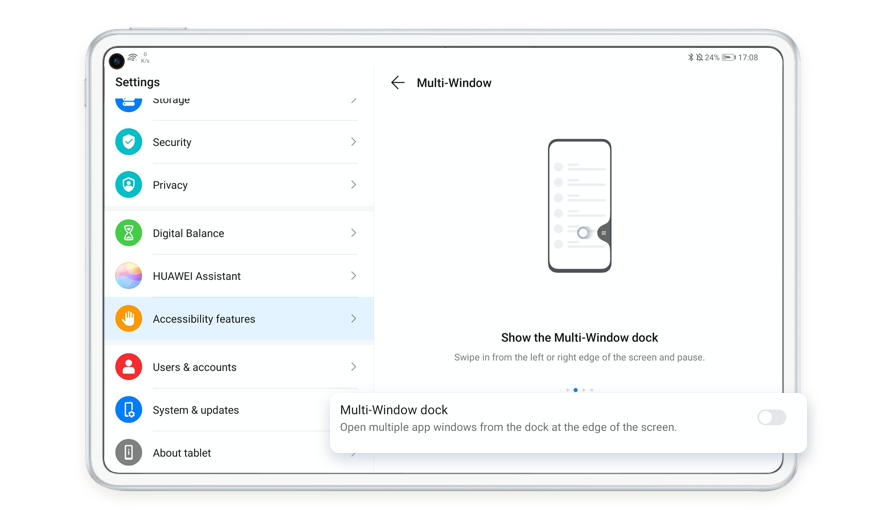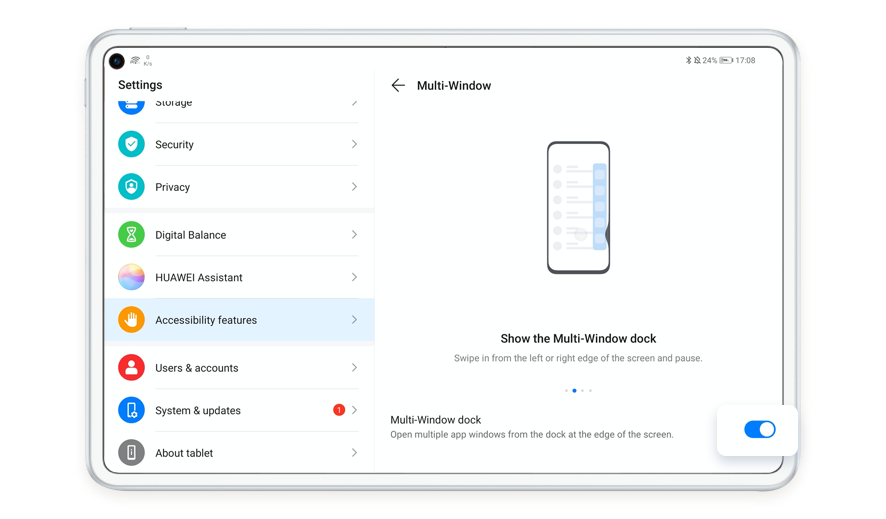Unlock More Novel Features of HUAWEI Tablet

How to make use of fragmented time to work more efficiently?
HUAWEI tablet comes as your handy assistant.
With these creative features, you can multitask effortlessly and increase your productivity.
Reminder: Please note that the instructions are followed with EMUI 11 as an example and they may be slightly different in other versions.
Open One App in Dual Windows with App Multiplier
* This feature is available on HUAWEI MatePad 5G, HUAWEI MatePad, HUAWEI MatePad Pro 5G, HUAWEI MatePad Pro and HUAWEI MediaPad M6.
Whether you are using work-related or entertainment apps, enable App Multiplier to display one app in two split windows to easily manage different tasks at the same time.
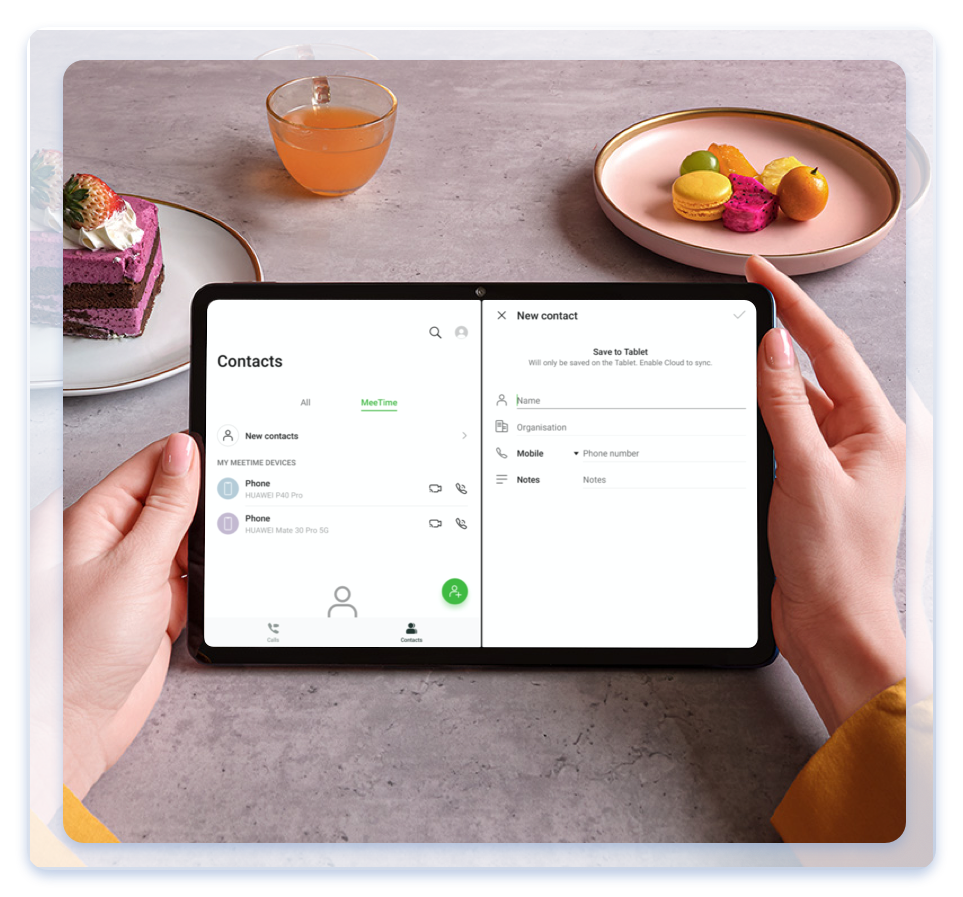
* App Multiplier is supported by some apps.
Steps: Enter Settings > Apps > App Multiplier, and turn on the switch for apps that you want to enable this feature for, and then rotate your tablet to the landscape orientation.
Handle Multiple Tasks with Multi-Window
* This feature is available on HUAWEI MatePad Pro, HUAWEI MatePad and HUAWEI MatePad Pro 5G. Split-screen mode is supported by some apps. The screen of a single app can’t be split into two. Split-screen mode applies only to two apps at any given time.
If you want to insert images into your work report, simply enable Multi-Window feature to display two apps side by side and then just drag and drop the images from one app to the other.
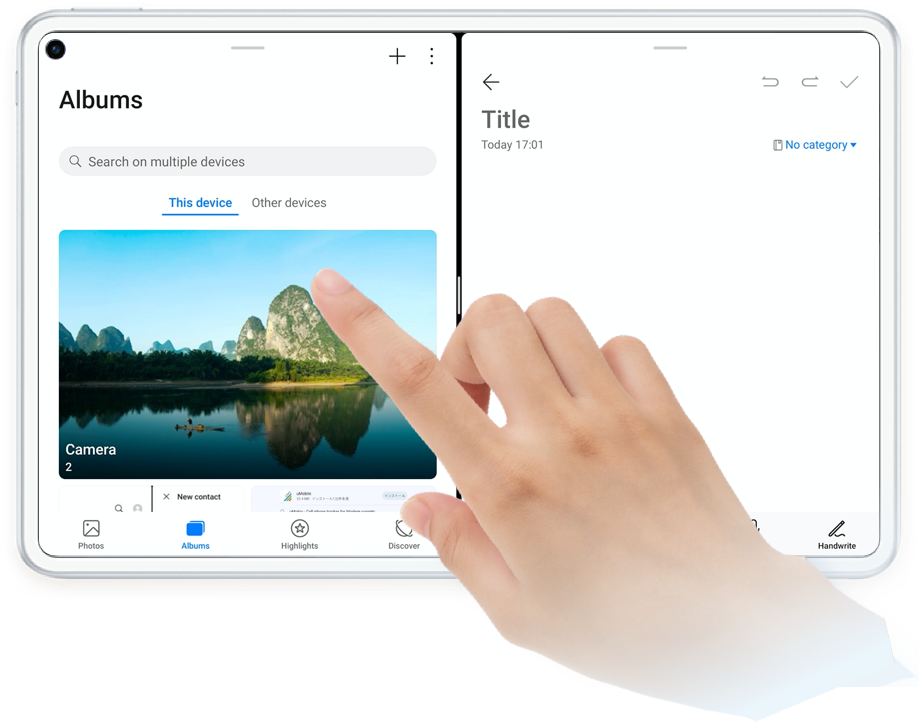
Steps: Go to Settings > Accessibility features > Multi-Window, then turn on Multi-Window dock. Slide inwards from the left or right edge of screen and pause to open the Multi-Window dock, hold the Gallery App in the dock and drag it into the screen.
Click the arrow to check the next step
Reply to Messages from Floating Window
If a message comes in while you are watching videos or playing games, you don’t have to exit the current app. Just enable Multi-Window feature to view and reply to the message from the floating window.
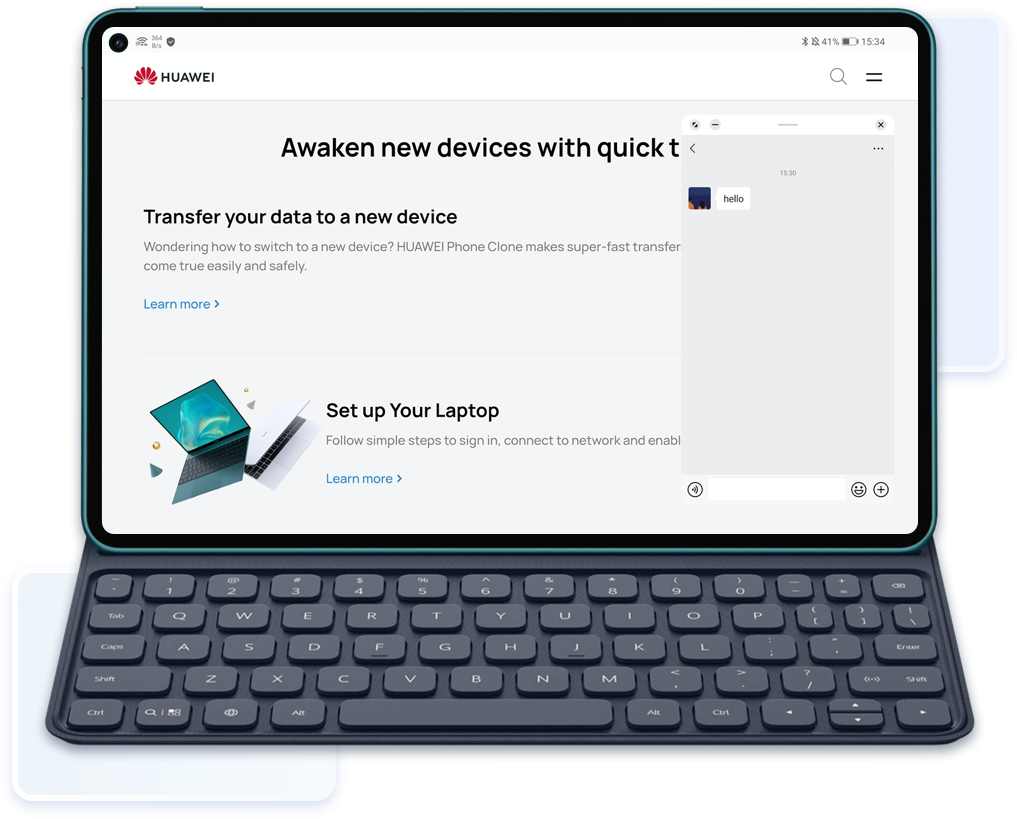
Steps: First, follow the above steps to turn on Multi-Window dock, then swipe inwards from the left or right edge of the tablet screen and pause to open the Multi-Window dock, touch the Messaging App in the dock to open it in a floating window.
* This feature is available on HUAWEI MatePad Pro, HUAWEI MatePad and HUAWEI MatePad Pro 5G.
Tap to Wake and Record
* This feature is available on HUAWEI MatePad Pro 5G, HUAWEI MatePad Pro, HUAWEI MatePad and HUAWEI MatePad 5G. HUAWEI M-Pencil is required.

When inspiration strikes, tap the tablet screen with the tip of M-Pencil to wake it up and directly access Notepad to jot down your flashing ideas.
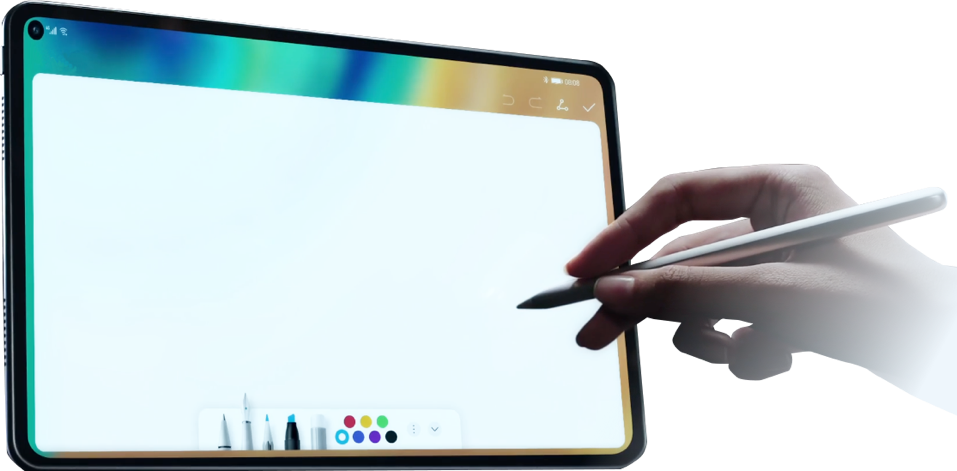
Steps: When M-Pencil is connected to the tablet, go to Settings, enter “double-tap” in the search bar, select Double-tap to wake and enable it.

Handle multiple tasks simultaneously and take down notes instantly.
Embrace light and intelligent working experience with HUAWEI tablet.