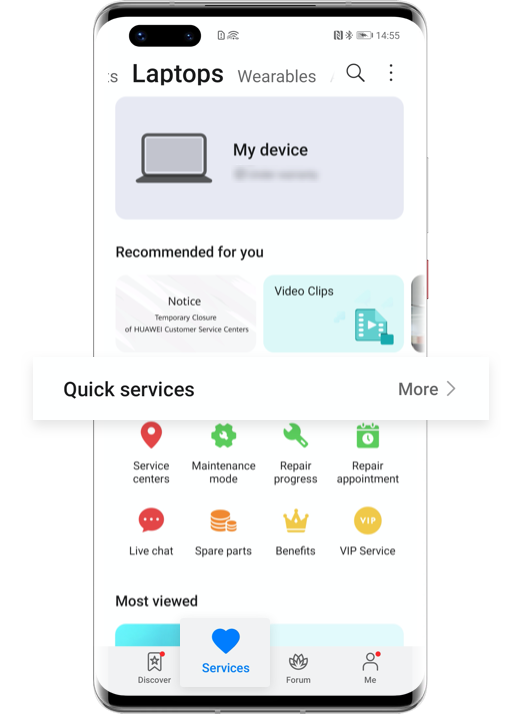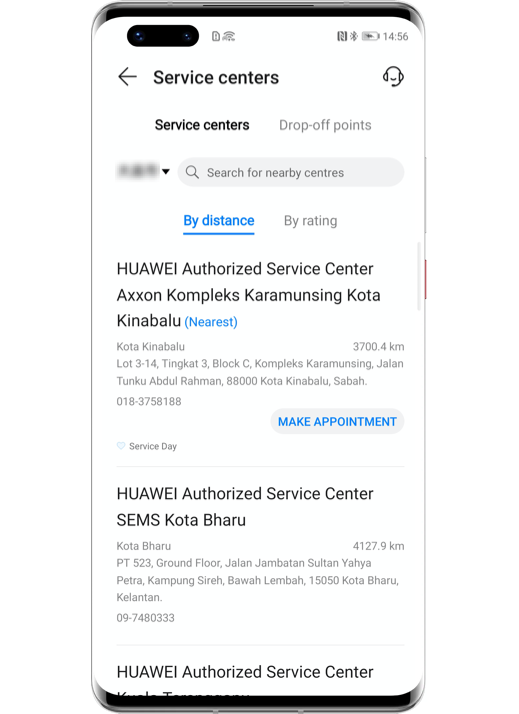The Laptop Fan
Noise Is Too Loud?
Try These Methods
Sometimes, your laptop lets out a loud noise as soon as you turn it on.
The fan keeps humming in the background,
distracting you from concentrating on your work.
Is there a way to silence your laptop fan?

Why Does the Laptop
Make Noise Sometimes?
It is normal for the fan to make noise due to its mechanical structure. The speed of the fan adjusts intelligently based on the laptop's workload in order to maintain the balance between heat dissipation and noise cancelling.
When CPU-intensive apps are running, the fan will speed up to dissipate heat more quickly, which results in louder noise. You can try the following methods to reduce the noise.
*Reminder: Some HUAWEI laptop models are not built in with fan, such as MateBook, MateBook E, MateBook E 2019, MateBook X and MateBook X 2020 .

Troubleshoot the fan problem by the following scenarios.
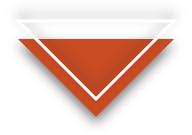
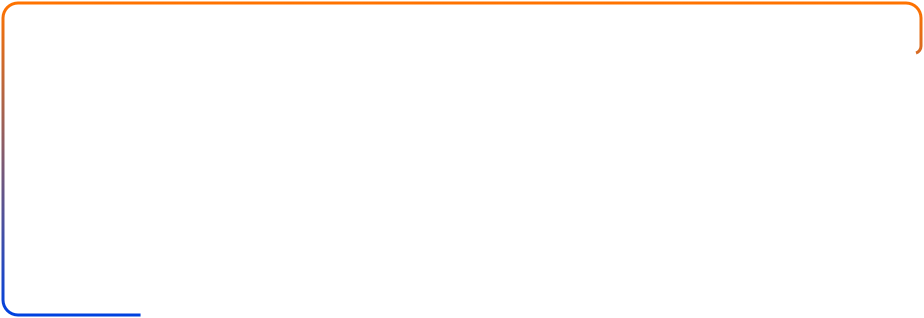


If the Fan Noise Is Loud When the Laptop Is First Powered on



If the Fan Noise Is Loud When the Laptop Is First Powered on

Wait Until the System Update Is Complete
When the laptop is powered on for the first time,
the system will update automatically in the background.
If this process goes on for a long time, the laptop will become overheated,
causing the fan to run faster and thus generate louder noise.
After the update is complete, try restarting your laptop,
and you will find the noise has been reduced.
Disable Unused Apps
If too many apps are set to run in the background during the startup, the laptop will get overheated and trigger the fast running of the fan. Right-click the task bar and click Task Manager > Startup, then disable the apps you do not want to launch during the startup.
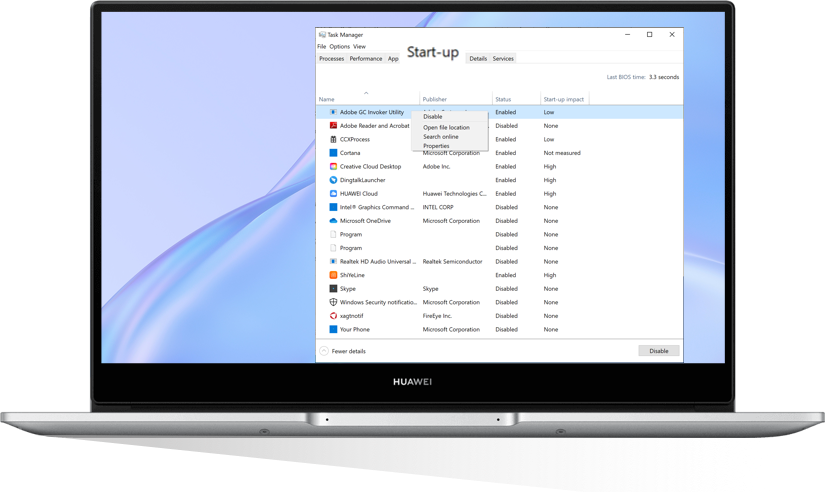
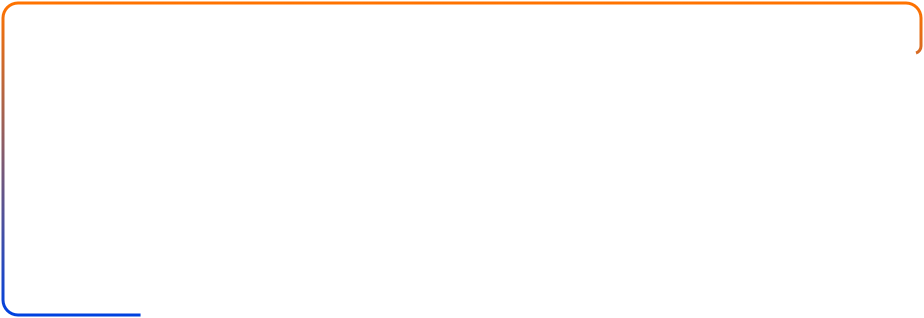

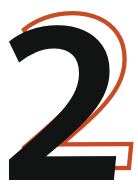
If the Fan Noise Is Loud While the Laptop Is running


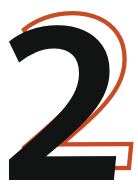
If the Fan Noise Is Loud While the Laptop Is running

Disable CPU-Intensive Apps
When the laptop is running intensive operations, the power consumption of CPU and GPU will be high. In this case, the fan speed will be increased accordingly to dissipate the heat. Right-click the task bar and then click Task Manager > Processes. Right-click the intensive apps and click End task.
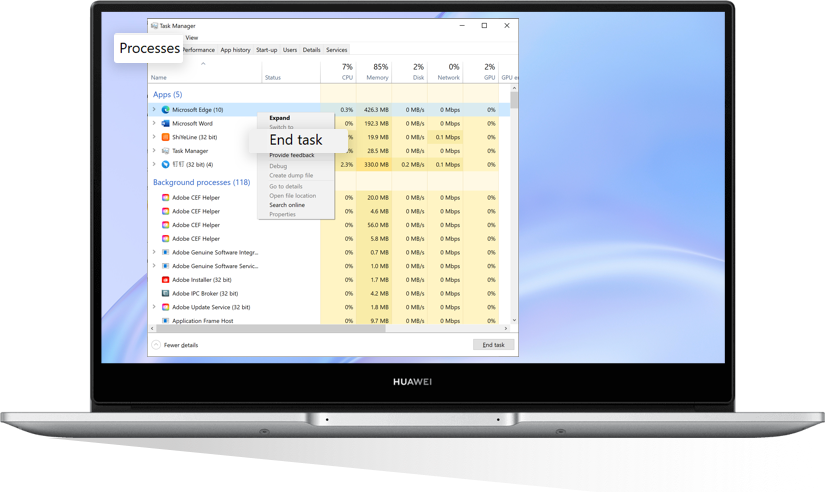
Close Background Apps
Apps running in the background occupy a large share of CPU resources. As a result, the fan speed will be increased which consequently leads to a higher noise level. Go to Task Manager>Processes, rank apps to identify those processes with high CPU usage. If a process is not necessary, right-click it and select End task.
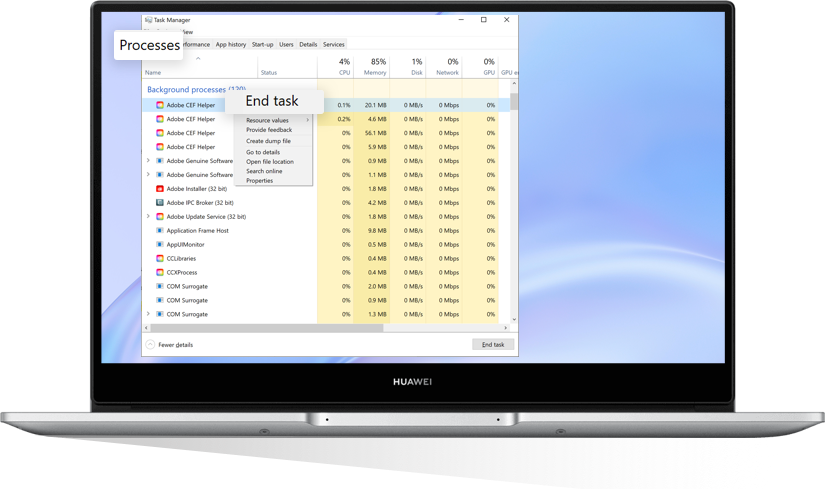
Update PC Manager and Drivers
Open PC Manager, click  > Settings > Update Management,
and enable Auto-update PC Manager and Automatically update drivers. When left idle,
the laptop will automatically update PC Manager and drivers to the latest version for better performance.
> Settings > Update Management,
and enable Auto-update PC Manager and Automatically update drivers. When left idle,
the laptop will automatically update PC Manager and drivers to the latest version for better performance.
Click the arrow to check the next step
*Reminder: To update drivers, the laptop needs to be connected to power source with its battery level above 30%.
Restore to the Factory Settings
When the laptop is turned on, hold or consecutively press F10 to reset the laptop to its factory settings so as to reduce the fan noise. However, restoring your system to the factory settings will clear all your data in the C drive. Back up any important data before you proceed.
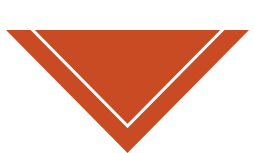
Fan’s aging, lack of oil and failure will also lead to loud noise, but you are not recommended to dismantle the device by yourself.

First, troubleshoot with the above methods. If the issue persists, you can back up your laptop data, open Support App, go to Services > Quick services > Service centers, locate the nearest HUAWEI Customer Service Center, and then take your laptop and proof of purchase to the service center for diagnosis.
Click the arrow to check the next step
*Reminder: The instructions above are followed with EMUI 10.1 as an example. It may be slightly different in other versions. Please adjust according to your actual situation.