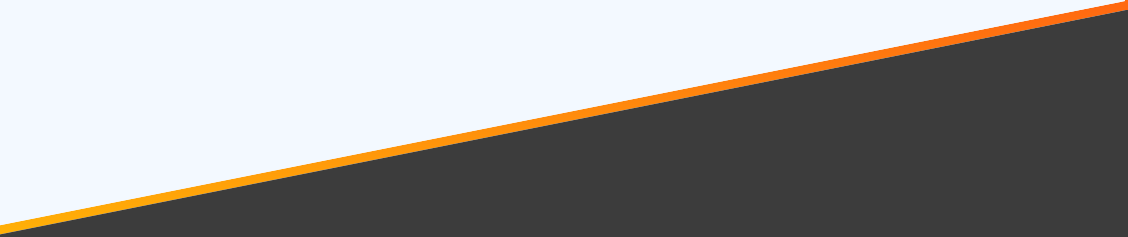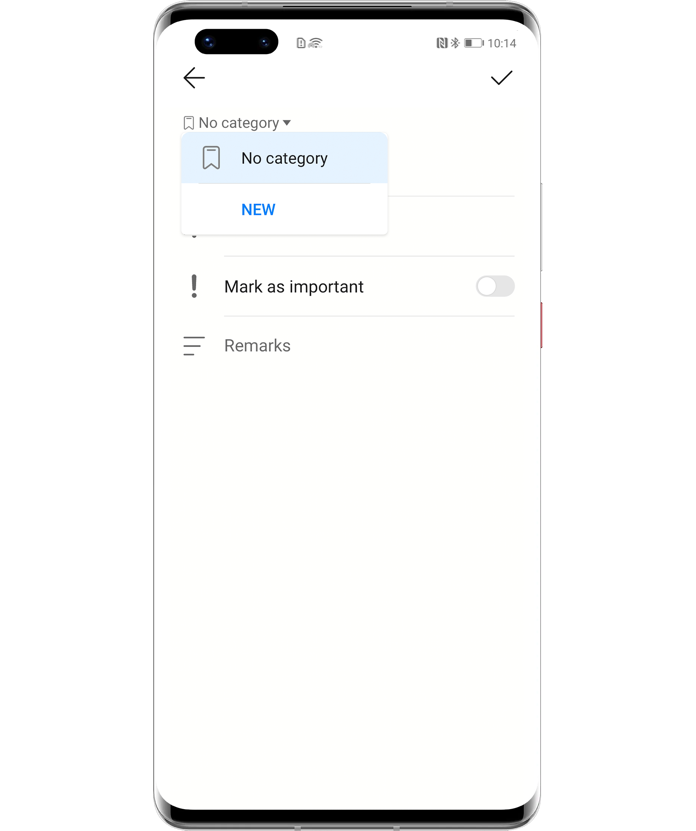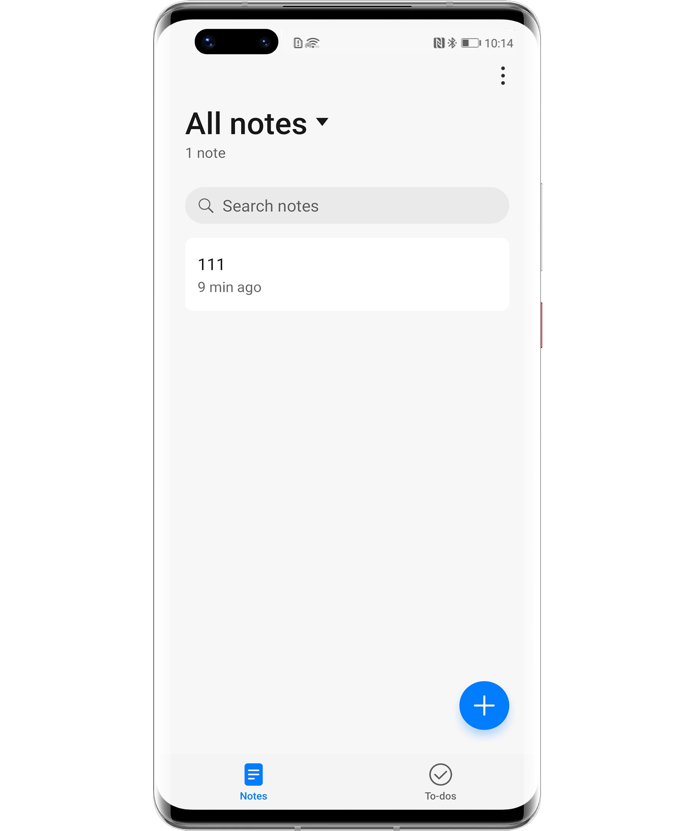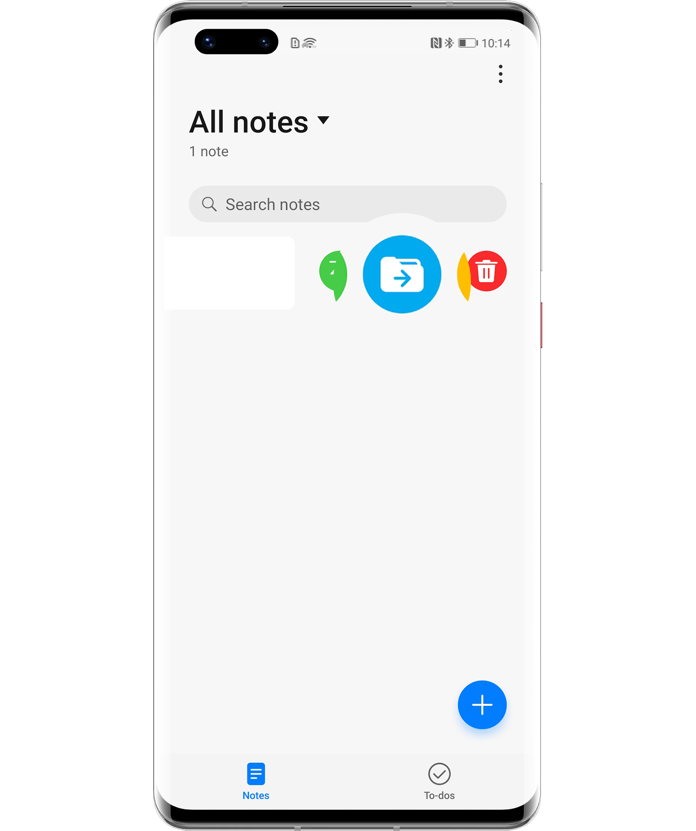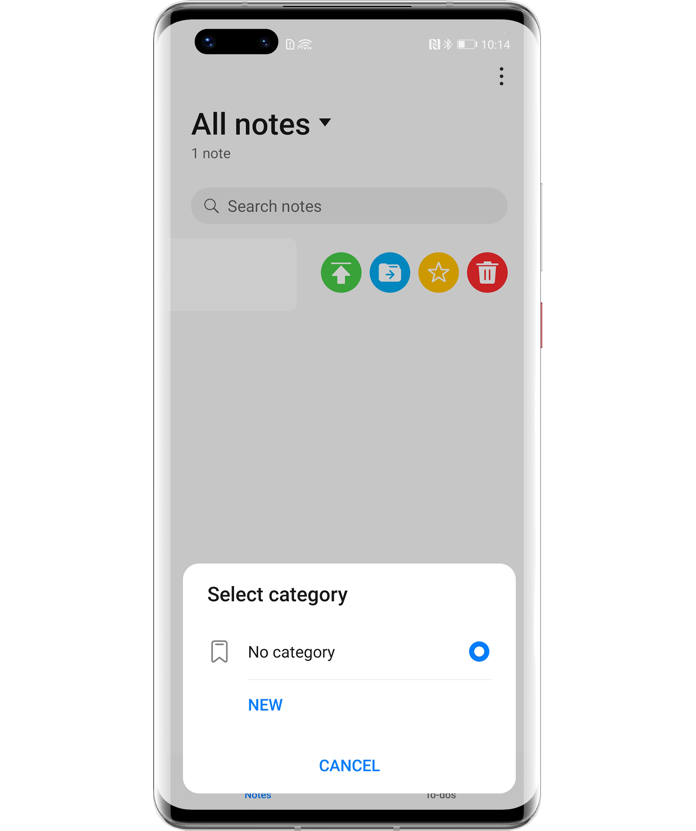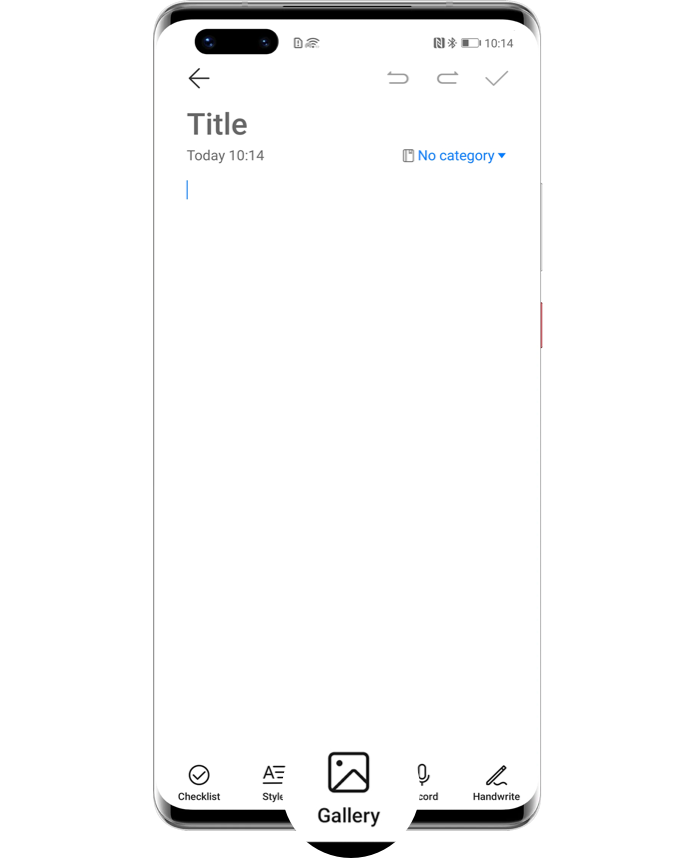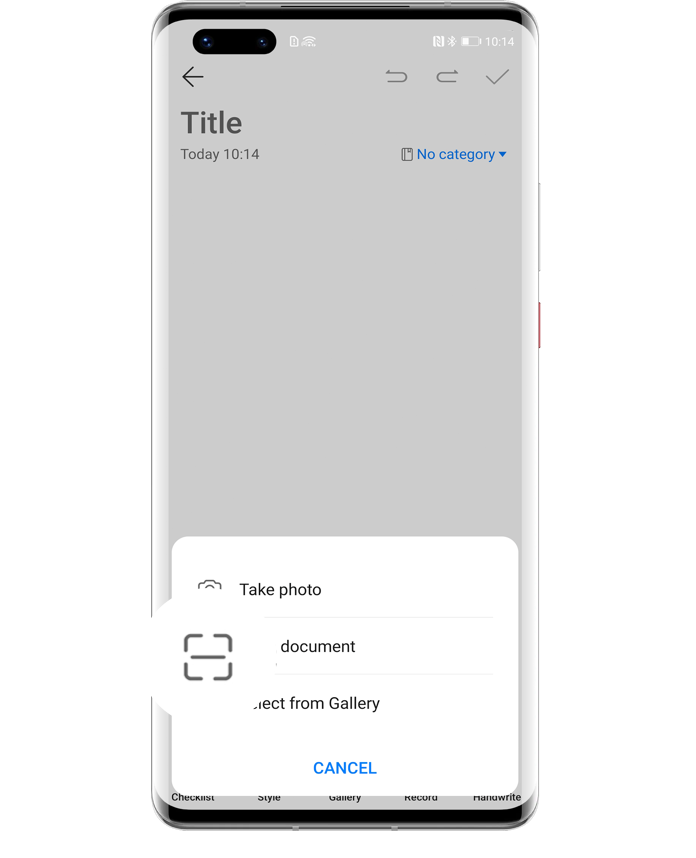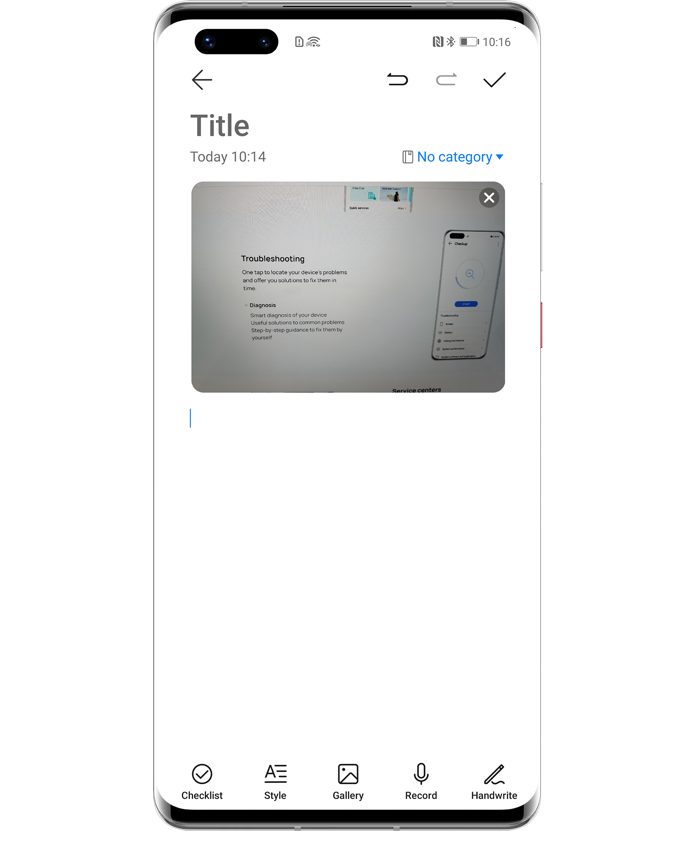Record Your Life
with
Pre-Installed
Notepad

The pre-installed Notepad App on the
phone and tablet is more than an
electronic notebook.
It can also be used as an
alarm clock, whiteboard…
Follow the tips below to discover
more practical features.

Let To-Dos
Remind You in Time
If you are worried about forgetting your work plan, you can add a to-do item in the Notepad and set a reminder. Then the device will send you a notification at the set time.
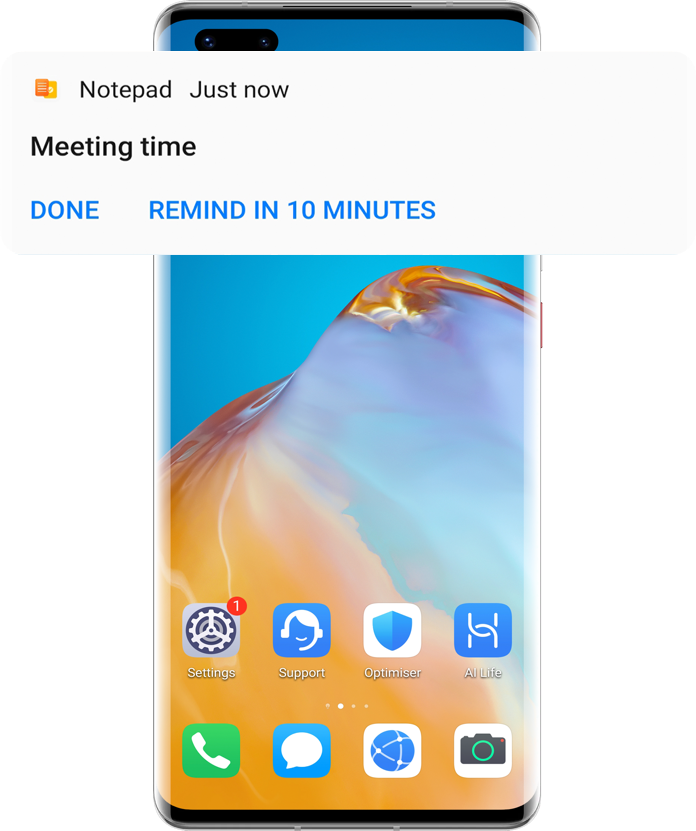
Go to Notepad > To-dos, tap ![]() to enter your to-do item,tap
to enter your to-do item,tap ![]() to set the reminder time.
to set the reminder time.

Classify Notes for
Quick Search
A long list of notes in the Notepad has lowered your search efficiency? Try dividing your notes and to-dos into different categories, such as work, shopping, etc. Notes in different categories will be shown in different colours so as to help you search more easily.
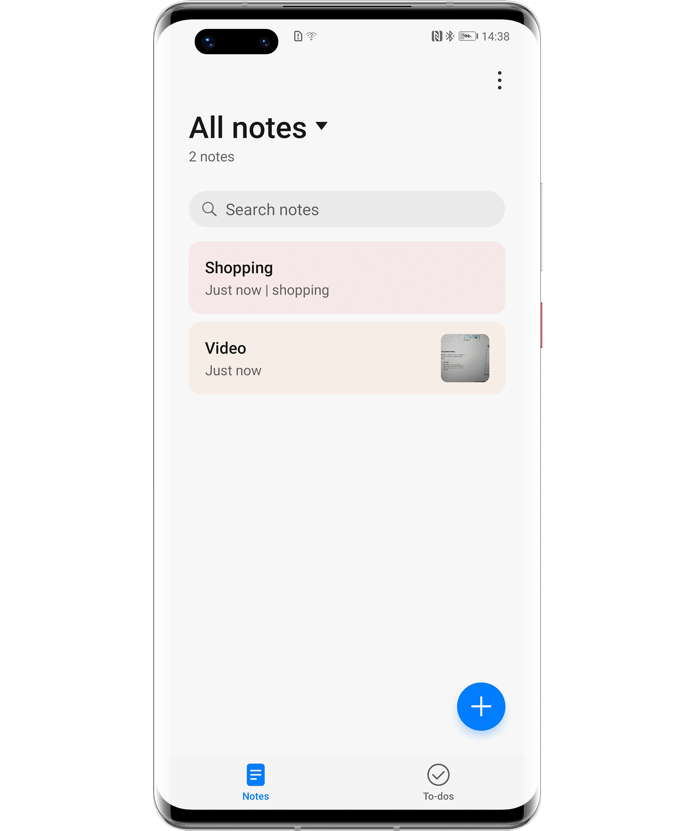
Open an existed note or to-do, touch the category icon ![]() under the title, and select a category.
under the title, and select a category.
Click the arrow to check the next step
Alternatively, on the All notes / All to-dos
screen, swipe left on a single item, or long press multiple ones to tick them, and then tap ![]() or
or ![]() to Move them to a category. Tap NEW to add and name a new category.
to Move them to a category. Tap NEW to add and name a new category.
Click the arrow to check the next step
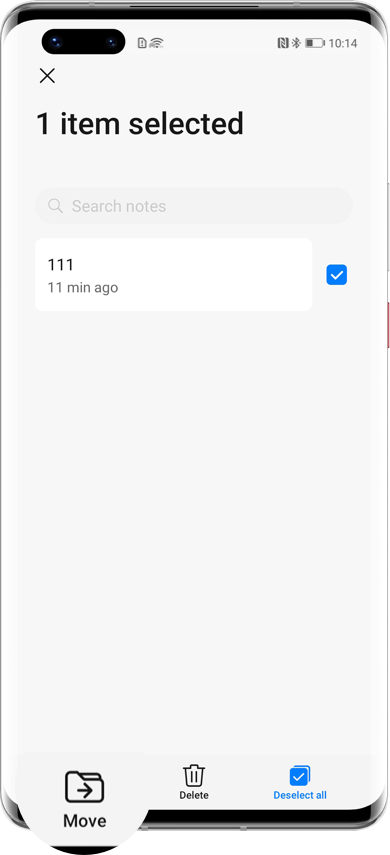


Note down Your Inspiration
with Handwriting
When editing notes, you can tap Handwrite ![]() to scribble directly on the existing texts or pictures with various colours and thickness of ink strokes, and even add an electronic signature conveniently.
to scribble directly on the existing texts or pictures with various colours and thickness of ink strokes, and even add an electronic signature conveniently.
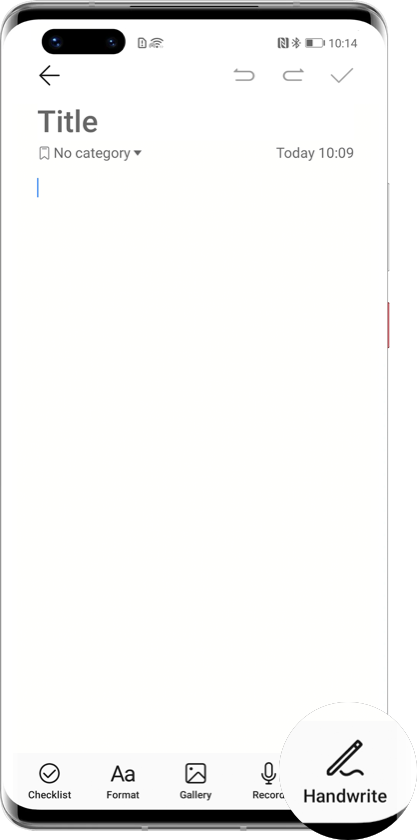
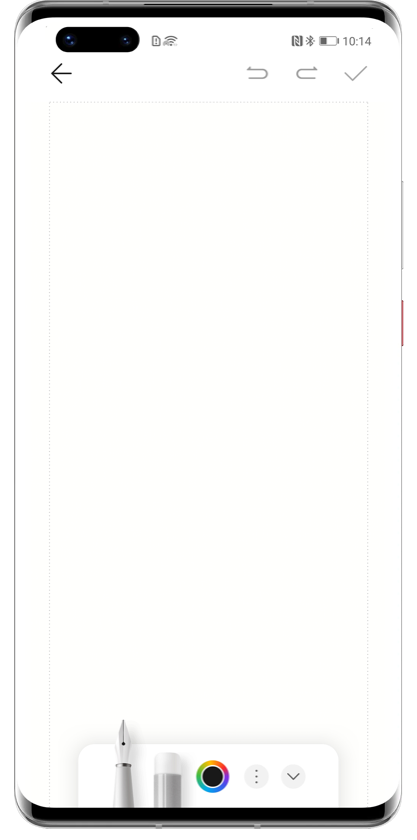

Restore Deleted Notes Swiftly
If you accidentally delete a note or to-do, tap ![]() next to All notes or All to-dos, then tap Recently deleted. Select the item you want to keep, and then tap Restore
next to All notes or All to-dos, then tap Recently deleted. Select the item you want to keep, and then tap Restore ![]() .
.
*Reminder: Deleted notes and to-dos can be kept for up to 30 days and will be permanently deleted after this period.

New Features on EMUI 11.0
Set Note Lock to Encrypt Notes
Want to keep your notes secret in the Notepad? You can lock your notes after updating the device system to EMUI 11.0.
Open a completed note, tap ![]() More > Lock note, enter lock screen PIN and thentap
More > Lock note, enter lock screen PIN and thentap ![]() in the top right corner. When the icon changes to
in the top right corner. When the icon changes to ![]() , the note will be encrypted. To view the locked notes, tap UNLOCK and then enter the PIN.
, the note will be encrypted. To view the locked notes, tap UNLOCK and then enter the PIN.
Scan Document to Extract Text
When you want to record some important texts in the Notepad from a book, don’t bother typing words one by one.
On the note editing screen, tap ![]() Gallery >
Gallery > ![]() Scan document to take a photo of the texts, then Save the image in the note.
Scan document to take a photo of the texts, then Save the image in the note.
Click the arrow to check the next step
Long press the photo and tap Extract text, the words will be automatically entered on the note.
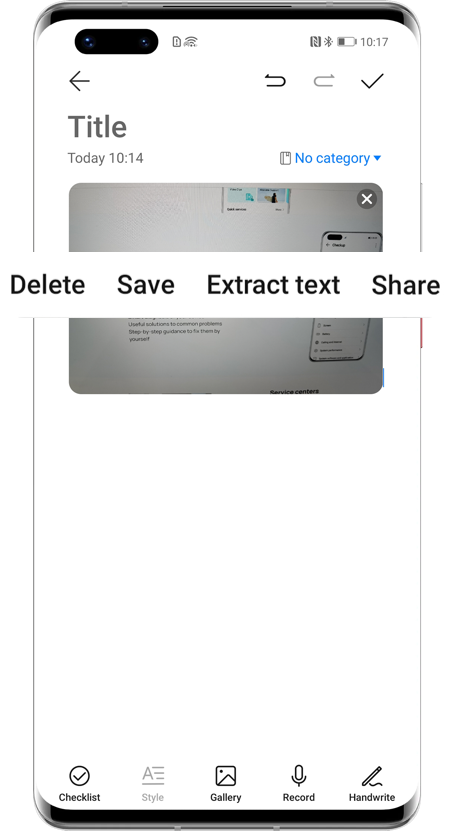
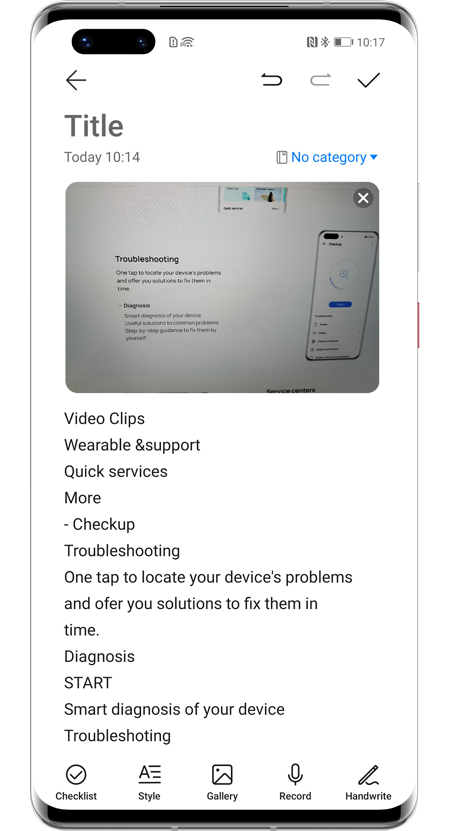
*Reminder: Whether EMUI 11.0 upgrade is available for your devices, please refer to local update plan.