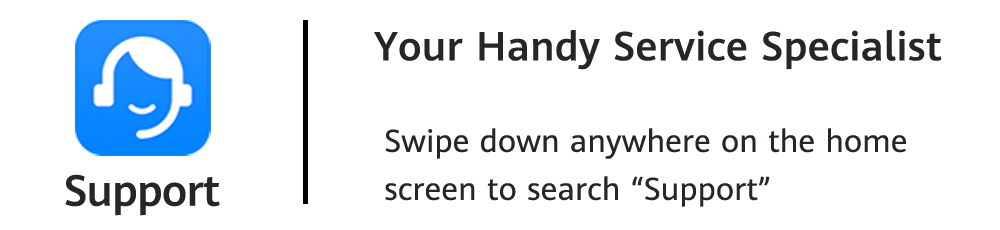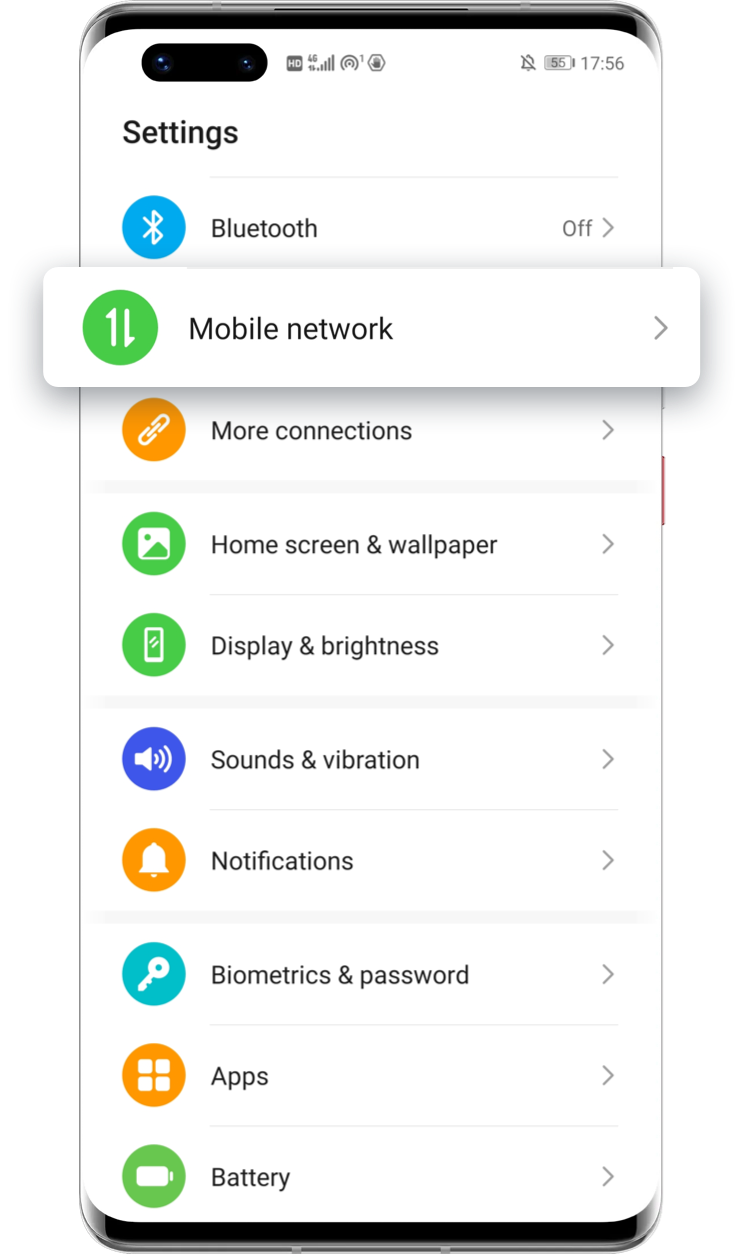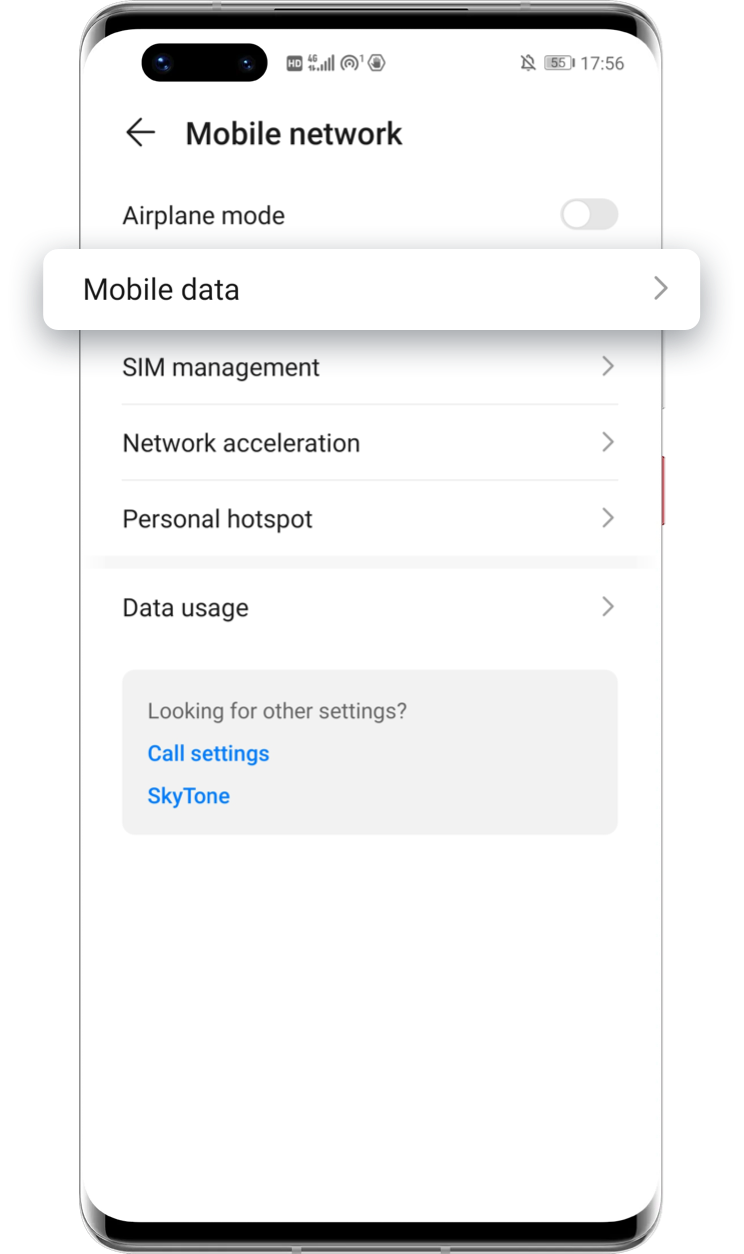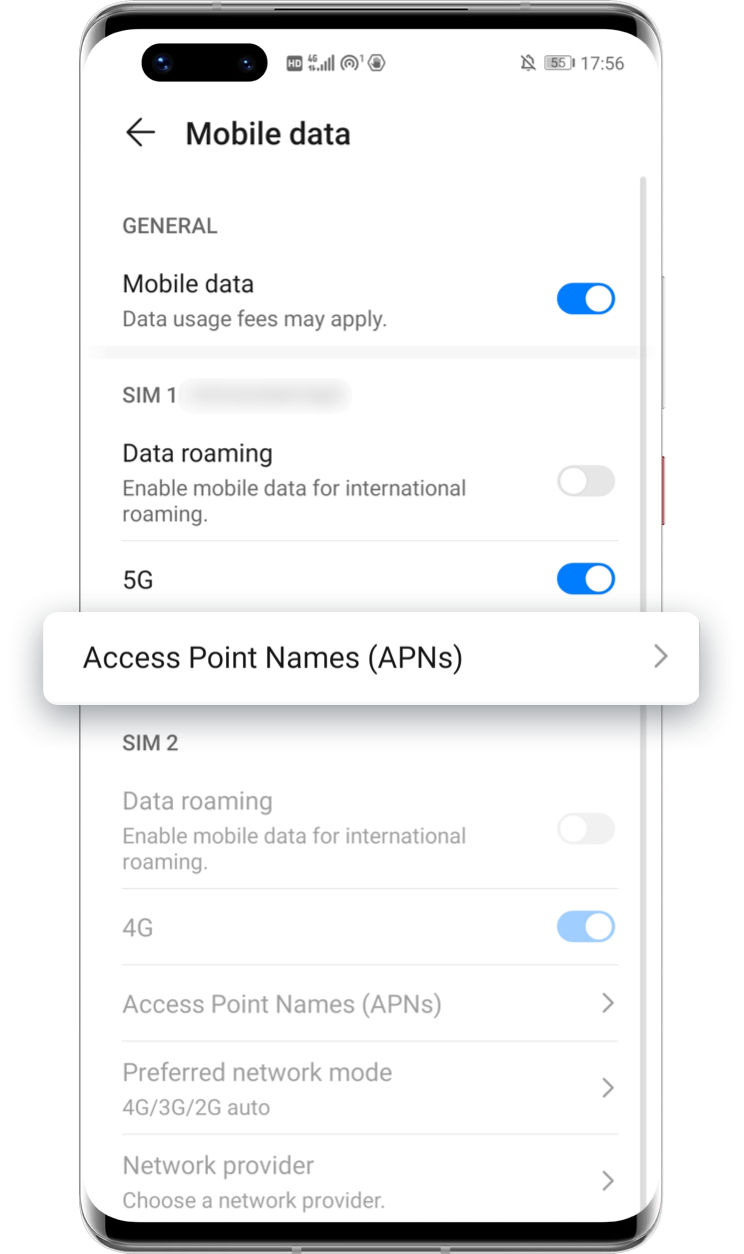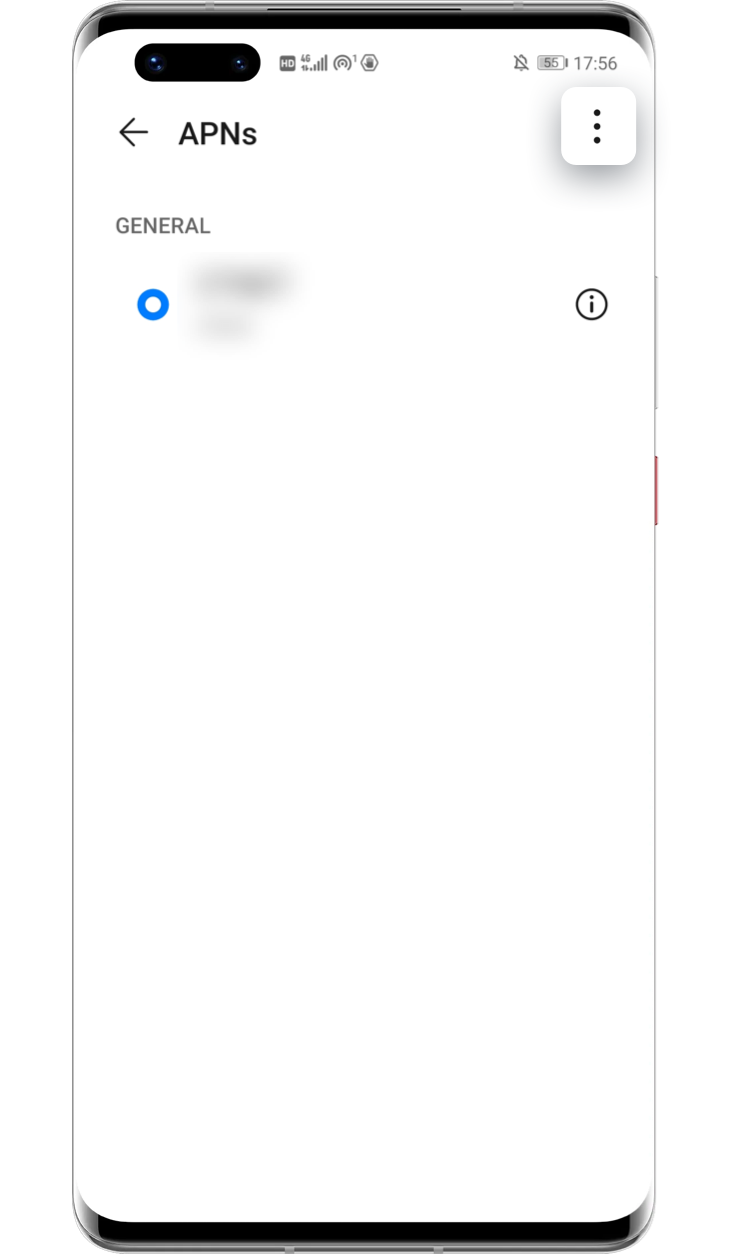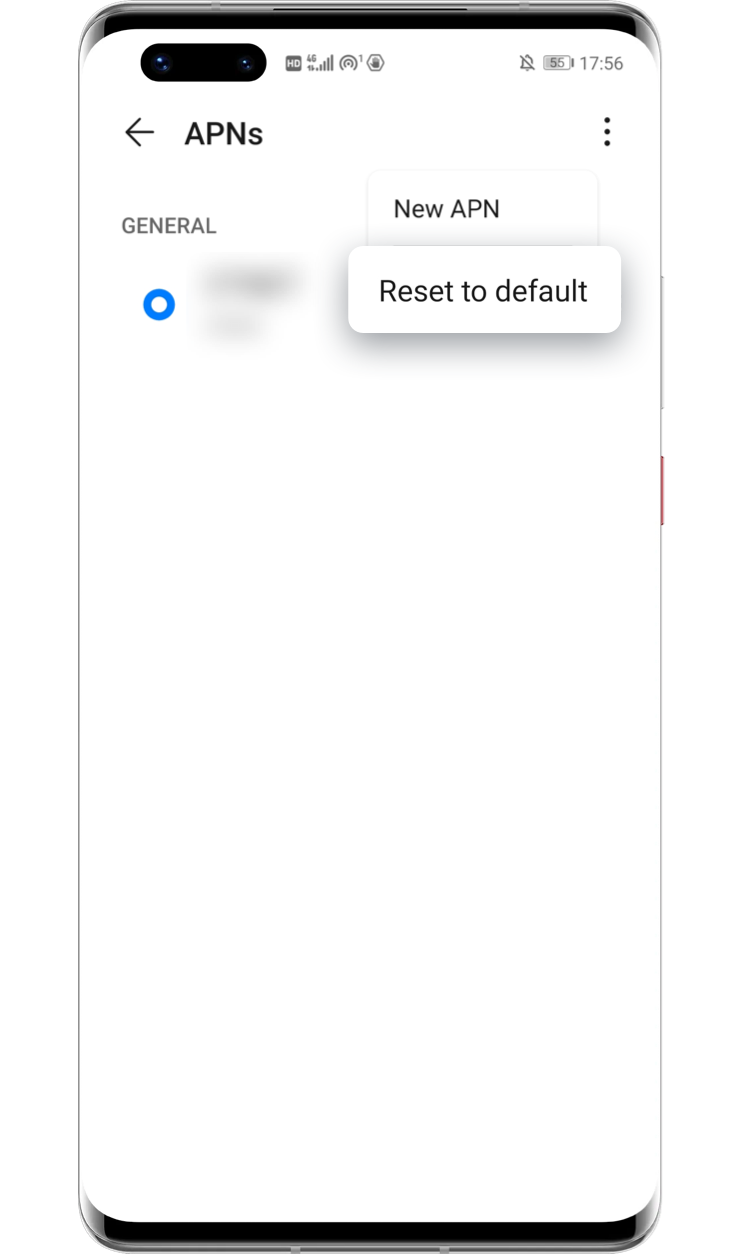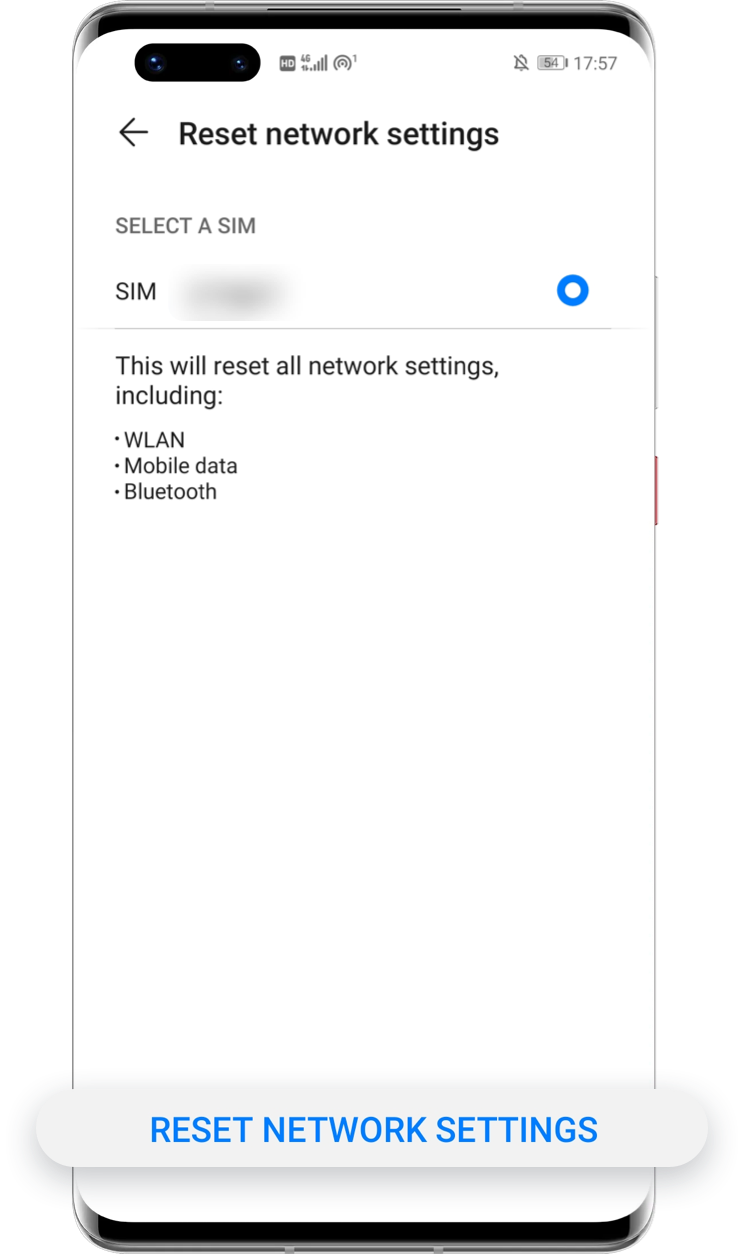"No SIM Card Detected"
or"No Signal" Error?

The phone suddenly drops the call when you’re communicating with others. After checking, you find a No SIM card or No signal icon. In these cases, you can try the following tips to solve this issue.

Can't Detect SIM Card

If the icon ![]() is displayed on the status bar or only one SIM card icon is displayed after two SIM cards have been inserted, it indicates that the SIM card can’t be detected due to improper installing, dirt, non-standard shape or other reasons. Try the following methods to get your SIM card back.
is displayed on the status bar or only one SIM card icon is displayed after two SIM cards have been inserted, it indicates that the SIM card can’t be detected due to improper installing, dirt, non-standard shape or other reasons. Try the following methods to get your SIM card back.
Restart Your Phone
Press and hold the power button for more than 10 seconds to restart the phone, and let it re-detect the SIM card.
Clean the SIM Card
Remove your SIM card and check whether the metal surface is stained. If so, clean your SIM card using a clean soft cloth and try inserting it again.
Try on Another Phone
Insert your SIM card into another phone. If the card still can’t be detected, then this SIM card might have been damaged. You are recommended to bring your SIM card to the carrier's service center for assistance and replace your SIM card with a new one.
No Signal or an
Unstable Signal

If signal strength is unstable or no signal
icon ![]() is displayed on the status bar, you can try these solutions.
is displayed on the status bar, you can try these solutions.
Remove the Magnetic and Metal Case
The interference of metal and magnetic materials may cause a poor signal. If you are using a metal case, magnetic case, or magnetic phone holder, etc., please remove the case or holder and try again.
Move to Another Location
The carrier’s network coverage varies with the area, and the phone signal may be blocked in some enclosed indoor environments. You can go outdoors to check whether the phone signal can return to normal.
Reset Access Point Names
Incorrect APN settings will prevent your phone from accessing the Internet. Go to Settings > Mobile network > Mobile data > Access Point Names (APNs) > ![]() , tap Reset to default.
, tap Reset to default.
Click the arrow to check the next step
Reset Network Settings
Open Settings, search for and touch Reset network settings, then tap RESET NETWORK SETTINGS. After resetting, your data about Wi-Fi, Mobile and Bluetooth settings will all be erased and need to be manually reset.
Click the arrow to check the next step
If the above methods don’t work, you can open Support App, go to Quick services on the Services page. Tap Live chat to consult customer service for relevant solutions; or tap Service centers to locate the nearest HUAWEI Customer Service Center, then take your proof of purchase and navigate there for professional help.

To deal with SIM card and signal problems, try practical tips above to run your device more smoothly. Let your phone always stay connected.
*Reminder: The instructions above are followed with EMUI 10.1 as an example. It may be slightly different in other versions. Please adjust according to your actual situation.