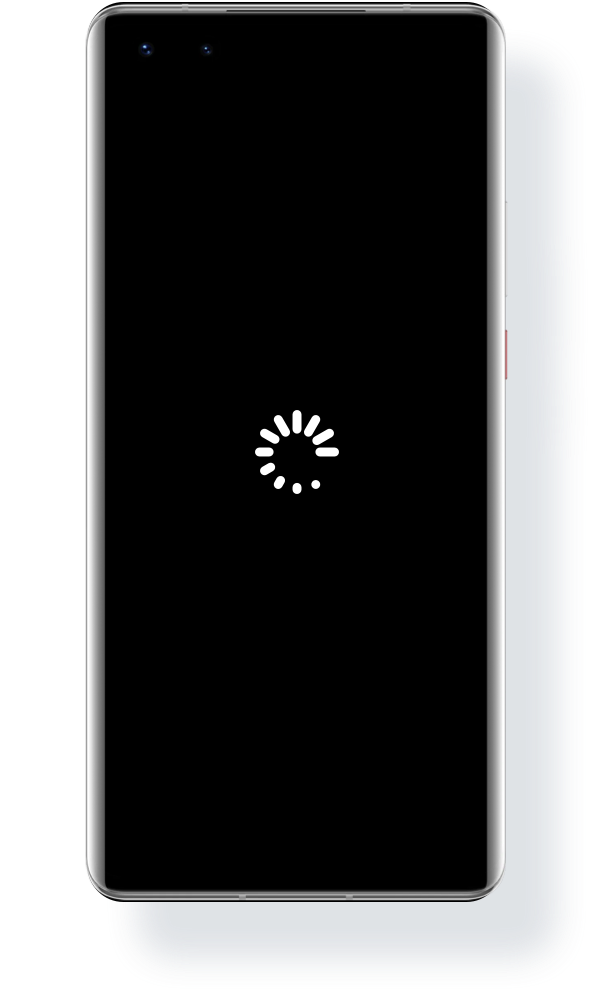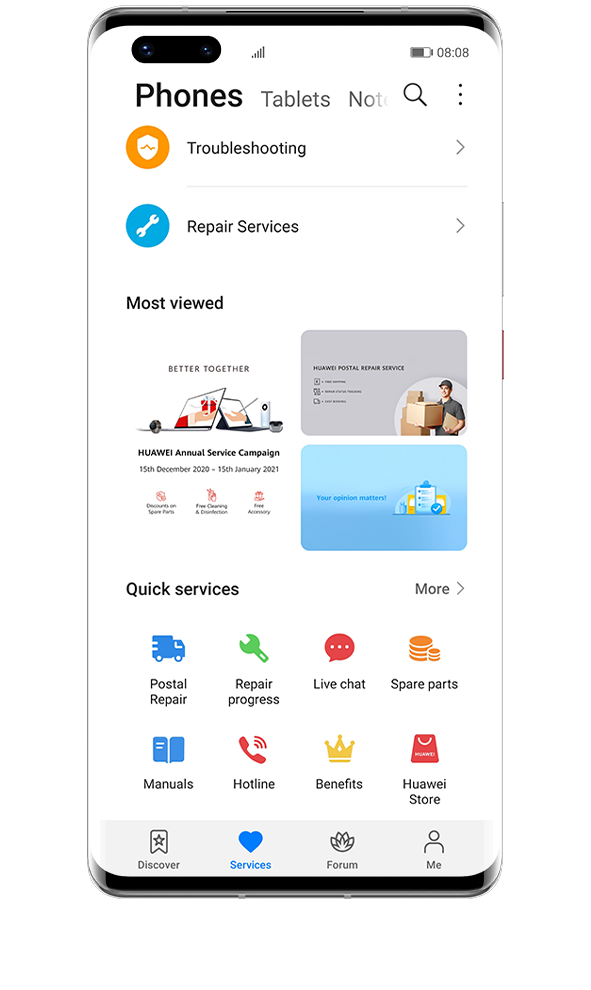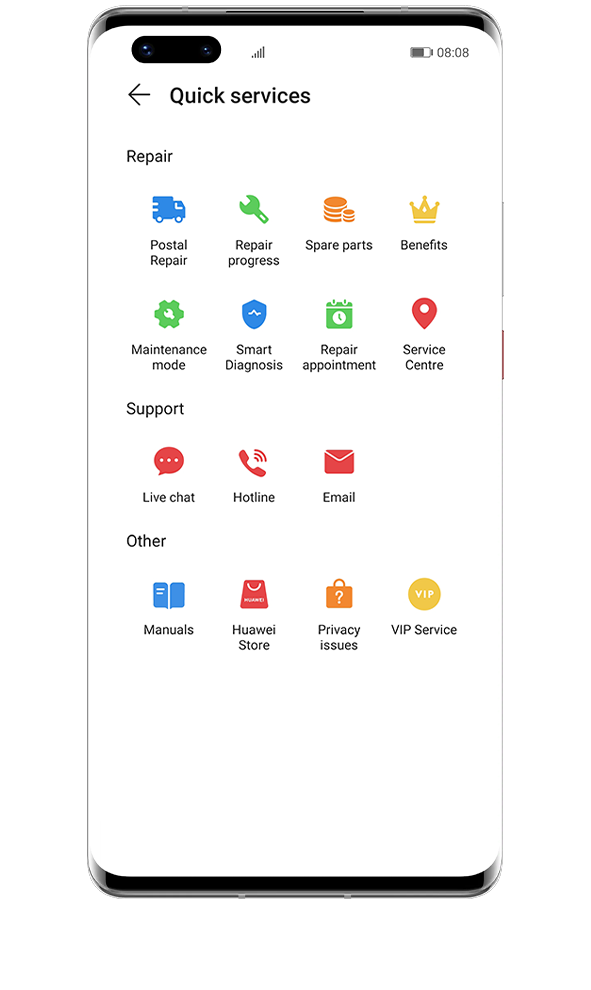The fingerprint ID recognition is probably one of the most used functions on our smartphones: it is a safe, quick and convenient way to unlock a device. This is probably why it can be quite annoying when it doesn’t work well. Find in this article a couple of usage tips and some troubleshooting steps you can follow if your fingerprint ID starts failing.
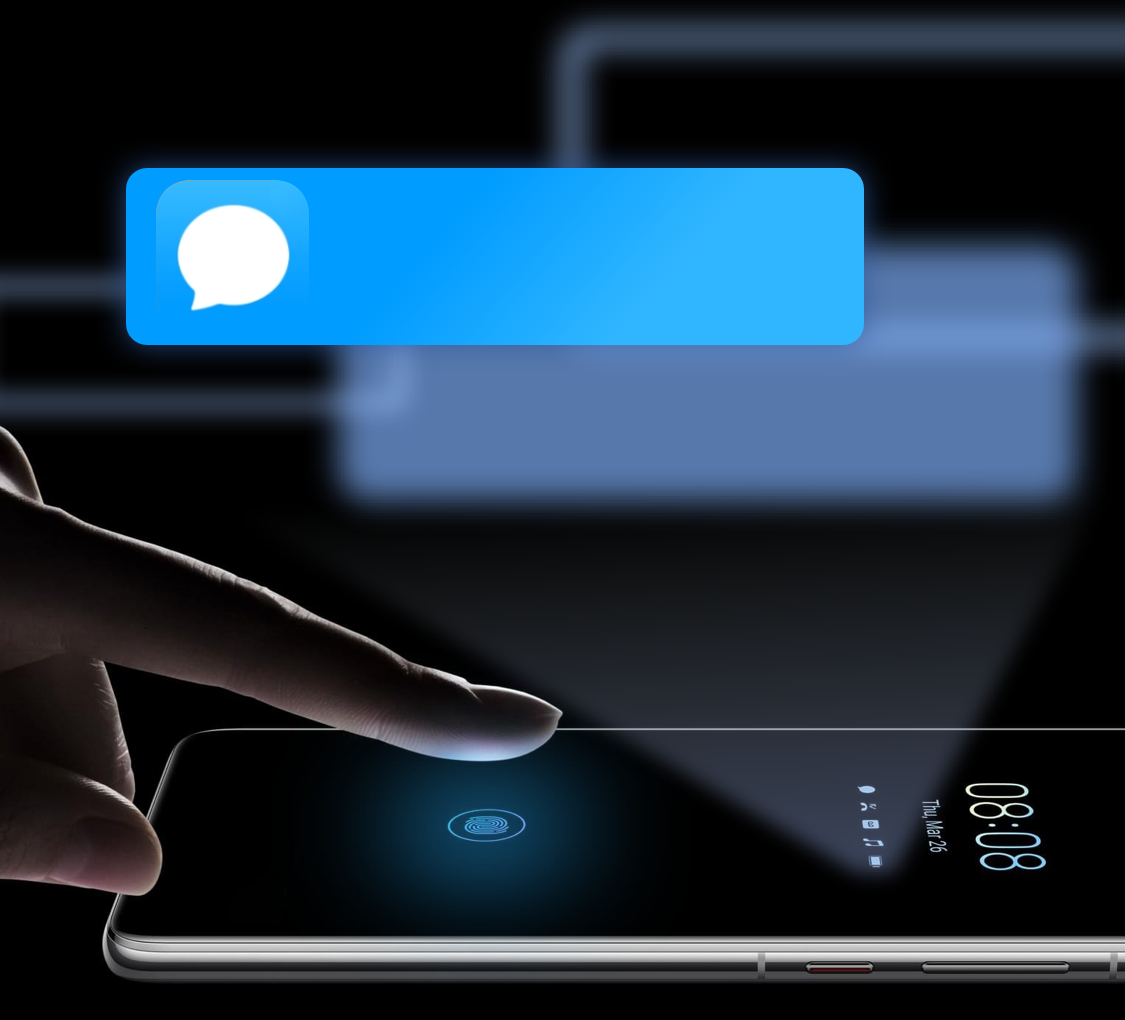
Usage tips
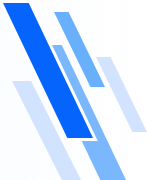
To increase the accuracy of your smartphone’s fingerprint recognition, ensure that both your fingerprint and fingerprint sensor are clean. The fingerprint sensor may also fail if your hand is wet, moisty or oily.
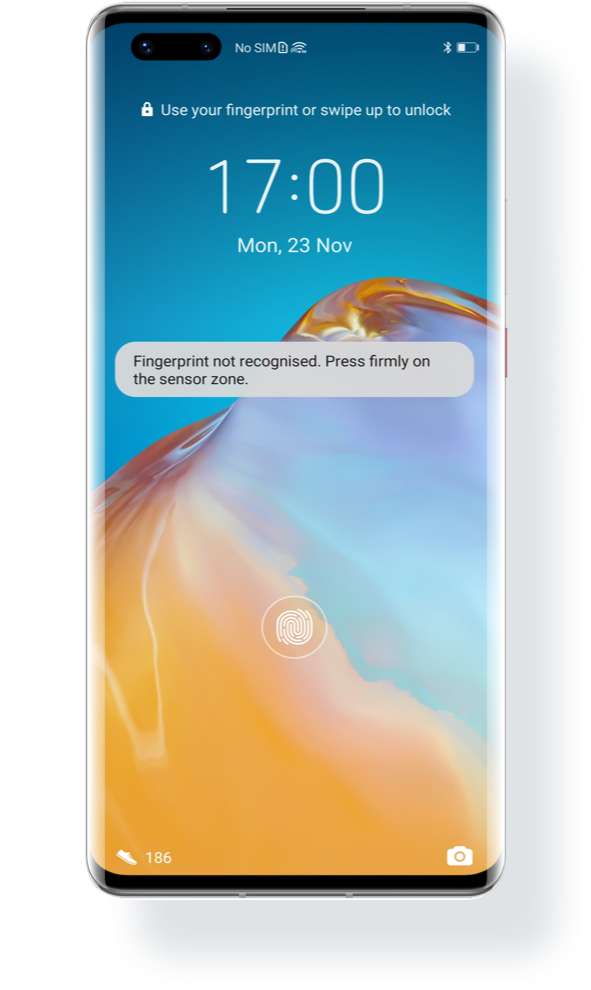
Make sure your fingerprint is recognisable

The sensor may not recognise your fingerprint if the skin on your fingerprint is peeling or is too dry. In this case, insert the lock screen password or use face recognition to unlock your phone. Alternatively, and as a backup, you could register more fingerprints should this happen again.
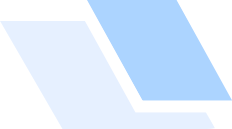
Keep the fingerprint sensor clean

Ensure that the fingerprint sensor is not smudged or stained. Use a soft cloth to clean the fingerprint sensor regularly or whenever needed.
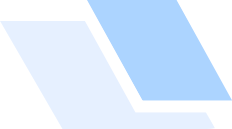
What to do if the fingerprint ID fails?
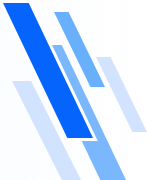
If your phone features an in-screen fingerprint sensor, try the below:

Use an official screen protector

The in-screen fingerprint sensor is an optical scanner that relies on the light reflected by your fingerprint. A thick screen protector may affect light transmission and thereby make the fingerprint unlock to fail.
Consider removing the screen protector or applying an official one. Visit a HUAWEI Customer Service Centre to purchase and apply an official screen protector.
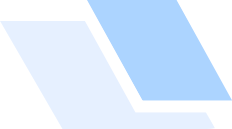
Avoid strong light when unlocking your phone

Direct exposure to strong light on the screen may interfere with the fingerprint recognition. It is recommended that you avoid strong light or shield the fingerprint sensor from it when unlocking the screen.
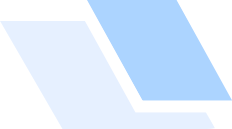
Fix a broken screen

A cracked screen will certainly affect the fingerprint recognition. If your phone screen is broken, consider sending your device for repair. To do this, simply open the Support app > Services tab > Postal Repair.
Tap the arrow to see the next step
If the fingerprint sensor is at the back, side or bottom of the phone screen, please check whether the issue only occurs when the phone is charging. If so, please unplug the charger and try again.

If not, reboot your phone or delete the registered fingerprint and re-register it to try again.