Write and create with
HUAWEI M-Pencil

As the perfect partner for HUAWEI MatePads, the M-Pencil allows you to write and draw efficiently and effortlessly with a durable and non-slippery pencil tip.
*Reminder: The M-Pencil is compatible with HUAWEI MatePad and HUAWEI MatePad Pro.
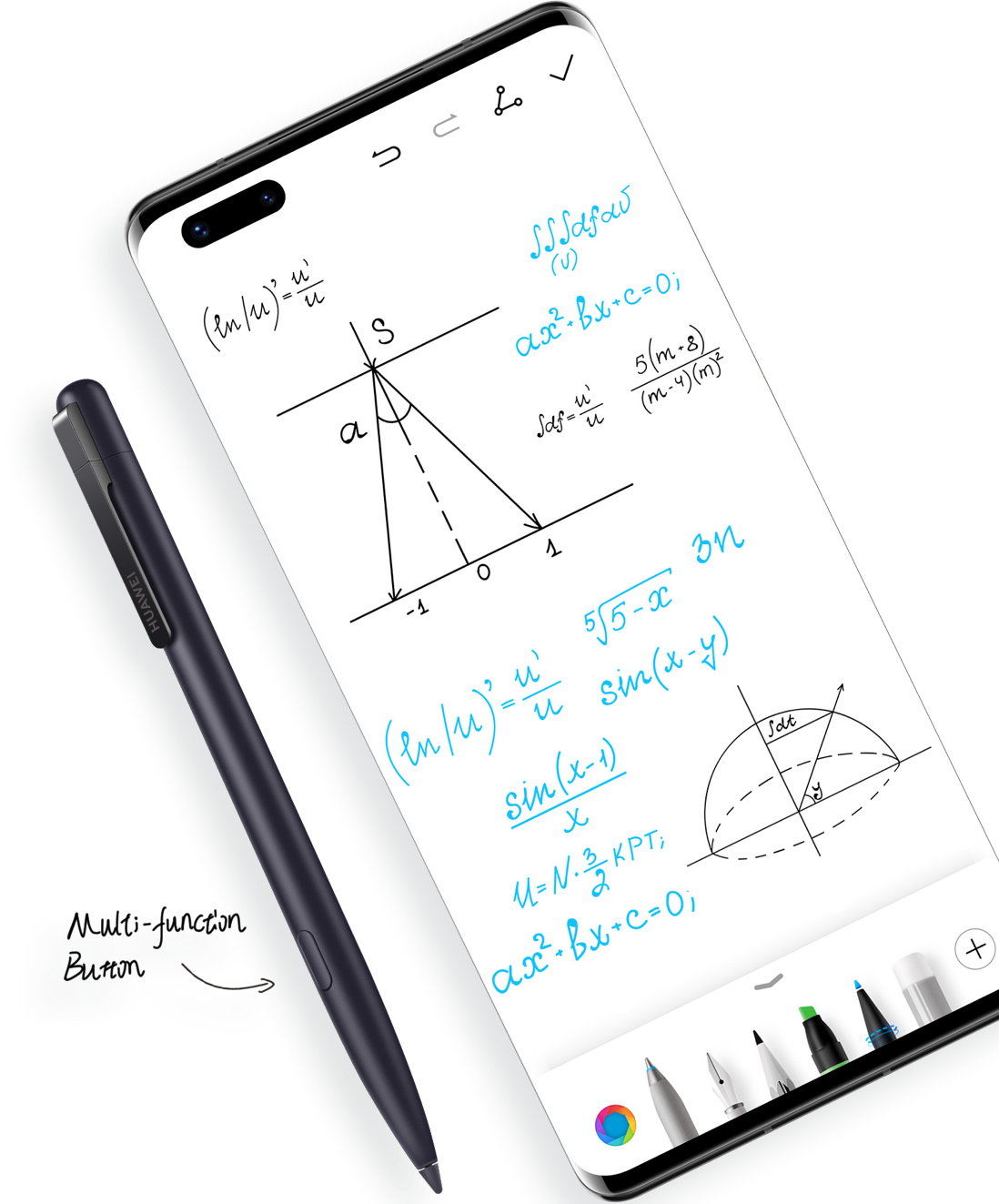
Your ideas come to life

Tap the screen when it is off*. Use your HUAWEI M-Pencil to wake it up and directly access the Notepad. Taking notes or drawing sketches and the variety of colours and brushes will help you turn thoughts into visible ideas.
*Reminder: Open Settings and search for “double-tap”, select Double-tap screen to wake and enable it.
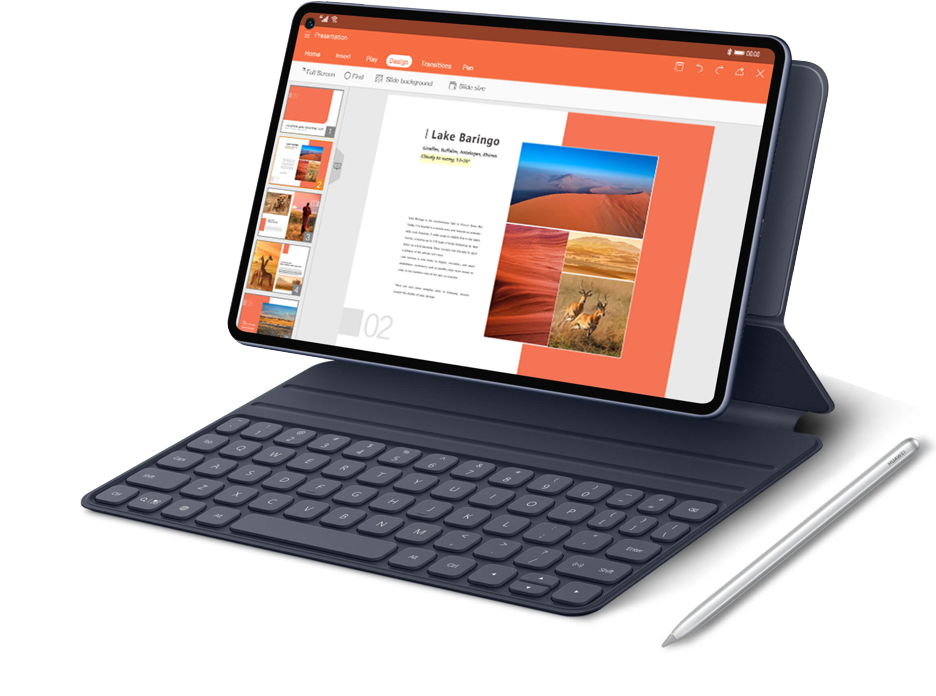
Synchronise your creativity
Love drawing portraits or sceneries? The HUAWEI M-Pencil is made of selected composite materials and has a stylish hexagonal integrated design that makes drawing an exquisite experience.
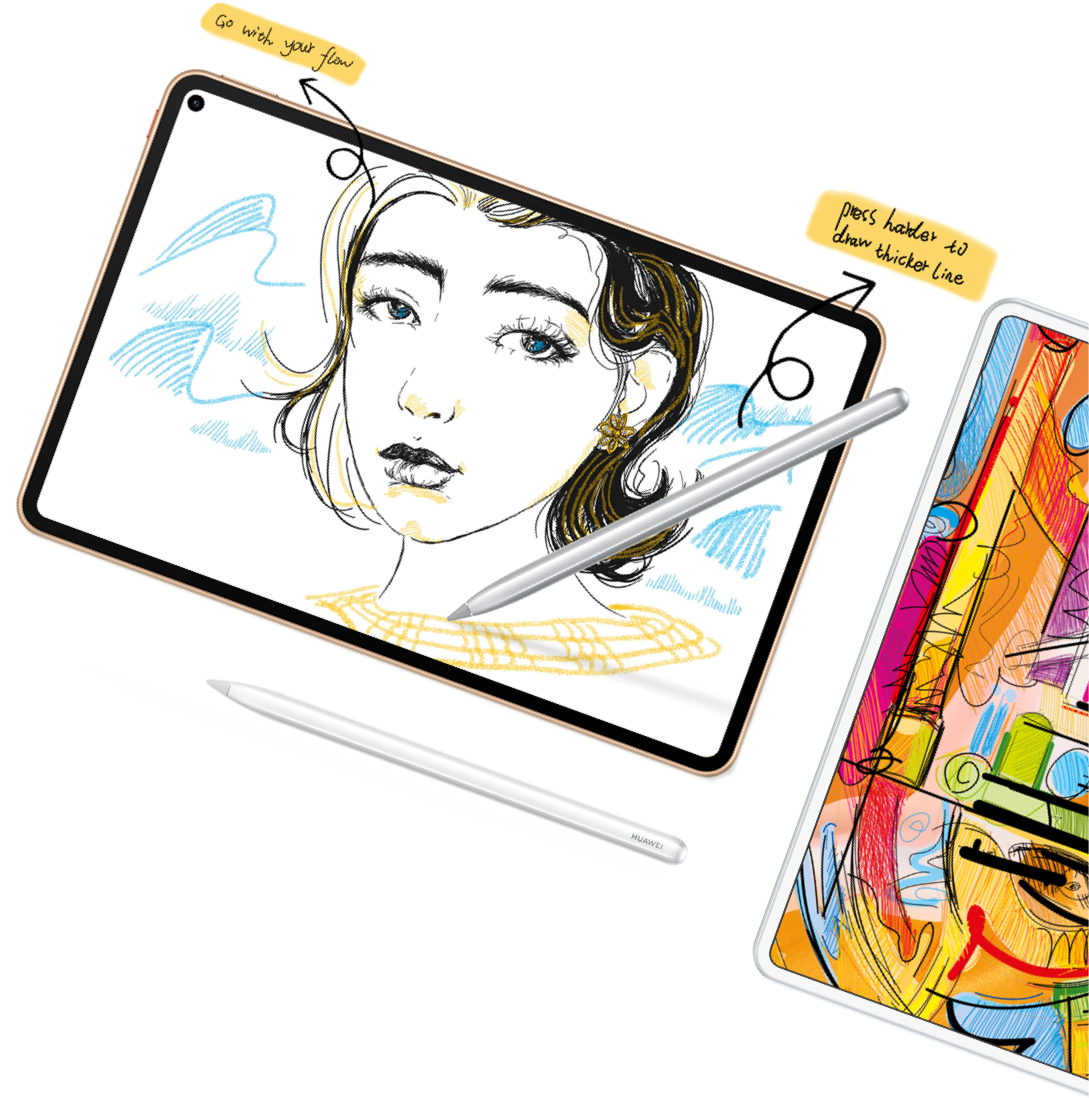
How to pair and charge the HUAWEI M-Pencil with a MatePad?

There are two different methods for pairing and charging the M-Pencil:
Pair automatically,
attach magnetically
and charge wirelessly
Gently attach it to the top of your tablet, the HUAWEI M-Pencil can be wirelessly charged to full capacity within one hour. Once attached, and with Bluetooth enabled on your tablet, you will see a notification on your MatePad, tap CONNECT to pair and start charging. The remaining battery will also be displayed.
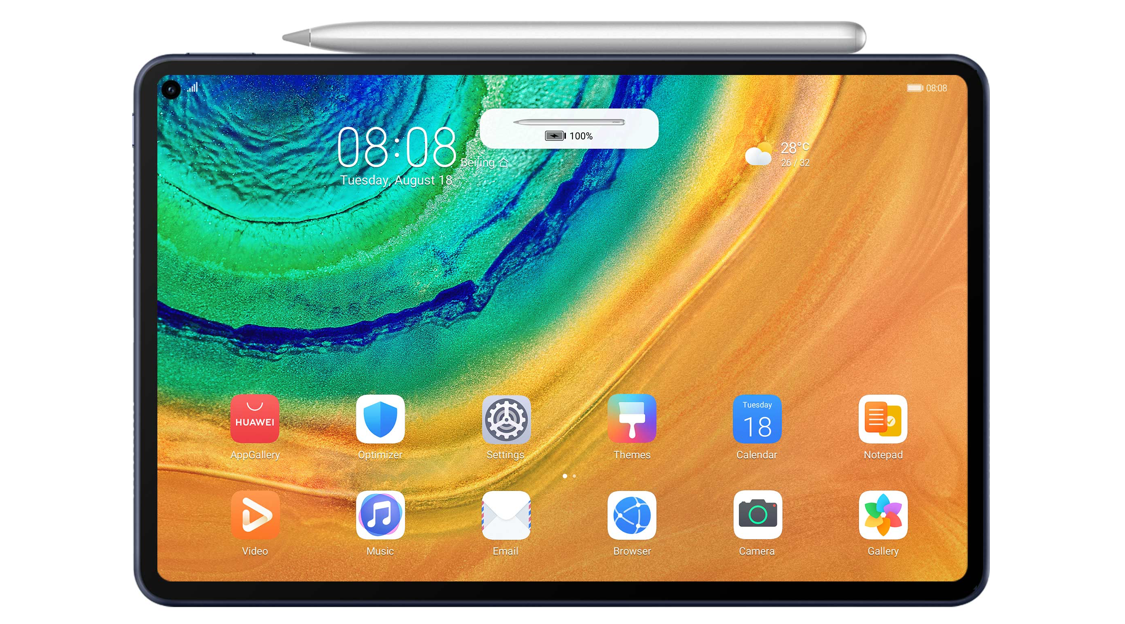
*Reminder: If you cannot see the notification after attaching the M-Pencil to your tablet, please make sure it is attached to the right place. Please note Bluetooth must be enabled on your tablet to pair and charge wirelessly.
Use a standard charger
to pair and charge
Alternatively, place the HUAWEI M-Pencil in the magnetic holder of the standard charger, and connect the cable to the tablet. Once you see the notification, tap CONNECT to pair and start charging.
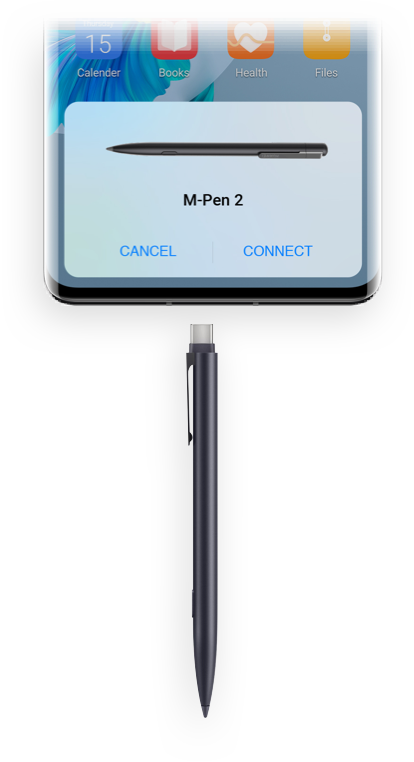
*Reminder: Please note different MatePads support different pairing and charging methods
When the MatePad is connected with a charger and its battery level is above 20%, the attached HUAWEI M-Pencil will be charged automatically, regardless if the screen is on or off.

Durable and non-slippery, the M-Pencil’s tip makes it feel like a real pencil and creates a flow and natural writing.
Pair the HUAWEI M-Pencil with your tablet and enjoy the artistic experience you’ve been waiting for.
*Reminder: The instructions above are followed with EMUI 10.1 as an example and it may be slightly different in other versions.
