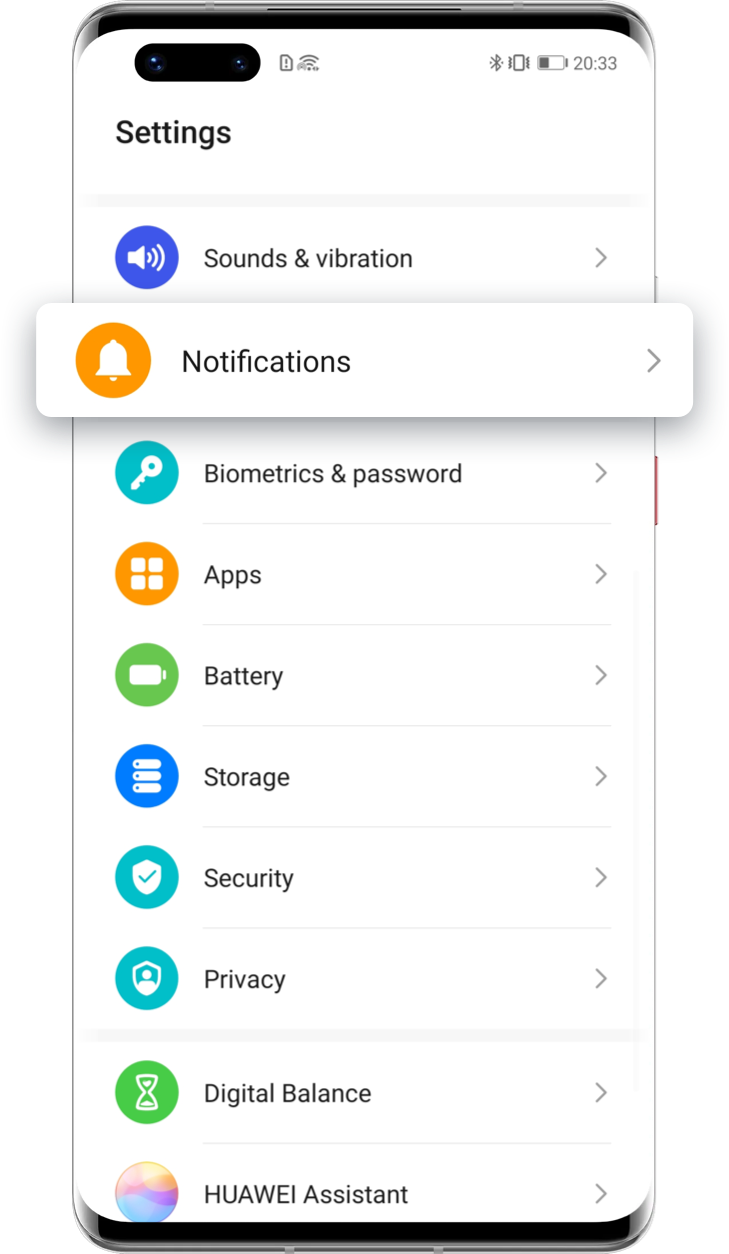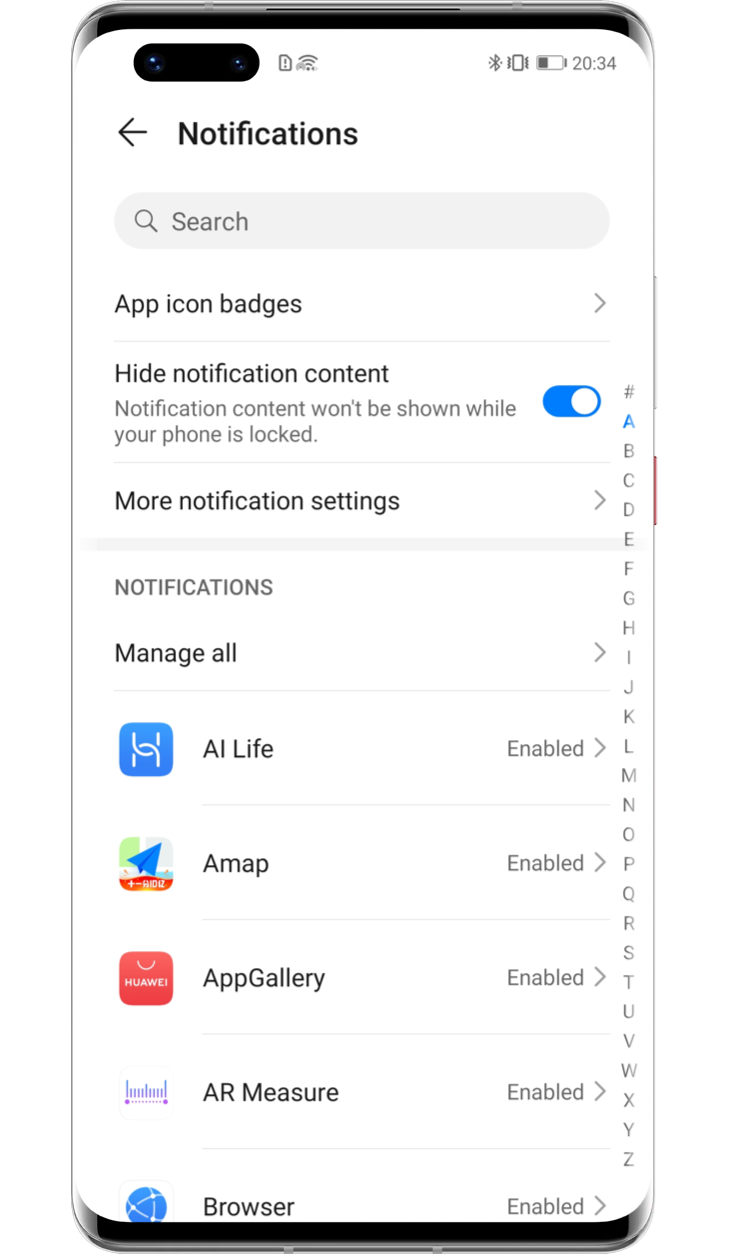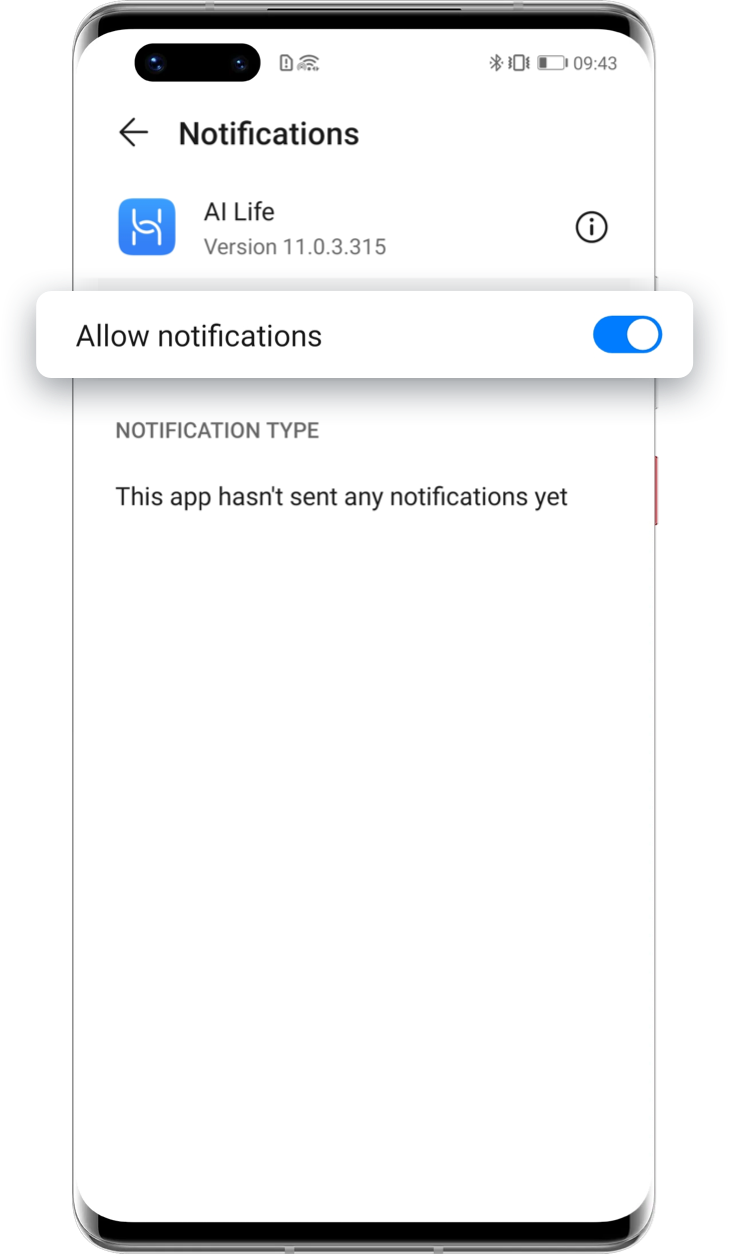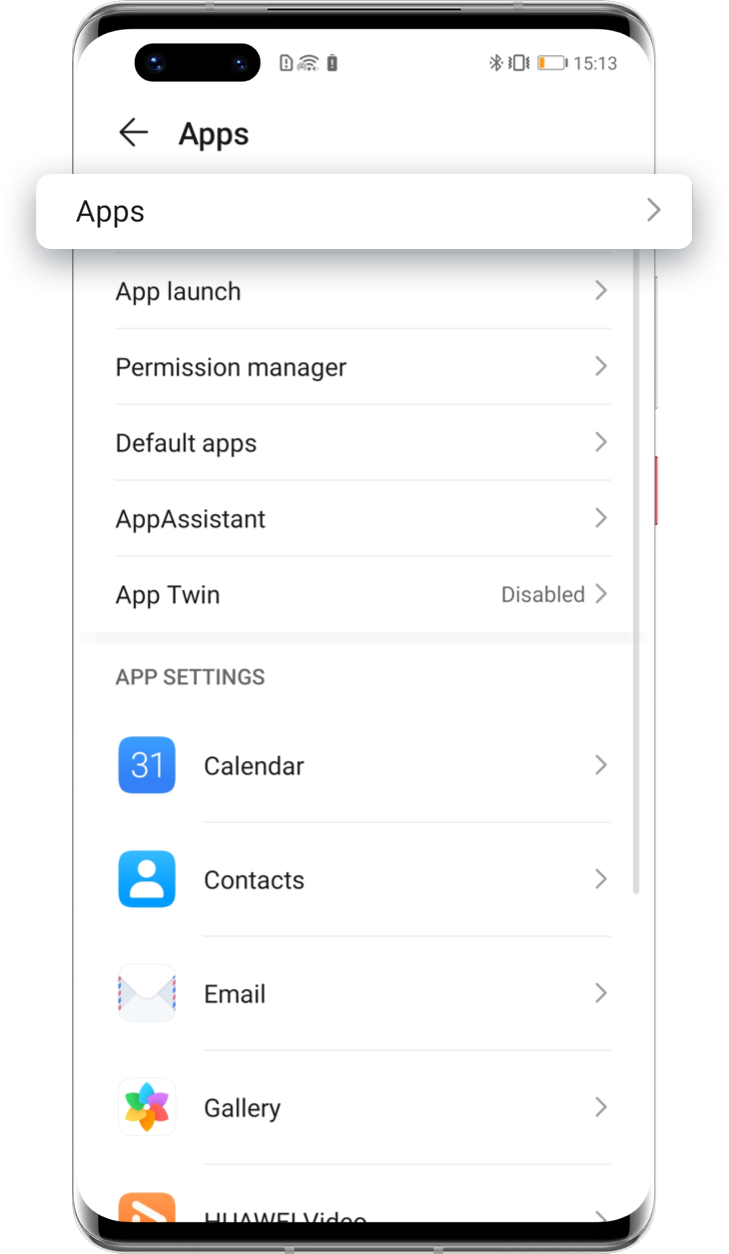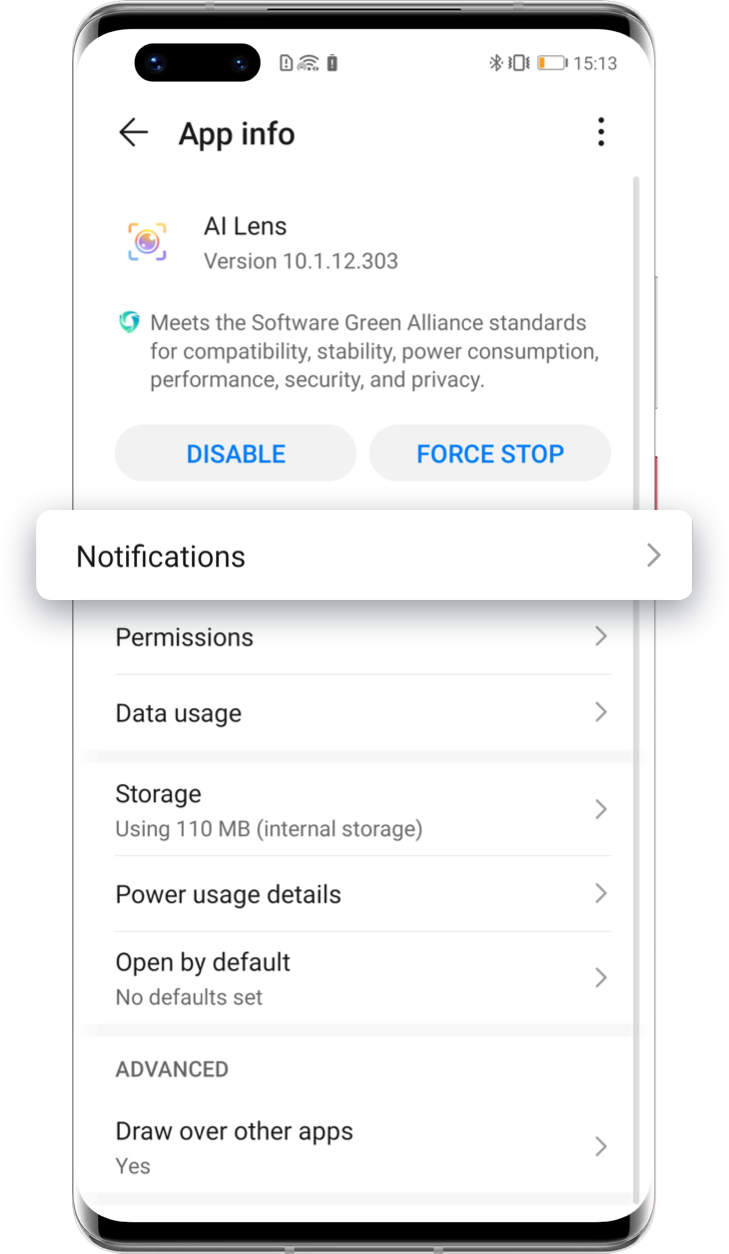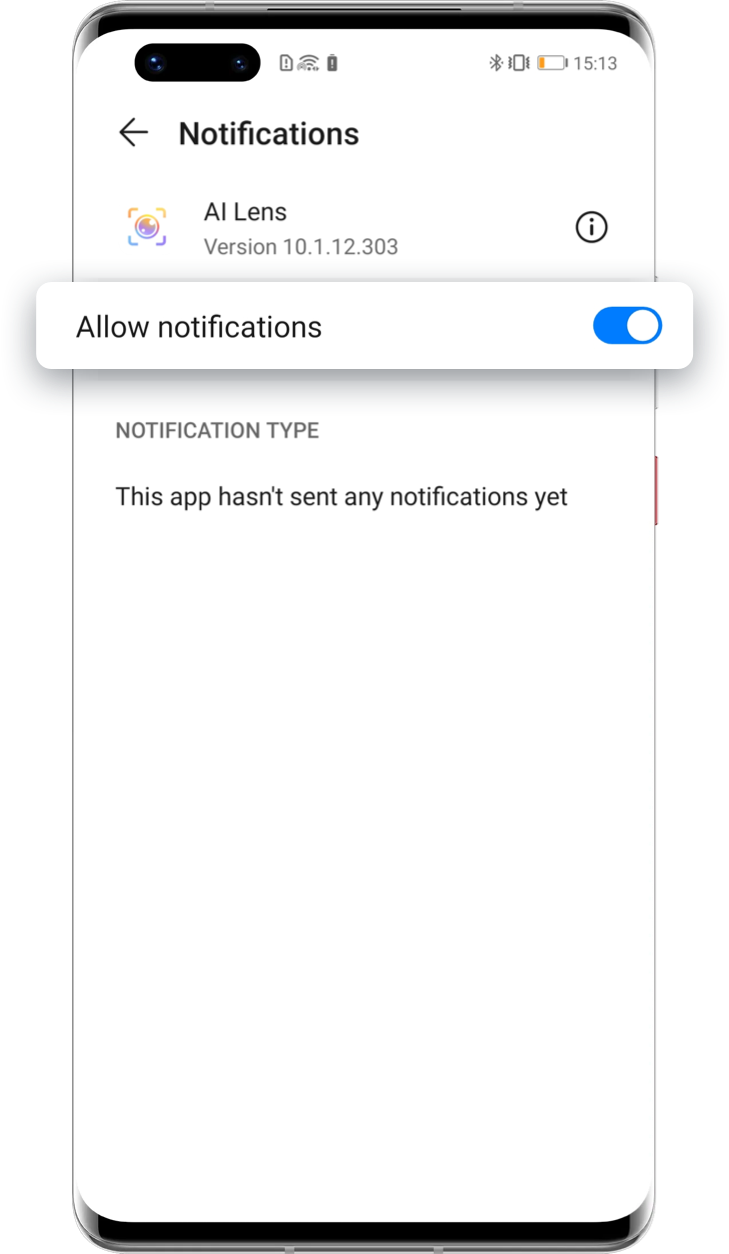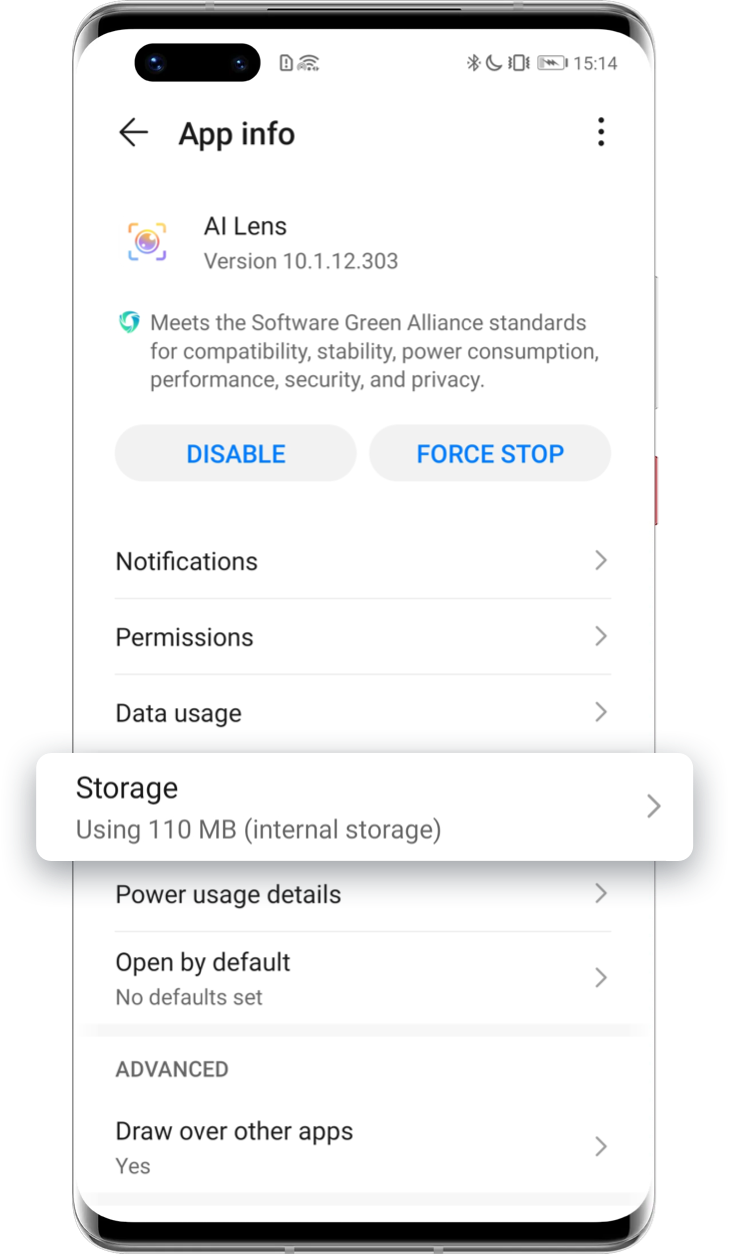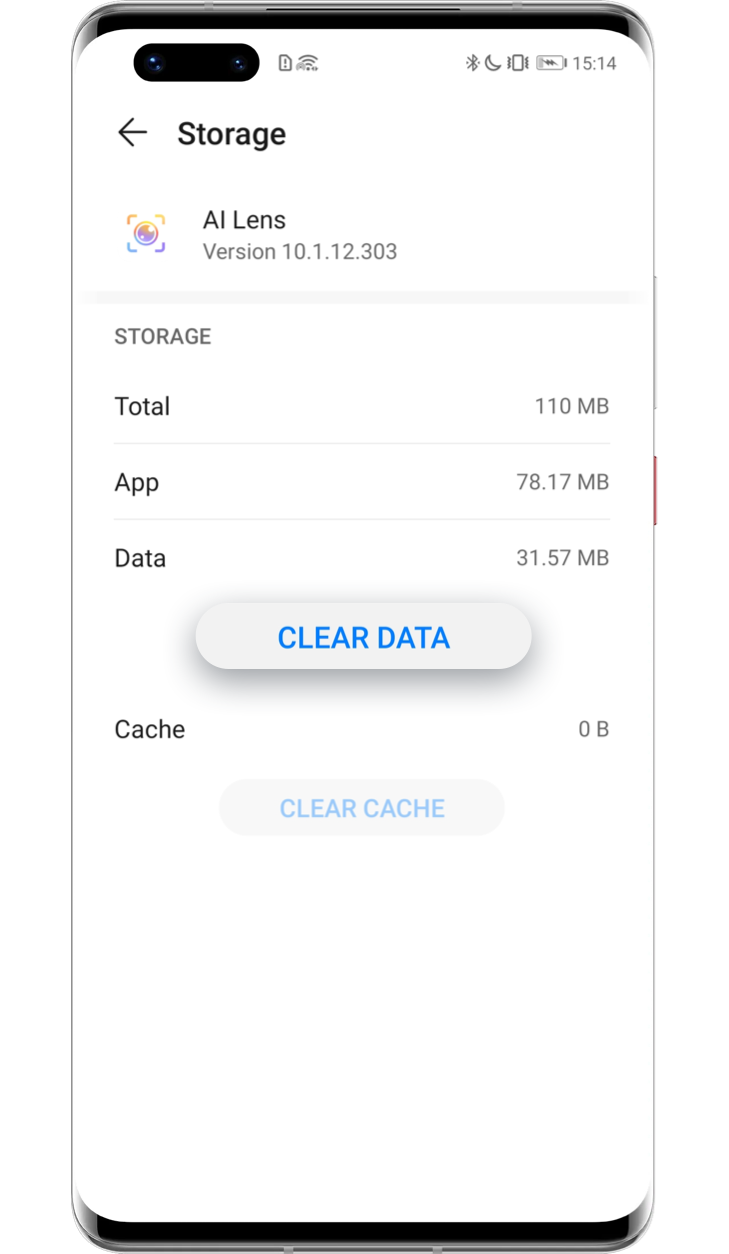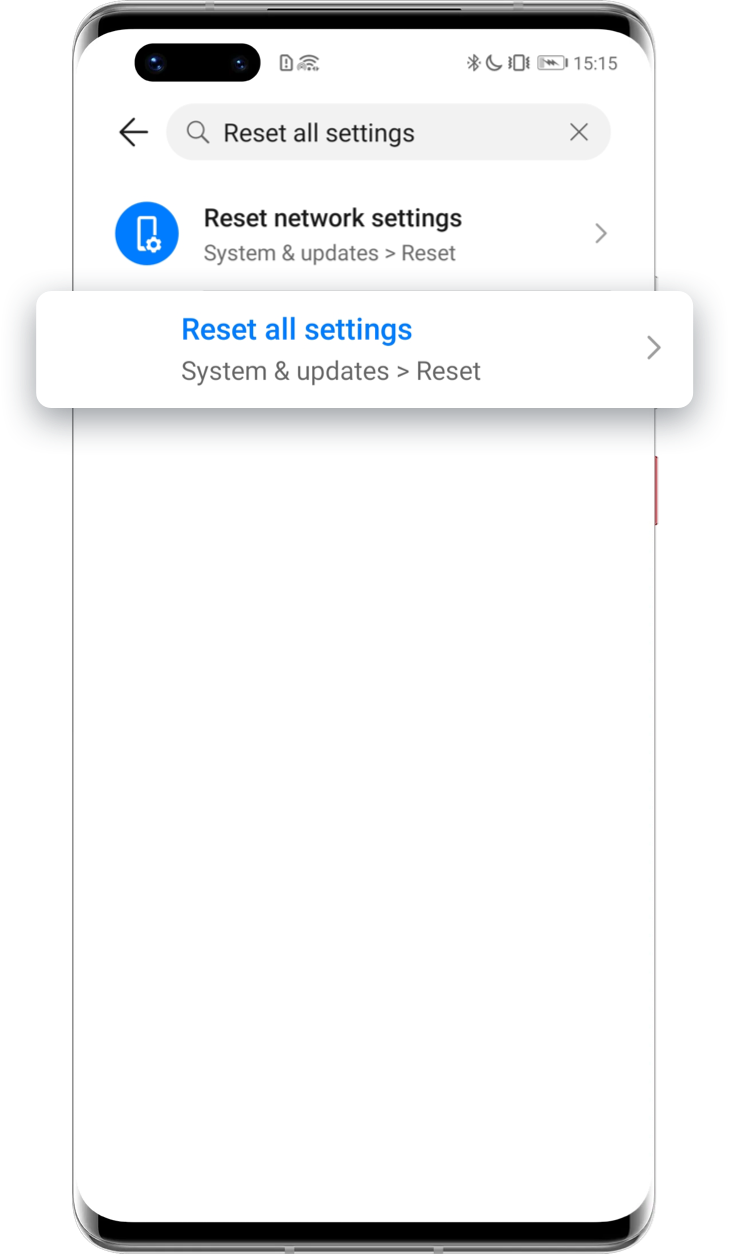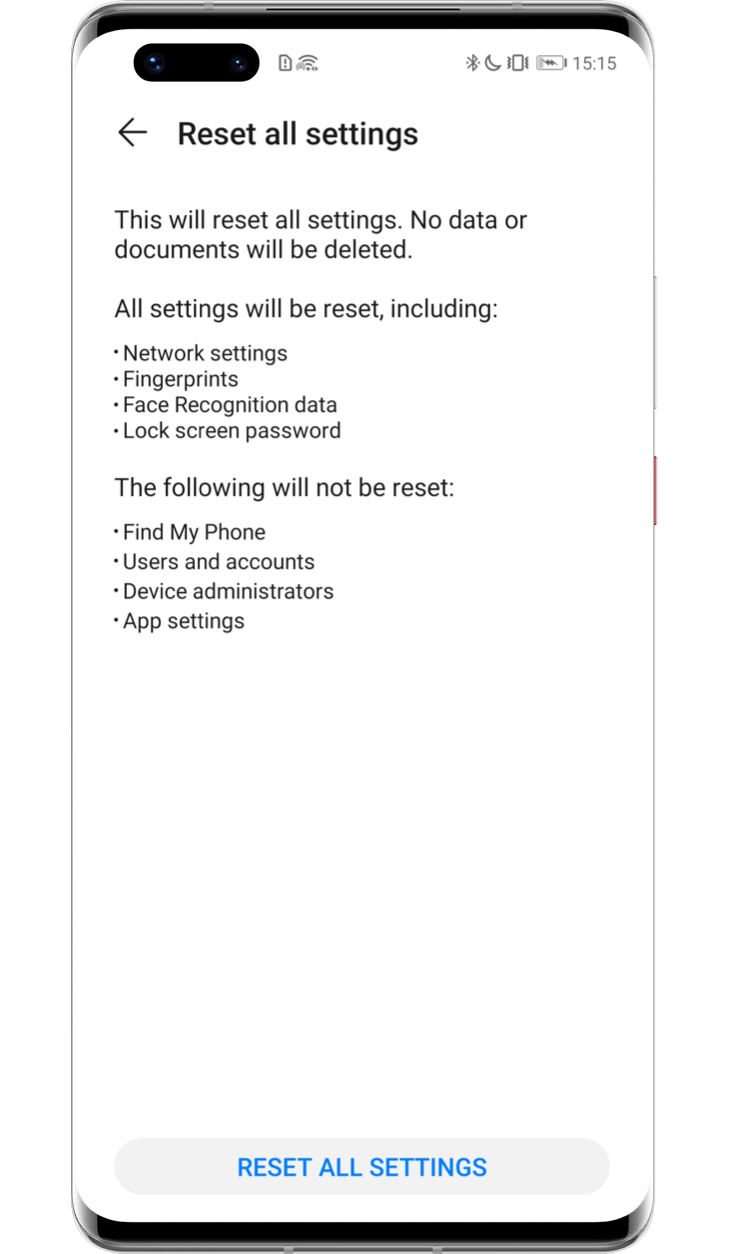How to Manage App
Notifications?

Getting notifications timely can help you always stay connected.
HUAWEI offers you various ways to set up and customise app notifications.
Try the one you like.

How to Enable App
Notifications
Go to Settings > Notifications, find and choose the app, then tap Allow notifications to enable this function.
Click the arrow to check the next step

How to Customise
Notifications?
Firstly, follow the above steps to allow notifications, then tap Default to adjust the Notification type as below.
Enable Banners and Lock Screen
Turn on the Banners of common apps, then the notification will be displayed in the form of a banner when a new message is received. If Lock screen is enabled, you can directly view the notification without unlocking the screen.
Set Ringtone
Access Sound to select special ringtones for your commonly used apps; or mute the unwanted apps.
Enable Allow Interruptions
After Allow interruptions is enabled, you will receive notifications from this app even when Do Not Disturb is enabled.
Enable Gentle Notifications
You can turn on Gentle notifications for your rarely used apps. This will silence notifications and only show them in the notification panel.
*Reminder: The above functions and instructions are followed with AppGallery as an example. Different apps support different features. Please refer to the actual situation.

How to Fix App
Notifications Not
Showing up Issue?
Clearly receiving a message, but the phone fails to inform you? Troubleshoot this issue with the following steps.
Ensure the Phone Is Not Muted
Swipe down the status bar to check whether the phone is in Silent mode. Make sure that the phone is in Sound or Vibration mode.
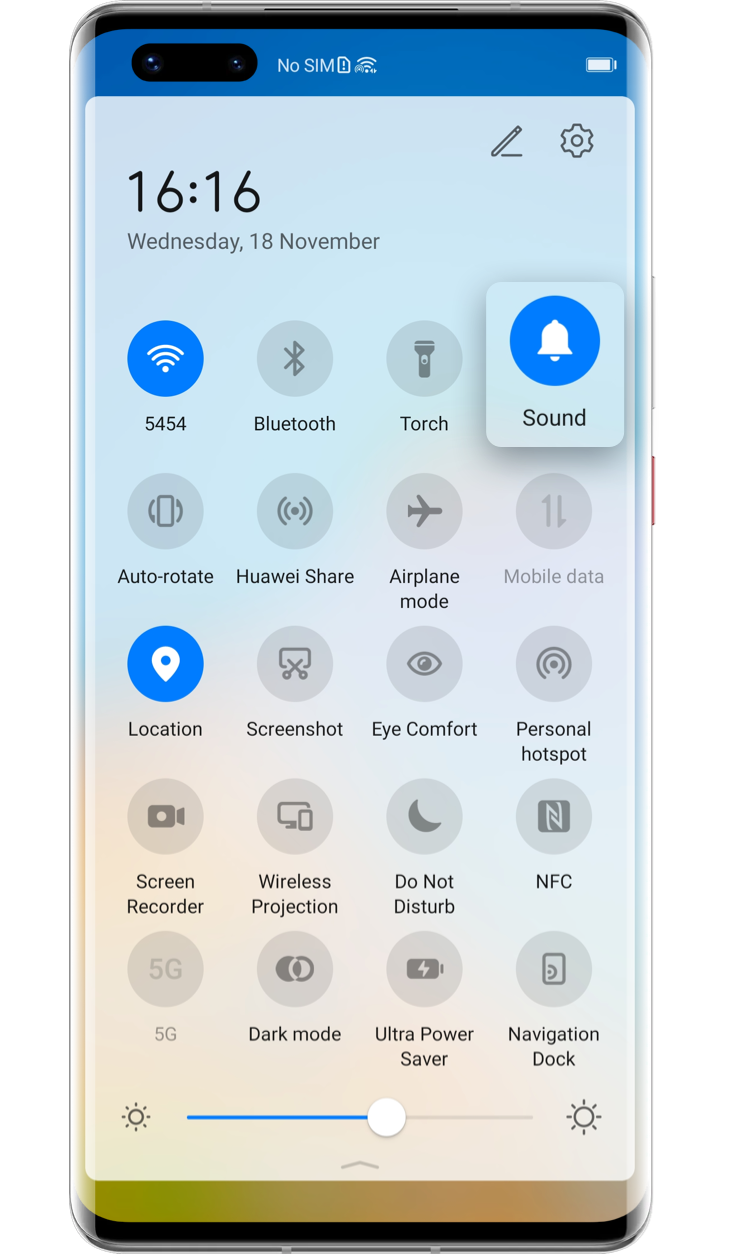
Enable Allow Notifications
Go to Settings > Apps > Apps, find and touch the app that does not display notifications, tap Notifications / Notifications management, and enable Allow notifications. If it has been enabled, close it then re-enable it and try again.
Click the arrow to check the next step
Disable Do Not Disturb
If the notifications only do not work for Messaging, you can enter Settings, search and access Do Not Disturb. If it is enabled, turn it off.
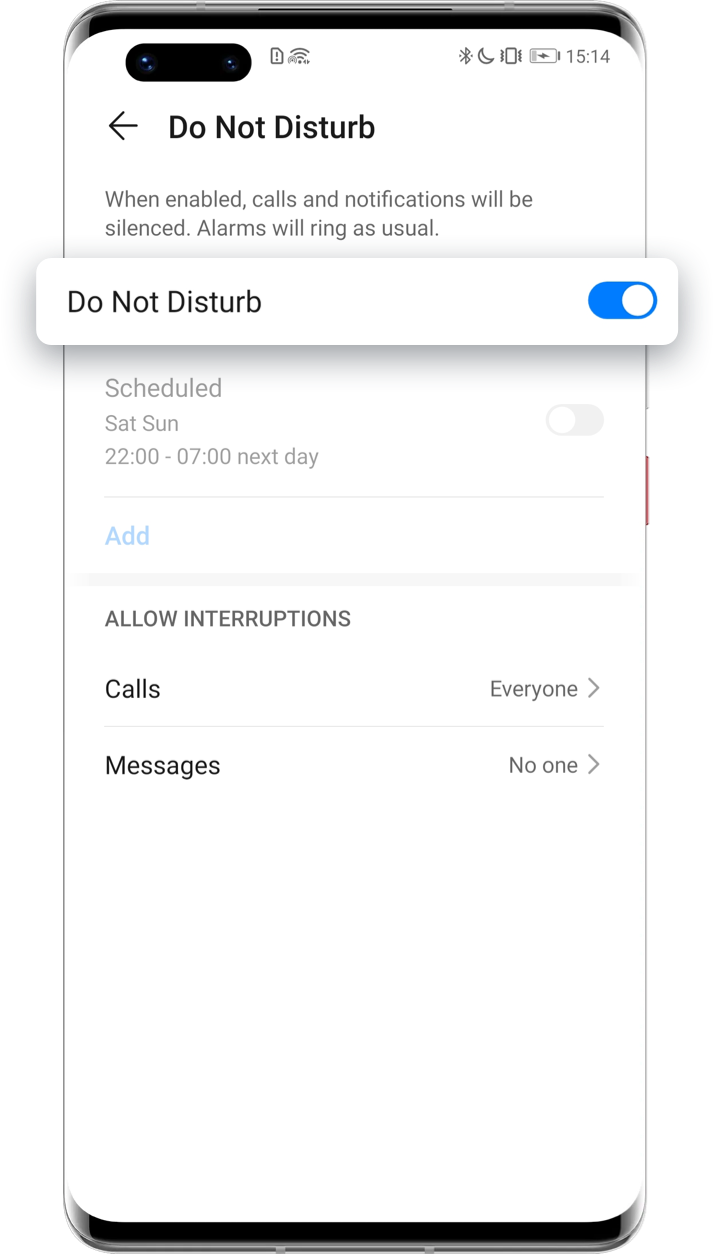
Try Clearing Data
If you still can't receive the notifications of any specific app, it may be caused by data exception. You can try clearing the data.
Go to Settings>Apps>Apps, find and touch the app, then tap Storage>CLEAR DATA, restart the phone and try again.
Click the arrow to check the next step
Also, you can open Settings, search and access Reset all settings, tap RESET ALL SETTINGS.
Click the arrow to check the next step
*Reminder: All settings will be reset, including network settings, fingerprints, face recognition data, lock screen password and icon status in the status bar, etc. The notifications of Google Apps cannot be set up on devices equipped with HUAWEI Mobile services.

If the issue persists, please open Support App, go to Services > Quick services, consult through Hotline or apply for Postal Repair, and send your device to HUAWEI Customer Service Center for diagnosis.
*Reminder: The instructions above are followed with EMUI 11.0 as an example. It may be slightly different in other versions. Please adjust according to your actual situation.