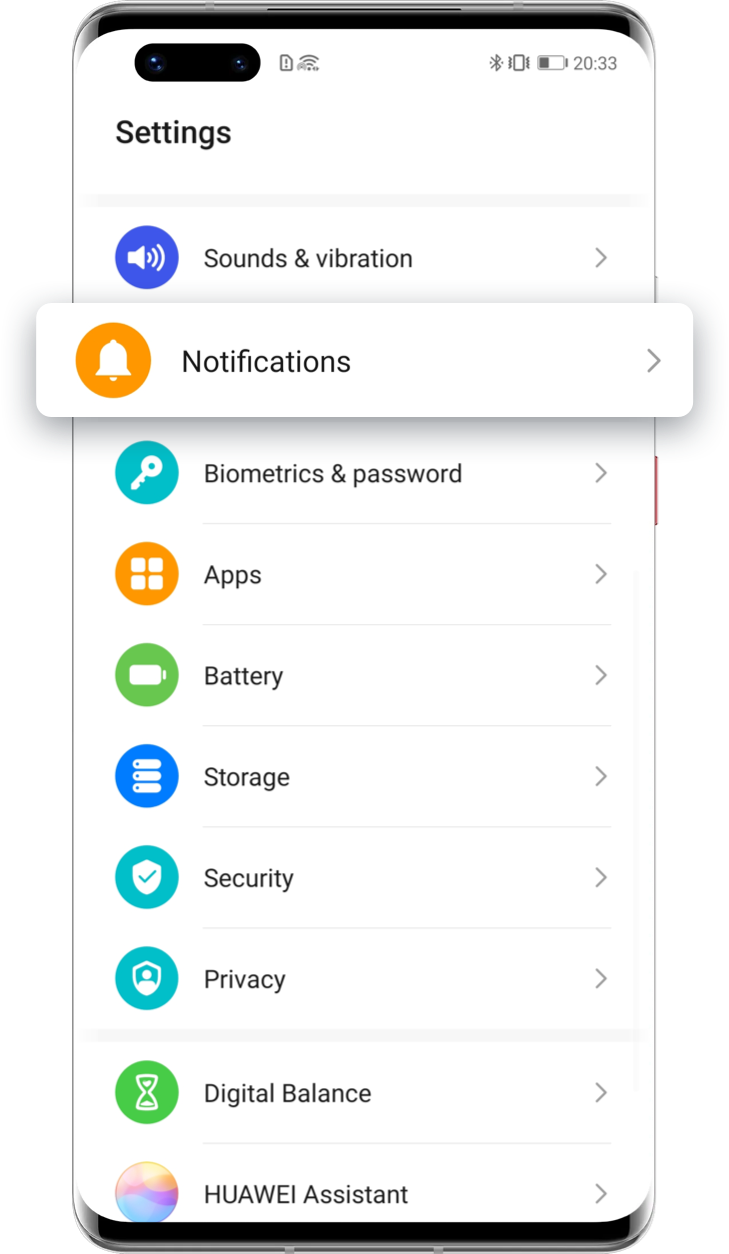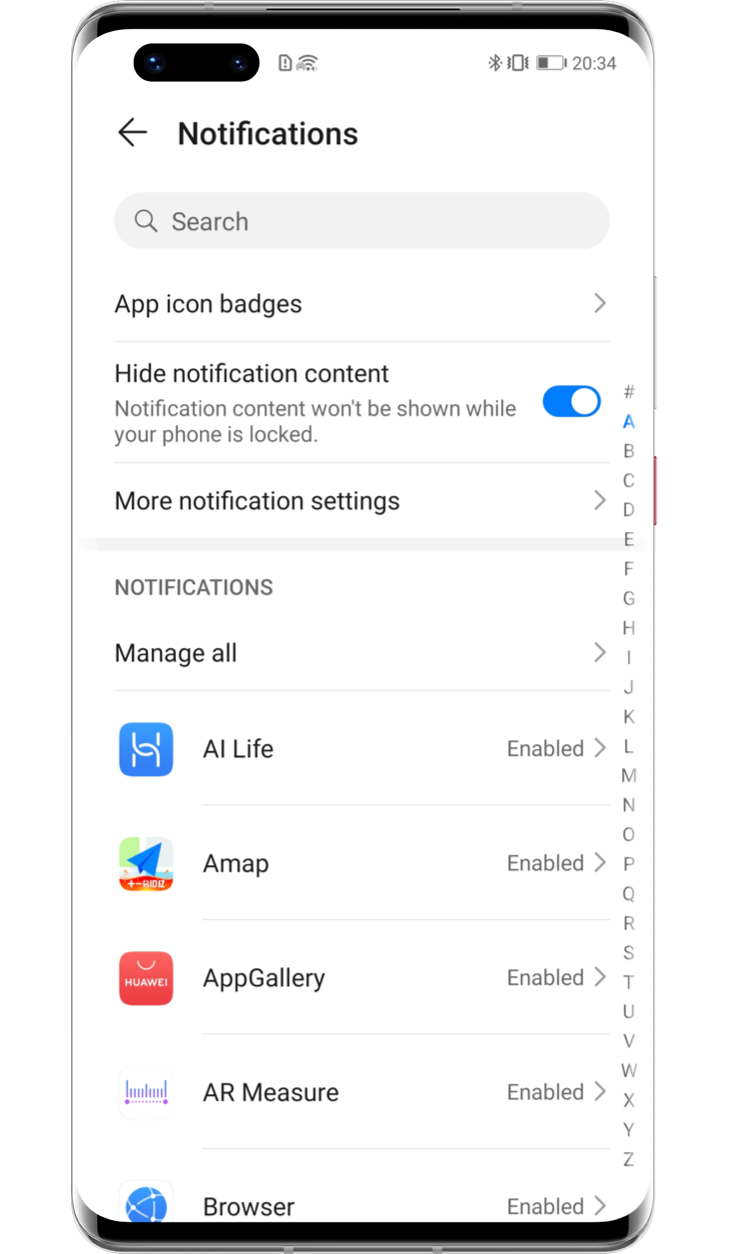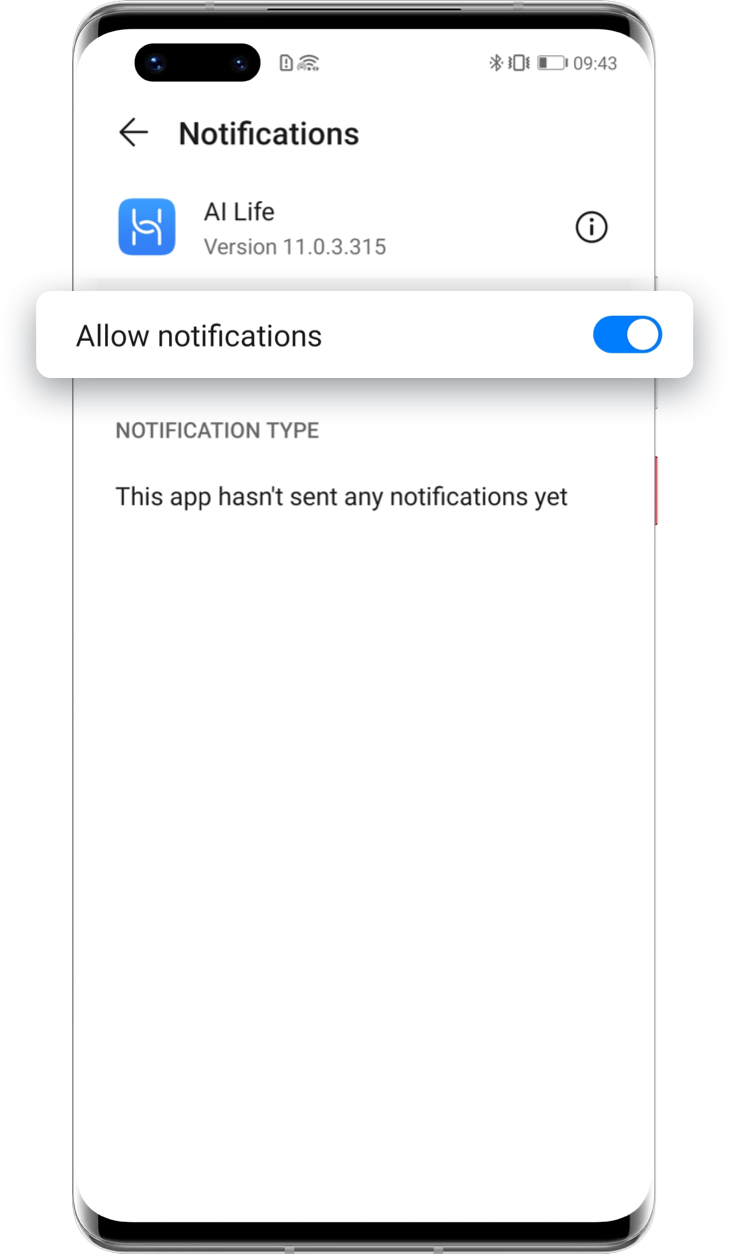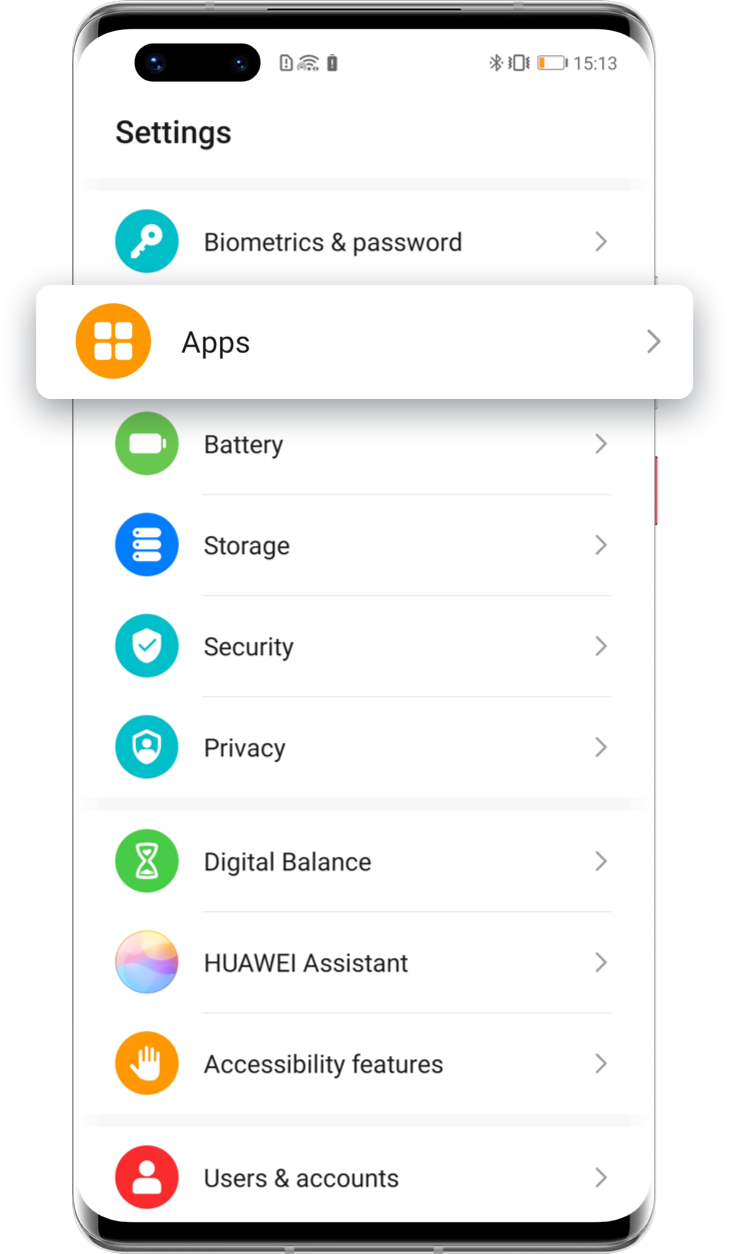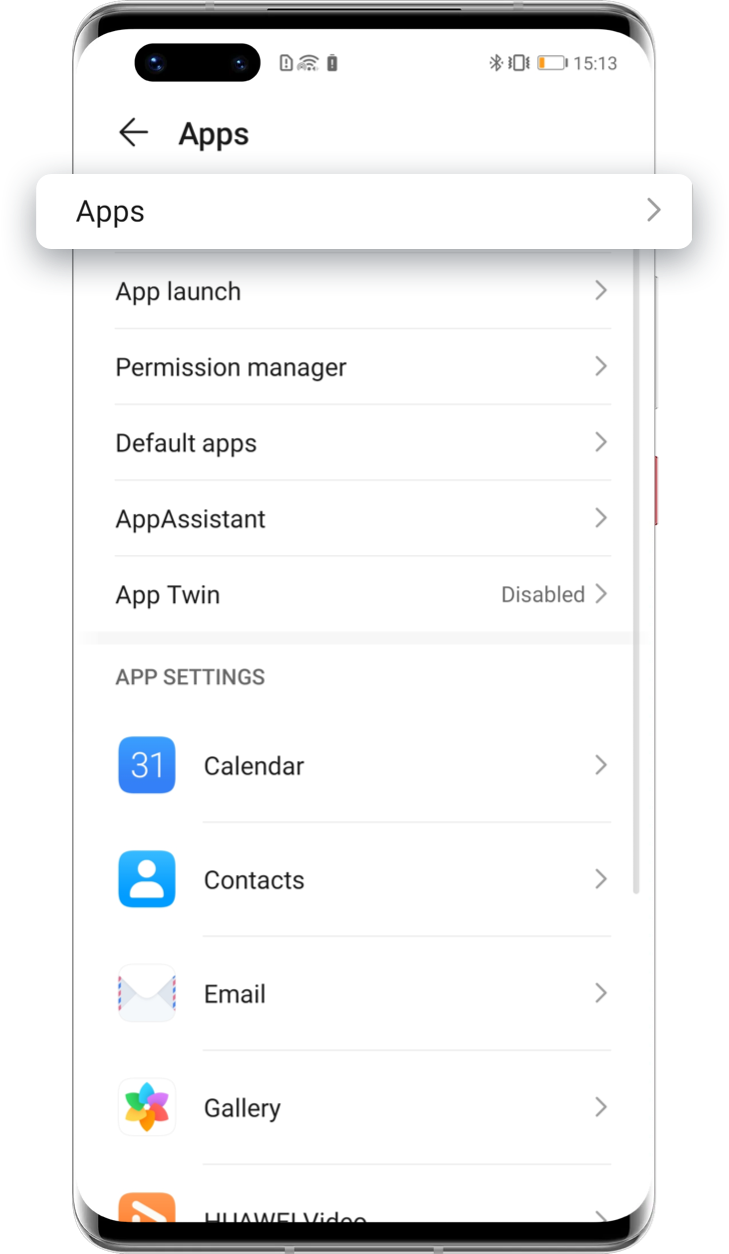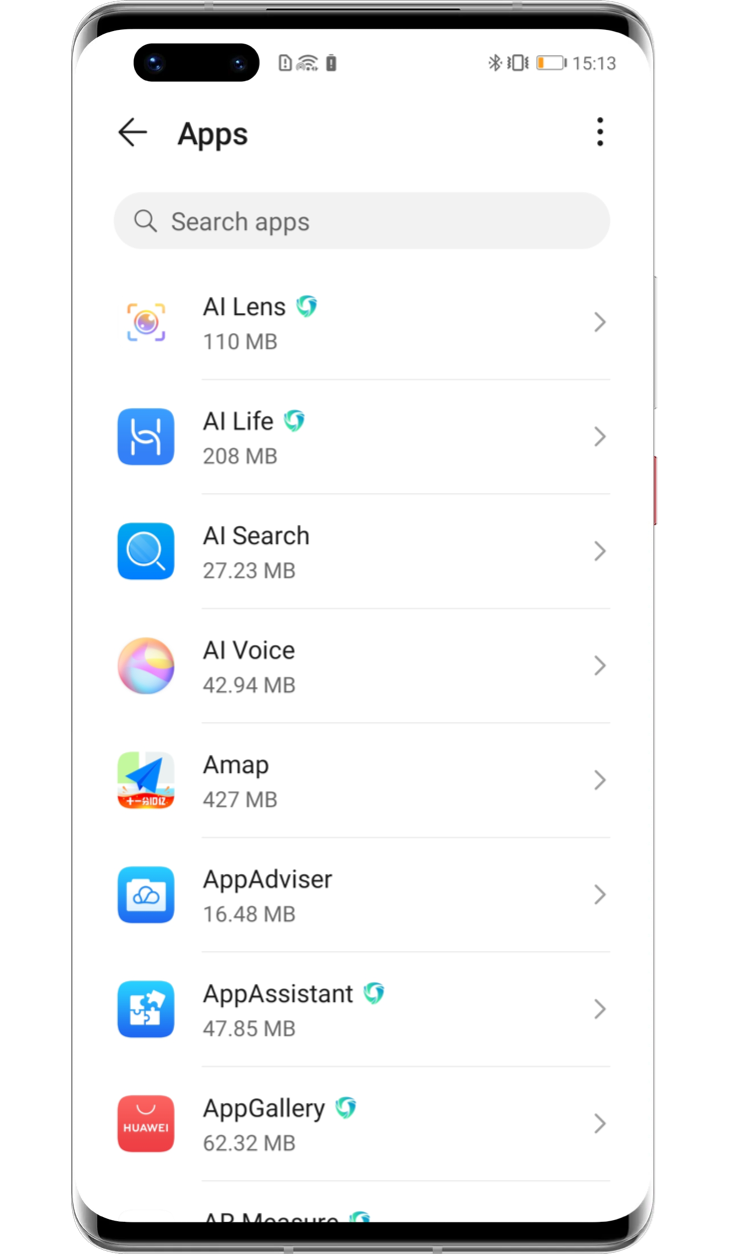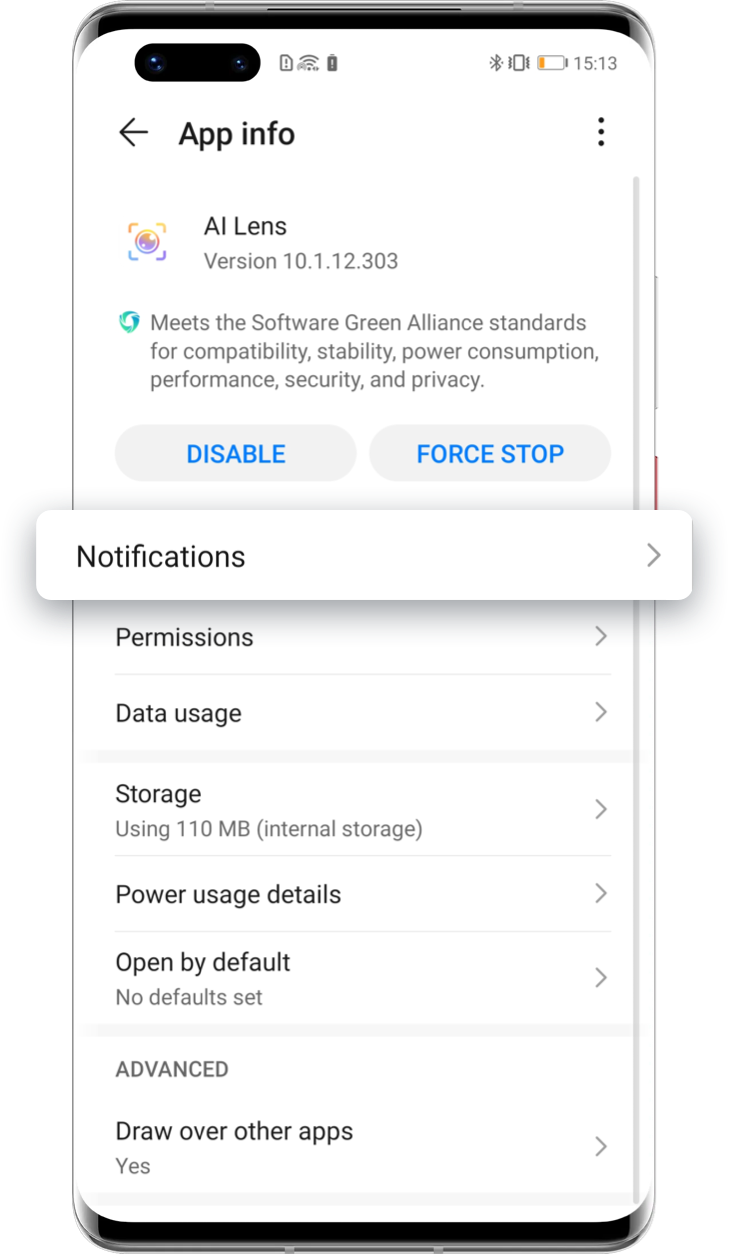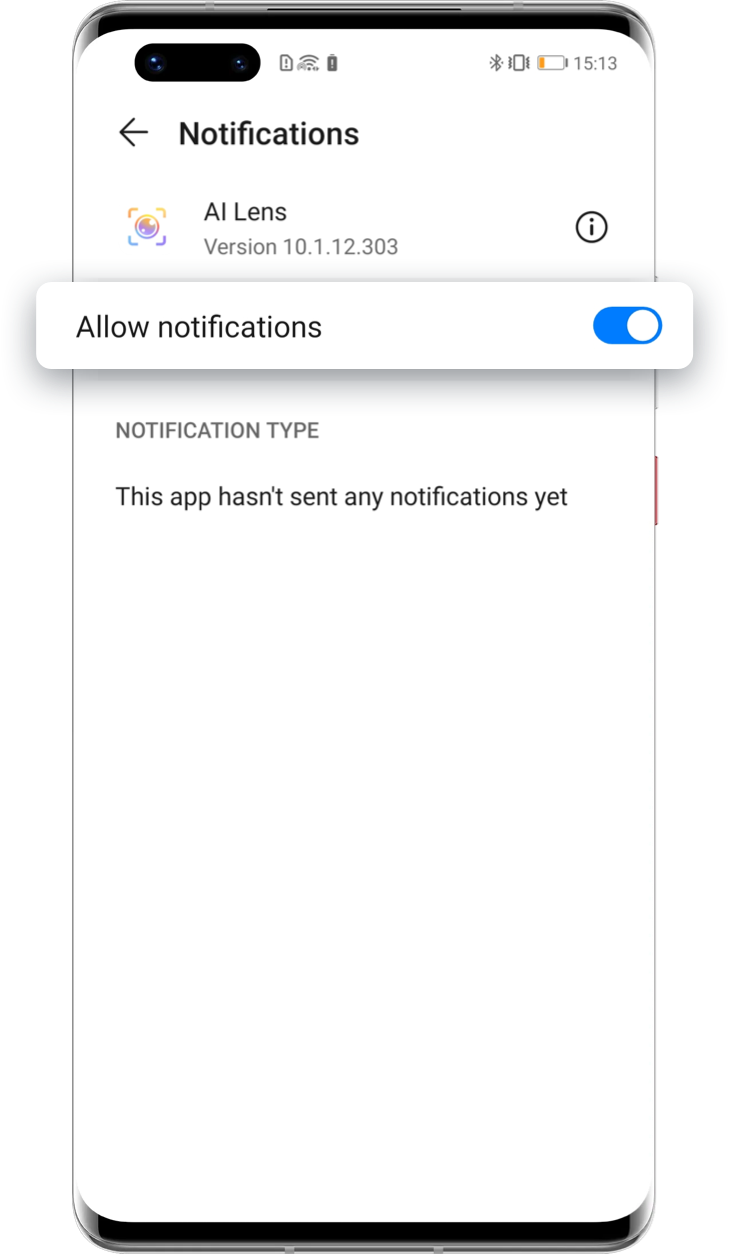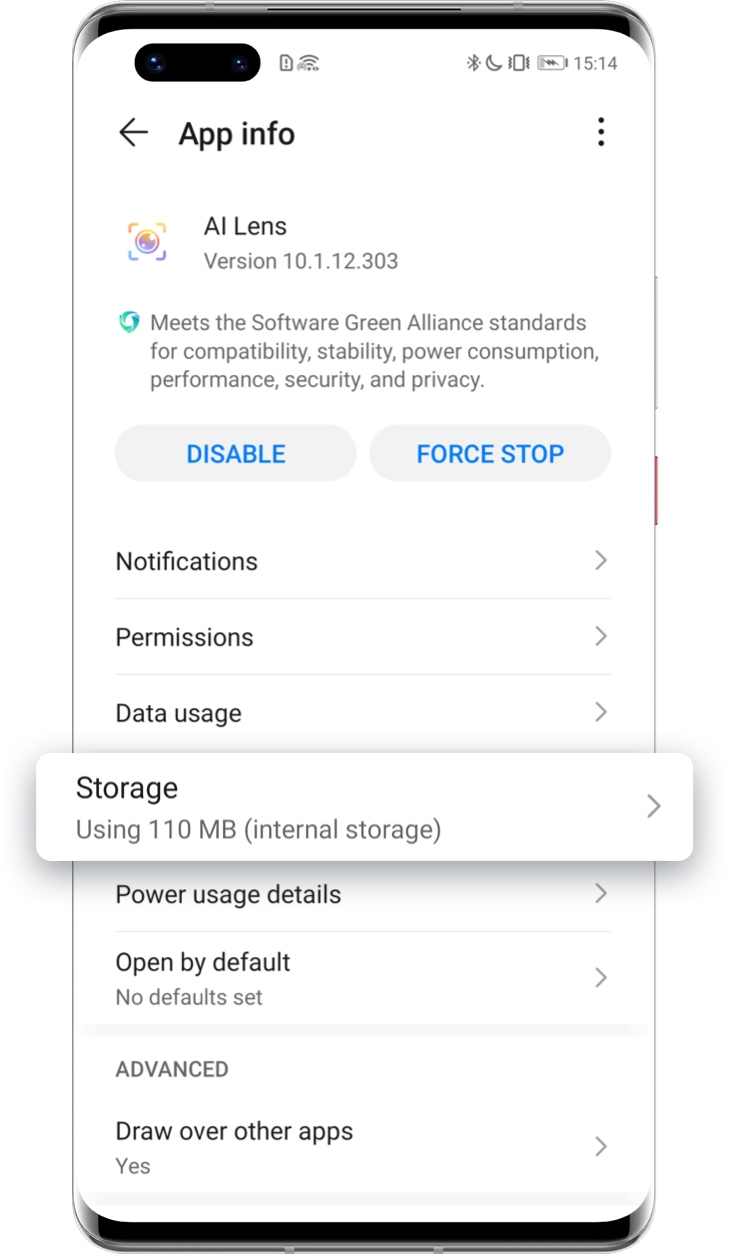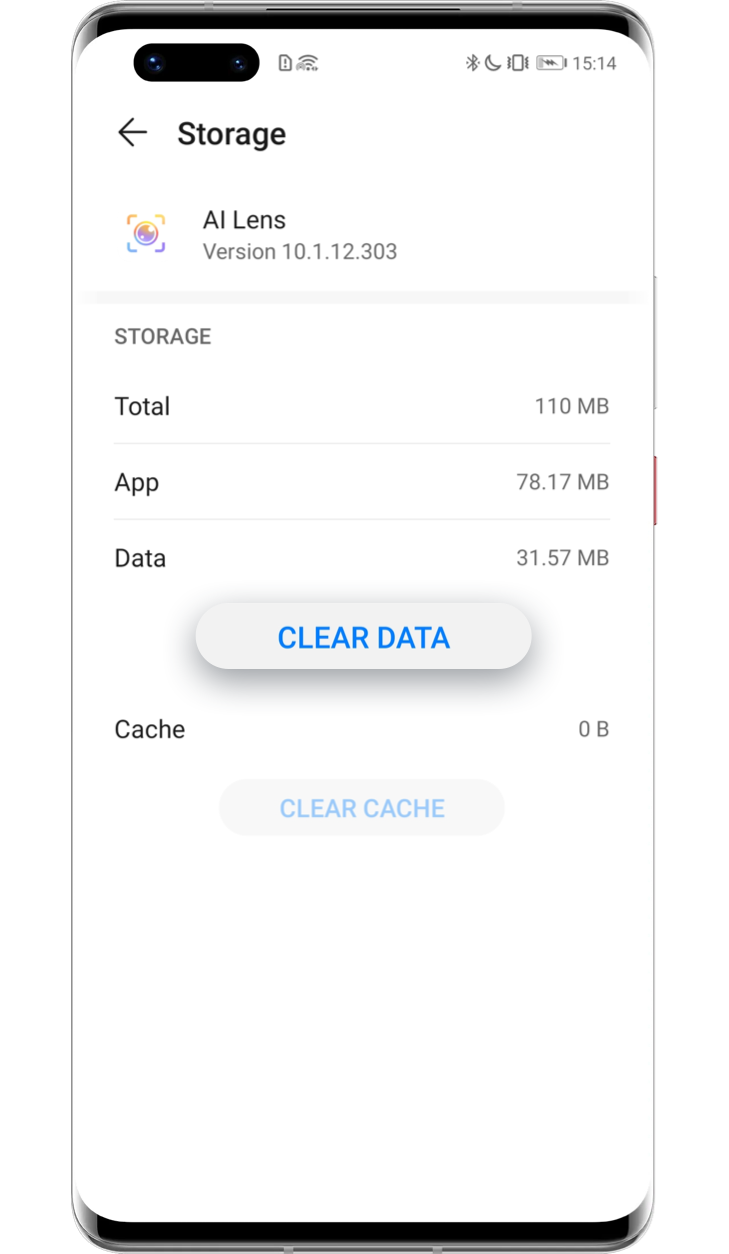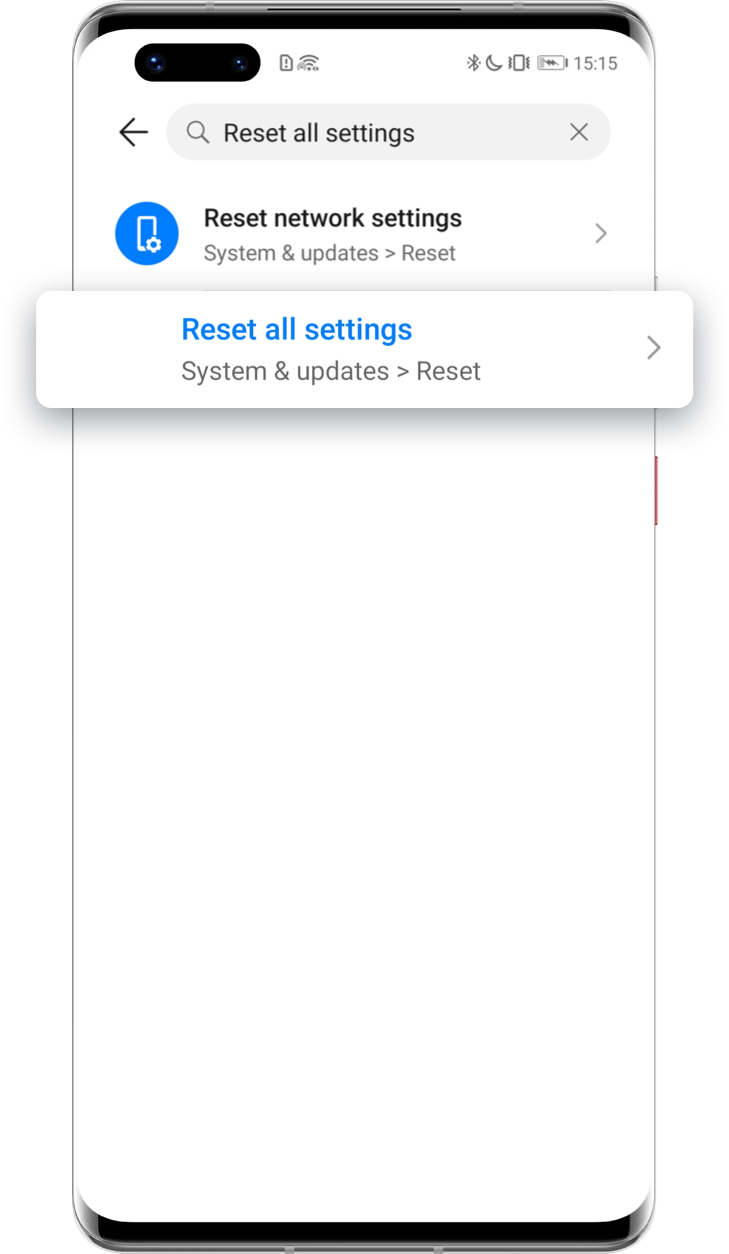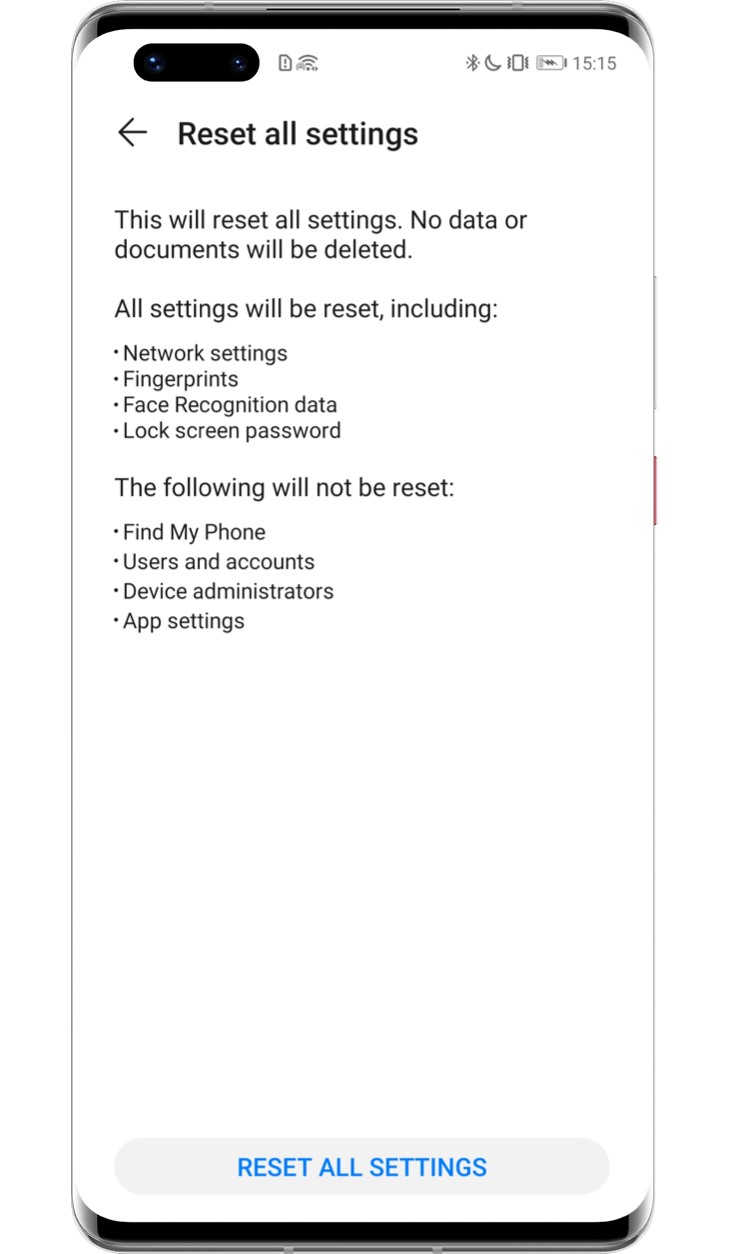How to manage app notifications more effectively?

Notifications help us stay connected and informed on what matters to us.
Find in this article different ways to set up and customise notifications on your HUAWEI phone.

How to enable app notifications?
Go to Settings > Notifications, find and choose an app and tap Allow notifications to enable this function.
Tap the arrow to see the next step

How to customise notifications?
First make sure you have enabled notifications as previously shown. When enabled, and on the notifications settings, select an app –say AppGallery, for example– and tap Default ; here you can:
Select notification styles
There are two notification styles available: Lock screen and Banners. When Lock screen is enabled, notifications will be visible on the lock screen. When Banners is enabled, notifications will be displayed in the shape of a banner at the top of your unlocked screen.
Set a specific notification sound
Tap Sound and select one of the available sounds from the list; select a song saved on your phone by tapping Music on device; or mute it by selecting Silent.
Enable Allow interruptions
Once Allow interruptions is enabled, you will receive notifications from this app even when Do Not Disturb is enabled.
Enable Gentle notifications
When Gentle notifications is enabled, notifications from the app will be silent and will only be displayed in the notification panel.
*Reminder: The above functions and instructions are followed with AppGallery as an example. Different apps support different features.

Are you not receiving notifications?
Follow the troubleshooting steps below if you are not receiving notifications.
Ensure your phone’s sound has not been muted
Swipe down from the status bar to check whether the phone is in Silent mode. Make sure that the phone is in Sound or Vibration mode.
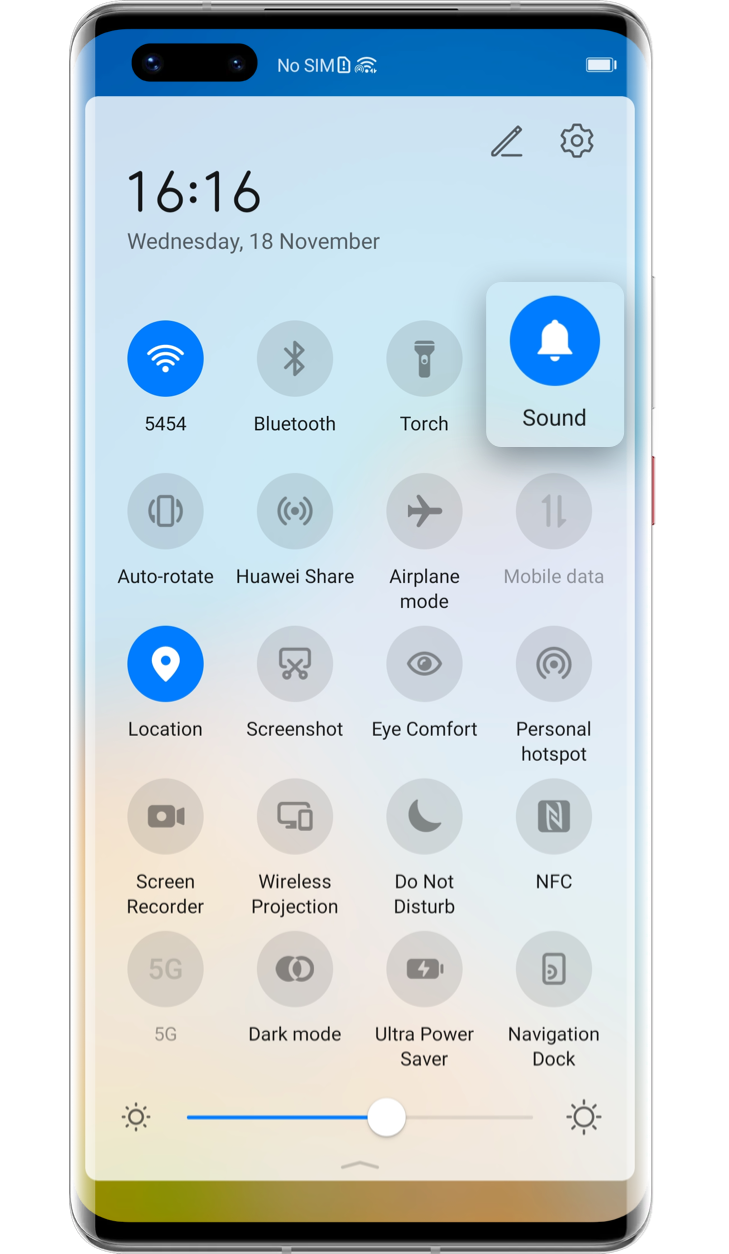
Enable Allow notifications
Go to Settings > Apps > Apps, find and touch the app that does not display notifications, tap Notifications / Notifications management, and enable Allow notifications. If it has been enabled, close it then re-enable it and try again.
Tap the arrow to see the next step
Disable Do Not Disturb
It may be possible that Do Not Disturb is enabled on your device. When this mode is on, calls and notifications will be silenced. Enter Settings, search and tap Do Not Disturb; if it is enabled, turn it off.
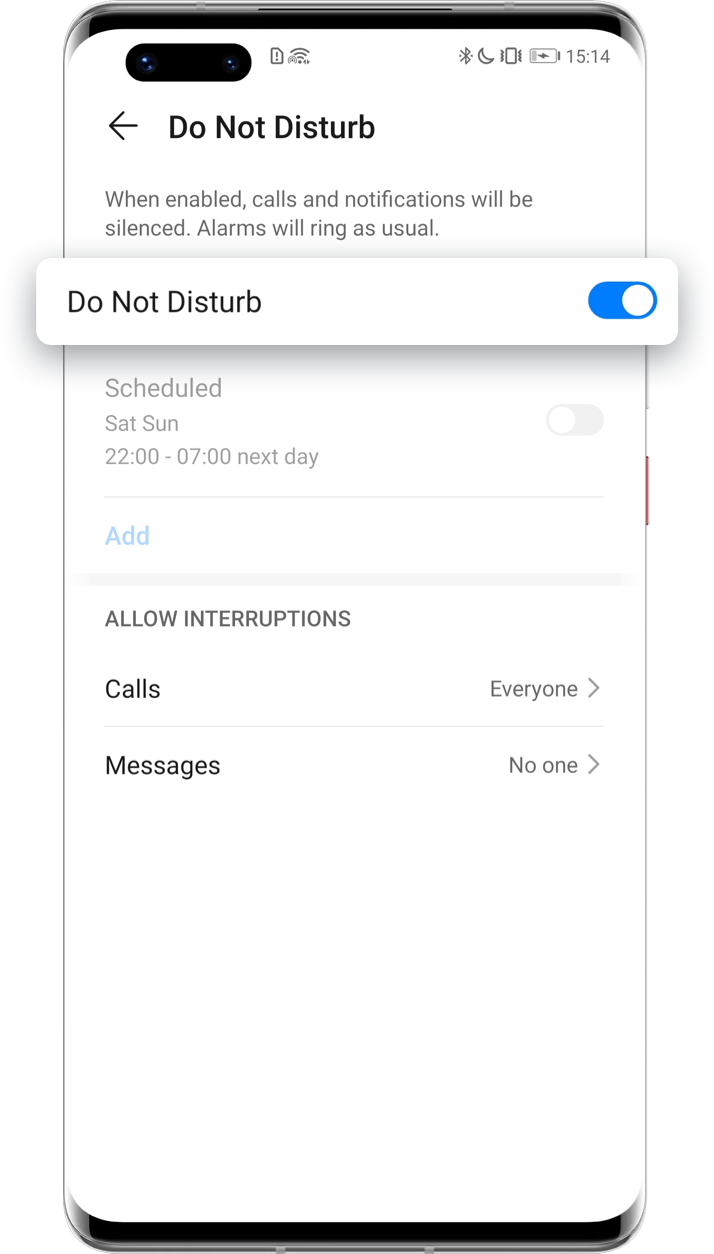
Clear data
If after following the steps above you still cannot receive notifications, data exception may be the cause of it; try clearing the data.
Go to Settings > Apps > Apps, find and touch an app, then tap Storage > CLEAR DATA, restart the phone and try again.
Tap the arrow to see the next step
Alternatively, reset all settings*: go to Settings, search and access Reset all settings and tap RESET ALL SETTINGS.
Tap the arrow to see the next step
*Reminder: Please bear in mind all settings will be reset, including network settings, fingerprints, face recognition data, lock screen password, icon status in the status bar, etc. The notifications of Google Apps cannot be set up on devices equipped with HUAWEI Mobile services.

Finally, and if the issue persists, get in touch with HUAWEI Customer Services via Live Chat through the Support App > Services > Quick services > Live Chat > Live Chat agent.
If your device needs repairing, apply for Postal Repair through the Support App or HUAWEI Official website.
*Reminder: The instructions above are followed with EMUI 11.0 as an example and it may be slightly different in other versions.