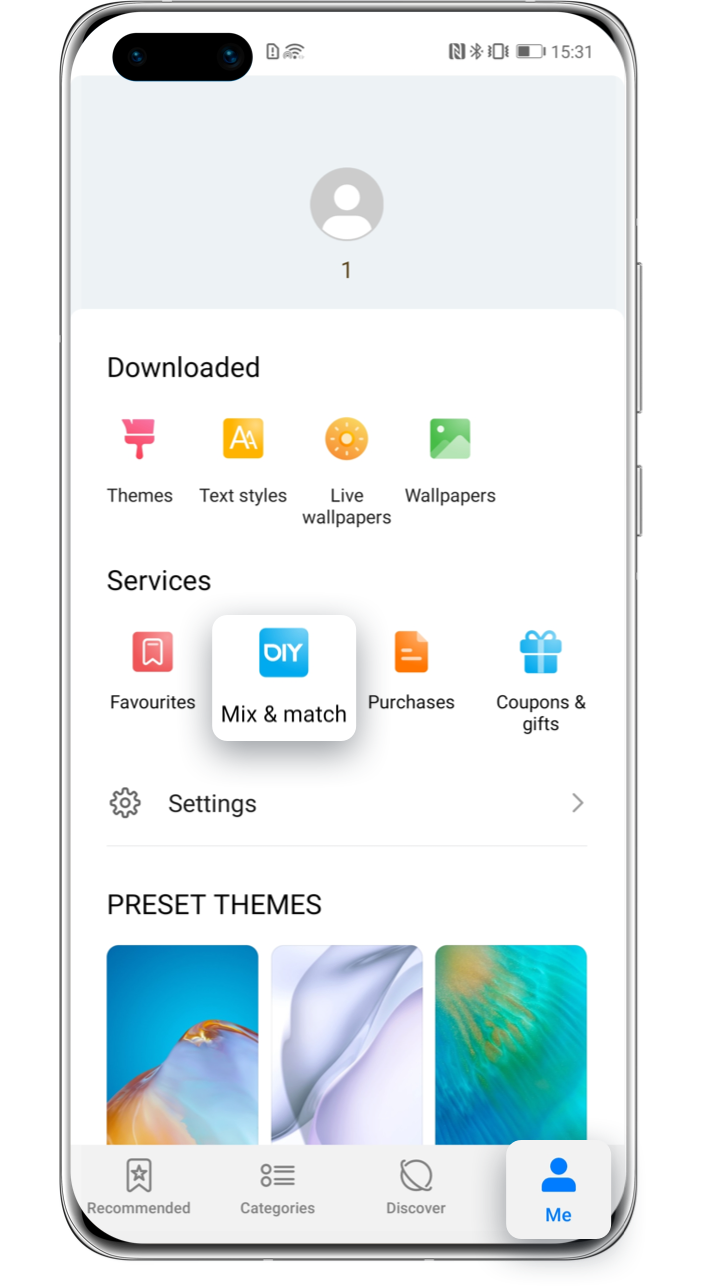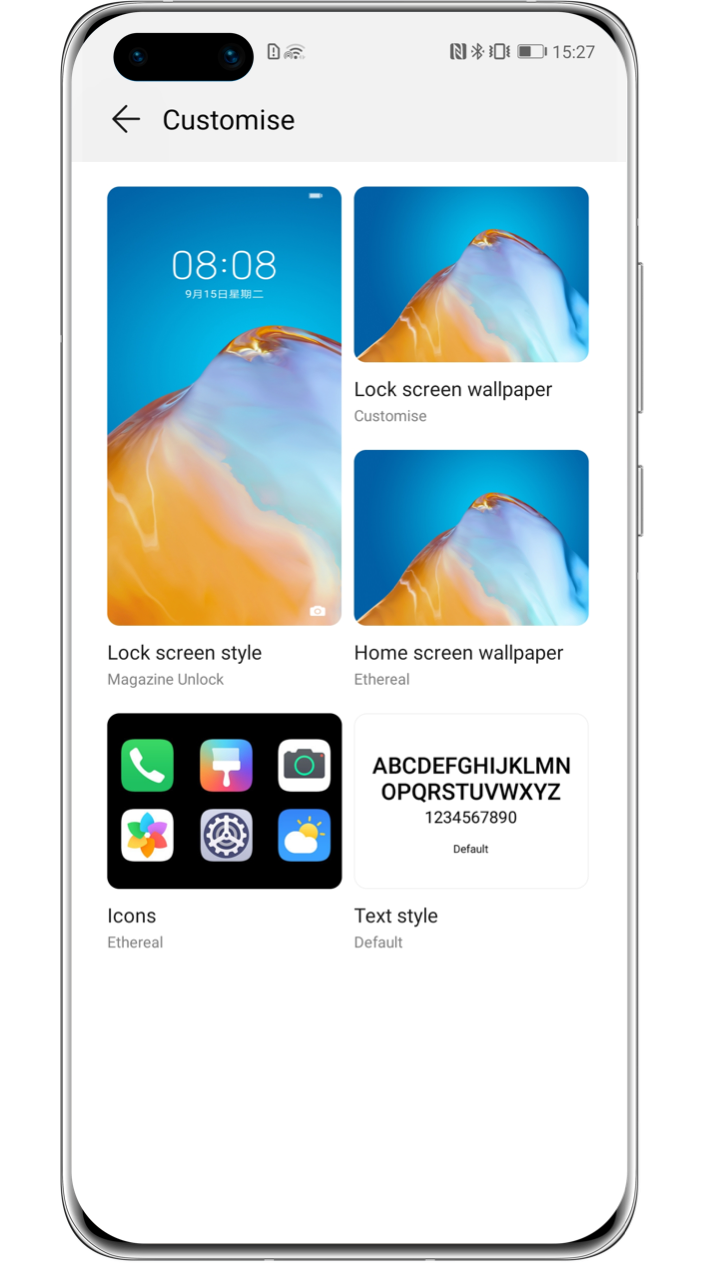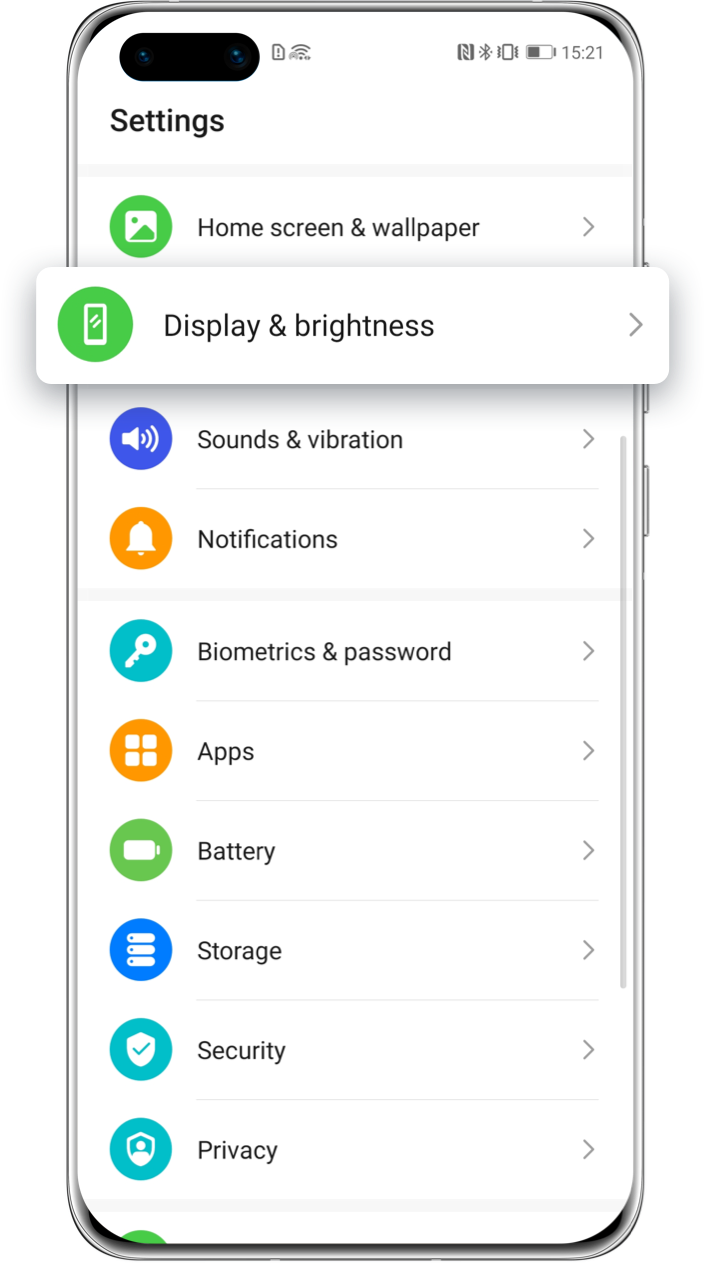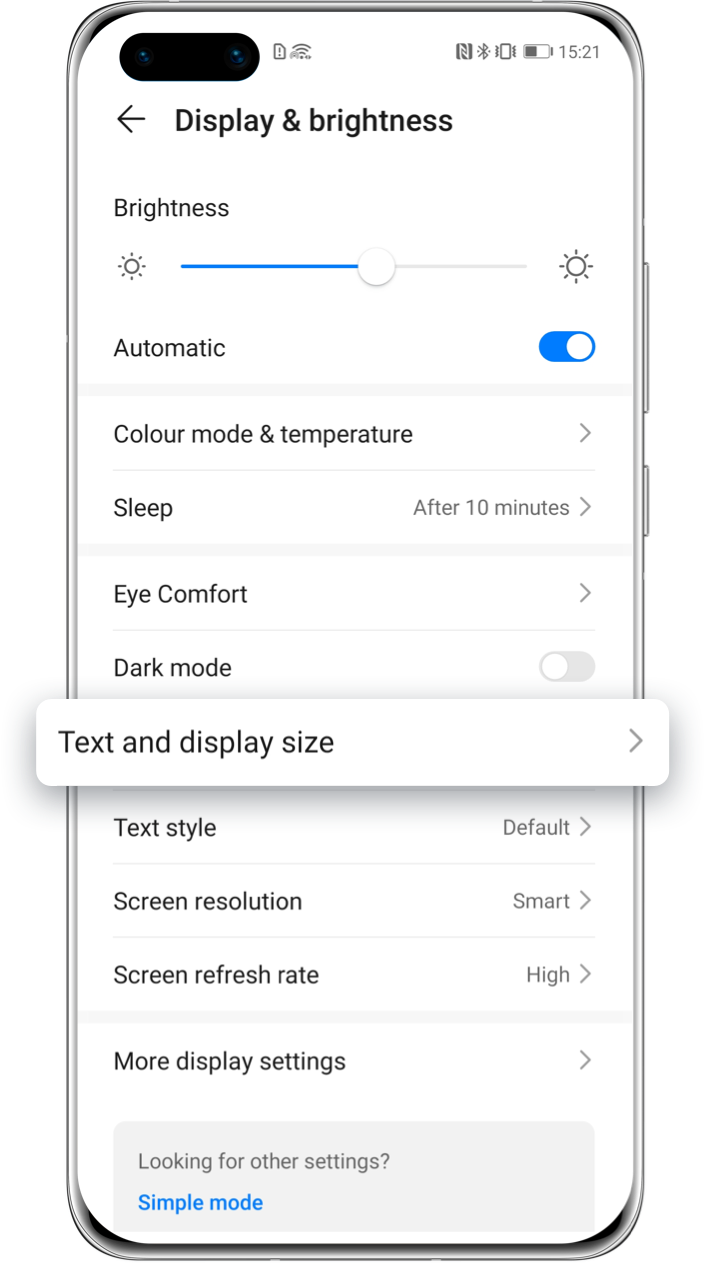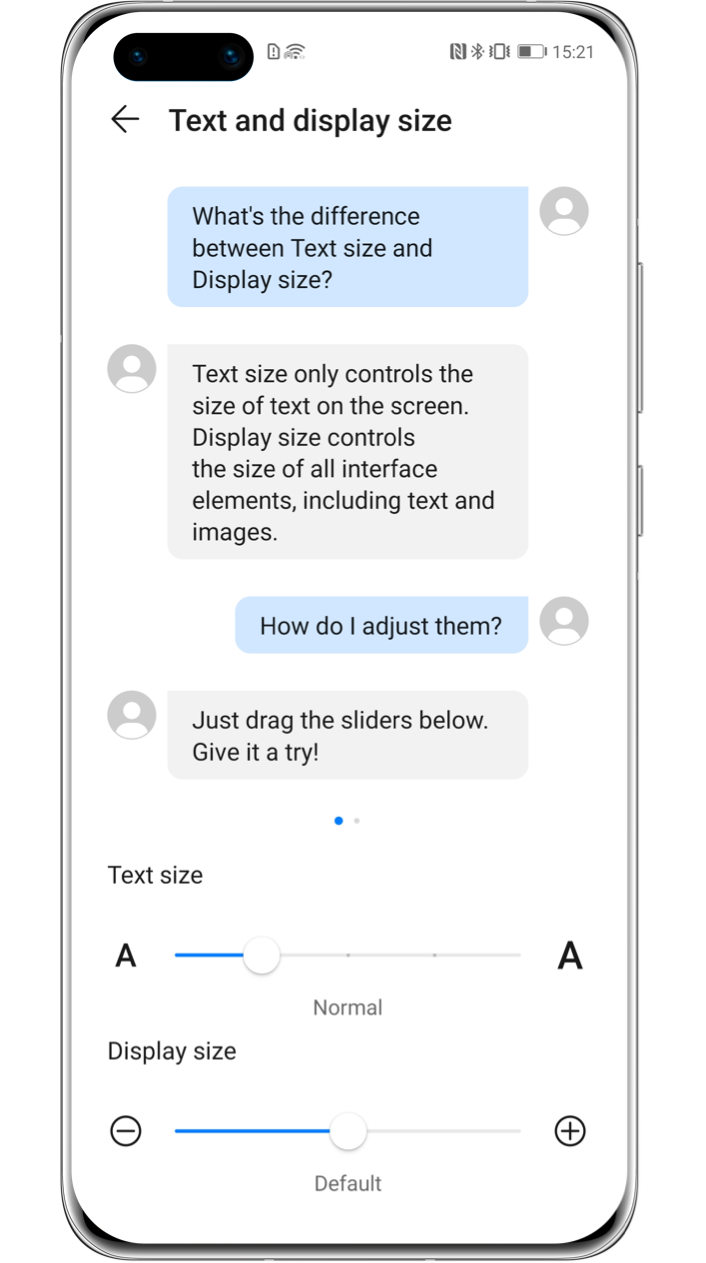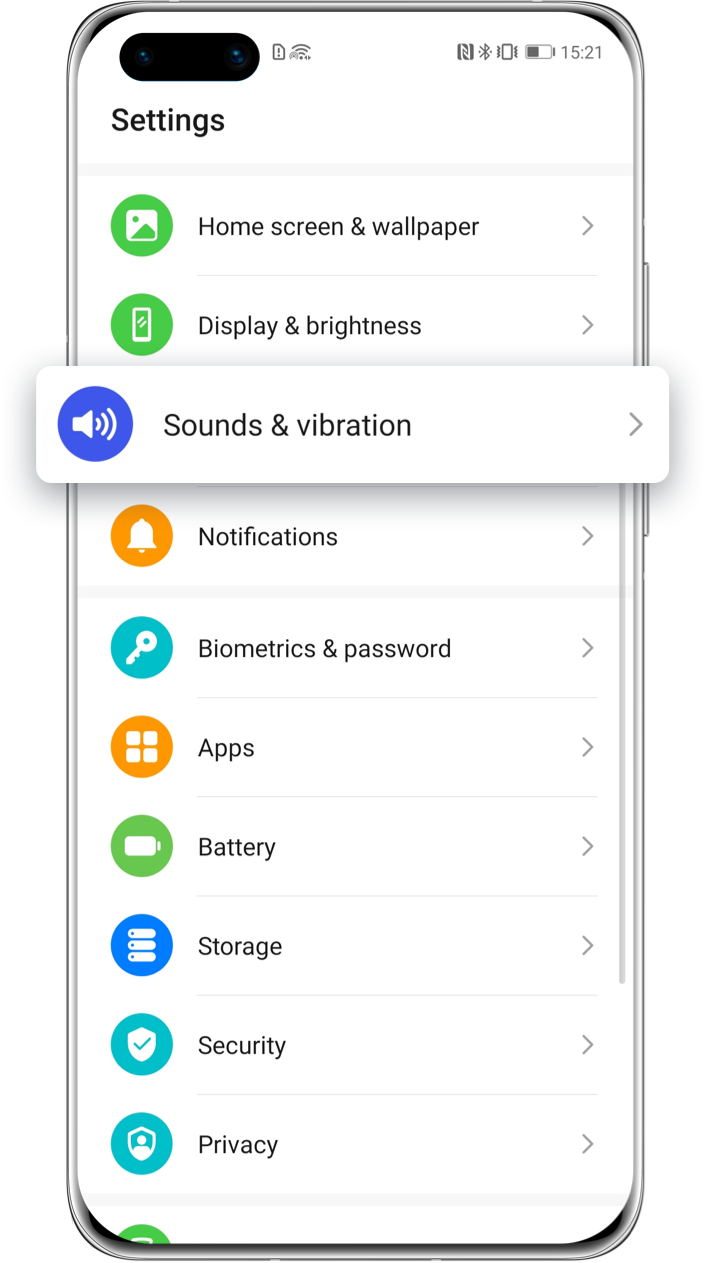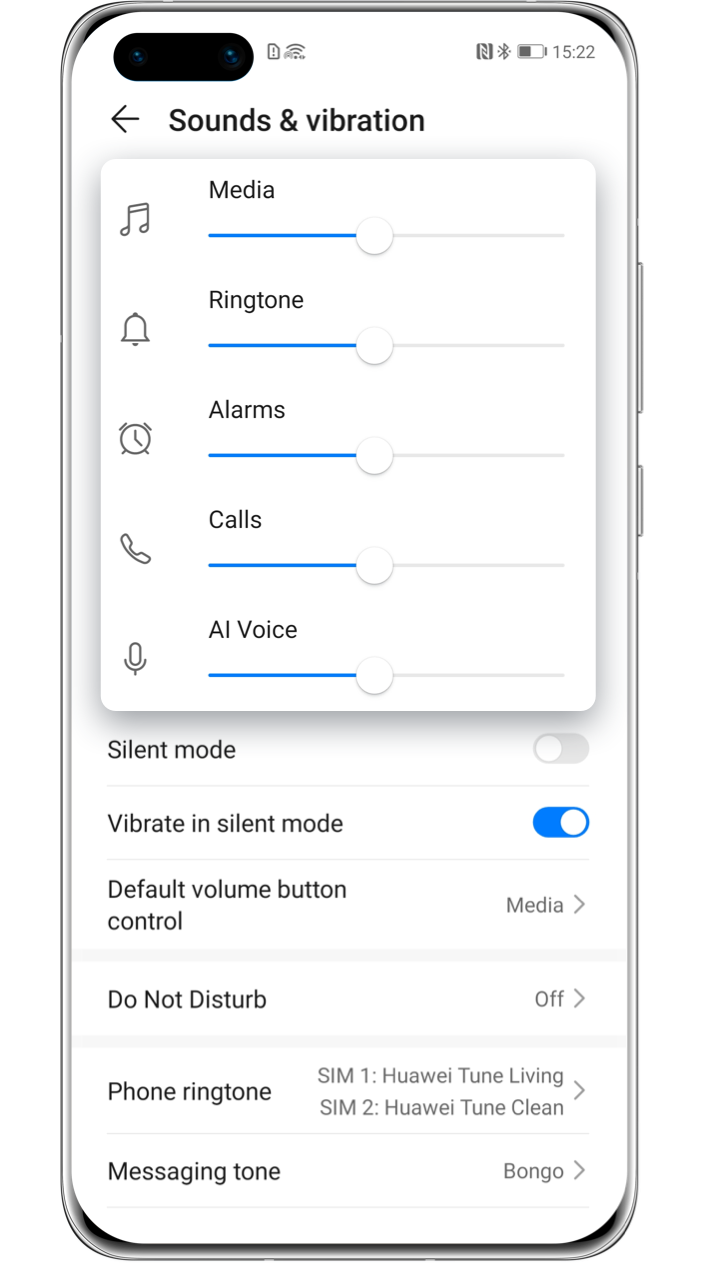Welcome the HUAWEI experience
with your new phone!

Got a nice new shiny phone,
but not sure if you’re making the most of it?
Here’s a quick start guide for you to discover the real HUAWEI experience!
1
Use Phone Clone to transfer data seamlessly from your old to your new device
Transferring data from your old device to your new HUAWEI phone is simple, and it’s just about a few taps away. Phone Clone can be done with both iOS and Android phones and the instructions are exactly the same.
Data connection or Wi-Fi is not needed. A simple QR code scan is all you need to transfer your apps, contacts, photos, videos and calendar; and it’s secured with a wireless network encryption, so your data will always be safe.
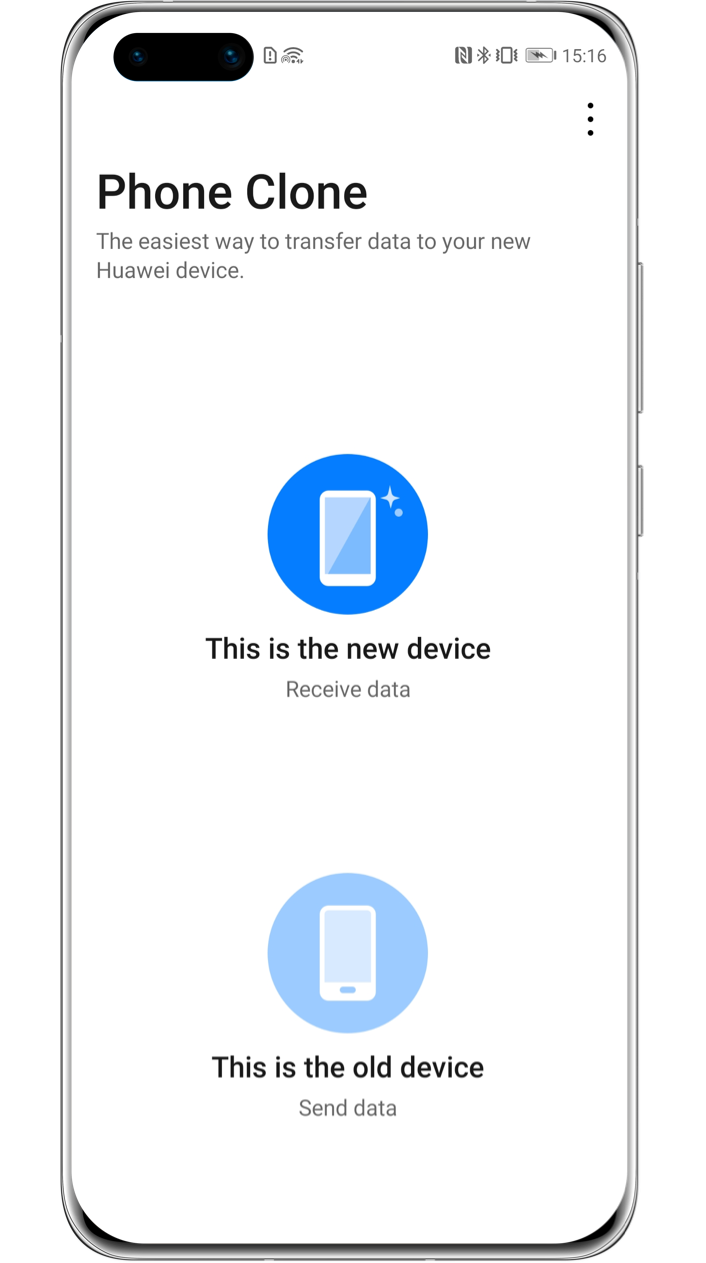
This is how to do it:
Step 1: Find Phone Clone in HUAWEI AppGallery on your new phone and download the Phone Clone app on your old device’s app store.
Step 2: Open Phone Clone on both the Old phone and New phone, and choose the “old phone/new phone” respectively.
Step 3: Select “Huawei” on the New phone, and use the Old phone to scan the QR code on the New phone.
Step 4: After the connection between the Old phone and the New phone is successfully established, select all the data you want transferred on the Old phone.
2
Personalise your phone by
changing basic settings
Themes and wallpapers
All new devices come with pre-installed default themes, but that doesn’t mean you can’t change them! Open the Themes App to discover hundreds of different themes, wallpapers and text styles.
But that’s not all. You can also personalise your own user experience by combining your favourite lock screen, wallpaper, icons & text styles. To do this, simply go to Me tab > Mix & match.
Tap the arrow to see the next step
Text and display size
Each and one of us need different text or display sizes on our phones, and that’s alright! To change the size of the text or the overall size of all interface elements, go to Settings > Display & brightness > Text and display size, then drag the sliders to adjust them.
Tap the arrow to see the next step
Sound volume
Go to Settings > Sounds & vibration to easily adjust the volume for Media (videos, music, films, etc.), Ringtone (incoming phone calls and calendar reminders), Alarms and Calls (in-calls volume) by dragging the sliders.
Tap the arrow to see the next step
3
Access apps from the lock screen
Did you know that it’s possible to access certain apps without the need to unlock your phone?
This is very useful when you need to take a swift picture, do a quick calculation, set the timer, turn on the torch or even scan a QR code.
To access the Camera, simply swipe up from the Camera icon ![]() on the lock screen. To access the shortcut panel, swipe up from the lock screen and tap any of the apps.
on the lock screen. To access the shortcut panel, swipe up from the lock screen and tap any of the apps.

Get familiar with these basic operations,
try exploring more practical features,
and experience a more convenient life with your new phone.
*Reminder:
The instructions above are followed with EMUI 10.1 as an example and it may be slightly different in other versions.