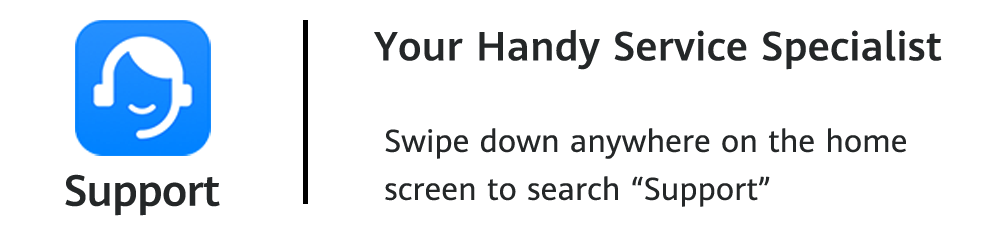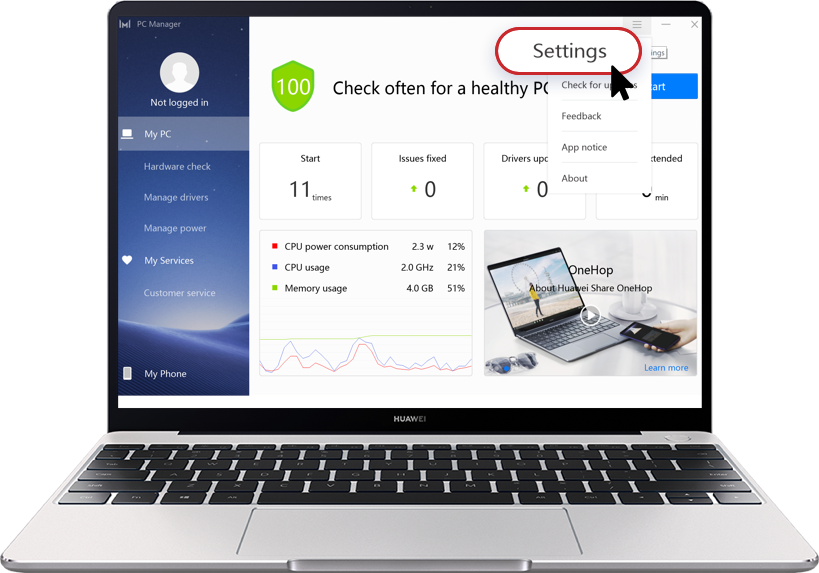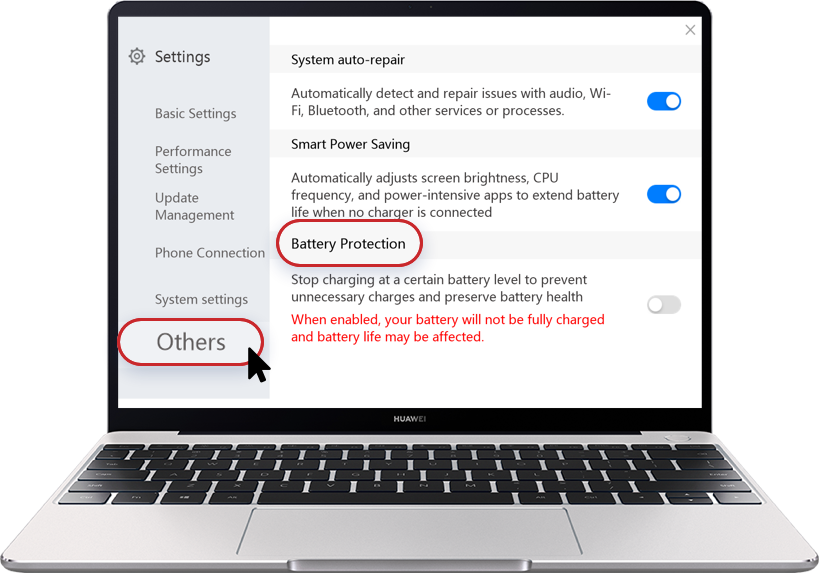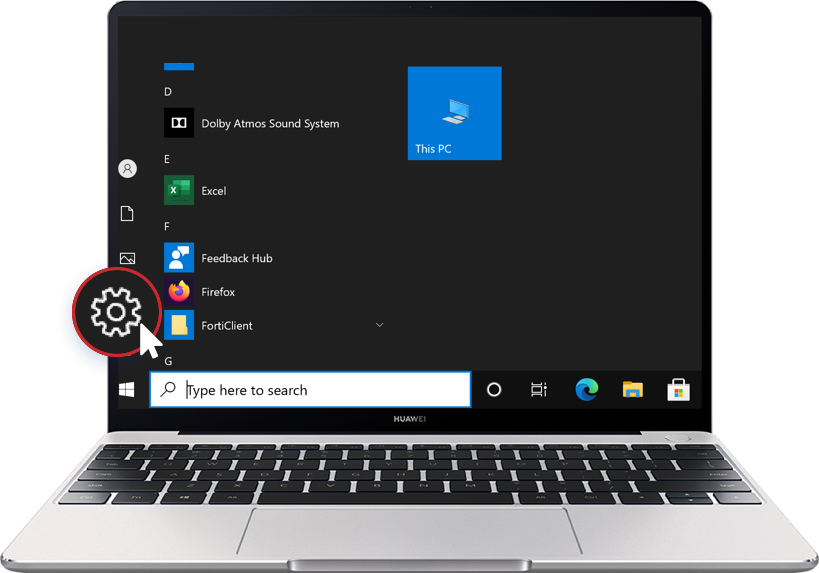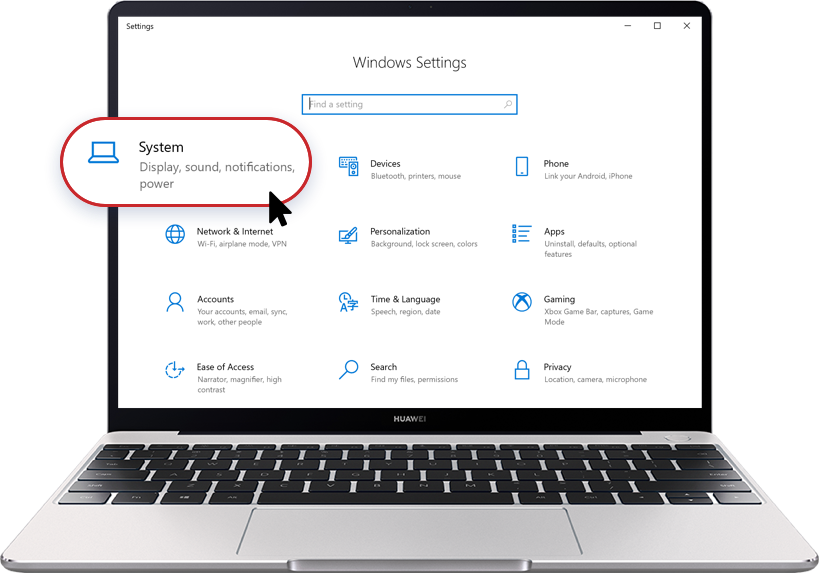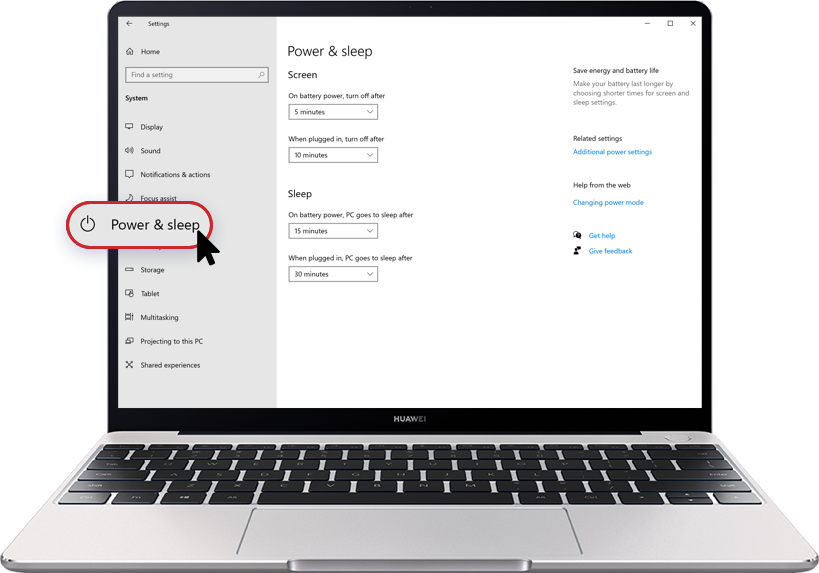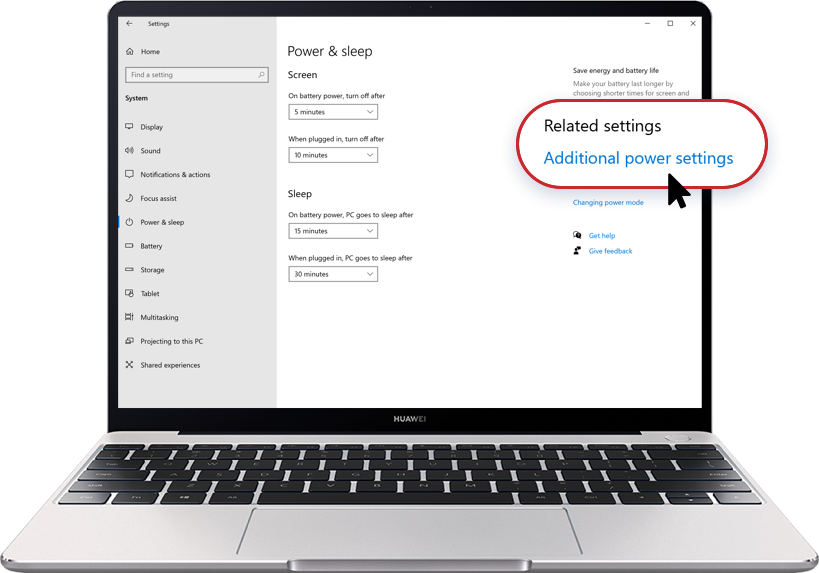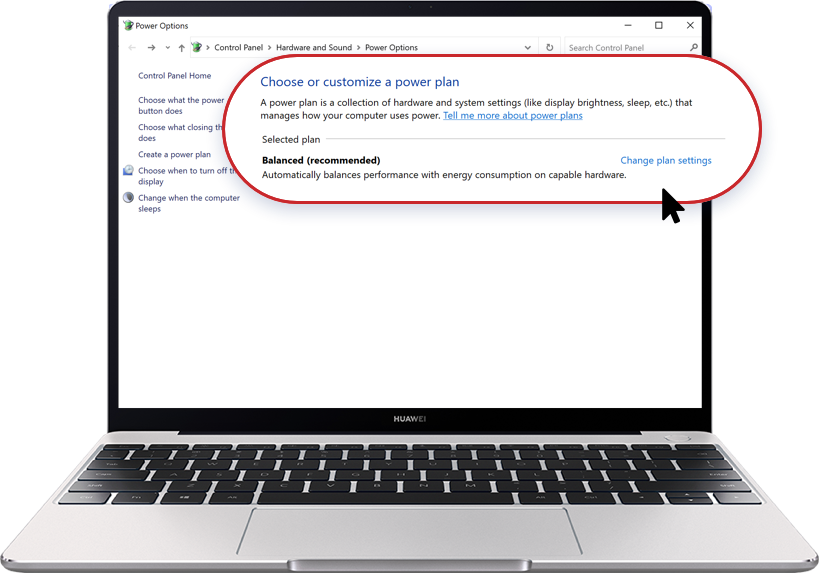4 Tips to Increase Your Laptop Battery Life
Follow the tips below to maximize your laptop battery life and ensure it lasts throughout work or school.
Use PC Manager to Protect Your Battery
PC Manager offers three modes to balance battery life and health in different scenarios. By controlling at what level the charging starts and stops, it reduces the number and length of charging cycles, and thereby effectively prolonging battery life.
Family Mode 1
Select this mode when you need to charge your laptop continuously. In this mode, charging starts when the battery drops below 40% and stops when it reaches 70%.
Office Mode 2
This mode suits you when you need to unplug the power adapter at any time. In this mode, charging starts when the battery drops below 70% and stops when it reaches 90%.
Travel Mode 3
Use this mode when you have no power adapter at hand for a lengthy period. In this mode, charging starts when the battery drops below 95% and stops when it reaches 100%.

How to enable different modes in PC Manager?
1. Open PC Manager, click the ![]() in the top-right corner and then click Settings.
in the top-right corner and then click Settings.
Click the arrow to check the next step
Customize Your Power Plan
You can reduce power consumption by choosing the sleep and display settings.
How to enable this function?
Click windows icon ![]() >Settings icon
>Settings icon ![]() > System > Power & sleep > Additional power settings > Change plan settings. Here, you can choose the sleep and display settings to manage how your computer uses power.
> System > Power & sleep > Additional power settings > Change plan settings. Here, you can choose the sleep and display settings to manage how your computer uses power.
Click the arrow to check the next step
Optimise Other Settings
Adjust the Brightness 1
Dim the screen in dark environments to conserve your battery.
Turn off Wi-Fi 2
Disconnect Wi-Fi when you are not using it, because Wi-Fi continually consumes power as long as it is connected.
Close Applications 3
Remember to close applications when you are not using them. The background apps and processes will drain your battery significantly.
Keep Your Laptop Plugged in While Charging Other Devices
When other devices are connected to your laptop via USB, make sure it is plugged in and powered on, otherwise its battery will be drained unusually fast.

A few steps to take care of your battery. A longer time your laptop will stand by.