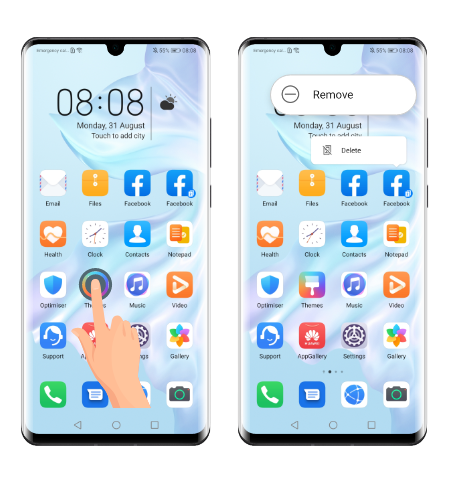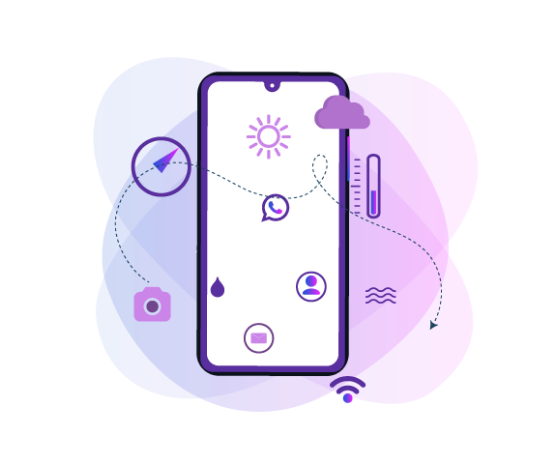
The widgets are among the most useful features of your HUAWEI
device.
They allow you to quickly access the basic functions or view the
most important data of an app, without having to open it. Enabling
these you will get information such as the weather forecast,
received emails or your schedule for the day, while other widgets
will allow you to manage the music on your phone, read the news or
add notes and reminders.
You will find the widgets on the home screen. You can add new
widgets or remove the old ones, arrange them on the screen or even
resize them.
To add a widget, pinch two fingers on the home screen to enter the
editing mode.
Tap Widgets, then
swipe left or right to view all the available widgets.
When finding a widget you need, touch its icon to add it to the home
screen.

Some widgets (like the Calendar or the Weather) come in several
formats you can choose from.
Tap on the widget to view all its formats, then swipe right to
return to the previous screen.
Before adding a widget, make sure you have enough space on the home
screen. If there is not enough space, you can either delete some of
the older widgets or you can add the new widget on an empty screen
page.
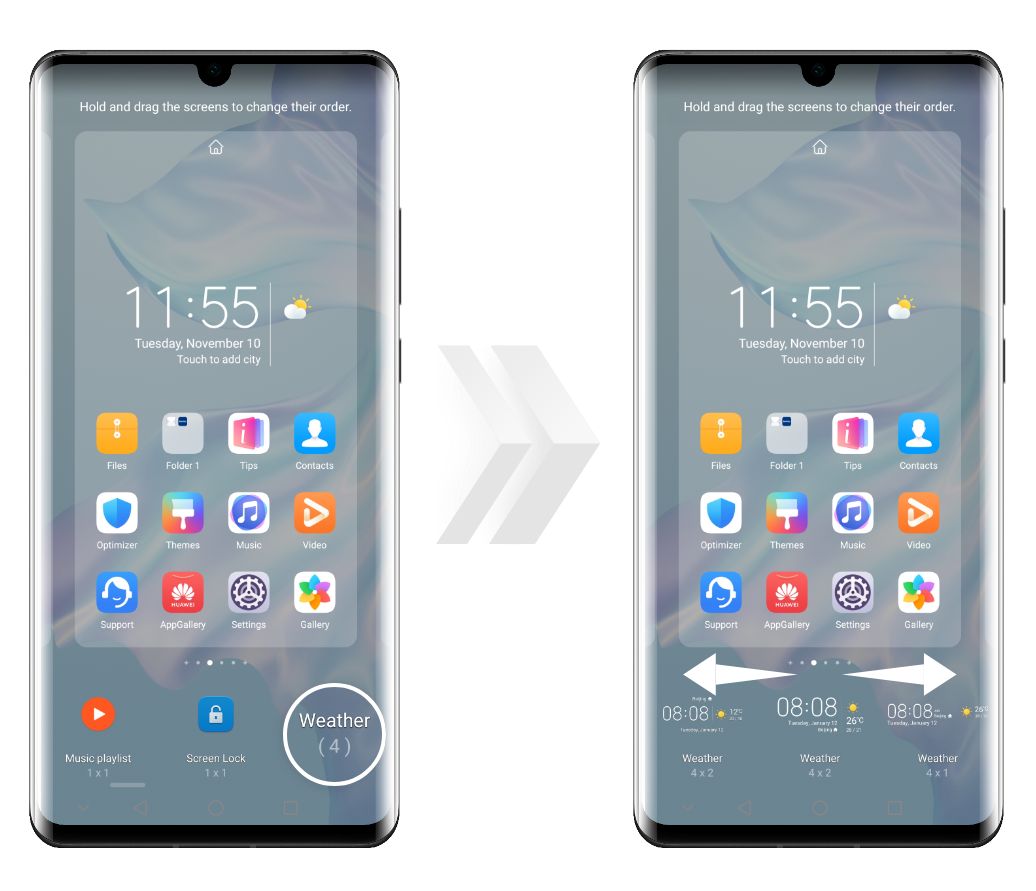
After adding a widget on the home screen, you can move it around.
Tap and hold it until the phone vibrates, then
drag it to the desired position.
You can also resize the widget by dragging the border frame up and
down or left and right.
To exit the editing mode,
tap on an empty space on the home screen.
If you wish to delete a widget from the home screen, tap and hold until the phone vibrates, then touch the Remove button.