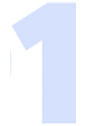
Change your device’s settings
If you have opened an app but
have not closed it,
this will keep running in the background.
Depending on your device’s settings,
apps running in the background may be closed automatically by your phone’s system.
Find in this article 5 different ways to stop this from happening.
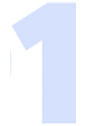
Change your device’s settings
 Certain settings, such as App launch, Power Saving mode and battery optimisation allow for the system to automatically close apps running in the background. See below how to prevent these three settings from doing so:
Certain settings, such as App launch, Power Saving mode and battery optimisation allow for the system to automatically close apps running in the background. See below how to prevent these three settings from doing so:
1 Manage apps manually

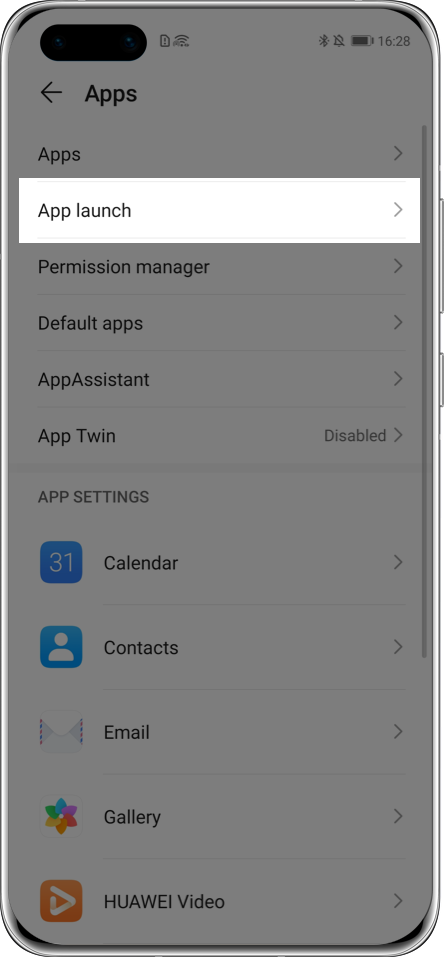
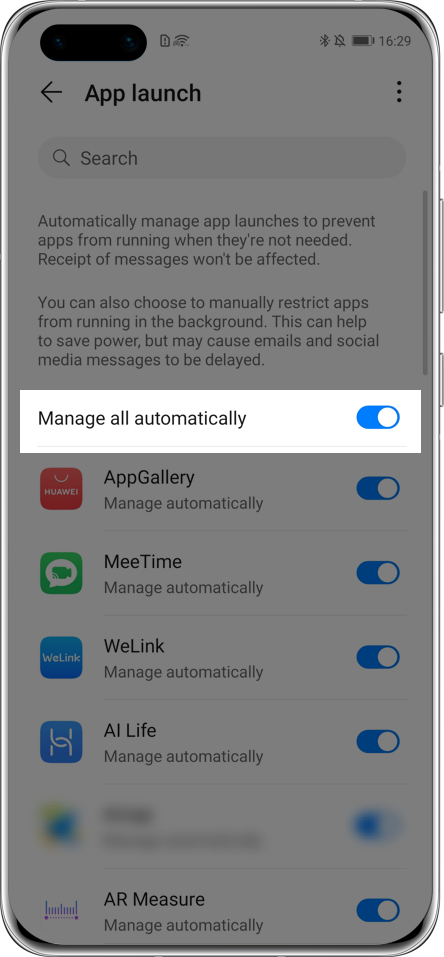
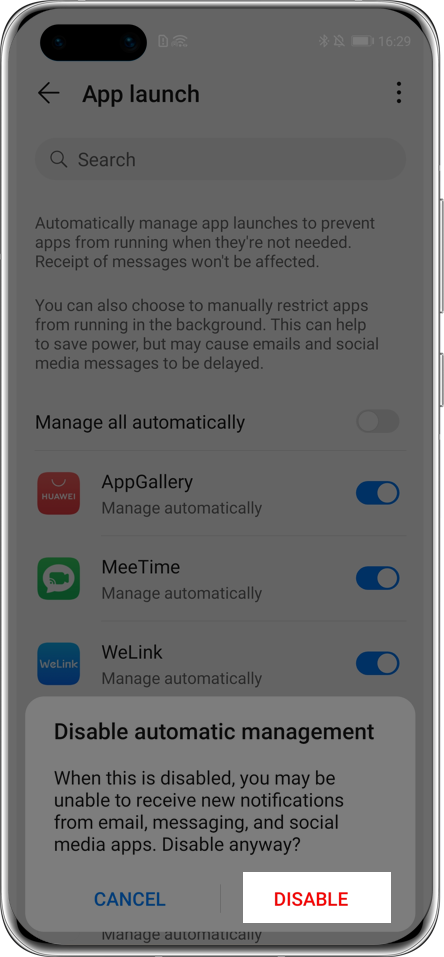
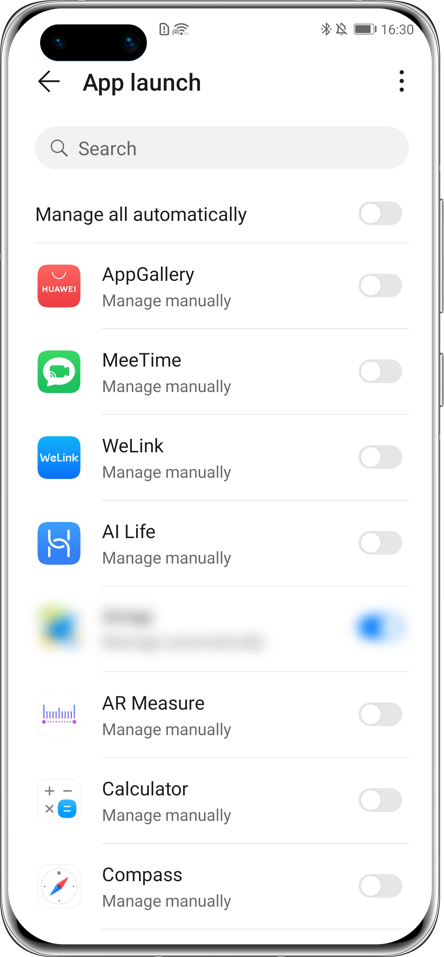
Click the arrow to see the next step
Go to Settings > Apps > App launch, locate the app that you want to keep running in the background and disable Manage automatically, then enable Run in background in the pop-up box of Manage manually. Then, enable Run in background and tap OK.
2 Disable Power Saving mode
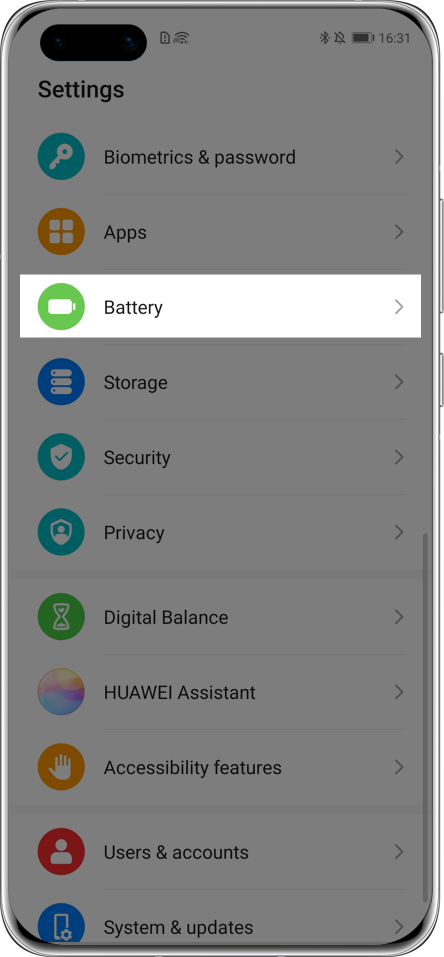
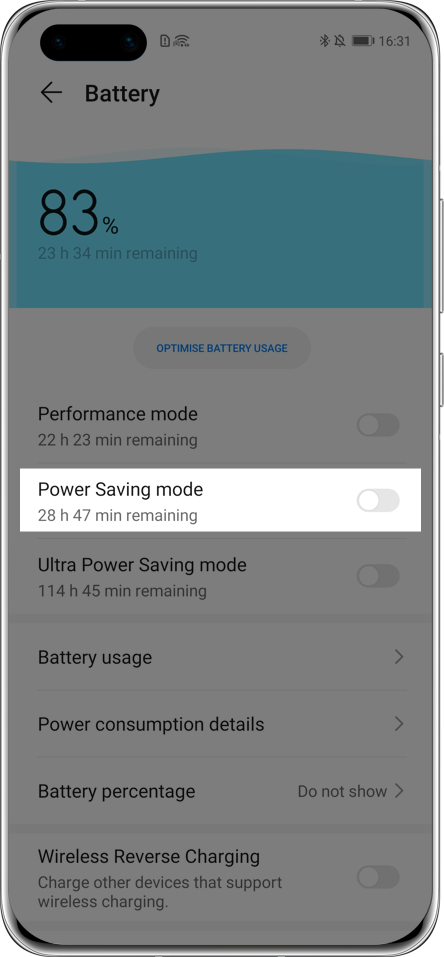
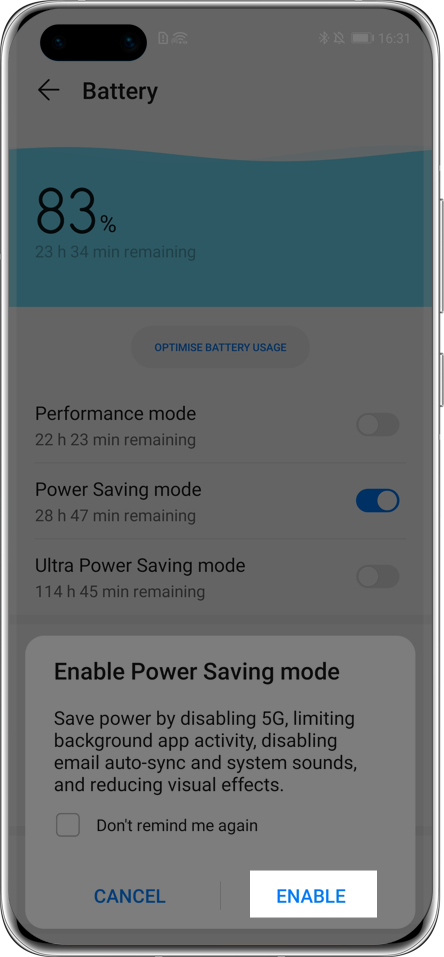
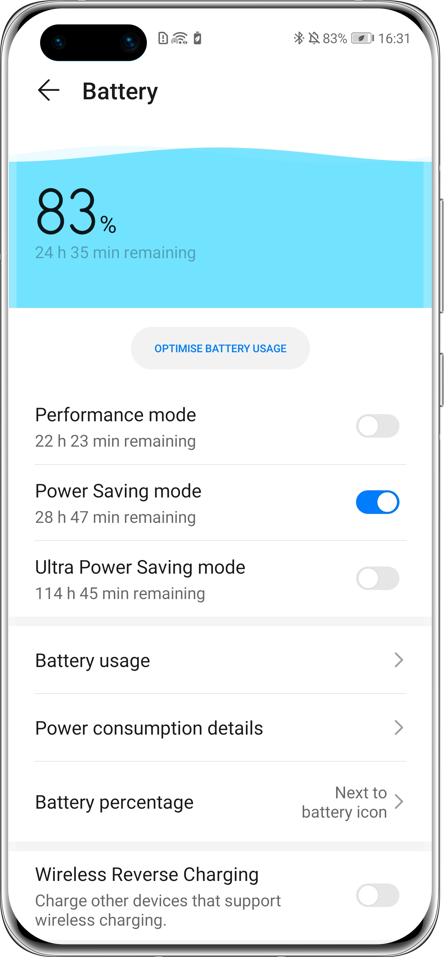
Click the arrow to see the next step
Enter the Settings > Battery and turn off Power Saving mode or Ultra Power Saving mode.
3 Adjust battery optimisation
For system versions 
Open the Settings, search for and access
Ignore battery optimisation. Touch  next to Allow, tap All
apps, locate and touch the app, then select Allow.
next to Allow, tap All
apps, locate and touch the app, then select Allow.
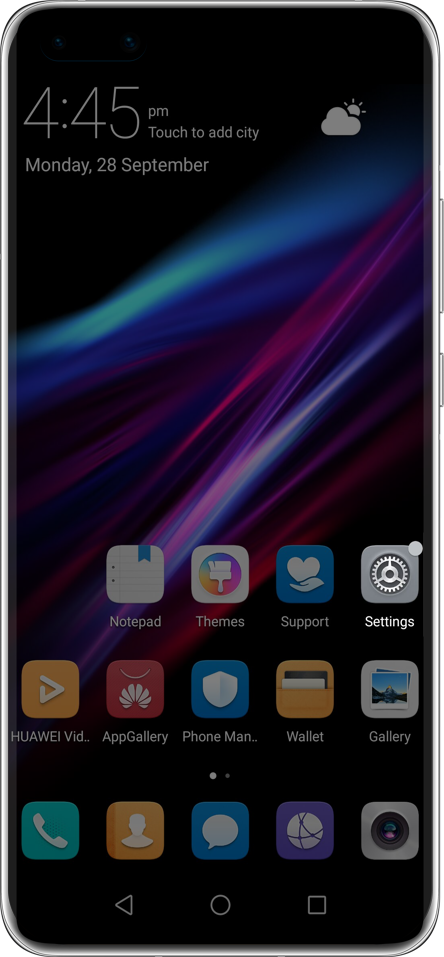

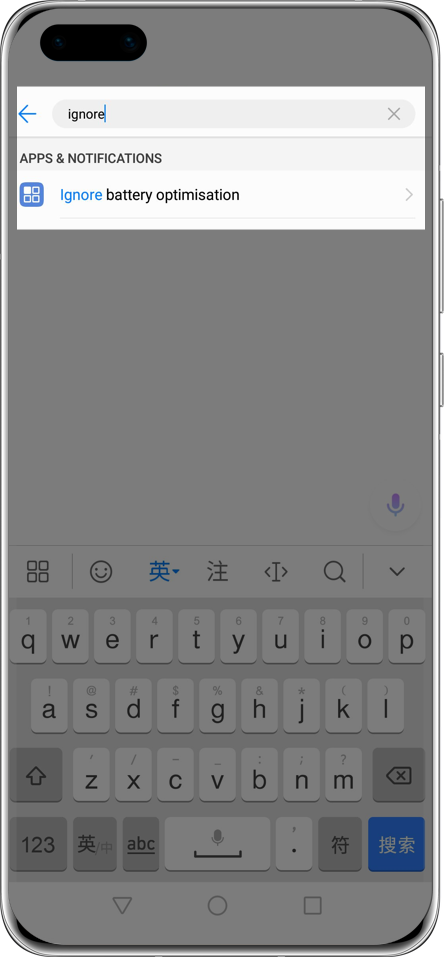
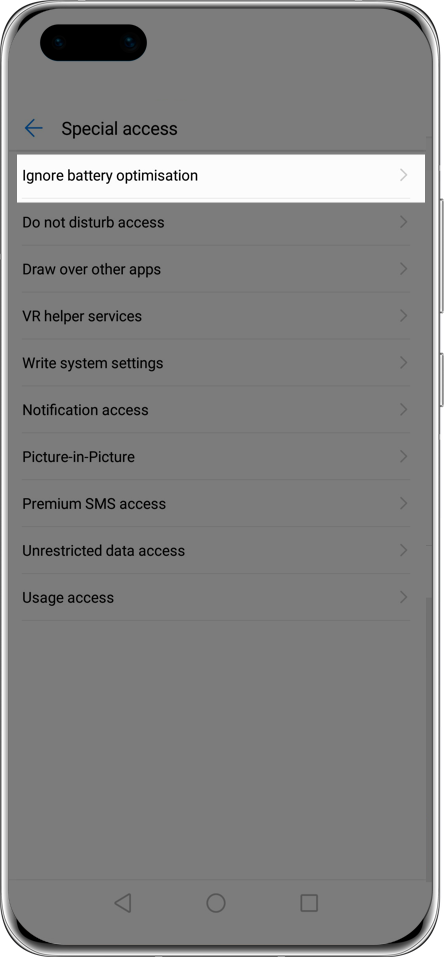
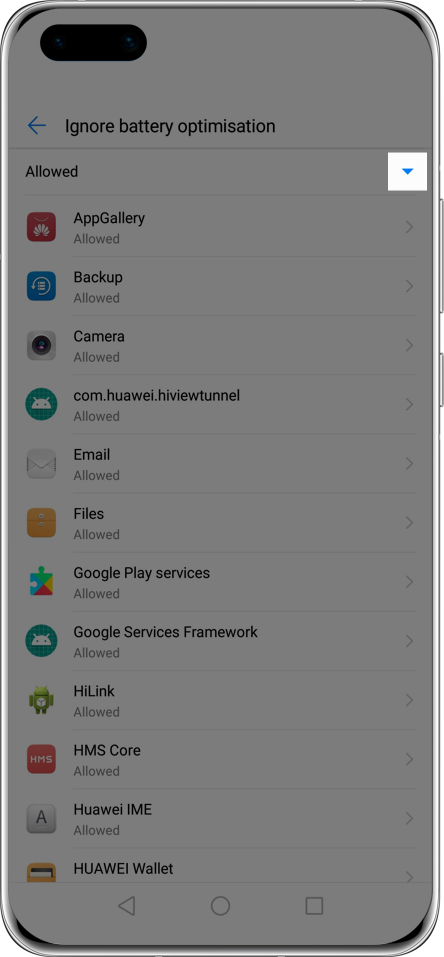

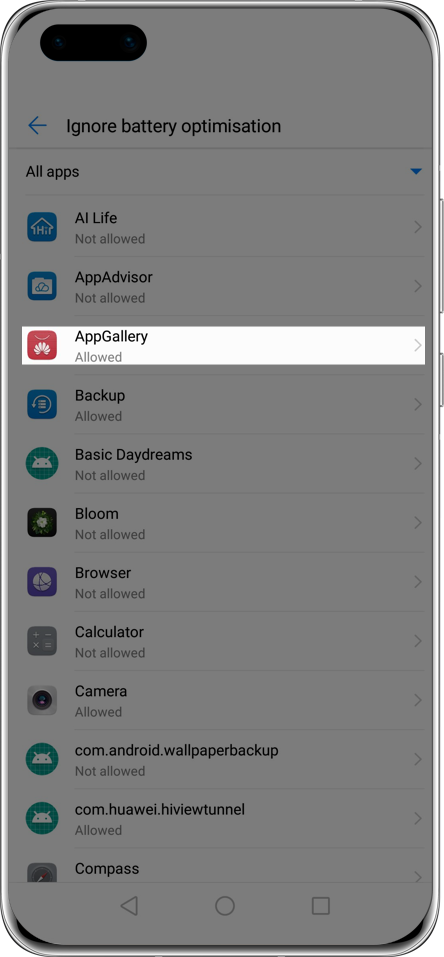
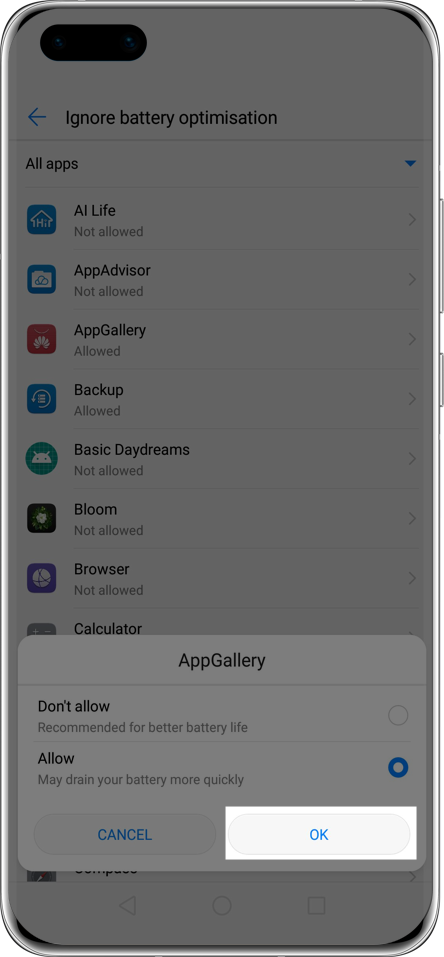
Click the arrow to see the next step
For system versions or later 
Open the Settings, search for and access
Battery optimisation.
Touch  next to Not
allowed, tap All apps, locate and touch the app, then
select Don't allow.
next to Not
allowed, tap All apps, locate and touch the app, then
select Don't allow.
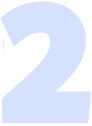
Enable Smart Tune-Up
 Open the
Optimiser app, tap the Settings
icon
Open the
Optimiser app, tap the Settings
icon  at the top-right corner, and enable Smart Tune-Up. This feature will regularly update
app configuration data to improve app performance.
at the top-right corner, and enable Smart Tune-Up. This feature will regularly update
app configuration data to improve app performance.
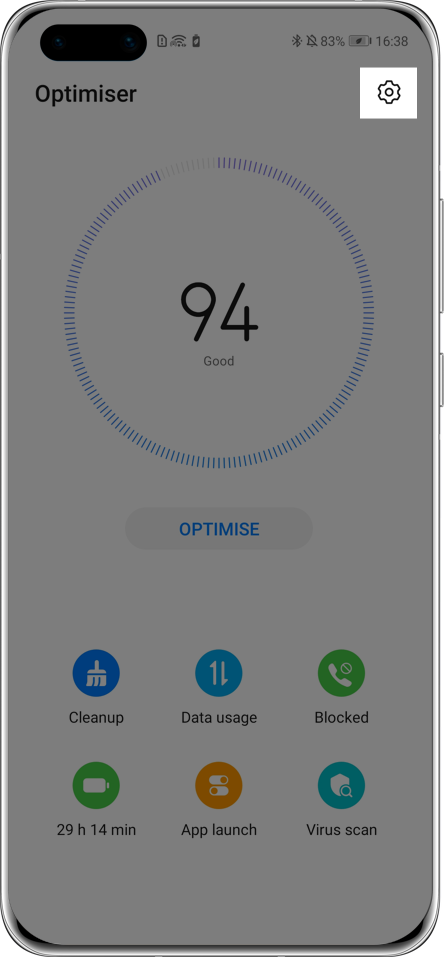
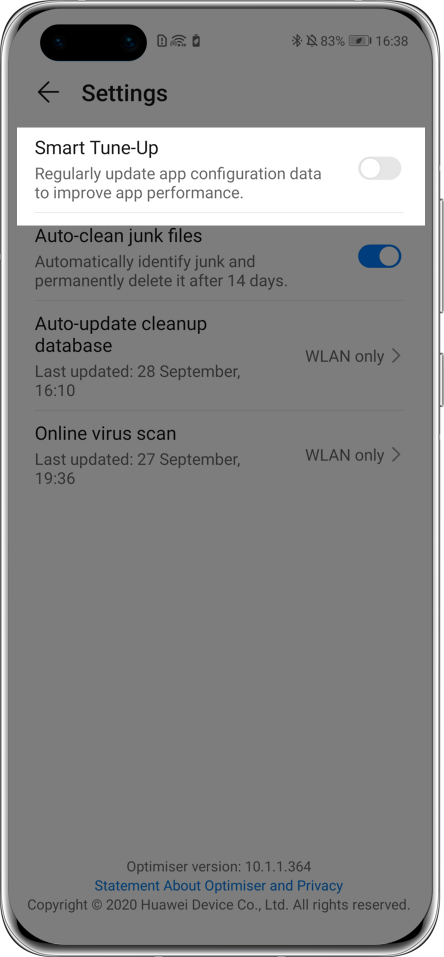
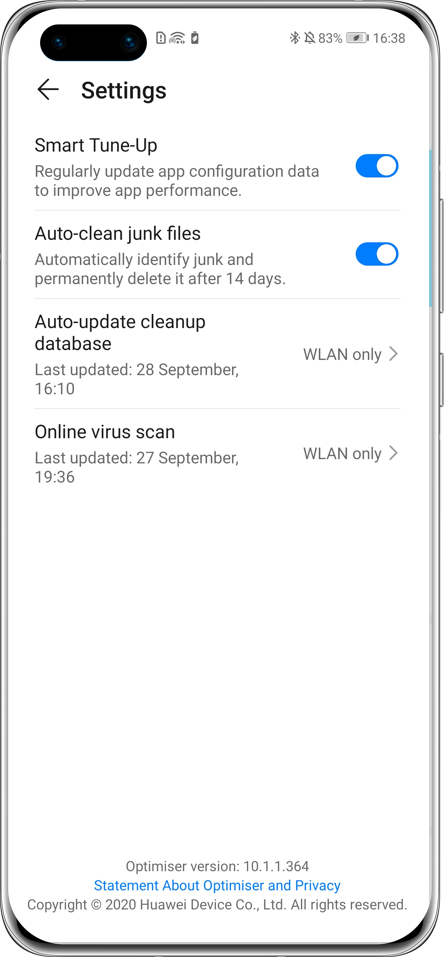
Click the arrow to see the next step
*Reminder: If Smart Tune-Up has been turned on, you can access Settings > Apps > Apps, scroll down and enter Optimiser, tap Storage > CLEAR DATA, then all settings in the Optimiser will be restored. Then reactivate Smart Tune-Up as above.
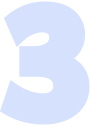
Clear unnecessary background apps
 If multiple apps are
running in the background and the available storage is insufficient, some apps may
be turned off automatically. Enter the recent tasks screen and close
the apps you are not currently using.
If multiple apps are
running in the background and the available storage is insufficient, some apps may
be turned off automatically. Enter the recent tasks screen and close
the apps you are not currently using.
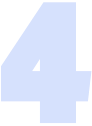
Uninstall third-party optimising apps
 A third-party optimising
app may interfere with background clean-ups. If you have downloaded a third-party optimising app, please try uninstalling it and check again.
A third-party optimising
app may interfere with background clean-ups. If you have downloaded a third-party optimising app, please try uninstalling it and check again.
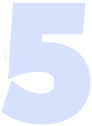
Reset app permissions
 Enter the Settings >
Apps > Apps,
tap
Enter the Settings >
Apps > Apps,
tap  > Show system
processes, locate and touch the app, touch Storage > CLEAR
DATA.
Then reopen the app and enable relevant permissions
according to the prompts.
> Show system
processes, locate and touch the app, touch Storage > CLEAR
DATA.
Then reopen the app and enable relevant permissions
according to the prompts.
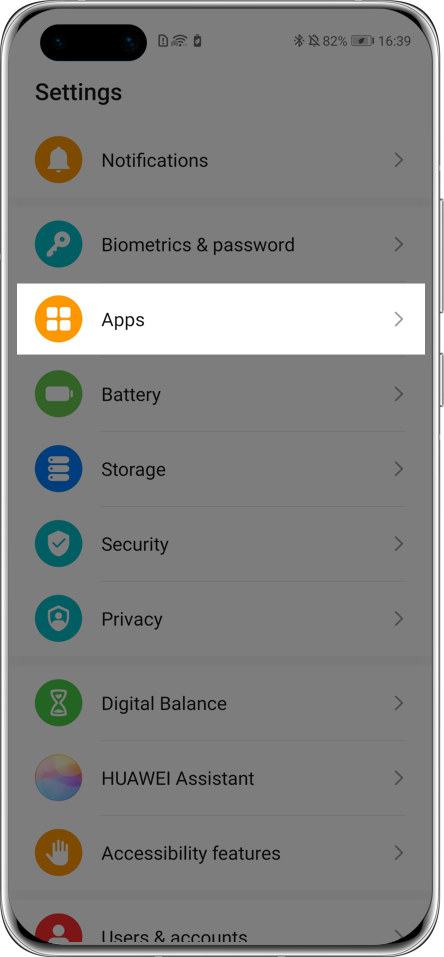
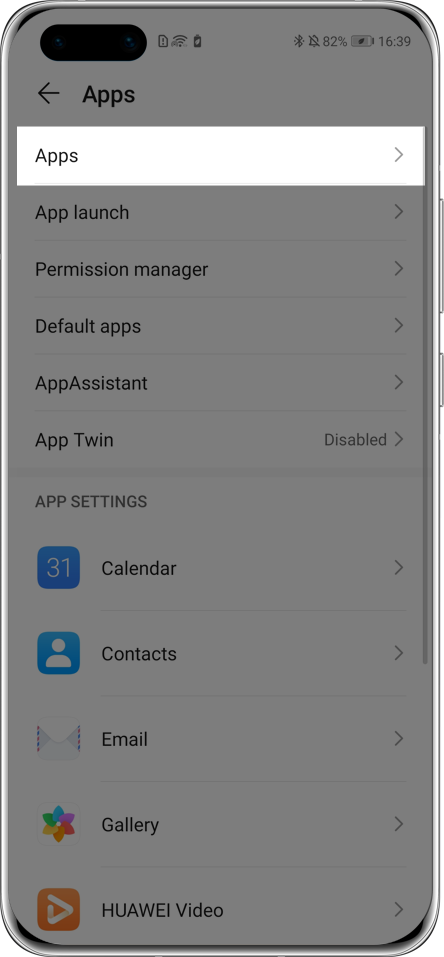
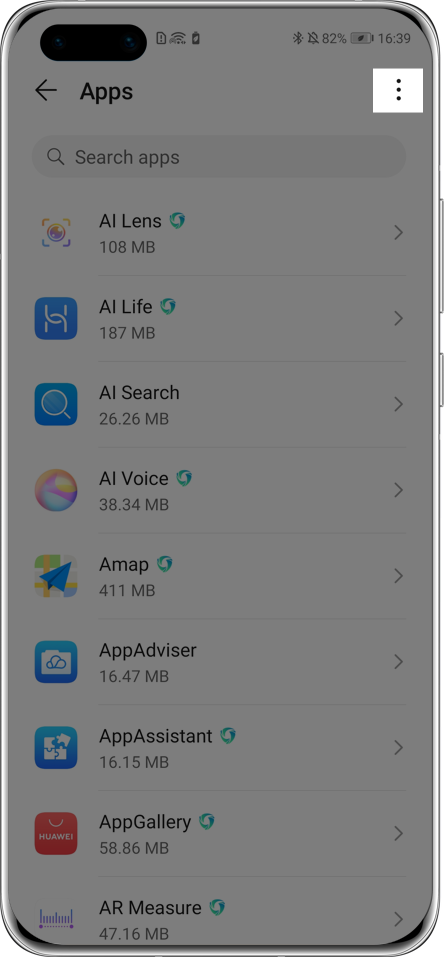
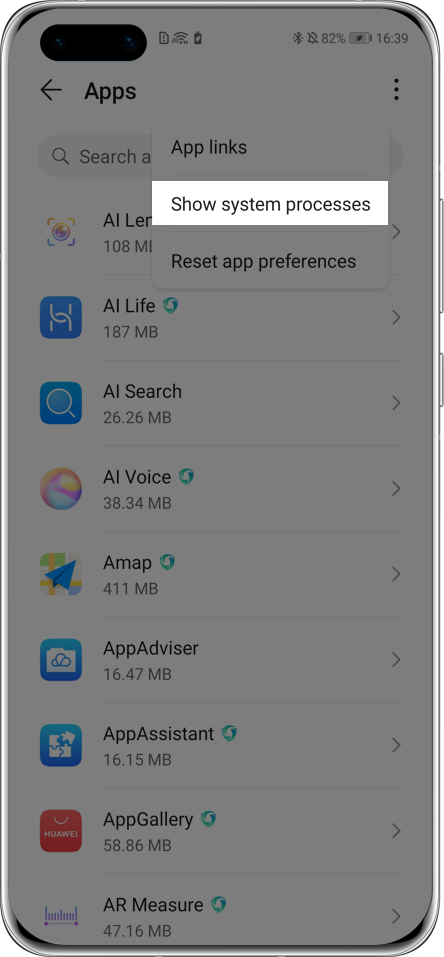
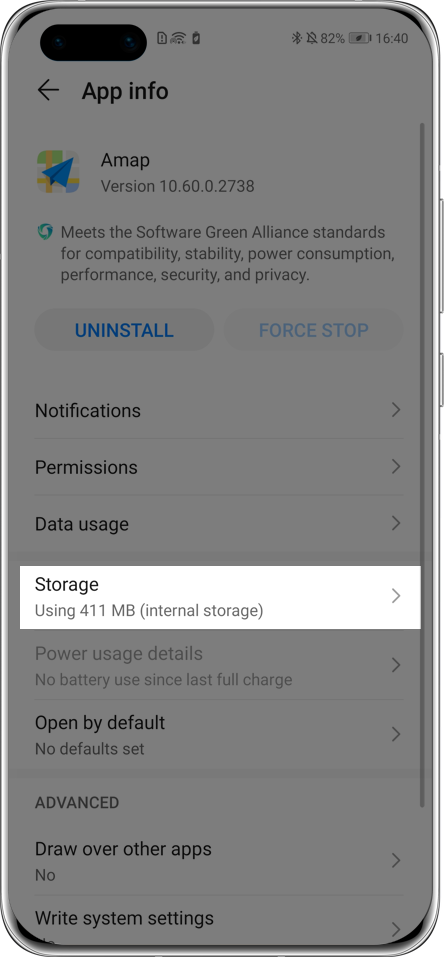
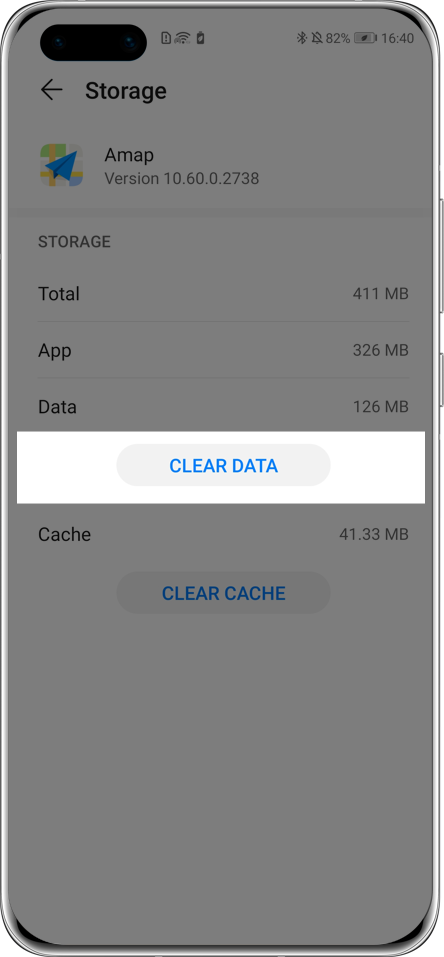
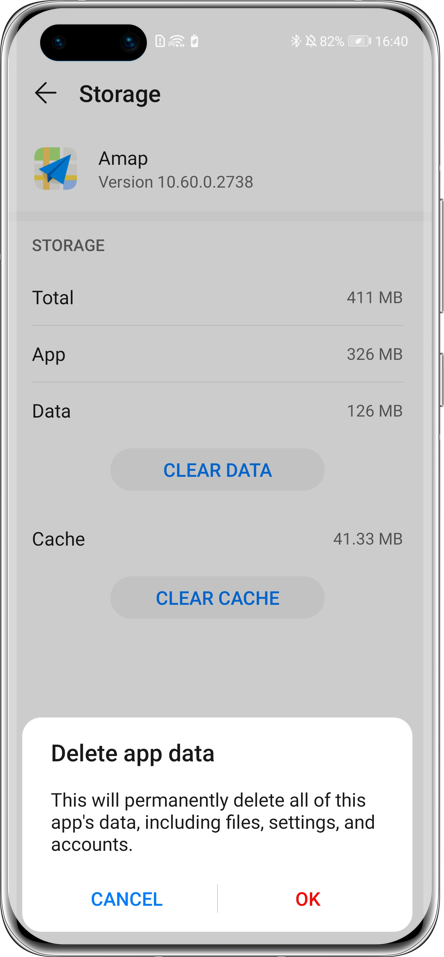
Click the arrow to see the next step
*Reminder: Once you choose CLEAR DATA, all of this app’s data will be deleted – including all files, settings, accounts, etc. Please back up your data first.
If the issue persists after following the methods above, please contact HUAWEI Customer Services through Live Chat or at our hotline number for further assistance. Alternatively, please back up your data and take your phone and proof-of-purchase to our HUAWEI Customer Service Centre in Wembley.
*Reminder: The instructions above are followed with EMUI 10.1 as an example. It may be slightly different in other versions. Please adjust according to your device’s version.