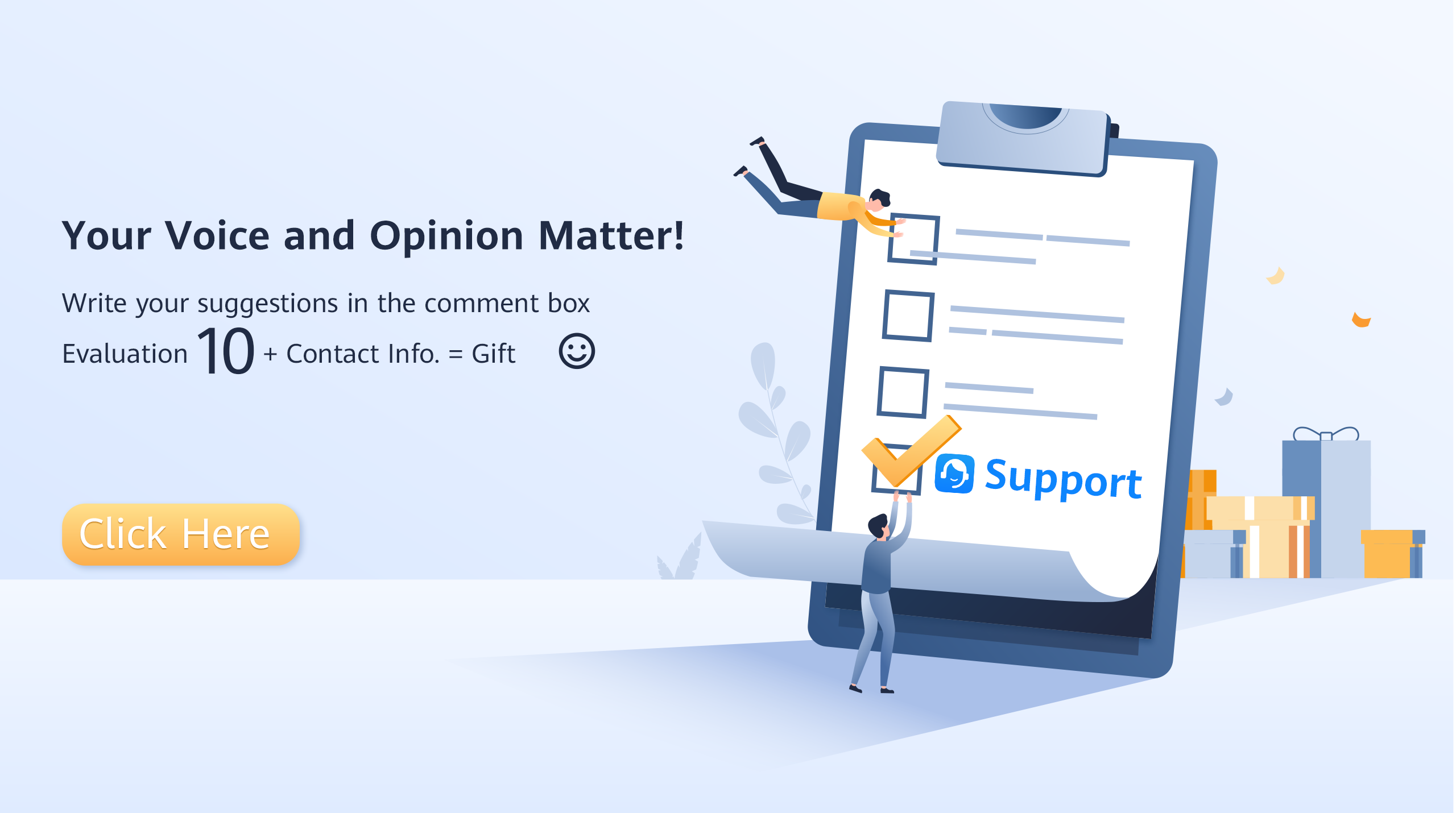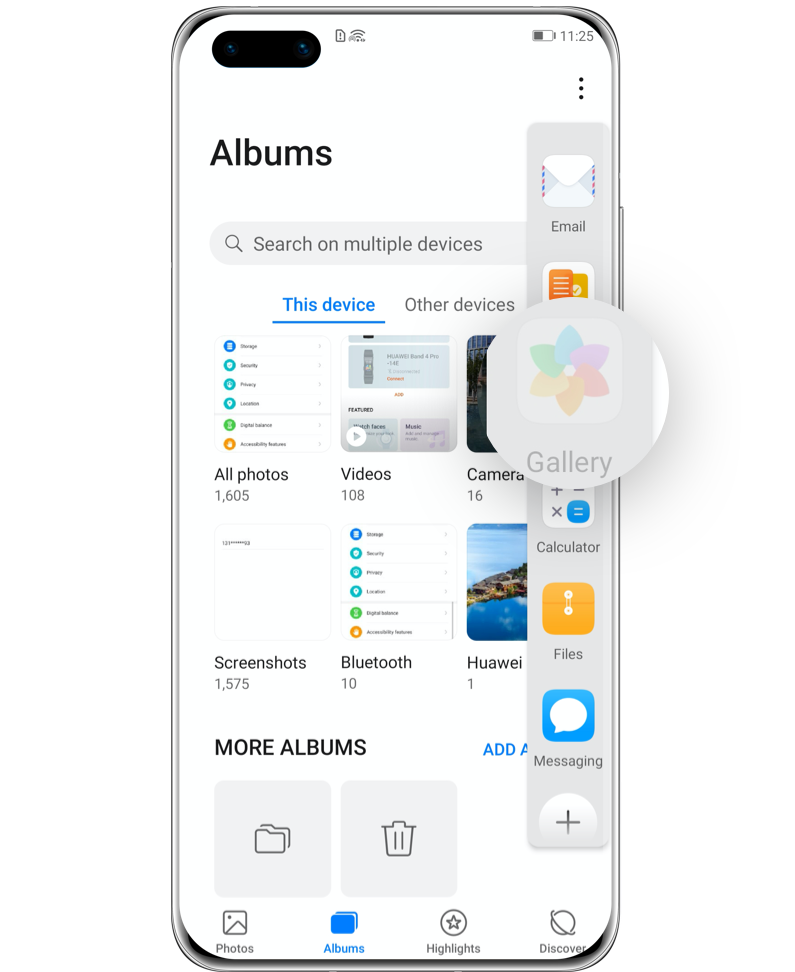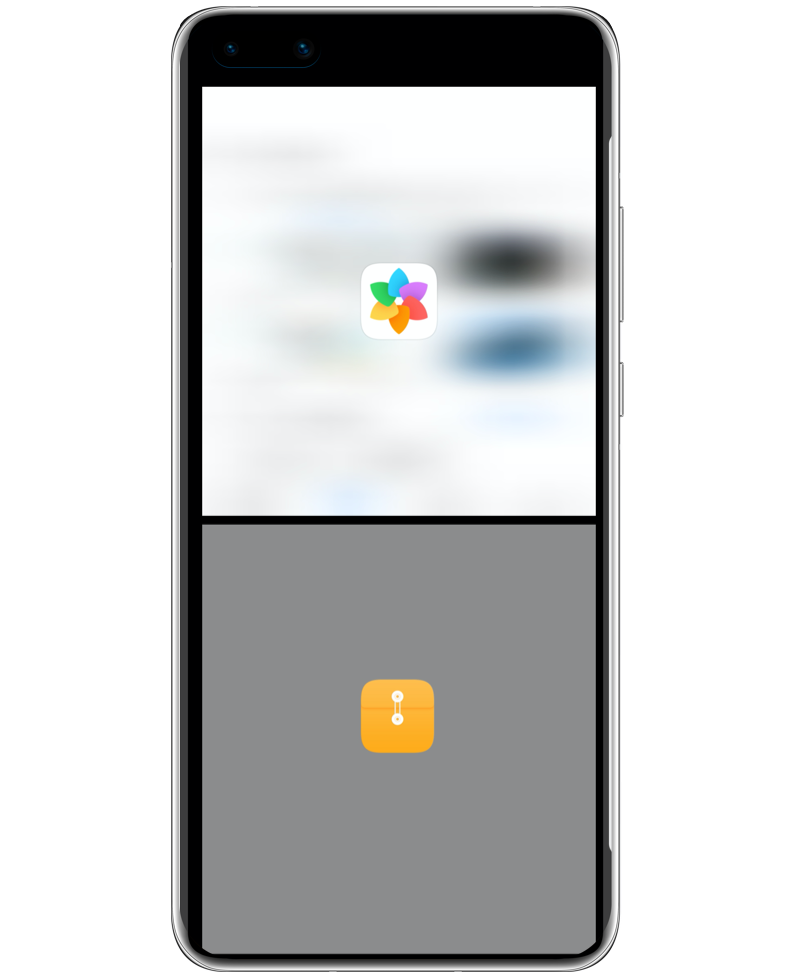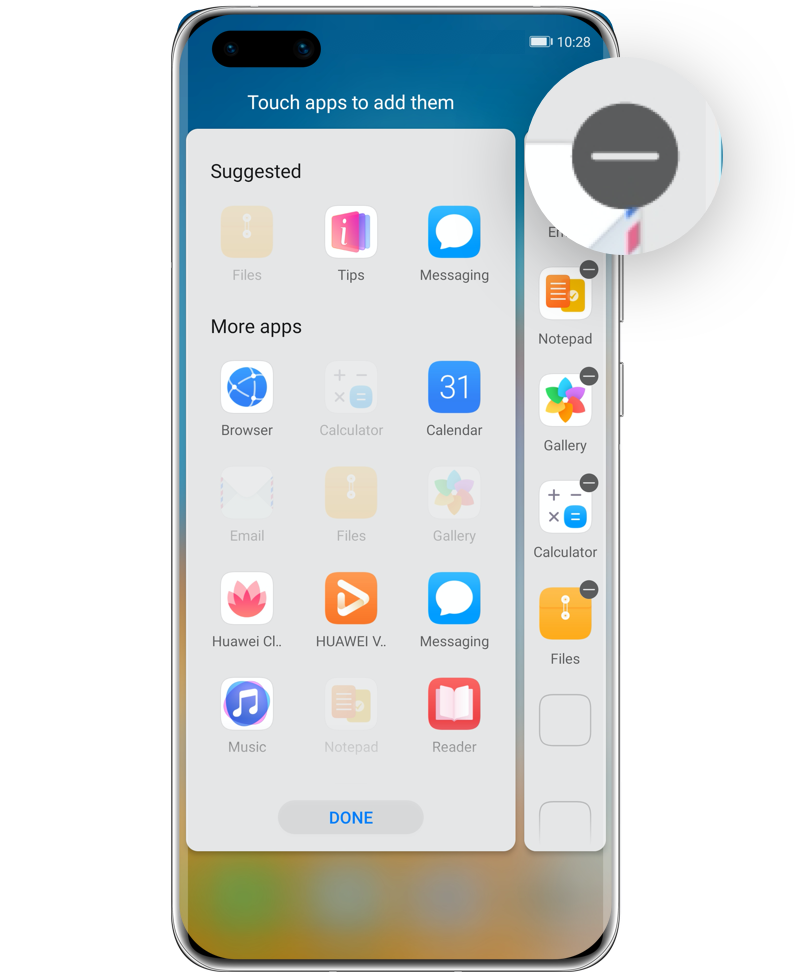Split Screen into Two
Handle Two Tasks at
One Time
Two

How to reply the message
popping out while still
enjoying the video?
HUAWEI Split-screen mode
makes it possible.
It enables you to juggle chats and
videos without switching
between apps.
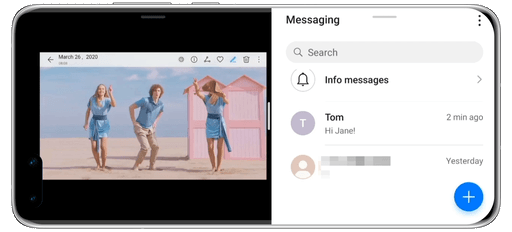
What Is Split-Screen Mode?
When the Split-screen mode is enabled, two app interfaces will appear on one screen simultaneously.
How to Enable Split-Screen Mode
The steps vary with the system version of your phone. Learn how to enable this mode according to your system version.
For system version earlier than EMUI10.1
please click here to view details
For EMUI10.1,
please click here to
view details


System version earlier than EMUI 10.1
System version EMUI 10.1
System version
earlier than EMUI 10.1
Four Ways to Enable Split-
Screen Mode
Open an app, and enable Split-screen mode using any of the following methods:
• Swipe up from the middle of the screen with three fingers. Please try not to swipe up from the bottom of the screen to avoid any mistouch.
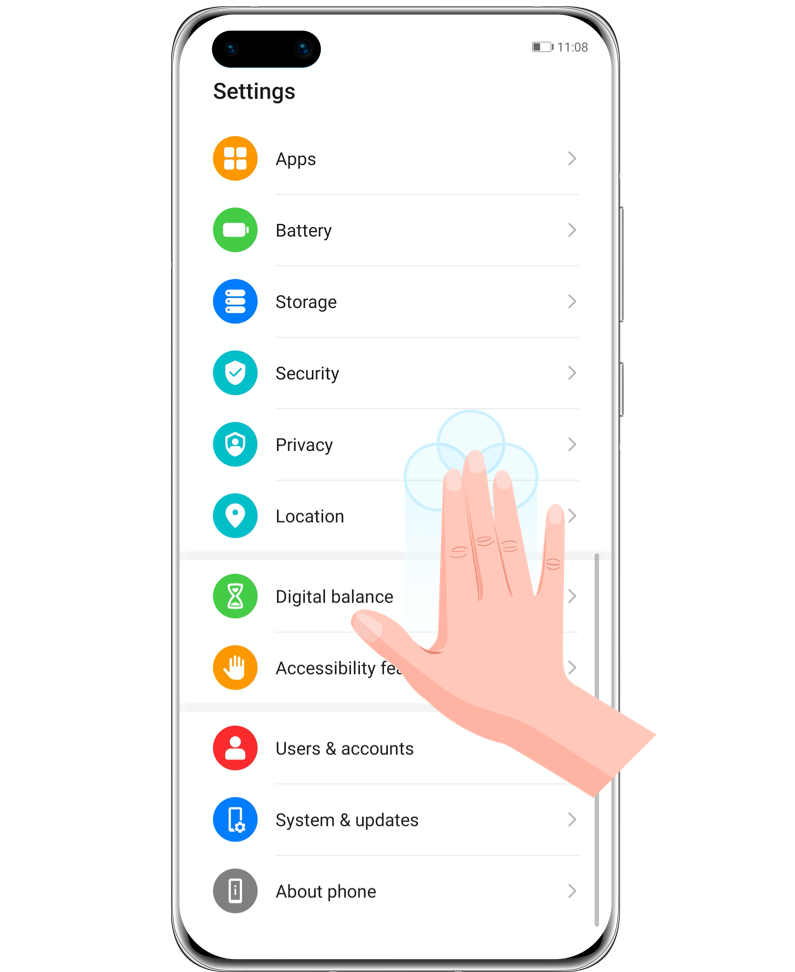
• When using Three-key navigation, touch and hold  key to split screen.
key to split screen.

• When using Gestures navigation, swipe up from the bottom of the screen and hold to enter the recent tasks screen. Then touch  .
.
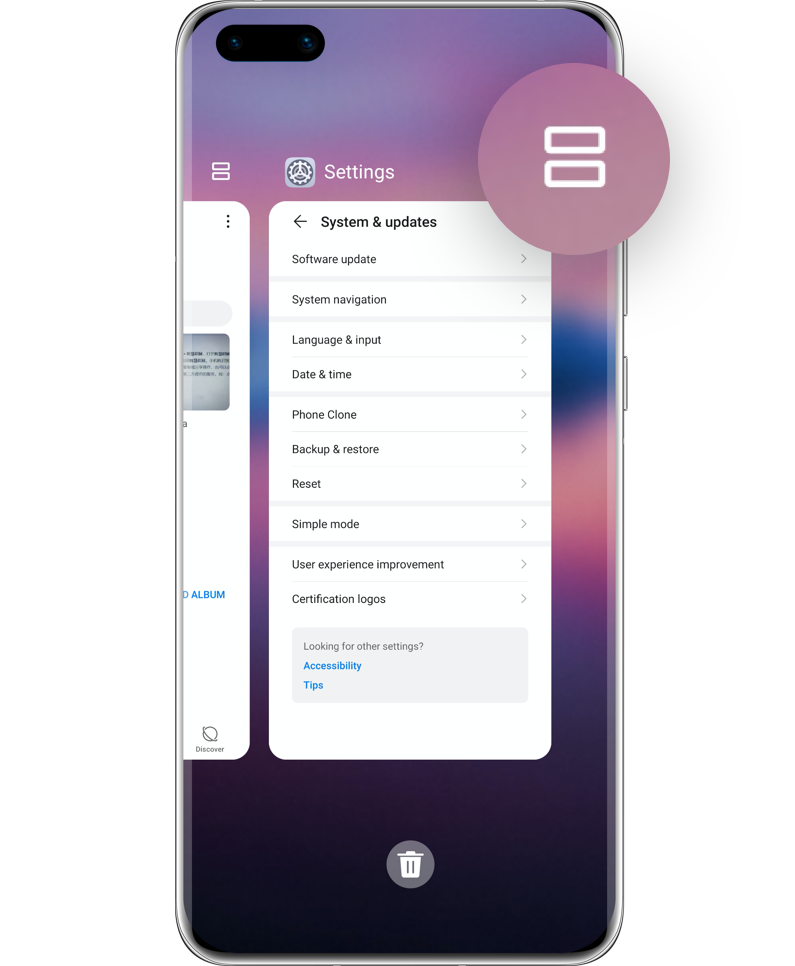
• Knock the screen with a knuckle and hold it until a blue dot appears, then slide your knuckle across the screen to enable Split-screen mode.
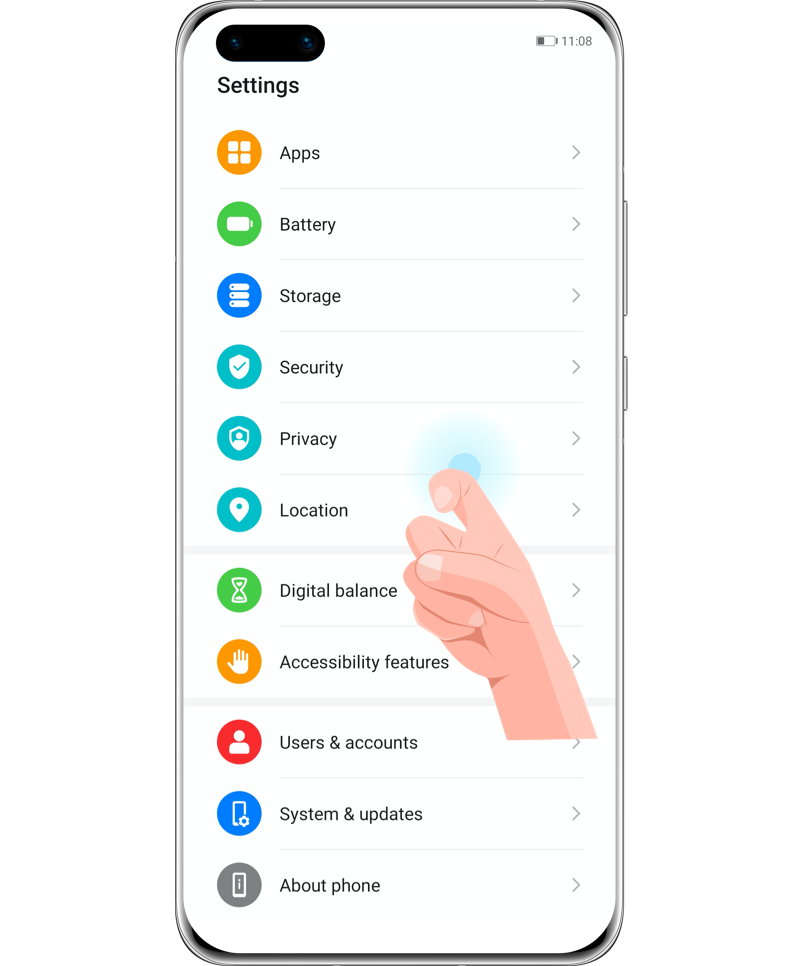
*Reminder: Split-screen mode requires the support of hardware and app of your phone. Please refer to the actual situation. If you can’t enable it, try other methods or apps.
Easy Operation on Split Screen
Adjust the Size of the
Split-Screen Panes:
Drag  in the middle of the split screen line to the desired position on the screen.
in the middle of the split screen line to the desired position on the screen.

Switch the Split-Screen
Panes:
Touch  , then touch
, then touch  .
.
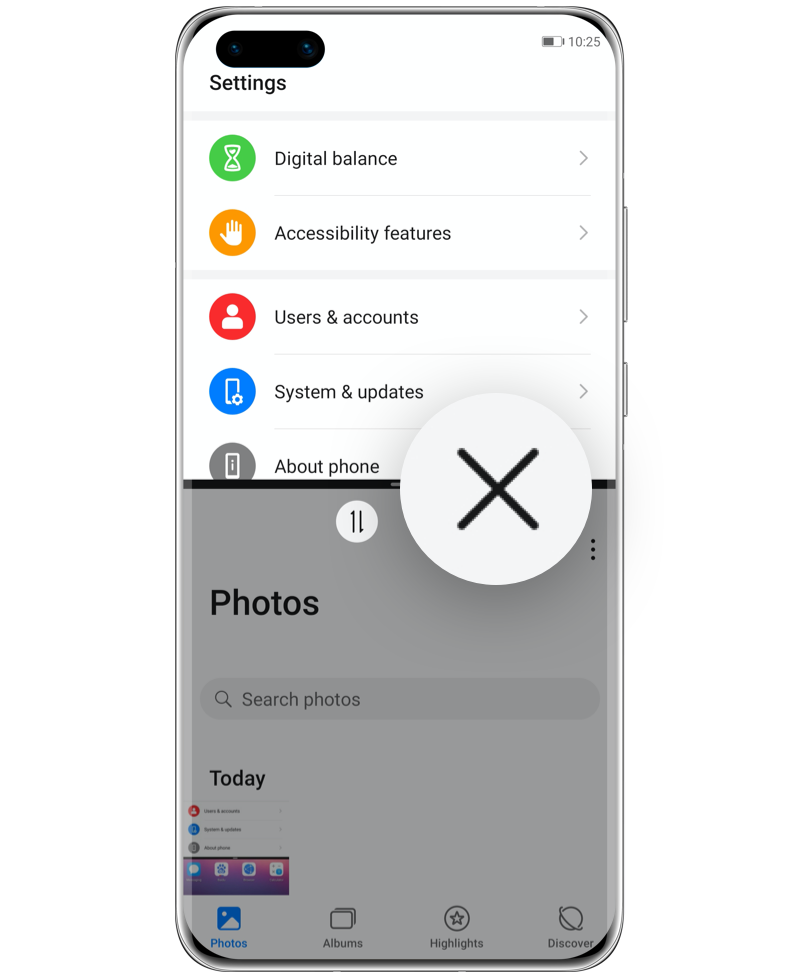
Disable Split-Screen
Mode:
Touch  , then touch
, then touch  .
.
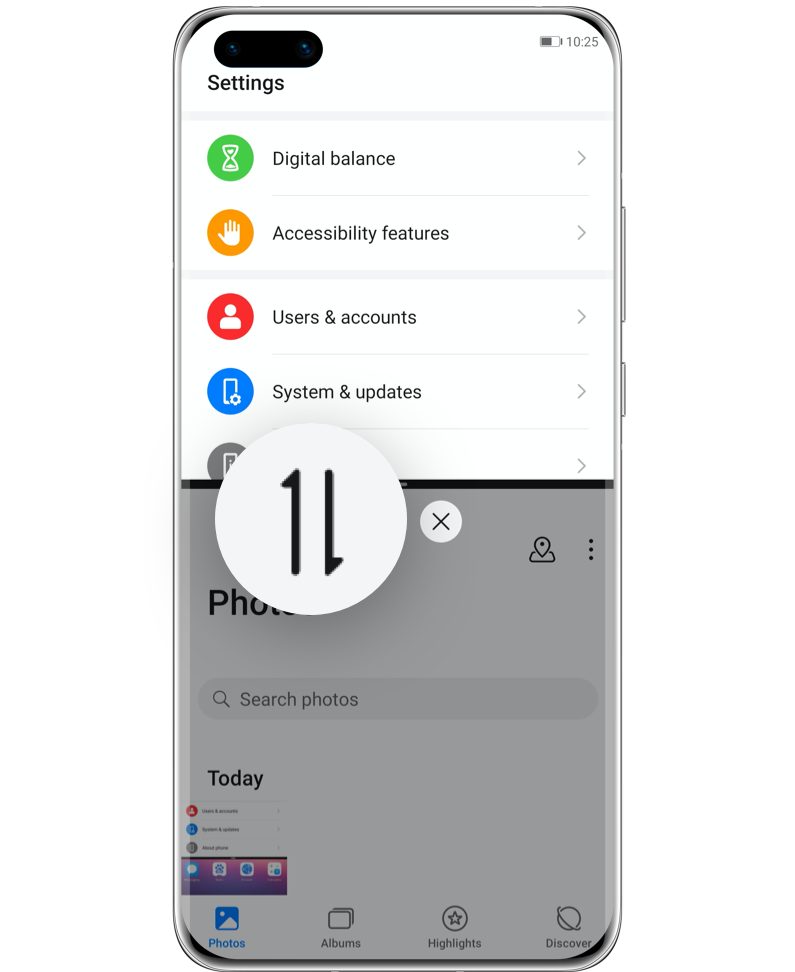
*Reminder: The size of the Split-screen panes cannot be adjusted when the screen is in landscape orientation; The two panes cannot be switched if either one is home screen.
System version
EMUI 10.1
Enter Split-Screen View from
the Multi-Window Dock
1. Open an app that supports Split-screen mode, swipe inwards from the left or right edge of the screen and hold to bring up the Multi-Window dock.
2. Drag an app icon out of the Multi-Window dock to enable Split-screen mode.
Click the arrow to check the next steps
*Reminder: Multi-Window is enabled by default. Go to Settings > Accessibility features > Multi-Window to turn off Multi-Window dock.
How to Swap
Screen Locations?
After Split-screen mode is enabled, touch and hold the  on the top of one of the panes until the pane zooms out, and drag it towards the other pane to adjust places.
on the top of one of the panes until the pane zooms out, and drag it towards the other pane to adjust places.
How to Exit
Split-Screen Mode?
Touch and hold  or
or  in the middle of the split screen line, drag up and down or left and right until one of the panes disappears to exit this mode.
in the middle of the split screen line, drag up and down or left and right until one of the panes disappears to exit this mode.
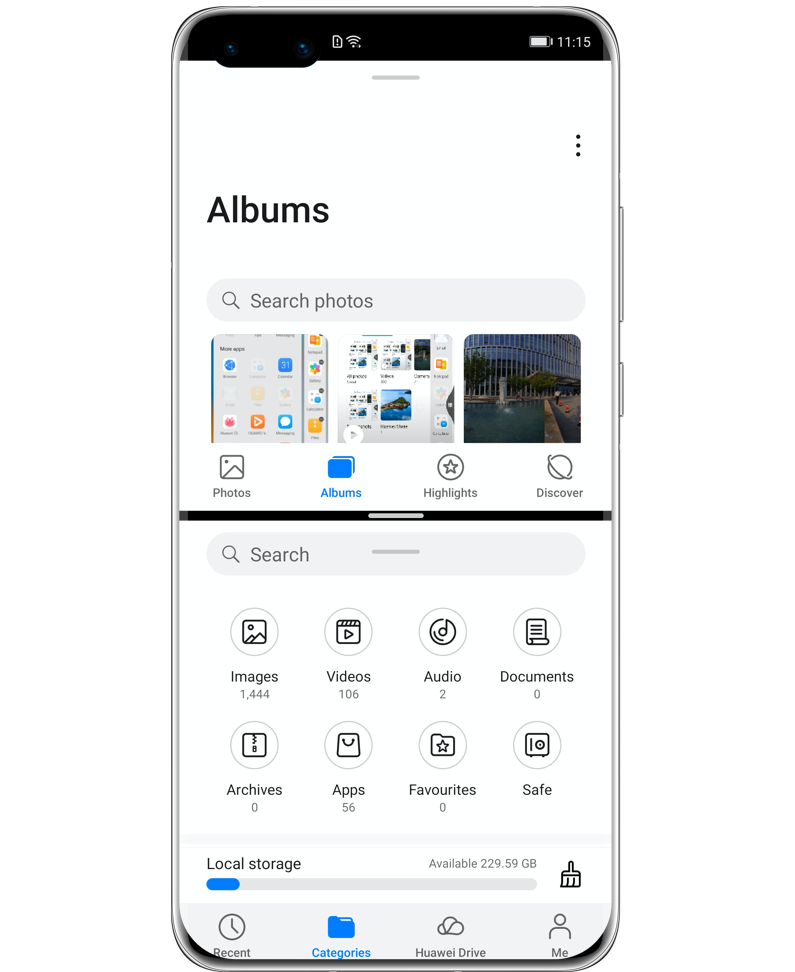
Drag and Drop Images and
Documents Across Apps
Multi-Window feature not only allows you to handle tasks on two apps simultaneously, but also enables you to drag and drop images, texts and documents across the apps seamlessly.
Drag and Drop Images
When editing Notepad, open Files, select one image and you can drag it directly to the Notepad editor.
Drag and Drop Texts
When sending messages, open Notepad, touch and hold to select the text, touch and hold it again to drag the text to the recipient box.
Drag and Drop Documents
When editing email, open Files, select one document you want to attach and drag it to the email editor.
*Reminder: Not all apps fully support drag-and drop with Multi-Window. Please refer to the actual situation.
Adjust Apps in the
Multi-Window Dock
Add or Delete App:
Tap  , select one app and add it to the dock; tap the
, select one app and add it to the dock; tap the  on the upper-right corner of the app to remove it from the dock.
on the upper-right corner of the app to remove it from the dock.
Click the arrow to check the next steps
Move the App:
Tap  , then touch and hold the icon of app to drag it to the desired location of the dock.
, then touch and hold the icon of app to drag it to the desired location of the dock.
*Reminder: Some apps do not support Split-screen mode. The screen of a single app can’t be split into two.
Operating two apps in one screen at
the same time,
HUAWEI Split-screen mode can
make it happen.
Double screens double your
efficiency and productivity!