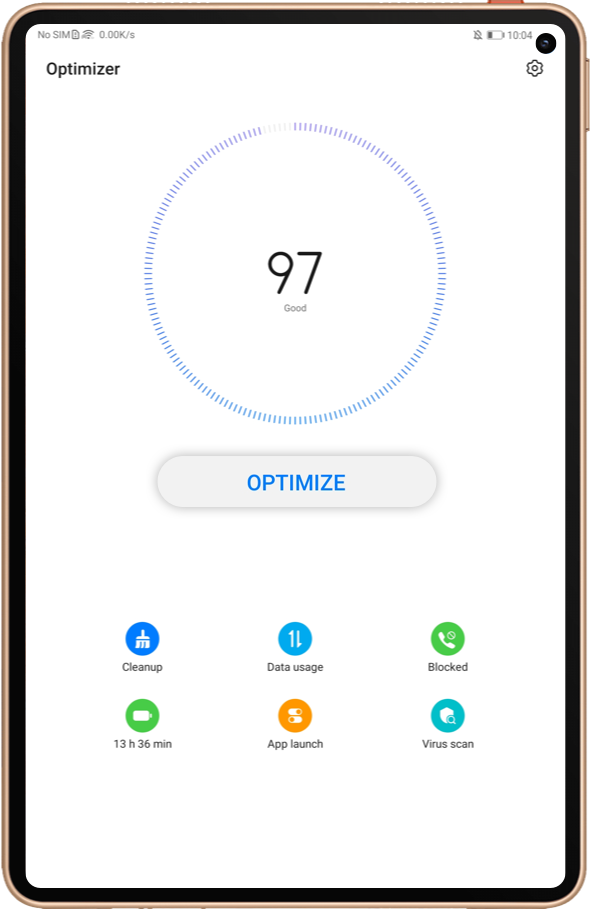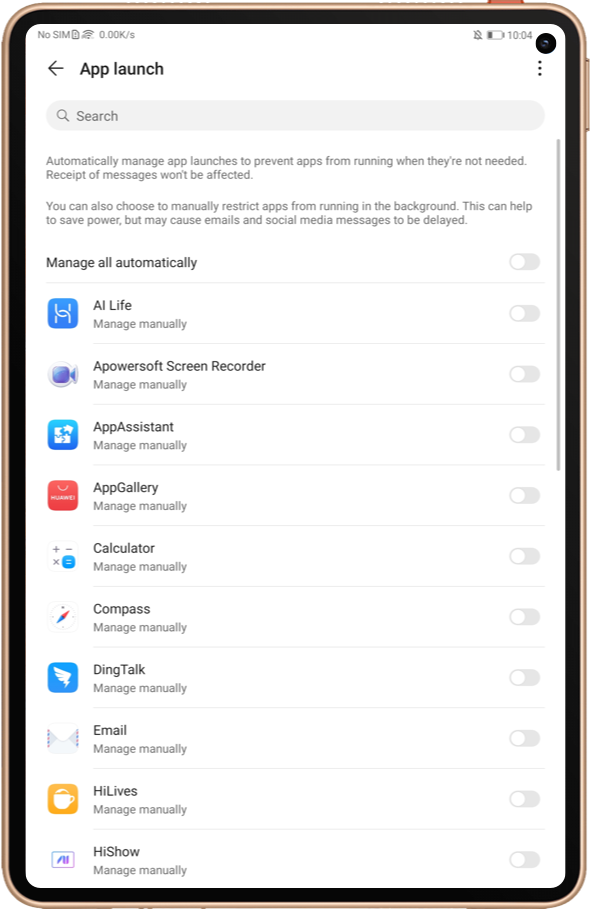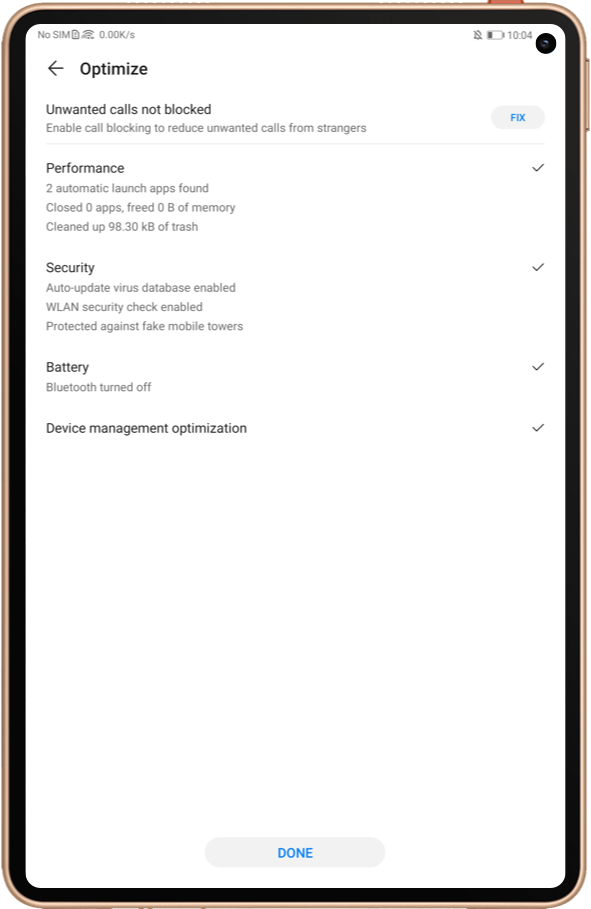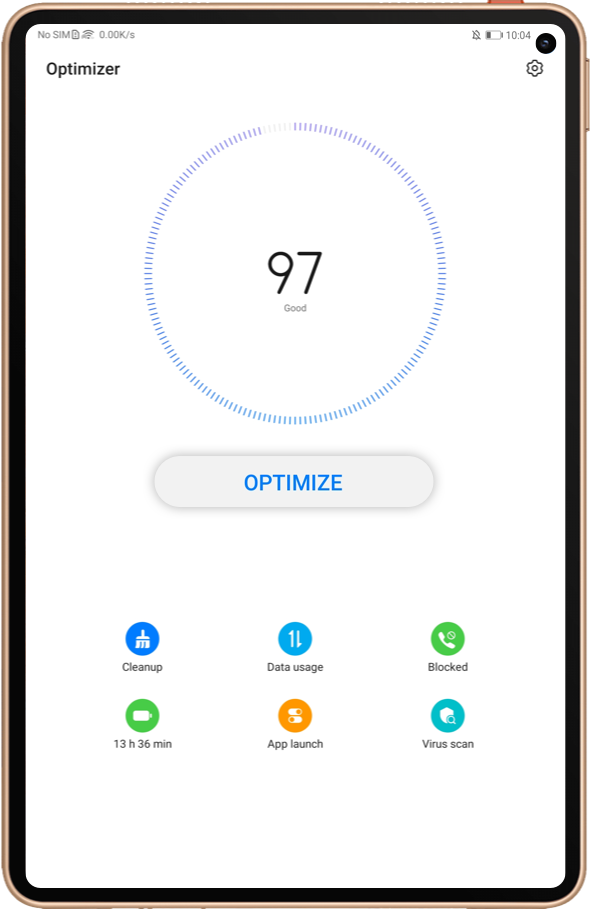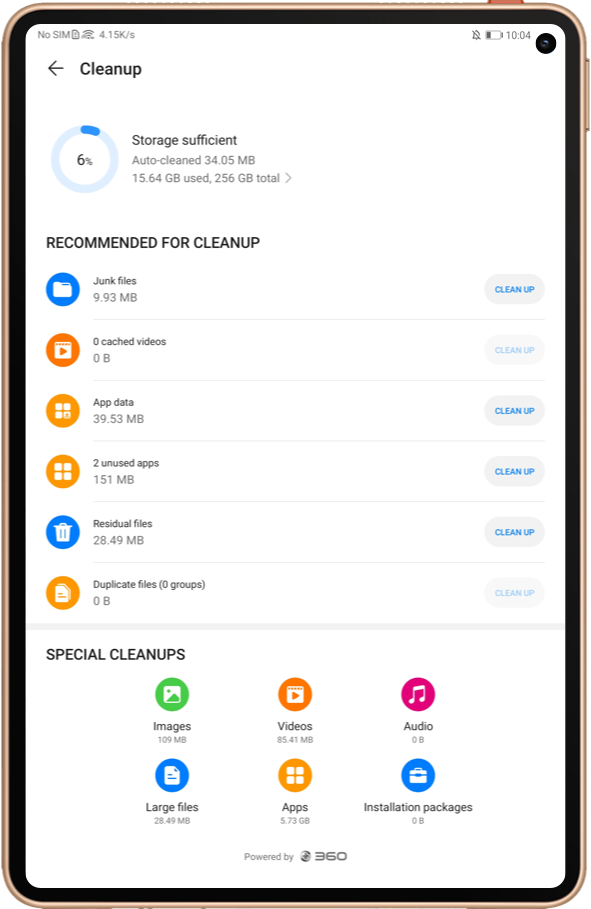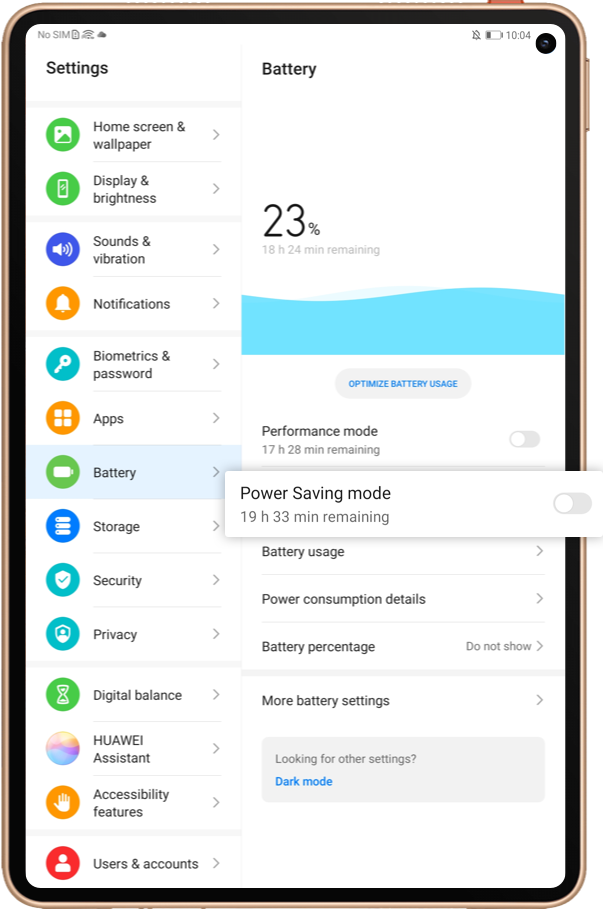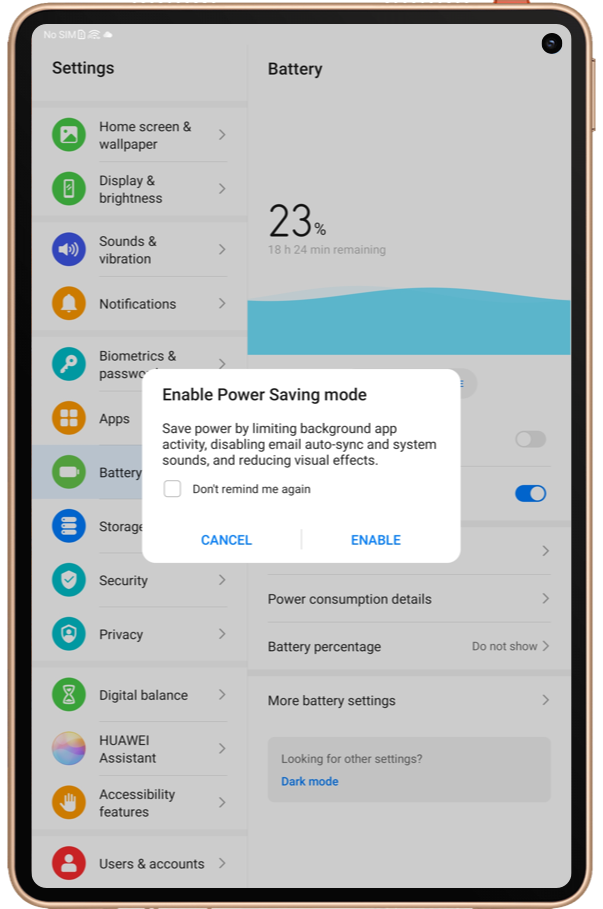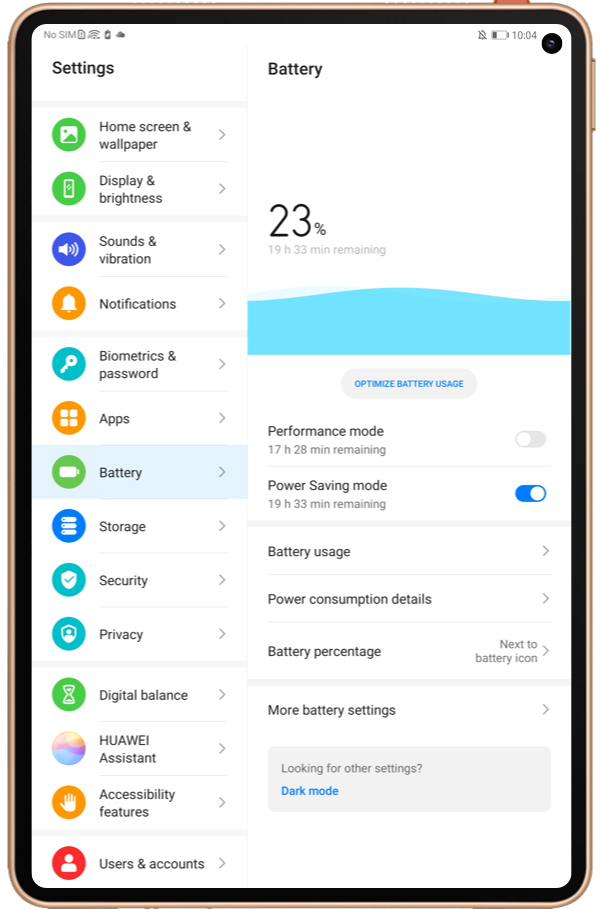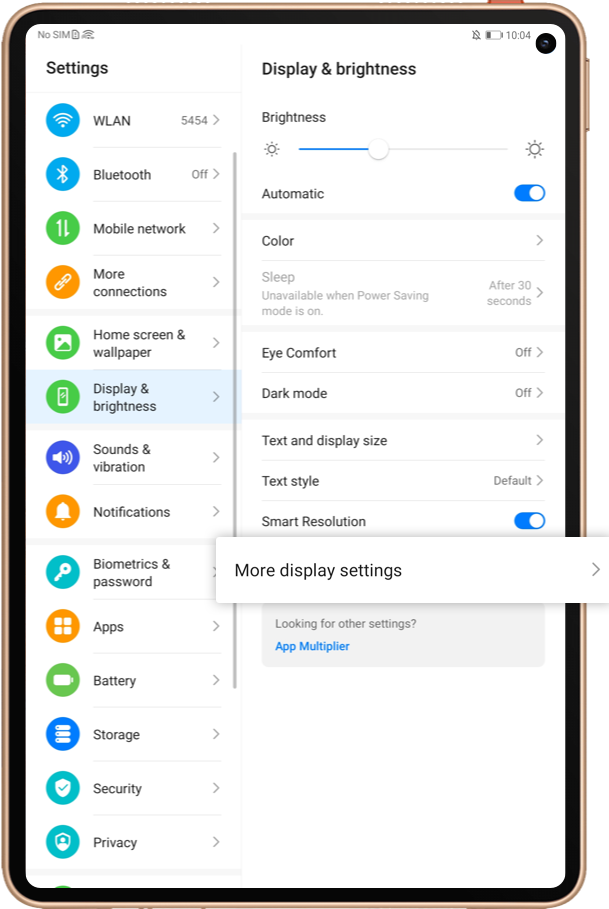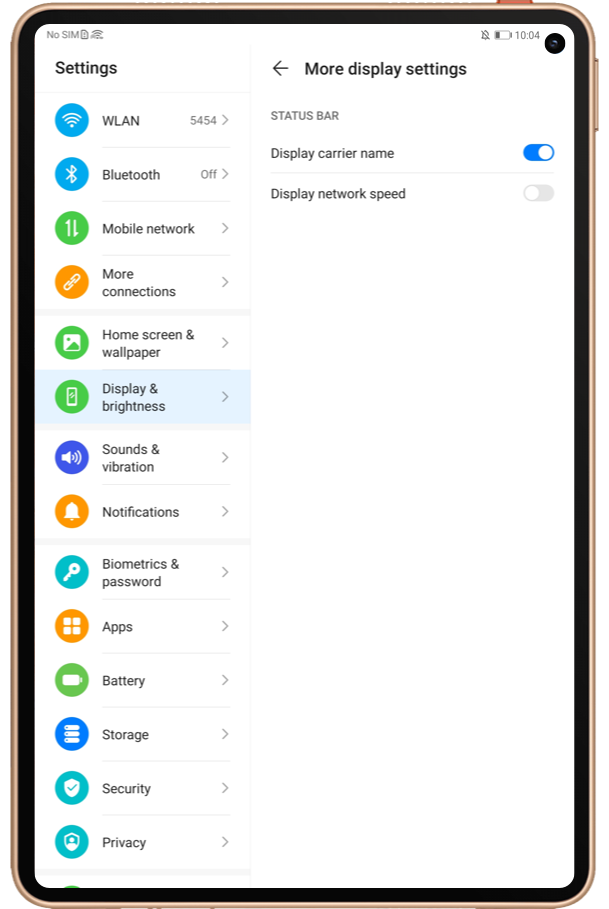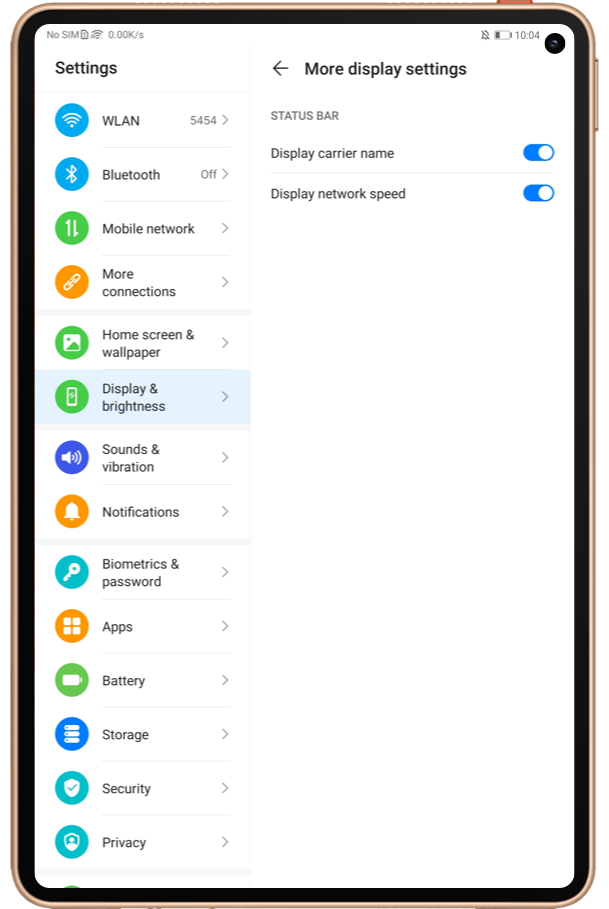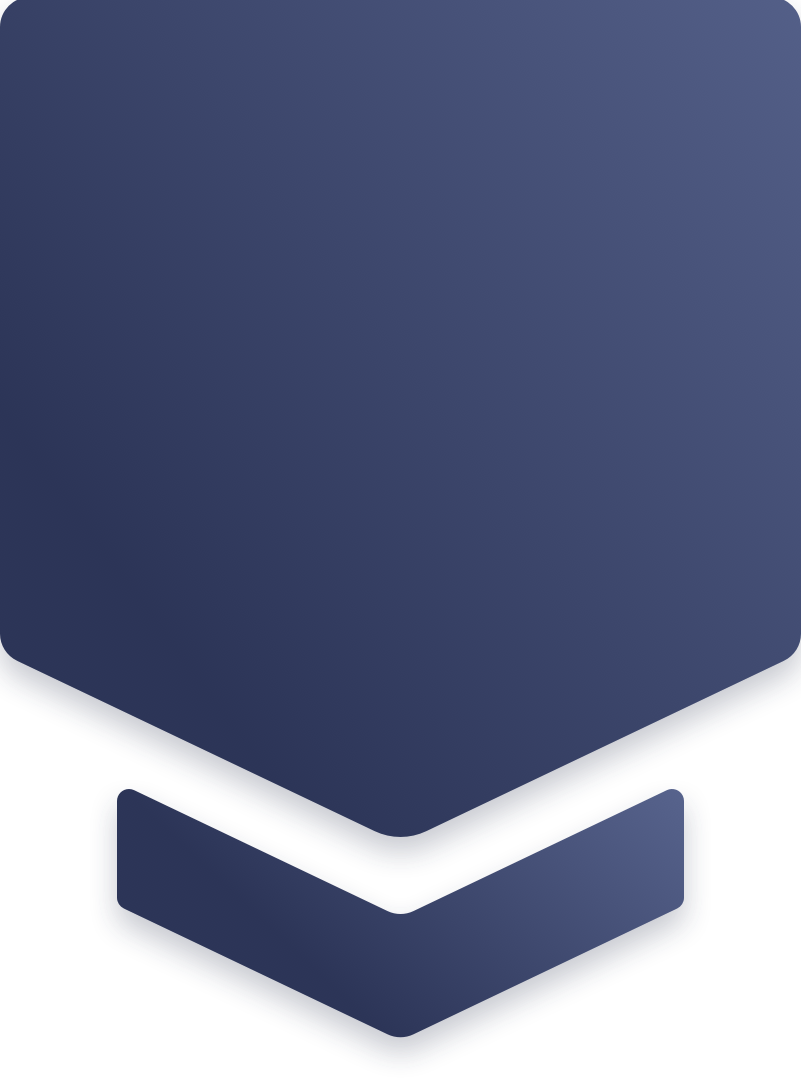
Quality time flies fast, especially with HUAWEI tablet. But before indulging yourself in the videos and games, try tips below to ensure your device runs smoothly.
01
Clear Background Apps that Are Not in Use
If there are multiple apps running in the background, the tablet system may experience lags or freezes due to insufficient memory.
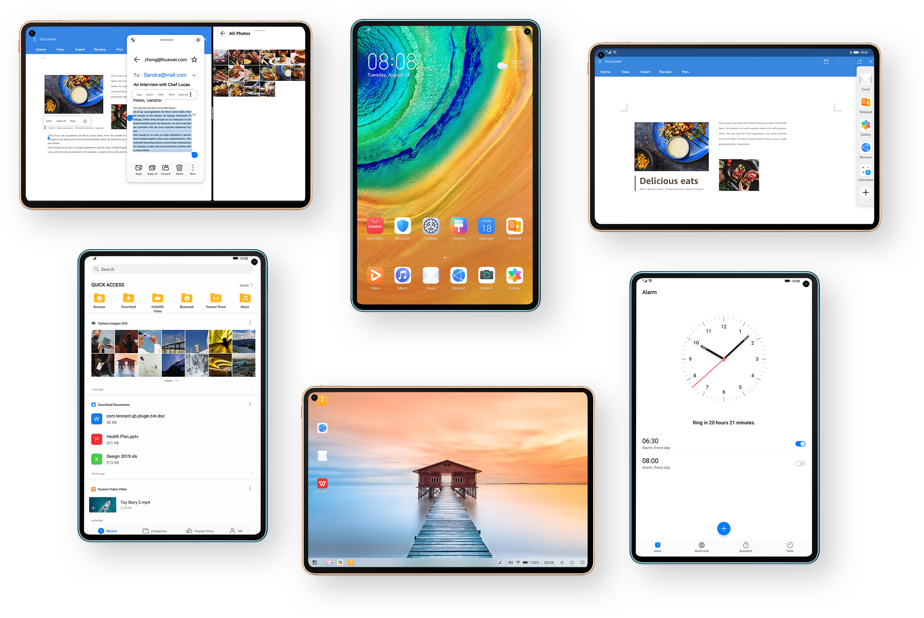
Optimization Tips:
Optimization Tips:
Enter the Recent tasks screen, and clear apps running in the background;
Open Tablet Manager, close all background apps in App launch, or touch OPTIMIZE to keep your tablet at the optimal state.
Click the arrow to check the next step
02
Clean up Storage Space
If your tablet has been used for more than half a year and often has several apps running simultaneously, or you haven’t powered off your device for a long time, it will generate large quantities of junk files, resulting in system lags.

Optimization Tips:
Optimization Tips:
Go to Tablet Manager>Cleanup, clear the data under Recommended for cleanup and offload unnecessary apps to free up more storage space (It is recommended you keep at least 20% free memory).
Restart your tablet once a week and clear the cache regularly for optimal user experience.
Click the arrow to check the next step
03
Charge Tablet Timely and Avoid Overheating
When Power Saving mode is enabled, some features are automatically disabled for an extended battery life. Besides, using your tablet while charging will cause overheating and thereby system lagging.

Optimization Tips:
Optimization Tips:
Go to Settings>Battery, and disable Power Saving mode. Charge your device timely to keep the battery percentage above 20%;
Click the arrow to check the next step
Avoid using your tablet while charging to prevent overheating and unsatisfactory user experience.
04
Connect Your Tablet to Stable Network
Most apps on your tablet require network to work properly. When your network connection is weak or unstable, apps may run slowly or even freeze.

Optimization Tips:
Optimization Tips:
Go to Settings, search for and enable Display network speed to view the real-time network speed.
Click the arrow to check the next step
If the network speed is slower than usual, try reconnecting your device to a stable Wi-Fi.
Even when your tablet displays a full 4G signal, the 4G network may be unstable when there are lots of people using it at the same time, thus resulting in system lags on your tablet. Try using your tablet in another area.
05
Use Support App to Optimize Tablet at One Tap
Use the Smart Diagnosis feature in Support App to conduct a comprehensive test for your tablet. It will automatically detect issues and provide solutions to the problems of charging, system performance, network connection, etc.
Did you learn the above tips?
Try unburdening your tablet,
and use it more easily and wisely!