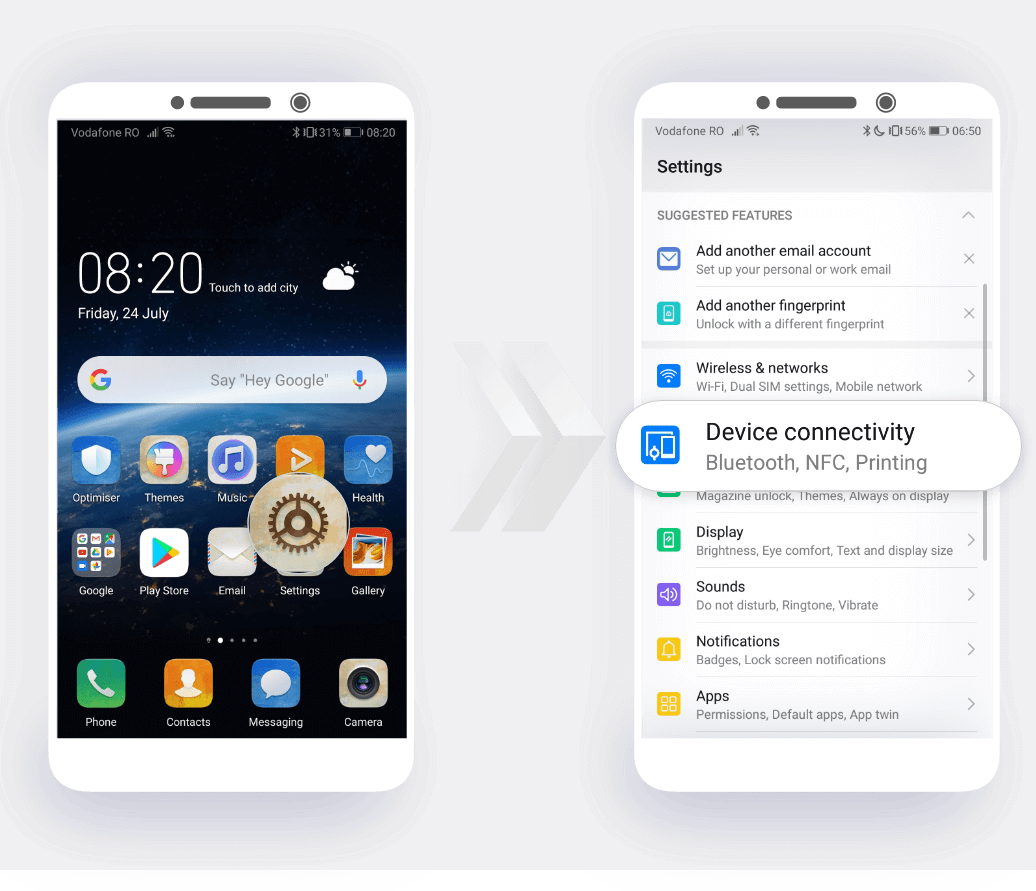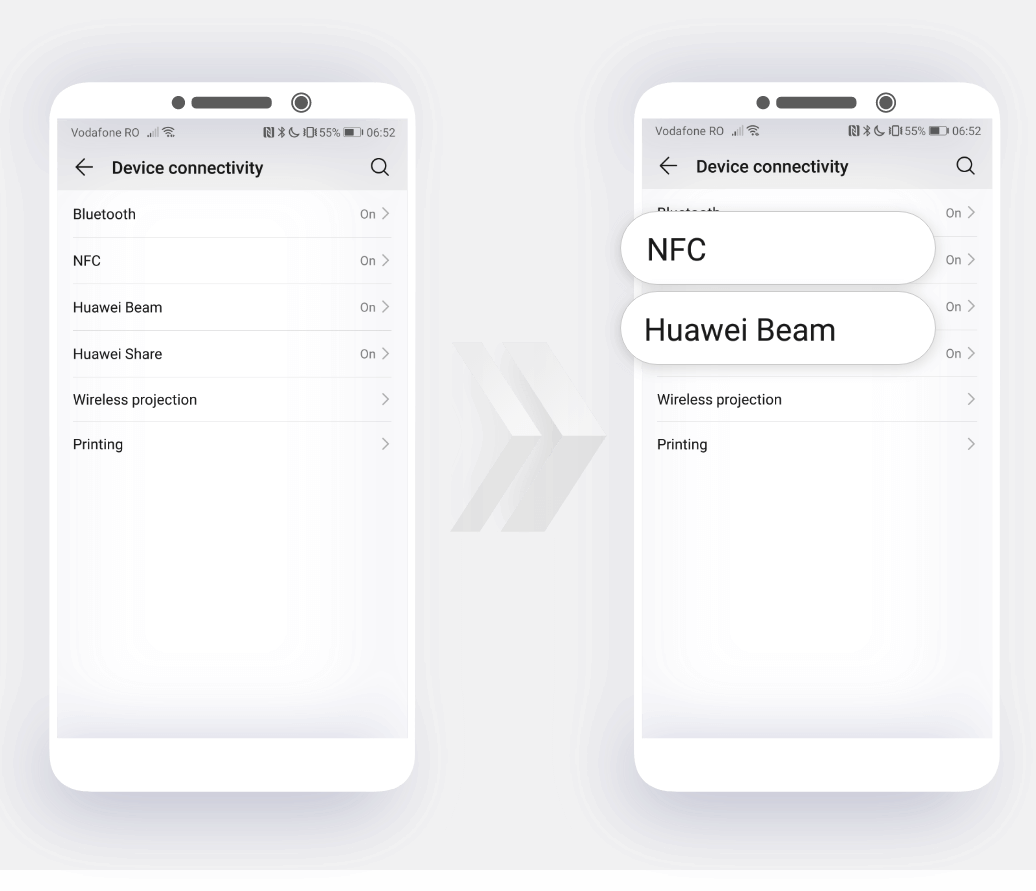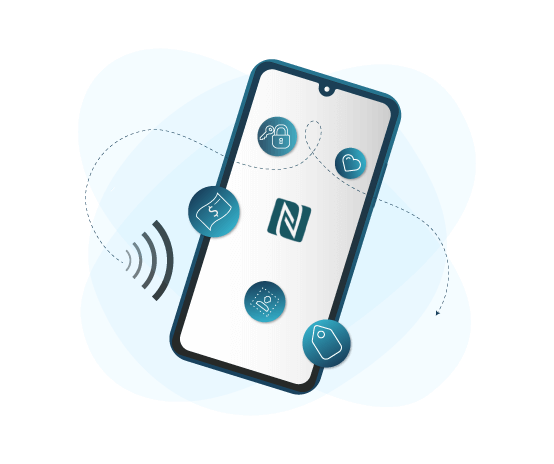
Near Field Communication (NFC) is quite handy for
transferring data between two devices.
Whether you want to
send or receive photos, videos or other files, the
NFC feature on your HUAWEI smartphone is the answer for you. You can
forget about the hassle of pairing and establishing complicated
connections
by simply touching two NFC-compatible devices.
Set up the connection between devices
Place the NFC detection areas of two devices close
together
to quickly establish a Bluetooth or Wi-Fi connection between them.
Using Bluetooth pairing as an example,
enable NFC, Huawei Beam, and the Bluetooth on both
devices.
Open the Bluetooth pairing screen on both devices and place the
NFC detection areas close together.
When the sending device plays an audio prompt and the content on the
screen shrinks,
follow the onscreen instructions to establish a Bluetooth
connection.
*If there is a Read and write/P2P switch on the NFC screen, make
sure it is also enabled. Features may vary depending on your
carrier. Also, keep in mind that not all devices support NFC, please
check the website for more information.
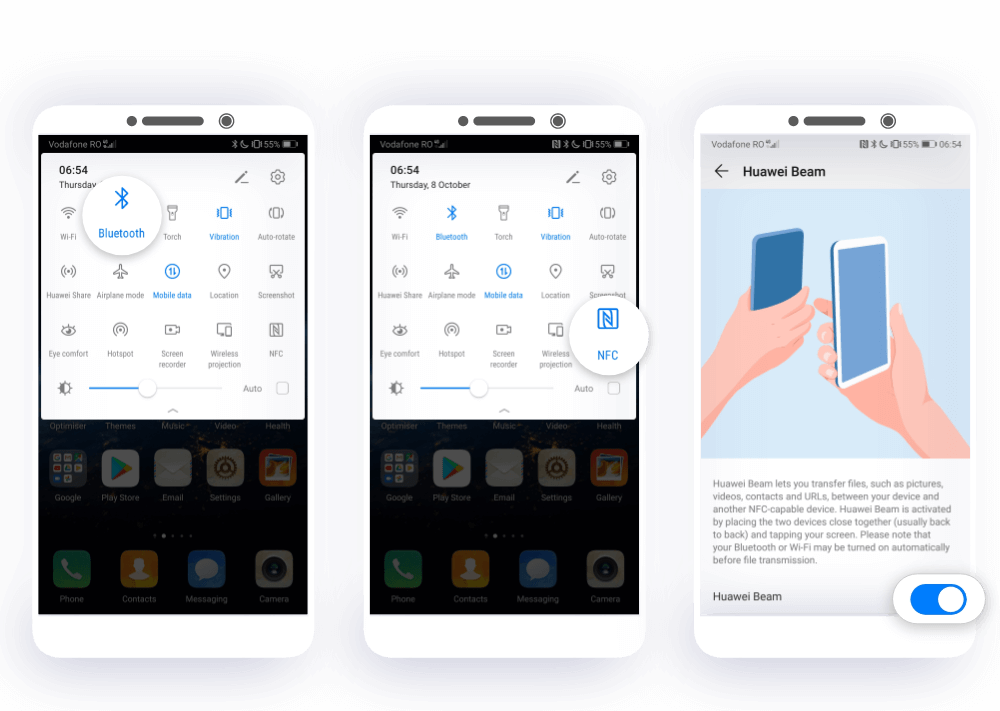
Use NFC to send data
If you want to share data between two
HUAWEI devices,
open the Settings, touch Device connectivity and enable NFC and
then Huawei Beam on both devices. Select the files you want to send and
go to Share > Huawei Beam.
While paying attention to your phone's screen (neither of the
devices should be asleep or locked),
place the NFC detection areas of both devices close
together. Once a connection is established, the transmitting device will
play an audio alert and minimize the sharing screen.
Touch the transmitting device's screen to send files.
Received files are saved by default to the Beam folder
of your Files.