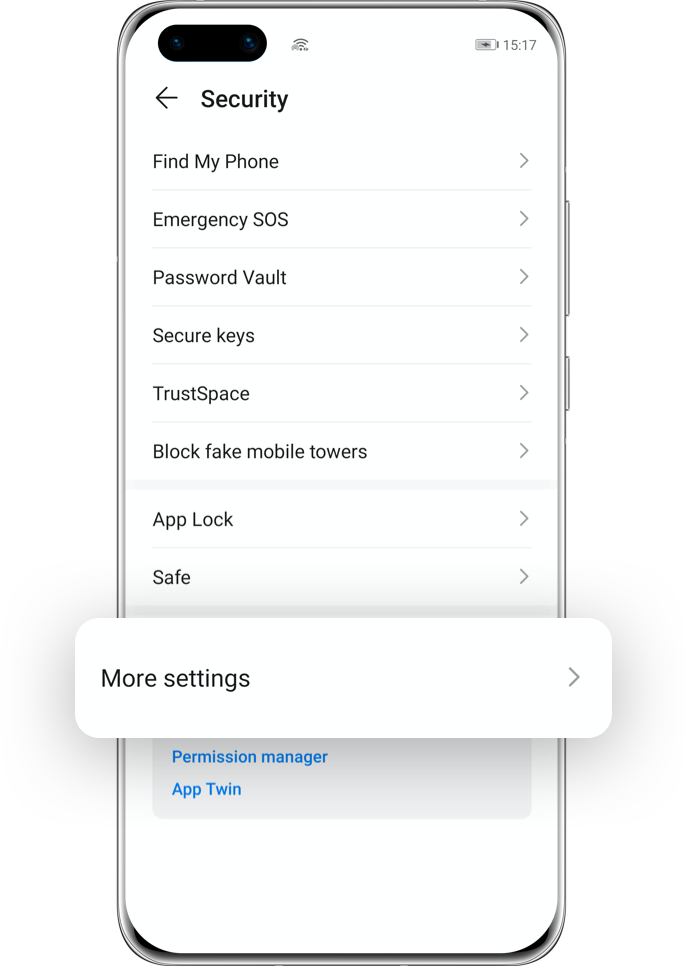HiSuite
Back up and restore data the easy way

Back up all your data.
Keep important information intact.
Restore all saved data in a few steps.
HUAWEI HiSuite can do all of this and much more for you!
What exactly is HiSuite?
HUAWEI HiSuite is a new intelligent manager for HUAWEI Android smart devices which needs to be installed on your computer. It supports wired USB connection and can also function as a remote desktop. Its main features are data management, data backup and system upgrades.
Advantages of using HiSuite for backing up data
• Avoid losing important data.
• Speedy data recovery.
• Import saved data to your new device.
• Back up data before performing a factory reset.
How to install and use HiSuite?
Step 1: Download and install HiSuite on your computer
Download and install HiSuite for Windows or Mac from the official HiSuite webpage. You can access it by going to the Official HUAWEI Support website and clicking on the HiSuite banner located under Popular Recommendations. To directly visit the HiSuite webpage, please click here.
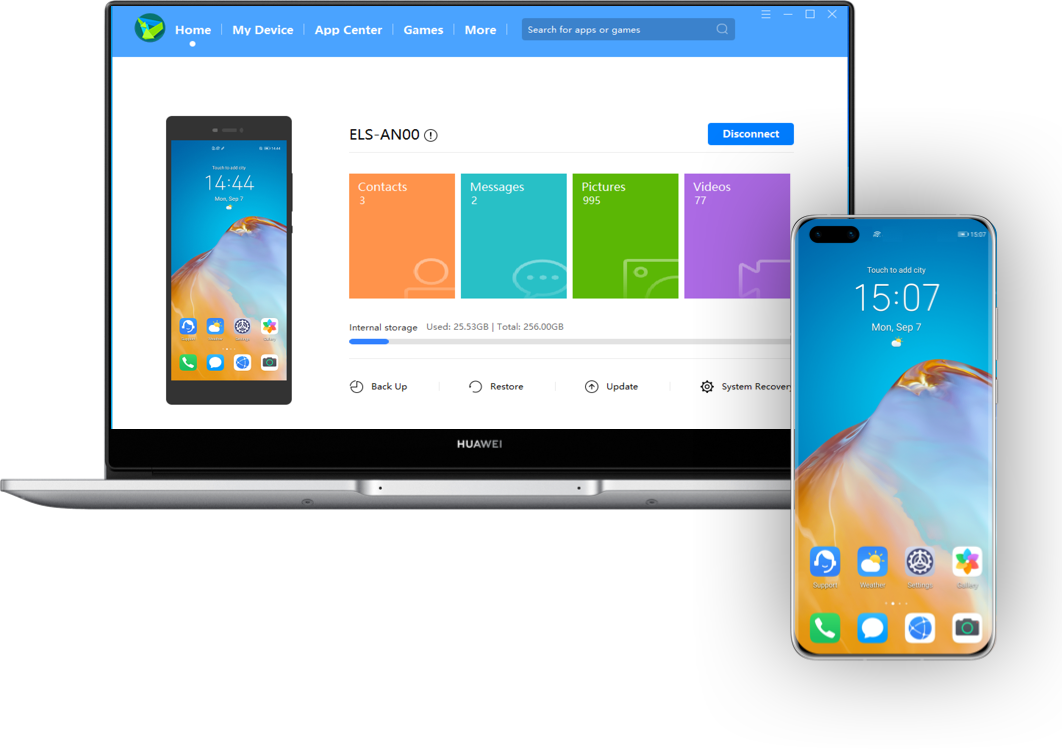
Step 2: Connect your phone to HiSuite
1. Connect your phone to the computer using an original USB cable. Touch the Transfer photos or Transfer files.

2. Enter the Settings, search for and select HDB in the search box, and tap Allow HiSuite to use HDB. Alternatively, go to the Settings > Security > More settings > Allow HiSuite to use HDB.
Click the arrow to see the next steps
3. Agree to the authorisations on your phone. To revoke them at any time, please go to the Settings > Security > More settings > Revoke HiSuite’s HDB authorisations.

4. Open HiSuite on your phone, enter the displayed eight-digit verification code on the computer, and click ‘Connect’.

*Reminder: For Windows and macOS’s new version, agreeing to the authorisations in the HiSuite App is needed in order to obtain the verification code.
Step 3: Data backup and recovery
Data backup
Once your mobile device and computer are connected, launch HiSuite on your computer and click Data Backup.

2. Select the data you’d like to back up, and select Back Up. To encrypt backed up data, select Encrypt with password.

*Reminder: If you select Encrypt with password, a dialog box will pop up, requesting you to set a password.
3. A Complete message will appear when the back up is completed. Click Done to exit.
*Reminder: Ensure that the remaining disk space of your computer is greater than the size of the data to be backed up. Otherwise, the backup may fail due to insufficient space.
Data recovery
Simply start HiSuite on your computer and select Restore. From the backups available, select the data you’d like to restore and click Restore to start.
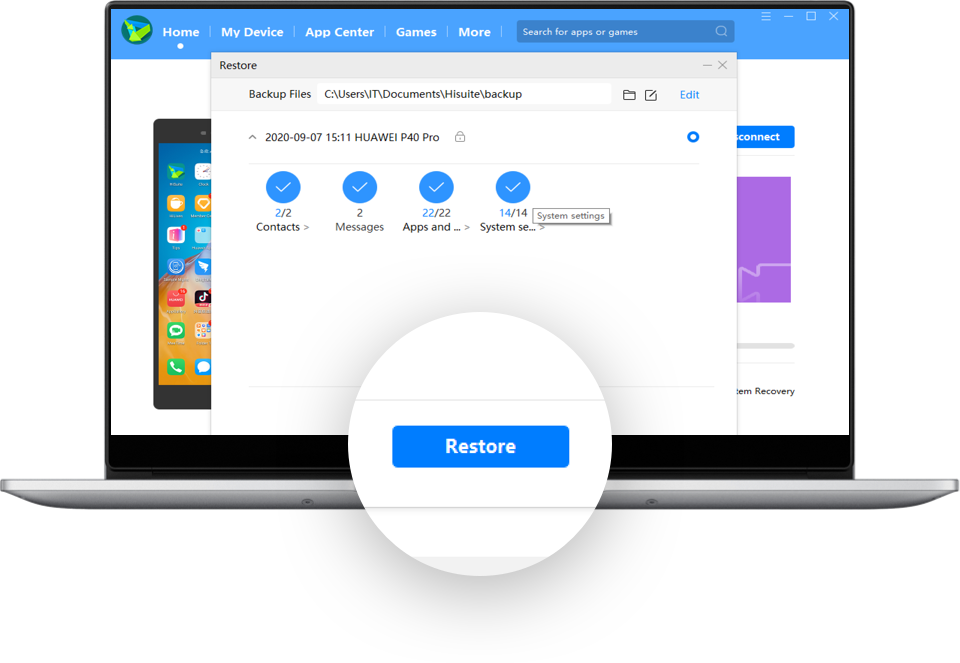
*Reminders:
• If you have multiple backups, please select the latest backup to restore data.
• During the restoration, the phone will automatically turn on the screen. Do not manually lock the screen or disconnect the phone from the computer.
• Data backup and recovery steps for computer with MAC system differ slightly from the above. Please refer to the actual situation.
Protect and save your data with HUAWEI HiSuite!
*Reminder: The instructions above are followed with EMUI 10.1 as an example. It may be slightly different in other versions. Please adjust according to your actual situation.