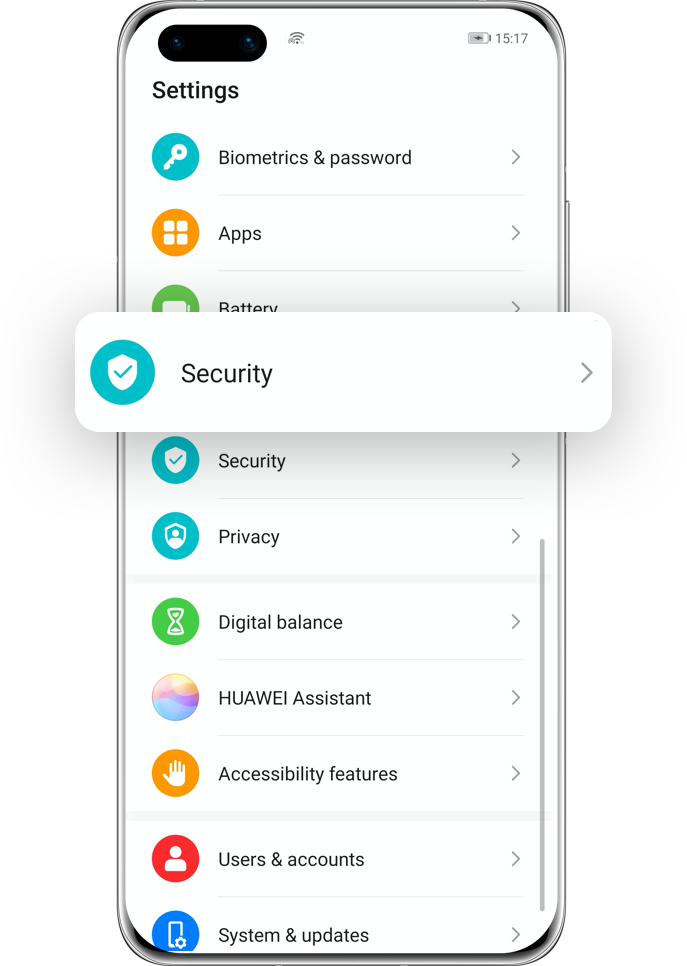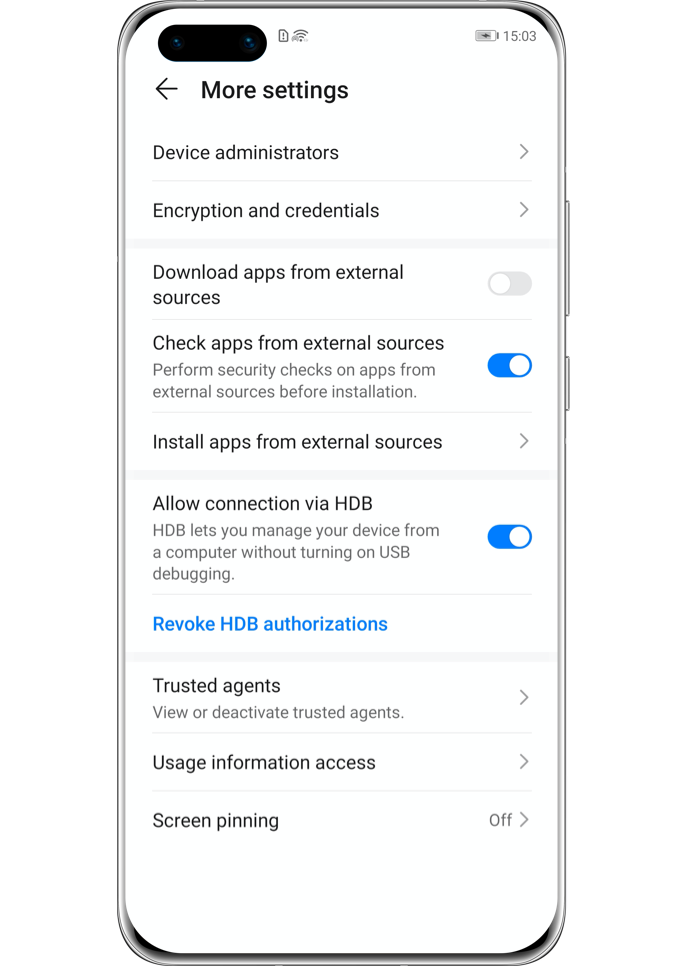Use HiSuite
Back up and Restore Data Easily

How to quickly back up massive data from your phone?
How to prevent privacy disclosure when sending your phone
for repair?
How to restore the data
accidentally deleted?
HUAWEI HiSuite can help you
deal with them.
What is HUAWEI HiSuite?
HUAWEI HiSuite is an Android smart device manager. For the following scenarios, you can use HiSuite to back up data to a computer and restore data to your phone in three steps.
• Avoid losing important data due to phone damage or lost.
• Clear data temporarily to protect personal privacy before sending for repair.
• Import all the data with one tap to your new device.
• Back up data before restoring the phone, tablet, etc. to factory settings.
In addition, you can quickly recover the data accidentally deleted from your phone, if it has been backed up via HiSuite in advance.
How to Install and Use HUAWEI HiSuite?
Step 1: Download and Install HiSuite to Your Computer
Visit HUAWEI Consumer Official site, click Support, and then access HUAWEI HiSuite page. Download and install the corresponding version.
Click to visit download page:
https://consumer.huawei.com/au/support/hisuite/
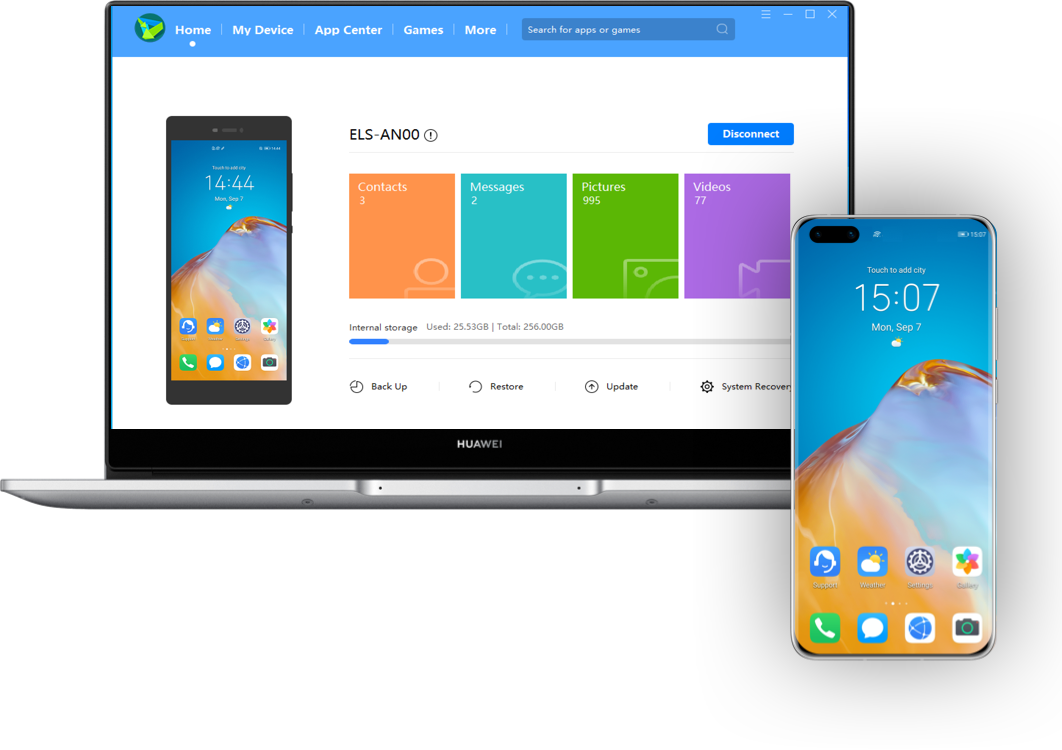
Step 2: Connect Your Phone to HiSuite
1. Connect your phone to the computer with the original USB cable. Touch the Transfer photos or Transfer files.
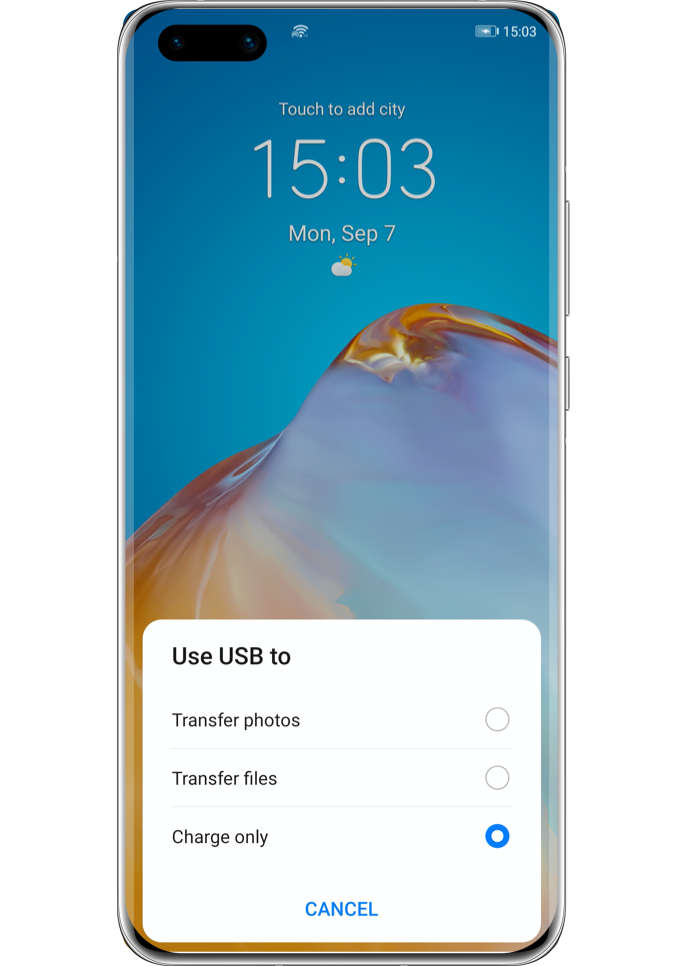
2. Enter Settings, then type HDB into the search box, tap Allow HiSuite to use HDB, or go to Settings>Security>More settings to enable it.
Click the arrow to check the next steps
3. Please agree to the authorizations on your phone when connecting. If you want to revoke the authorizations after using HiSuite, please tap Revoke HiSuite’s HDB authorizations.
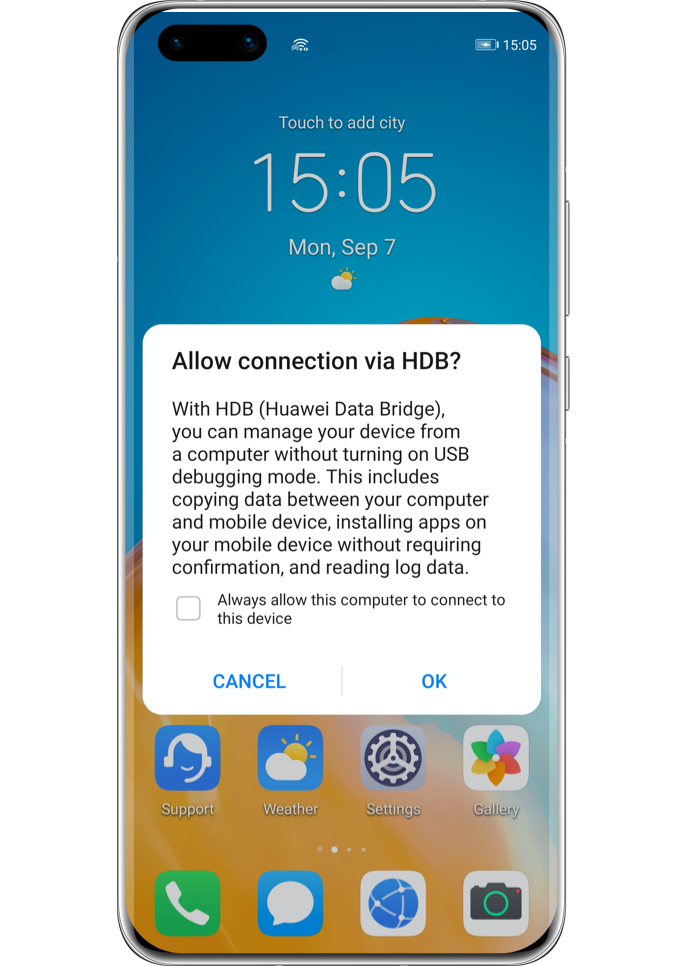
4. Open HiSuite App on your phone, enter the displayed eight-digit verification code into the input box on the computer, and click “Connect”
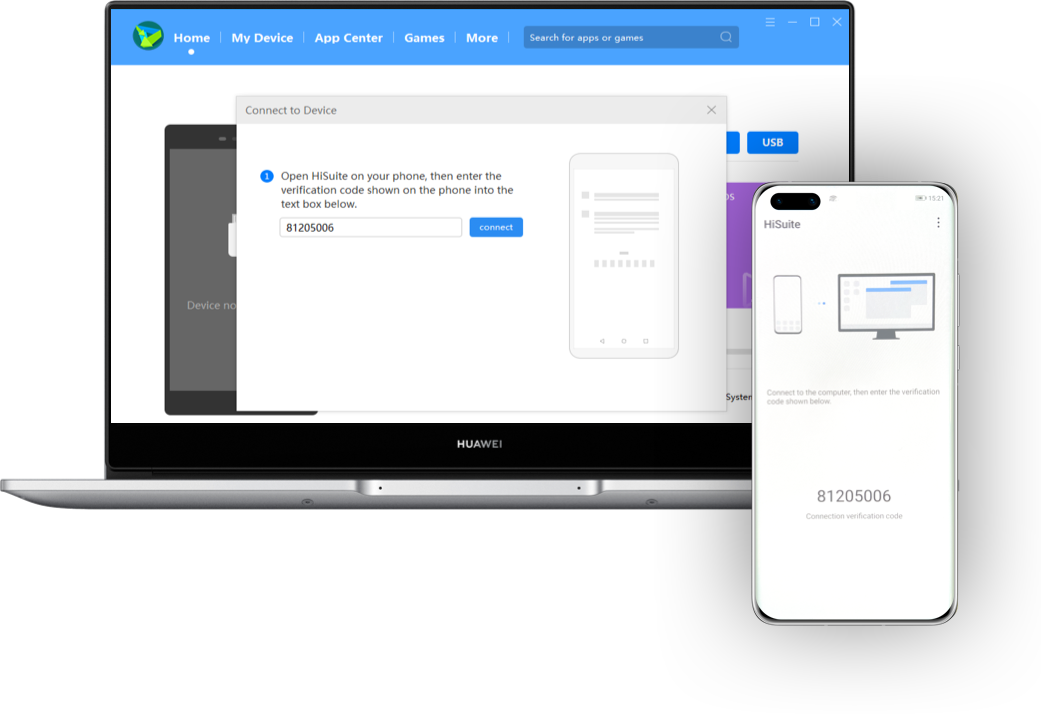
*Reminder: For the new version of Windows and macOS, you need to open the HiSuite App and agree to the authorizations to obtain the verification code.
Step 3: Data Backup and Recovery
Data Backup
1. After completing connection, start HiSuite on your computer and click Data Backup.
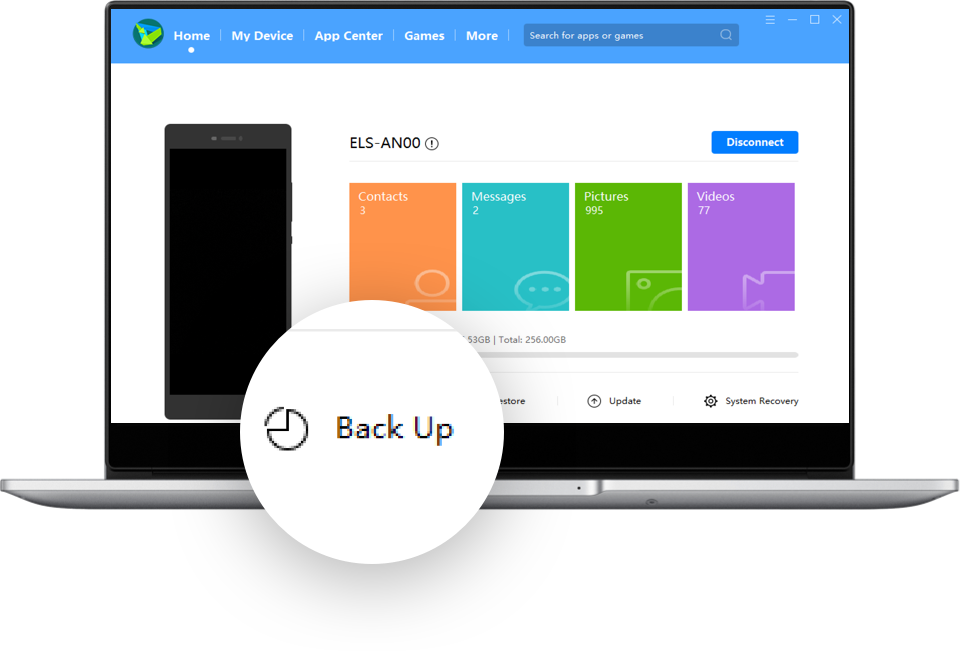
2. Select the data you want to back up, and then click Back Up button. If you want to encrypt the backup data, select Encrypt with password.
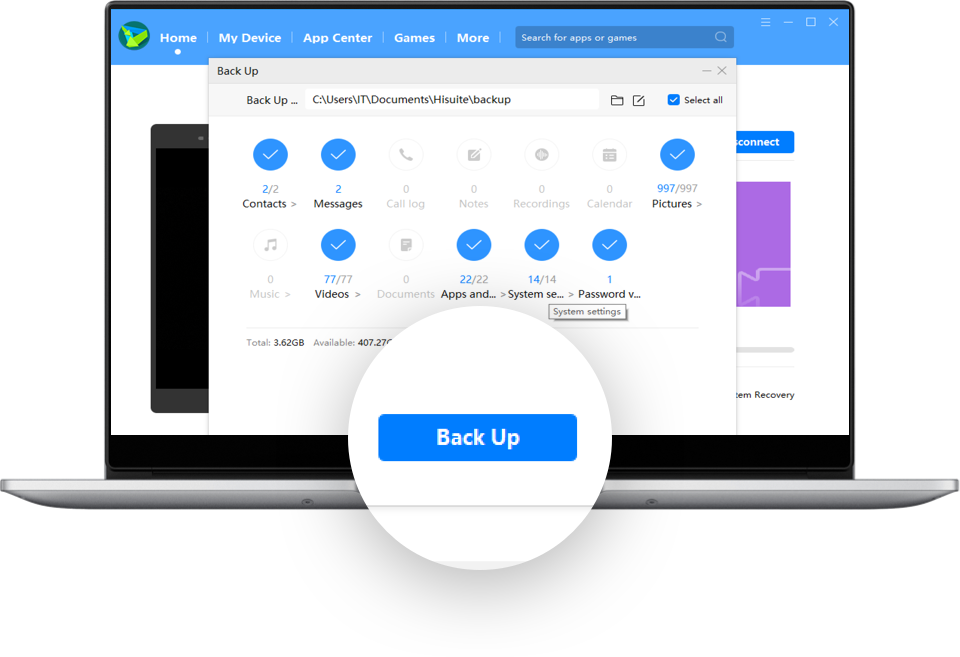
*Reminder: If you select Encrypt with password, a dialog box will pop up, requesting you to set a password. After the settings, click to start the backup.
3. After the backup is finished, it will show a Complete message. Click Done.
*Reminder: Ensure that the remaining disk space of your computer is greater than the size of the data to be backed up. Otherwise, the backup may fail due to insufficient space.
Data Recovery
If you have backed up data with HiSuite, simply start HiSuite on your computer, and then click Restore, the computer will display previous backups from the default backup location. Select the data you want to restore to your phone, then click Restore to start restoring your data.

*Reminders:
• If you have multiple backups, please select the latest backup to restore data.
• During the restoration, the phone will automatically turn on the screen. Do not manually lock the screen or disconnect the phone from the computer.
• Data backup and recovery steps for computer with MAC system differ slightly from the above. Please refer to the actual situation.
Back up your data with HiSuite regularly. Restore it fast and easy. No more worries, No more loss!
*Reminder: The instructions above are followed with EMUI 10.1 as an example. It may be slightly different in other versions. Please adjust according to your actual situation.