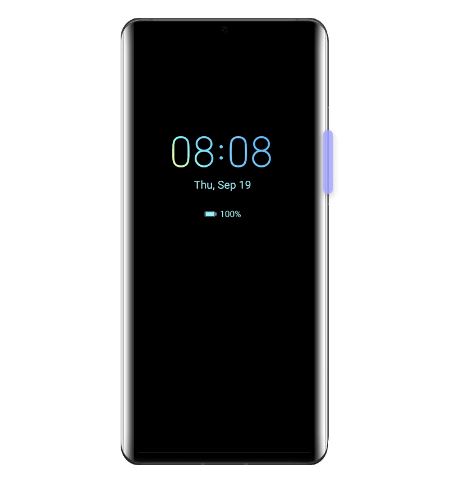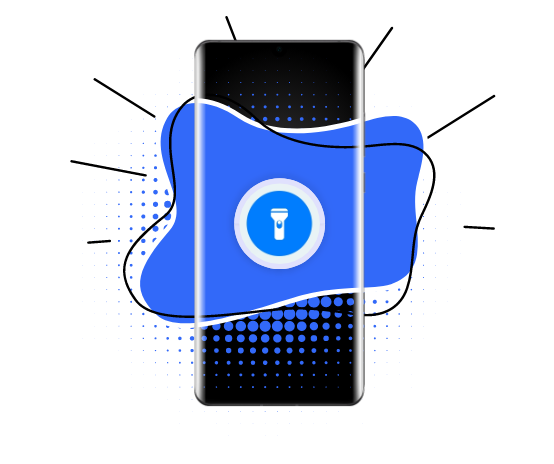
The
flash module
of your
HUAWEI
device is
great for taking pictures in low-light conditions
, but it
can help you in other situations
as well.
You can
use it as a flashlight
, when you are trying to
find something in a dark room
or when you
have trouble unlocking the door late at night
. Here is how to
activate the flashlight
on your smartphone and
what to do if it does not work properly
.
Turn on the flashlight
You can
turn on the flashlight
using either of the following methods:
-
swipe down from the status bar
to open the notification panel, and
touch
![]() Touch the icon again
to turn the flashlight off.
Touch the icon again
to turn the flashlight off.
-
swipe up from the bottom of the lock screen
to display the shortcut panel, and
touch
![]() .
Tap the icon again
to turn off the flashlight.
.
Tap the icon again
to turn off the flashlight.
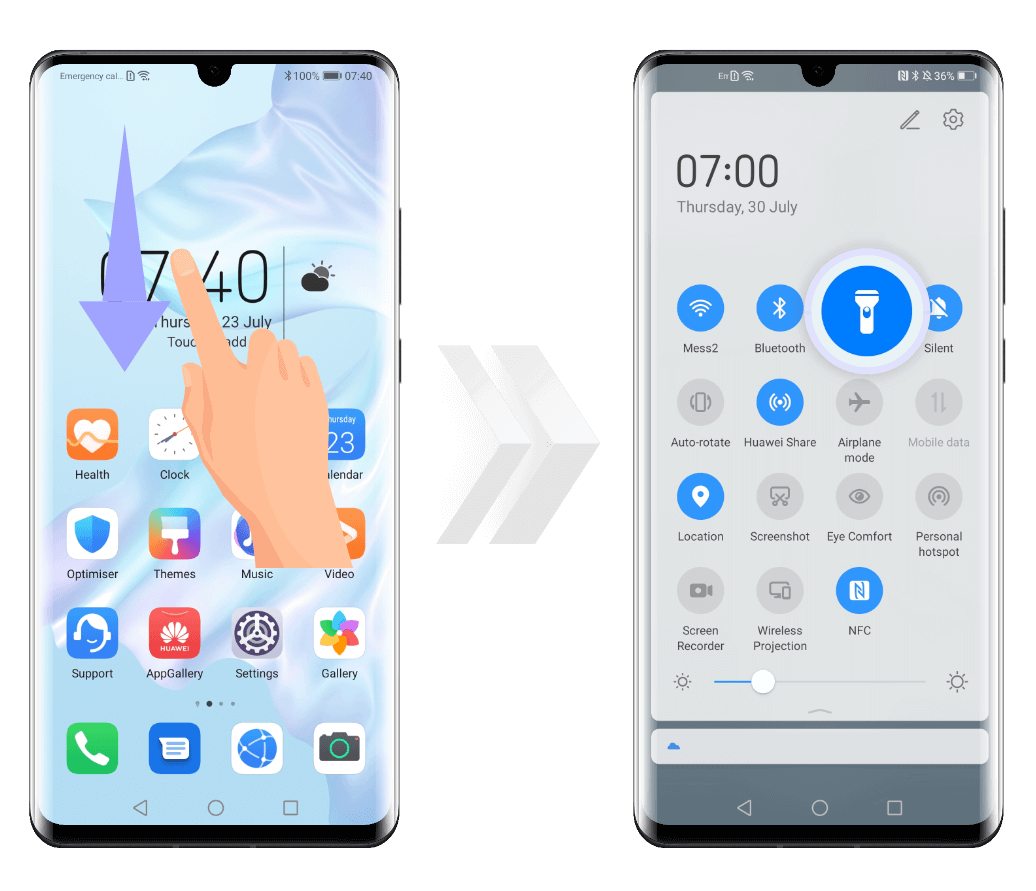
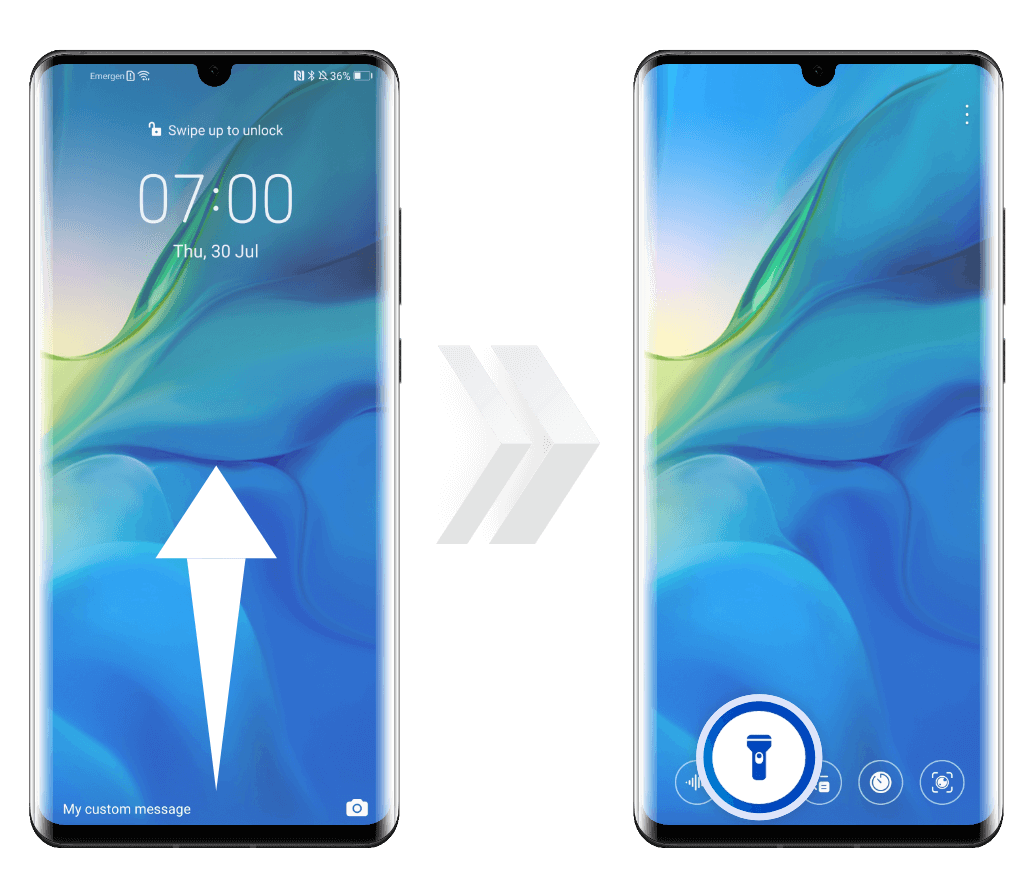
Flashlight turns on automatically
If the
flashlight switches on all by itself
, it might have been
enabled accidentally
. For example, when you have
knuckle gestures activated
, you might
turn the flashlight on by knocking the screen
with a knuckle.
You can
check this from the Settings menu
:
- if your device is running
EMUI 10.X
, open the
Settings
and go to
Accessibility features
>
Motion control
. Select
Open apps
and see if there is
a gesture associated with the flashlight.
- if your device is running
EMUI 9.X or earlier
, open the
Settings
and go to
Smart assistance
>
Motion control
. Select
Draw
and see if there is
a shortcut for turning on the flashlight when drawing a letter on
the display
.
The flashlight may also
switch on automatically
because a
3rd party app is activating it. Restart your device
and
check if the issue is solved
.
Flashlight does not turn on
There might be
several reasons
if the flashlight
does not turn on
:
- battery drainage. If the
battery level is 15% or bellow
, the flashlight will be
deactivated automatically
to avoid power consumption.
Charge your device
and
try turning on the flashlight
again.
- other apps using the flash module.
Only one app can use the flash
at a time, so
check if other apps are trying to access
it (for example Mirror or Camera app).
Close them and try activating the flashlight
again.
If the issue persists, back up the data and take your device and the
proof of purchase to an authorized Huawei Customer Service Centre
for assistance.
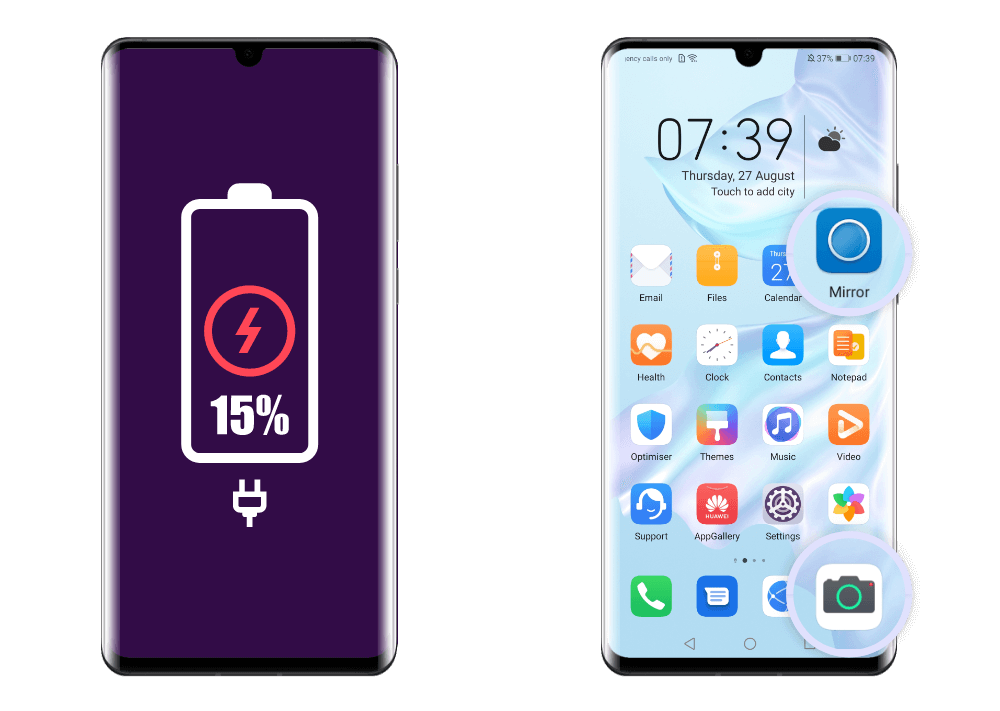
Flashlight does not turn off
If you
can't disable the flashlight
of your device, try one of the following steps:
-
unlock your phone, swipe down from the status bar
to open the notification panel and
touch the flashlight icon
![]() to turn it off. If the icon is greyed out, the flashlight is already
switched off
to turn it off. If the icon is greyed out, the flashlight is already
switched off
-
swipe up from the bottom of the lock screen
to show all the shortcuts and
touch the flashlight icon
![]() to turn it off. If the icon is greyed out, the flashlight is already
switched off.
to turn it off. If the icon is greyed out, the flashlight is already
switched off.
- if the issue persists,
restart your phone
and check if the flashlight turned off.
If none of the above works, back up your data and take your device
and a proof of purchase to an authorized Huawei Customer Service
Centre for assistance.

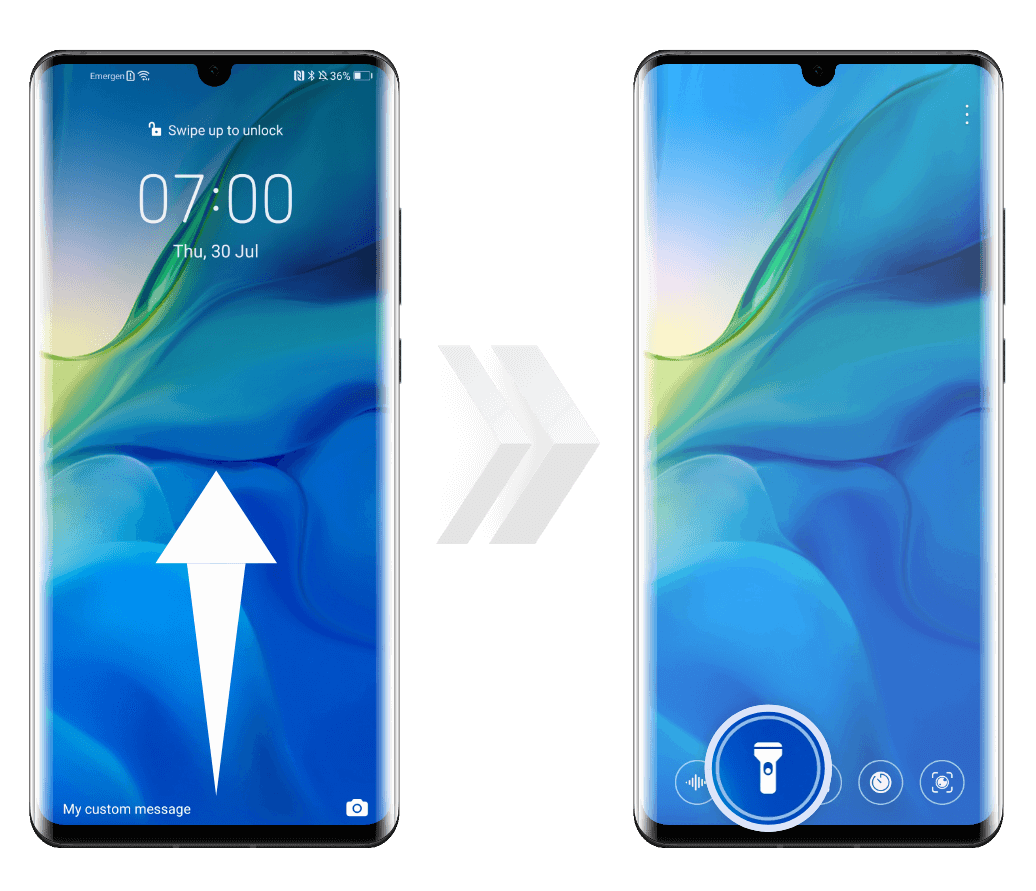
Flashlight turns off suddenly
If the flashlight
turns off suddenly, another app
(such as the Camera or the Mirror) may have
tried to access the camera flash
.
When an app tries to use the flash,
the system automatically switches the flashlight off
.
Close the other app and turn the flashlight on again
to continue using it.
When the flashlight is turned on, if you
press the volume-down button when the screen is off
, the flashlight
might be disabled
. If this happens,
turn the flashlight on again
to continue using it.