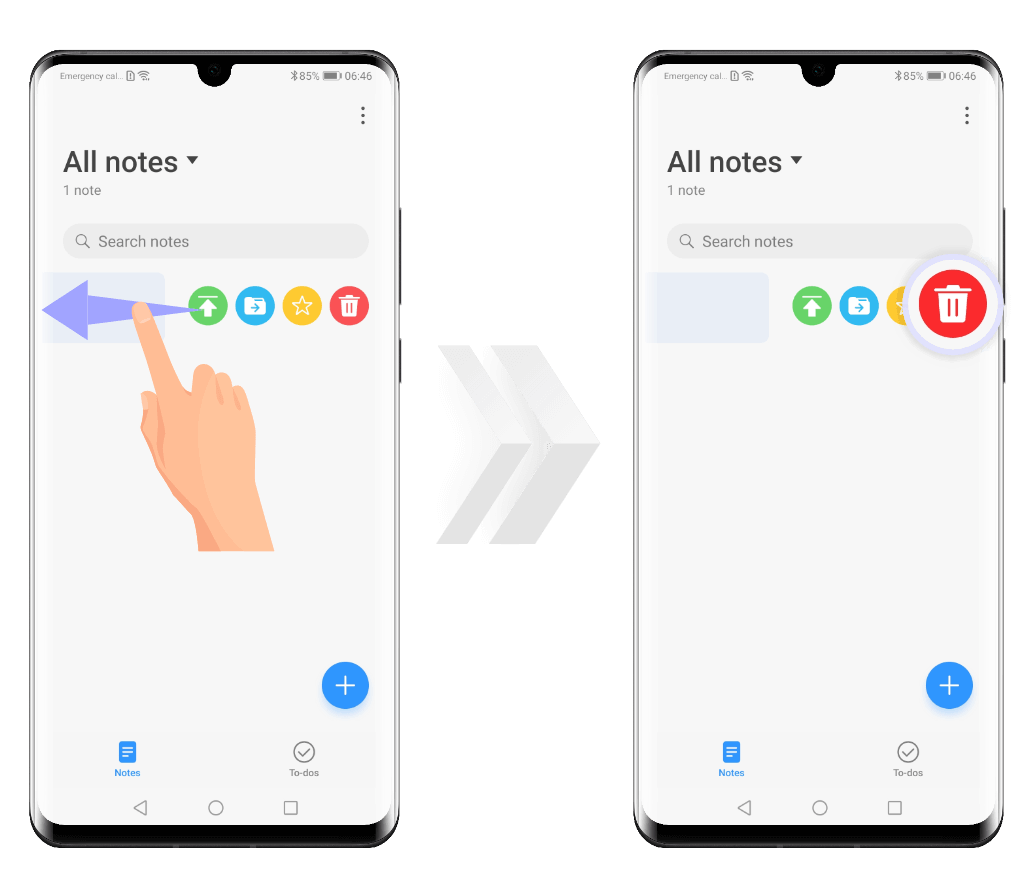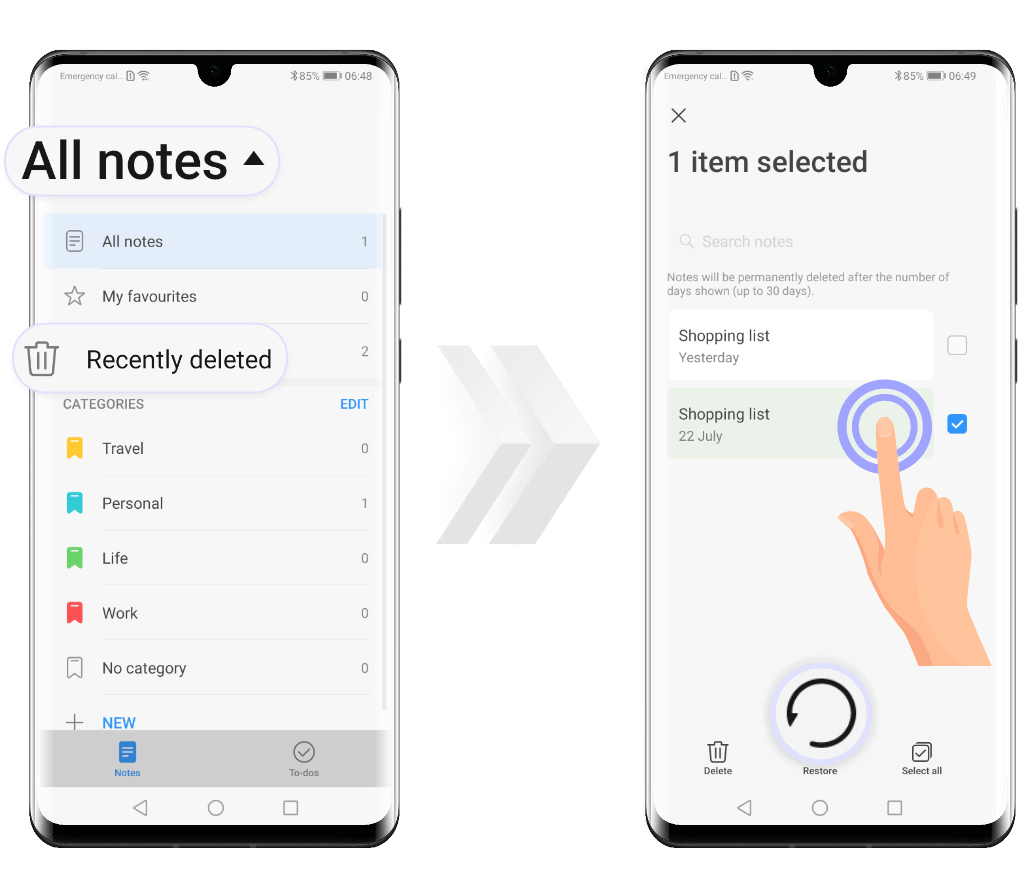Notepad
You have important information you don't want to forget? Take
a quick note and
save it directly on your HUAWEI device using the preinstalled
Notepad app.
You can type, draw or add photos to your notes,
organize them in categories or easily share them with
your friends. Here is how!
Create notes
If you want to create a note, open the Notepad app,
select Notes at the bottom of the screen and tap
![]() .
.
Now you can enter the title and the content of your note or
touch ![]() to
write your notes by hand.
to
write your notes by hand.
Press ![]() to
add a photo; you can take a picture on the spot, use
one from the Gallery or scan a document. After adding
the image, touch and hold on it, then drag it to your
desired position.
to
add a photo; you can take a picture on the spot, use
one from the Gallery or scan a document. After adding
the image, touch and hold on it, then drag it to your
desired position.
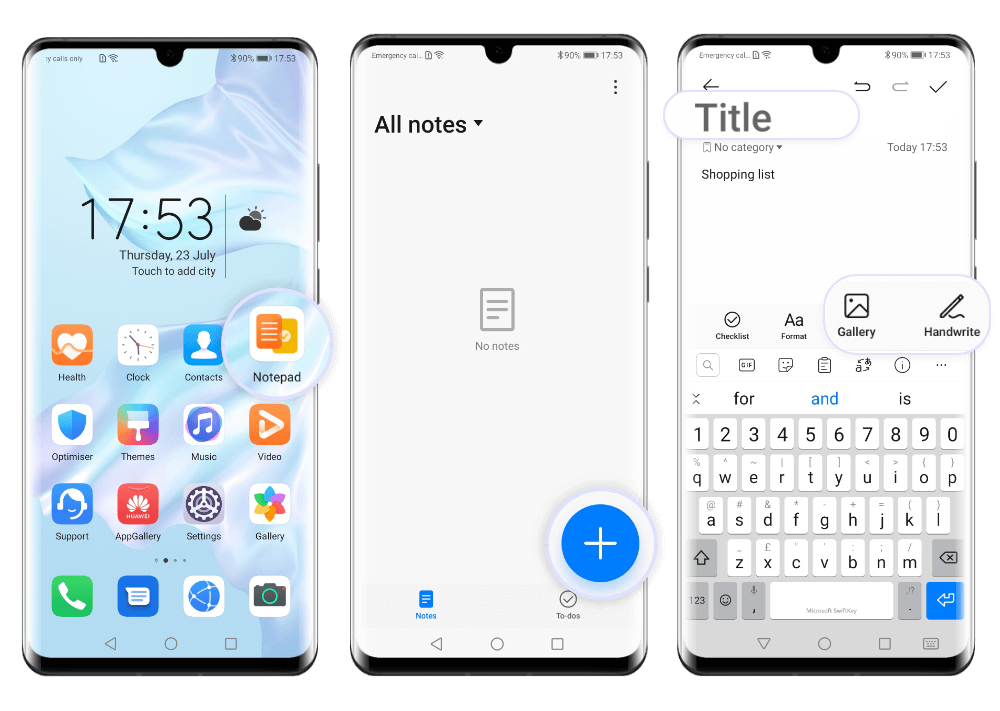
If you want to easily find your note later on, tap
![]() and add a tag to
your note; you can either use one of the
available categories or press NEW to add new ones.
and add a tag to
your note; you can either use one of the
available categories or press NEW to add new ones.
When you are finished, touch
![]() to save your
note.
to save your
note.

Create To-Dos
When you have certain tasks and you want to make sure you
will finish them on time, add them on the To-dos list.
Open the Notepad app, select To-dos at the bottom of
the screen and tap
![]() .
.
Enter your task and press
![]() if you want to
set a reminder; now the device will send you a notification
at the specified time. Also you can touch
if you want to
set a reminder; now the device will send you a notification
at the specified time. Also you can touch
![]() to mark
high-importance tasks. When you are done, press
SAVE to save your to-do.
to mark
high-importance tasks. When you are done, press
SAVE to save your to-do.
After completing a task, go to the to-dos list and tap
![]() on the left of the
completed item.
on the left of the
completed item.
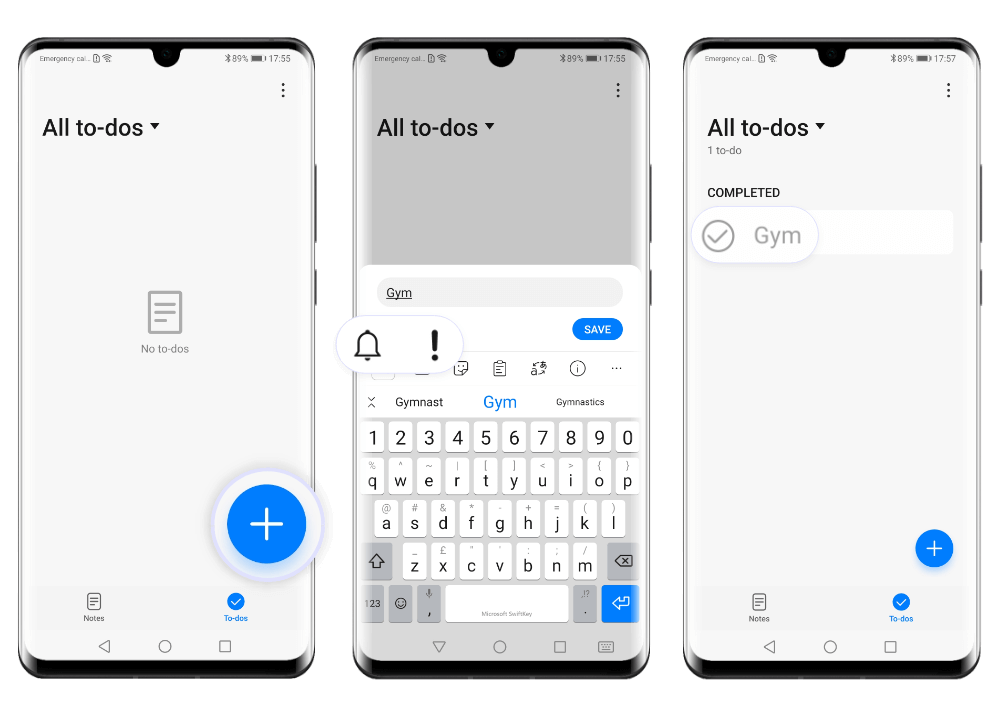
Search notes
If you want to find a note, go to Notepad>
Notes and enter keywords in the search bar at
the top of the notes list. The
matching entries will be displayed bellow.
You can also
look for a note directly from the home screen. Swipe down on
the home screen to bring out the search bar and
enter the keywords there. The
matching results will be displayed bellow the search bar.
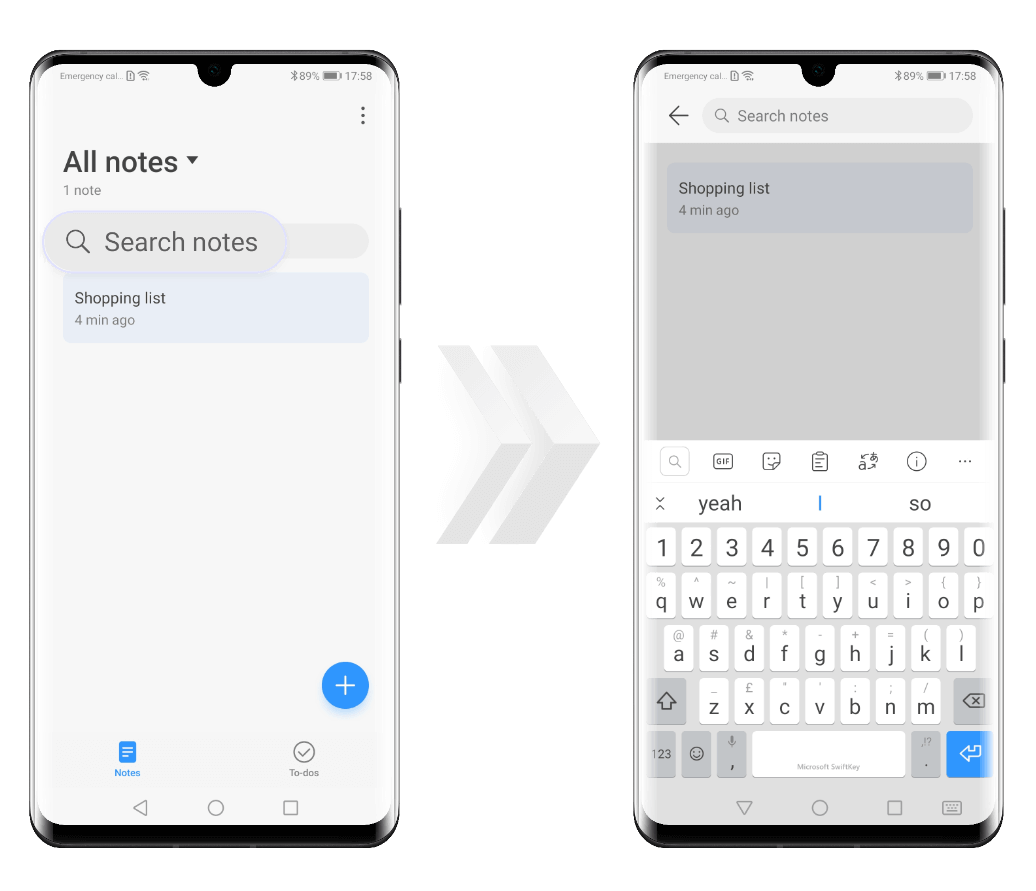
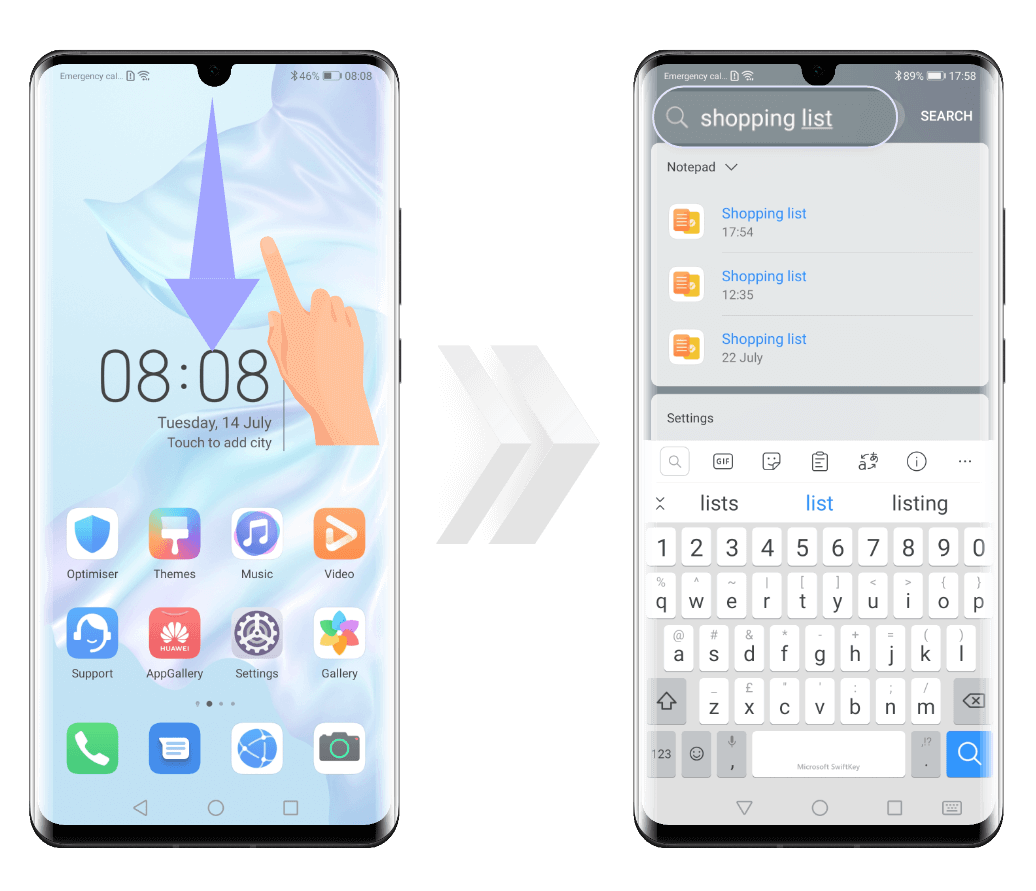
Share notes
You can easily share your notes, either as
text files or as images.
Open the Notepad and on the All notes or
All to-dos screen select the items you want to share.
Tap ![]() and then
follow the onscreen instruction to complete the process.
and then
follow the onscreen instruction to complete the process.

Sort notes by category
Organize your notes or to-dos by
different categories and
display them in different colours, so you can easily
find and view them. You can sort them using one of the
following methods:
- on the All notes or All to-dos screen,
swipe left on an item, tap
![]() and
select a tag.
and
select a tag.
- touch and hold on a note or to-do,
select all the items you want to add to the same category and
tap ![]() to choose a
tag.
to choose a
tag.
You can also mark your favourites notes.
Scroll through all your notes until you find the item you
want, swipe left on it and tap
![]() or open it and
touch
or open it and
touch ![]() .
.

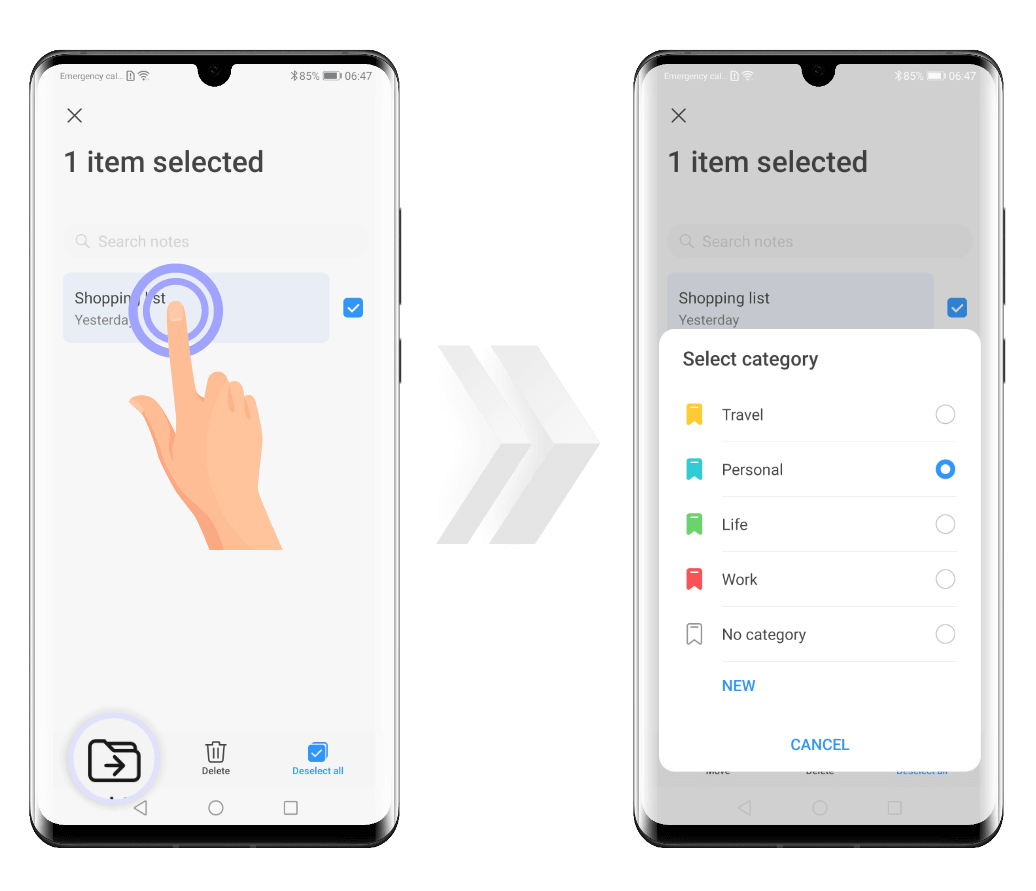
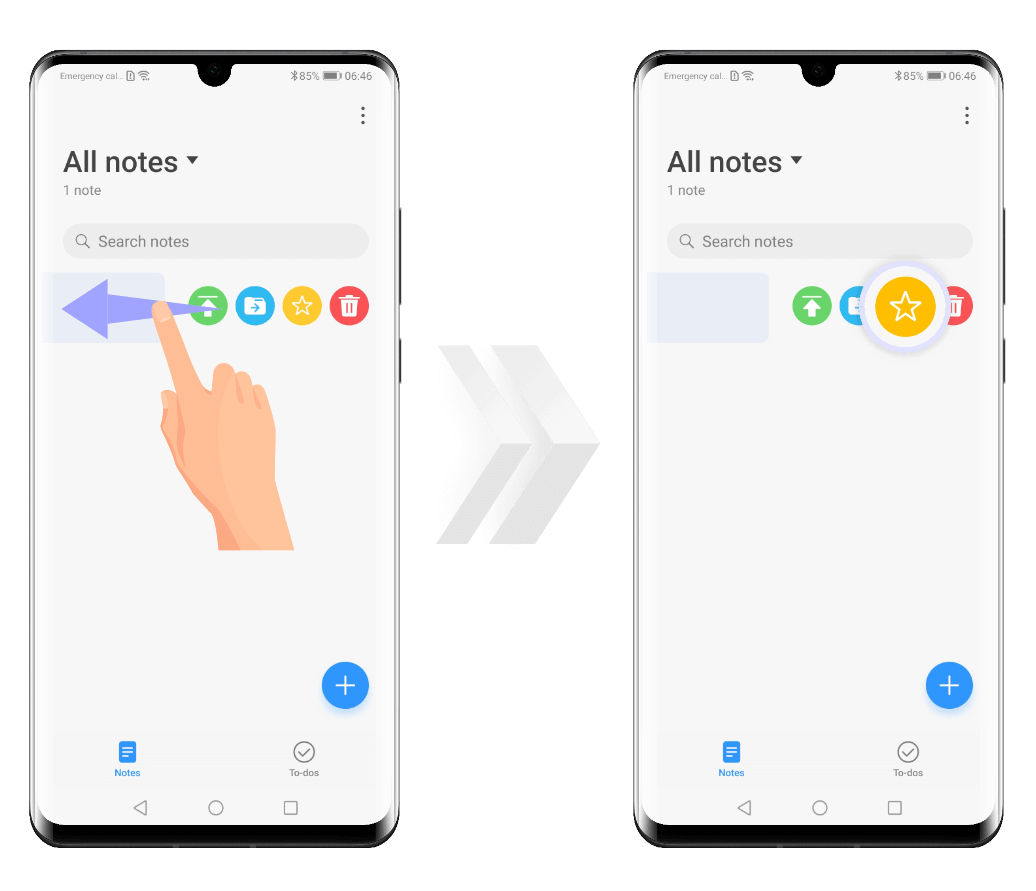
Delete notes
You can delete your Notepad items using either of the
following methods:
- on the All notes or All to-dos screen,
swipe left on an item, then touch
![]() to delete it.
to delete it.
- tap and hold on the note or the to-do you want to delete,
select all the items you want to remove, then touch
![]() .
.
To restore a deleted entry, open the Notepad, touch
All notes or All to-dos and select
Recently deleted. Tap on the item you want to restore
and press ![]() .
.