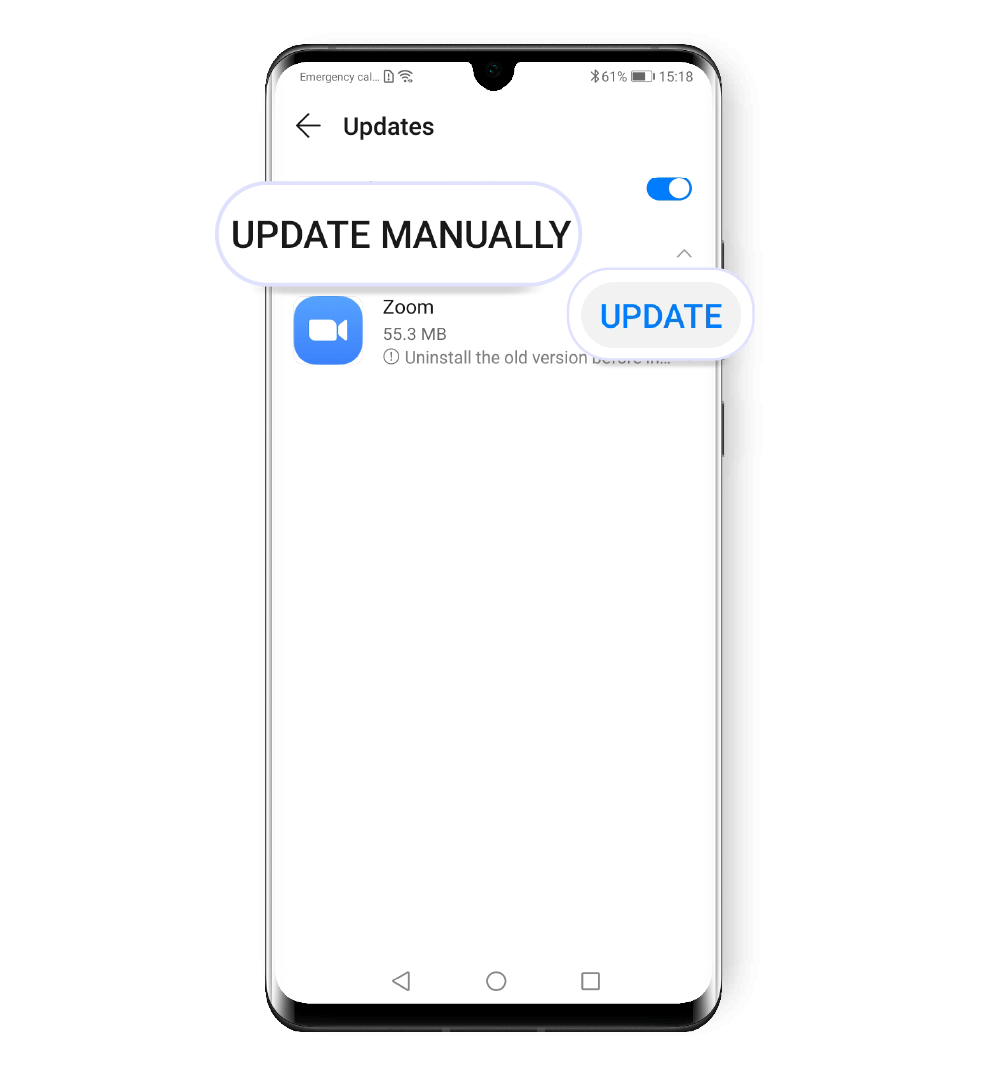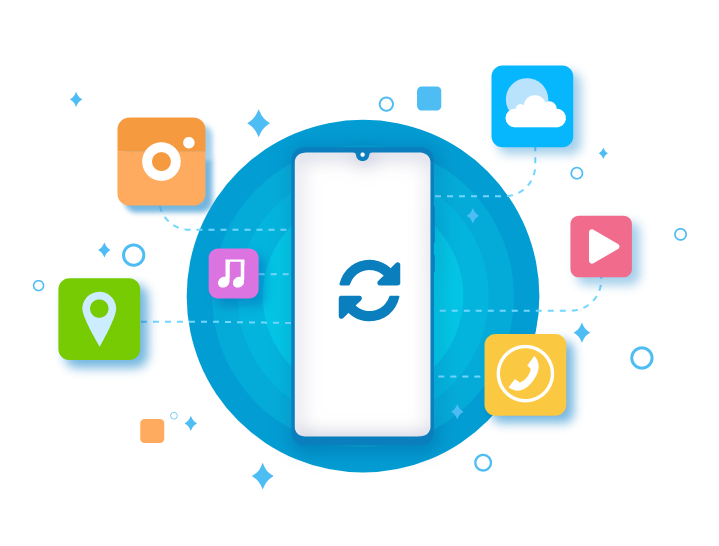
Apps update
Apps are the heart of any smartphone, allowing you to
perform different tasks. App developers are
constantly trying to give you the best experience possible,
so they are frequently working on improvements.
This is why we
recommend you to regularly update all your apps, especially
if you experience issues like
apps freezing, slowing down or crashing.
 Update apps from
Google Play Store
Update apps from
Google Play Store
If you downloaded apps from Google Play Store, you can set
them to update automatically.
Open the Play Store, go to Menu and select
Settings. Here tap Auto-update apps and choose
one of the available options, according to your needs.
If you want to update apps manually, open the
Play Store, go to Menu and tap My apps & games.
A list of the available updates will appear.
Tap Update next to an individual app to install its latest
version or touch Update all to download and install the
latest version for all apps.
Update automatically
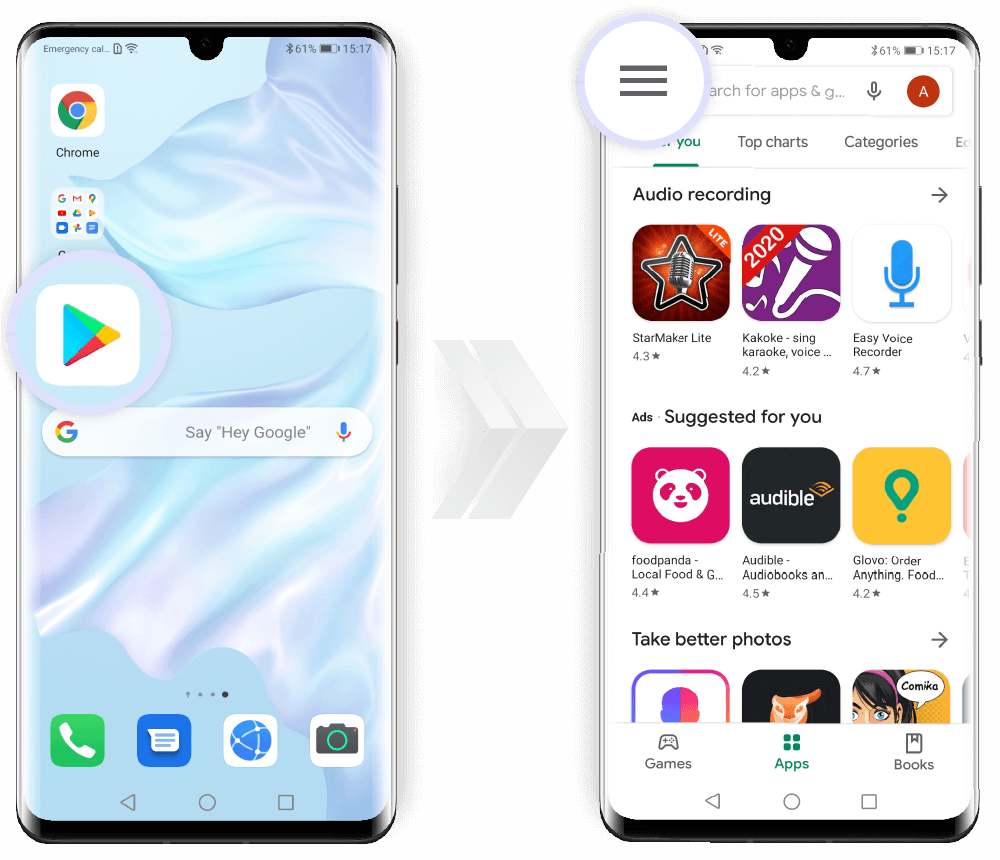
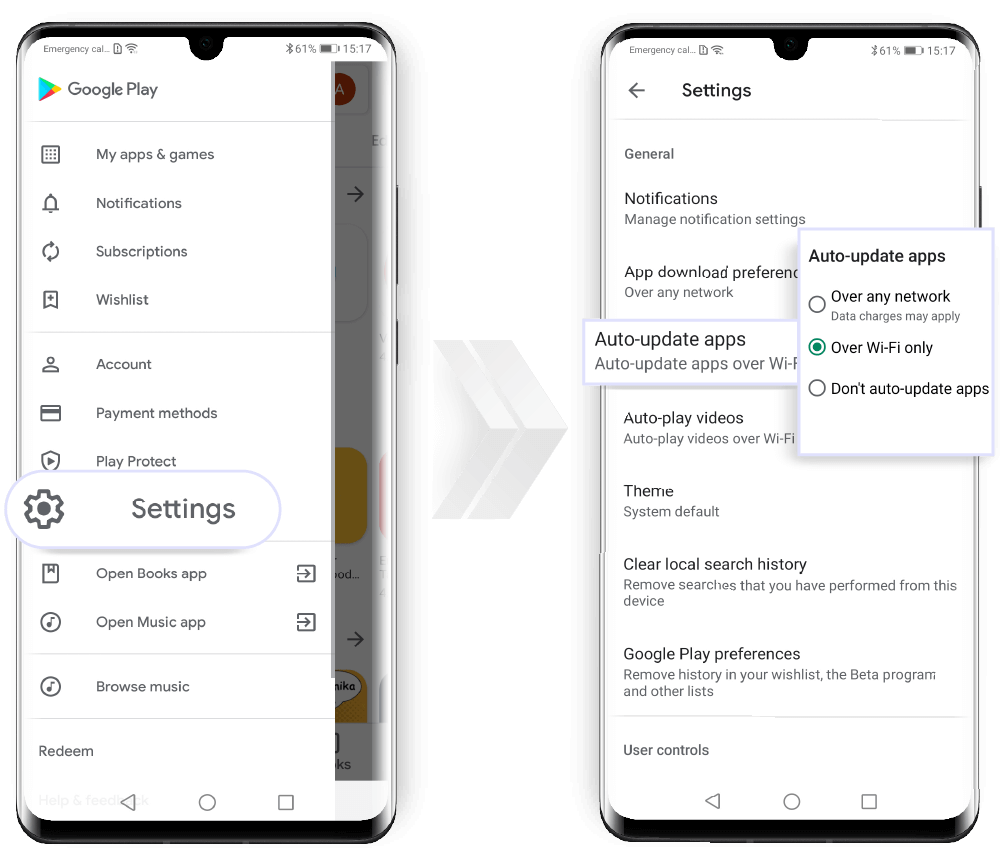
Update manually
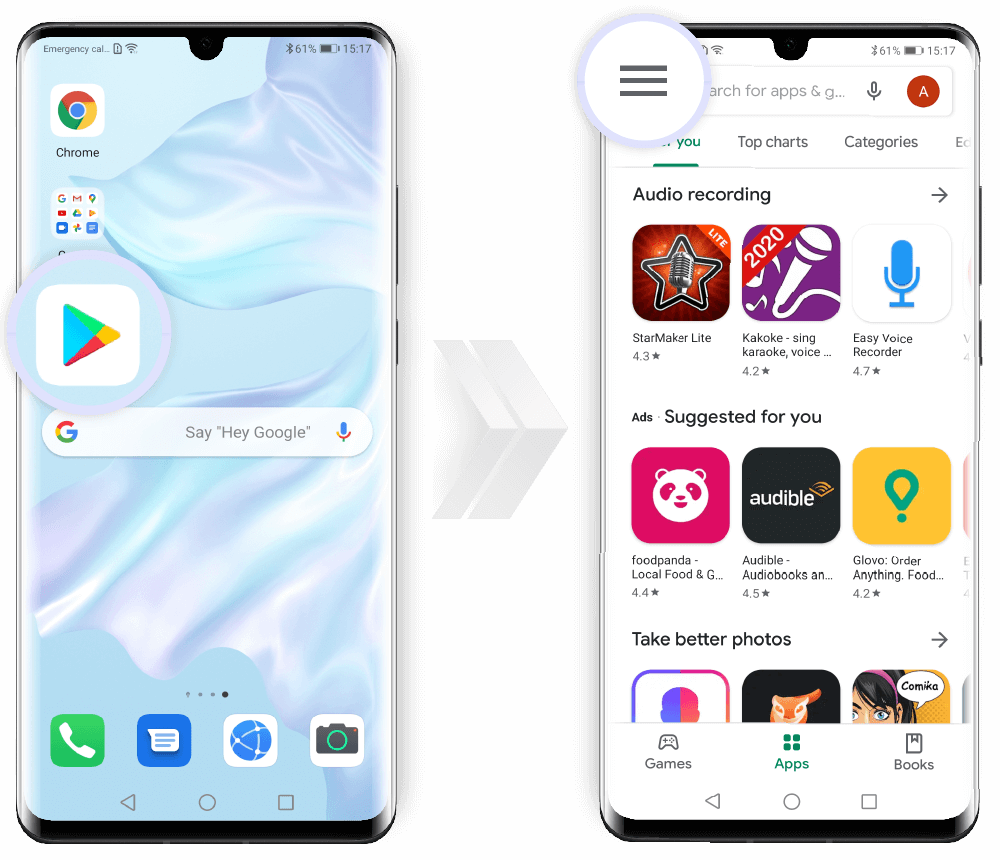
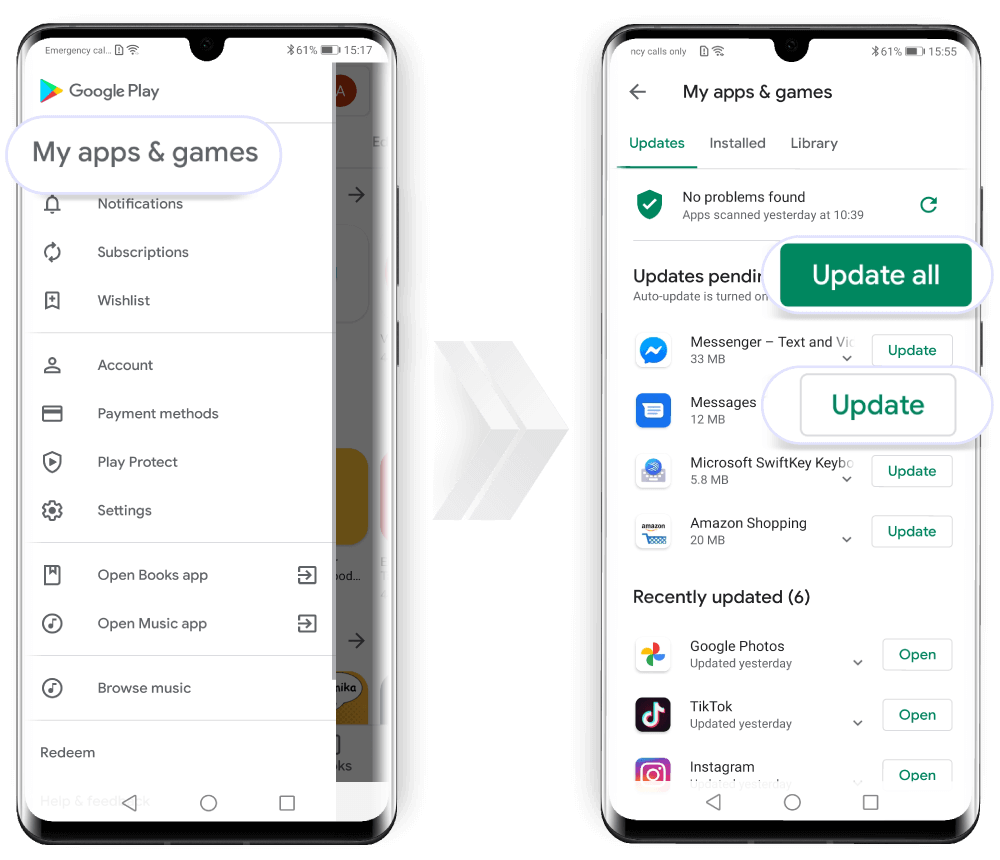
 Update apps from
HUAWEI AppGallery
Update apps from
HUAWEI AppGallery
If you downloaded apps from the HUAWEI AppGallery, you can
set them to update automatically.
Open HUAWEI AppGallery and tap Manager at the bottom
of the screen. Here select Updates and make sure
Auto-update over Wi-Fi is enabled.
Now the latest version of your apps will be downloaded and installed
automatically when the battery level is above 30% and the
phone is connected to the Wi-Fi while charging.
For some apps automatic update is recommended; you can find
them in the UPDATE RECOMMENDED section.
There is also a reminder at the bottom of the page, showing you how
much data is needed to update these apps. Tap the reminder to
auto-update these apps or select only the apps you want to
update constantly.
These updates will be downloaded and installed when your phone is
connected to Wi-Fi.
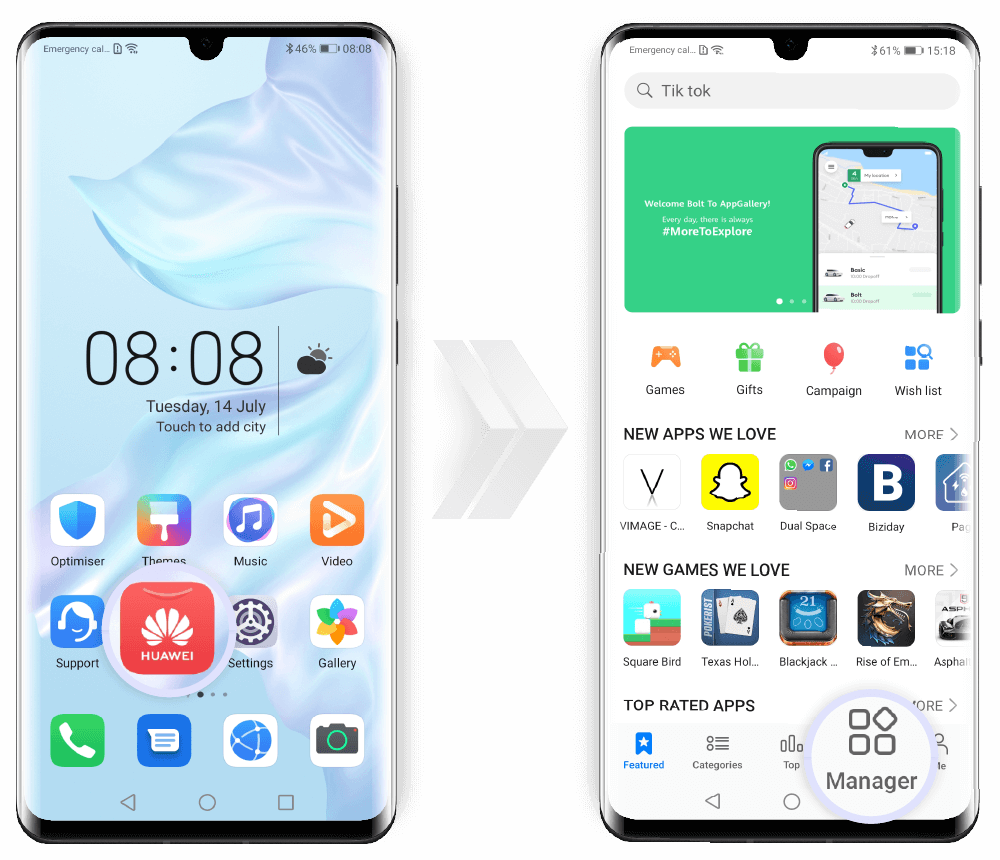

Update manually
Some apps have to be updated manually (for example if you
have to uninstall the older version).
Tap UPDATE MANUALLY to see if there are any update available.
If there are apps needing to be updated, touch Update and
follow the onscreen instructions to download and install the
latest version.