How to Configure Lock Screen Password on Your Phone?
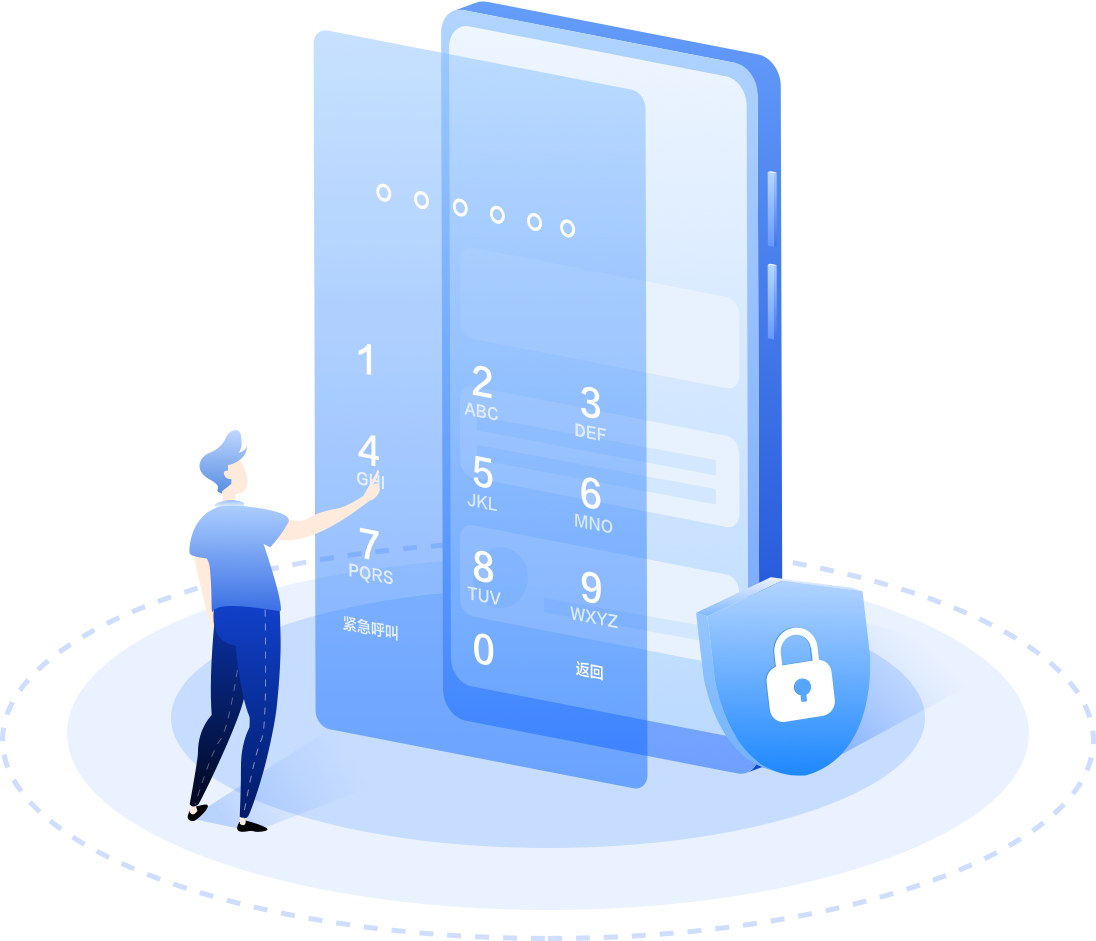




Your personal information is yours only. To enhance the security of your device, a lock screen password is necessary. Just follow the simple steps below to set yours.
How to Set the Lock Screen Password?
Go to Settings > Biometrics & password and tap Lock screen password. Then enter a password containing 6 digits.
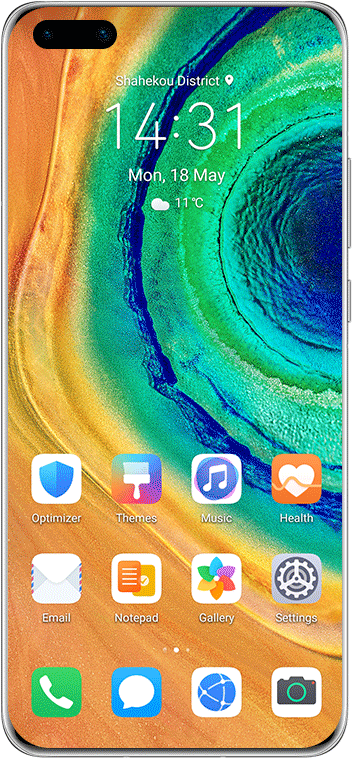
4 Types of Screen Passwords of Your Choice
You can also set the type of lock screen password you prefer:
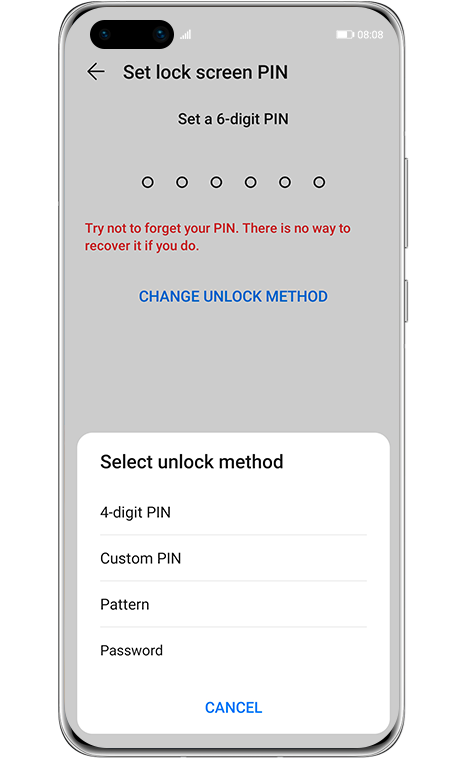
4-digit PIN or Custom PIN, easy to enter:
A PIN number is a sequence of digits. Entering a PIN to unlock your phone is quick and simple.
Pattern password, easy to remember:
Unlock your phone by drawing a preset pattern on the screen. Patterns are relatively easy to recall.
Hybrid password, complex but secure:
A password made up of numbers, letters, and special characters is more secure than a PIN or pattern.
How to Change the Lock Screen Password?
Go to Settings > Biometrics & password and tap Change lock screen password. Enter the original lock screen password, then enter a new password.
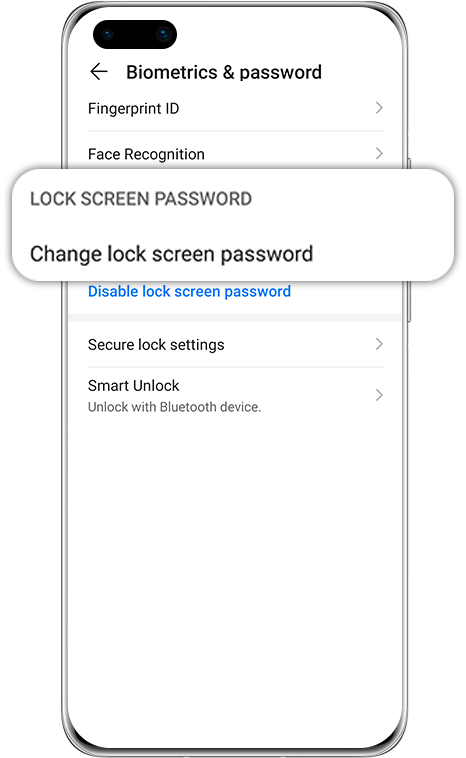
How to Disable Lock Screen Password?
Go to Settings > Biometrics & password and tap Disable lock screen password. Then enter the lock screen password to disable it.
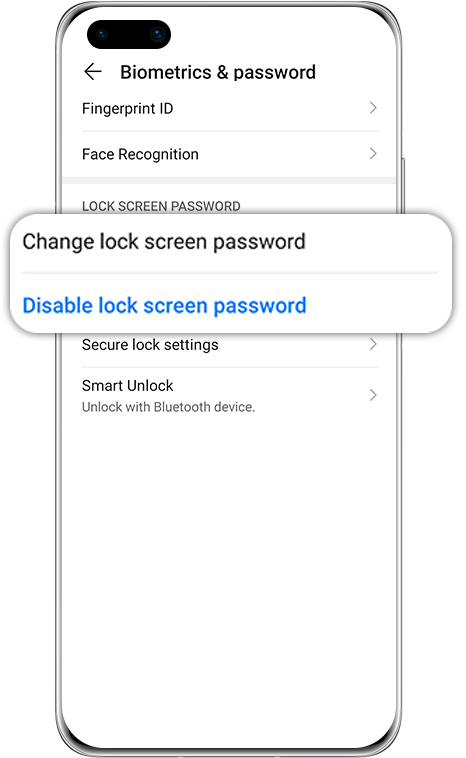
Lock your phone screen with any type of password you like and protect your personal information.
Reminder:
The instructions above are followed with P40 as an example. It may be slightly different in other Huawei or Honor phones. Please adjust according to your actual situation.