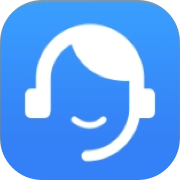Enable a Bluetooth pairing request
If the Bluetooth device keeps disappearing or disconnecting from your device, enable a pairing request. This will send signals to the Bluetooth device and connect with it, instantly bringing your device on the radar.
*Reminder: Please note there may be different pairing modes for different devices.