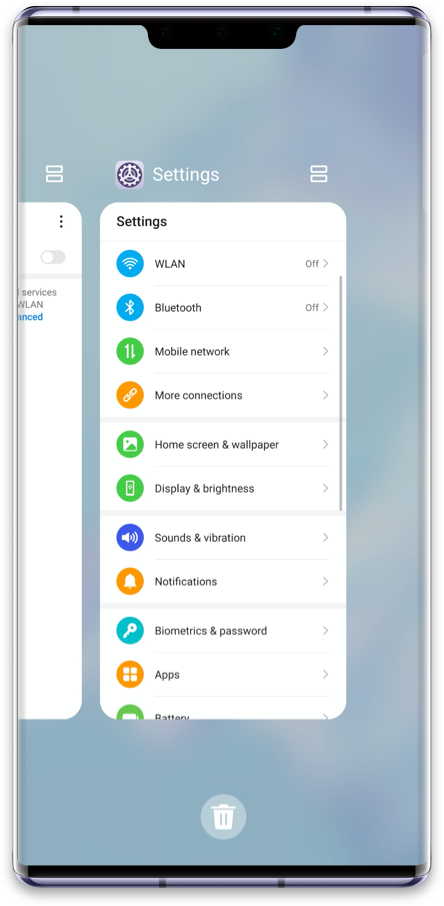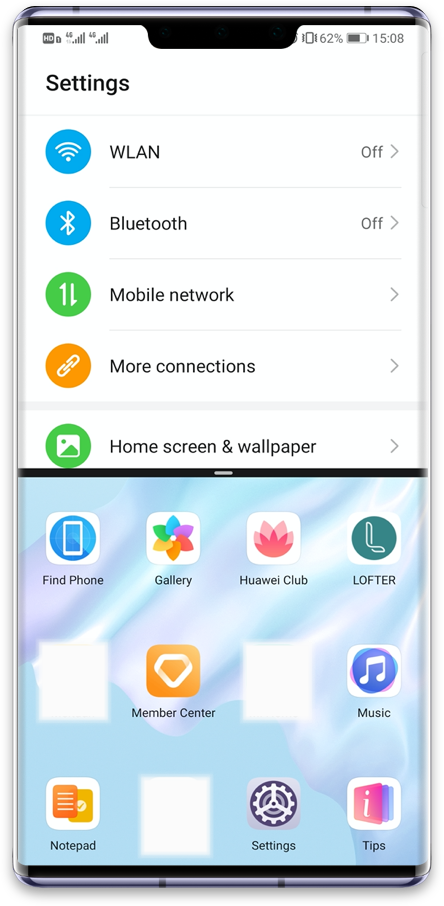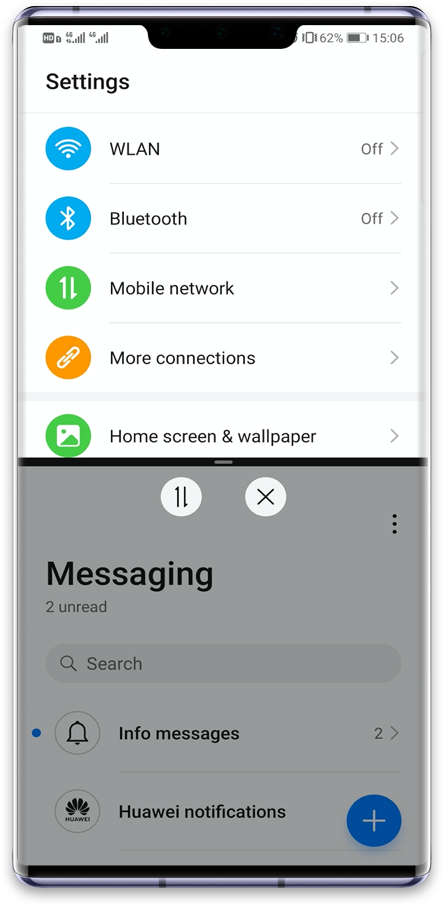Multitask with the Split-screen mode
Sometimes we need to use more than one app, and even though switching between them is useful, it may not be the most efficient way.
With the Split-screen mode you can divide the screen in two and therefore use two different apps simultaneously.
For example, you can watch a video and message your friends without needing to switch between the apps.
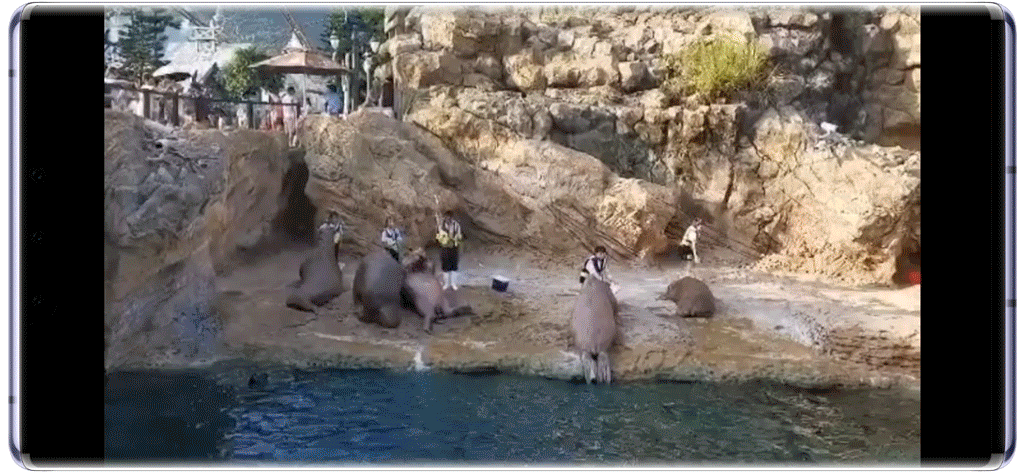
Double experience
Watch your favourite team play while doing your online shopping.
To do this, use three fingers to swipe up on your screen - that’s it! Your device’s screen will be automatically split in two.
Don’t miss the best move of the match!
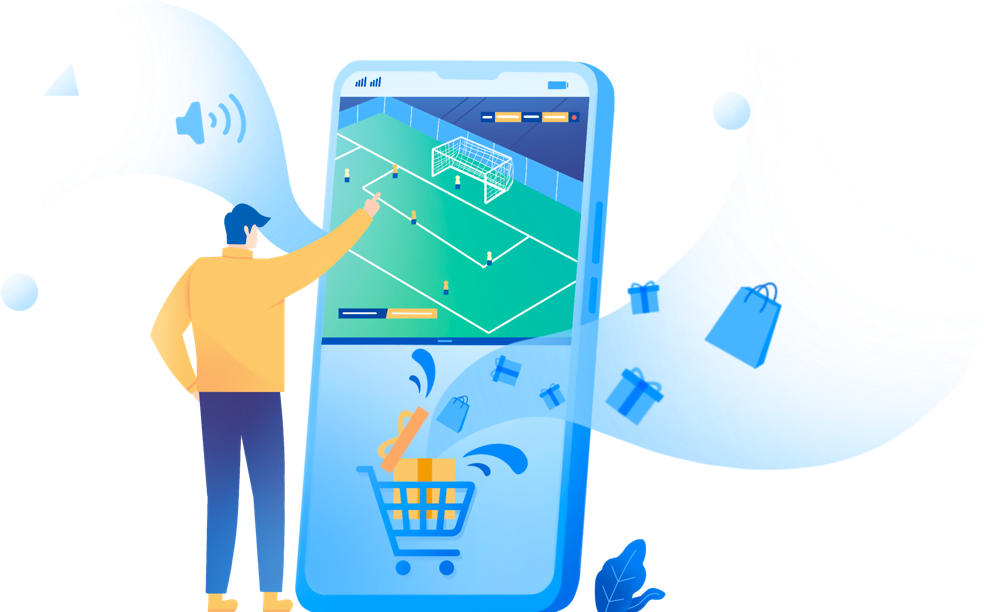
Reminder: To avoid accidental touches, do not slide from the bottom edge of the screen when using three fingers to split your screen.
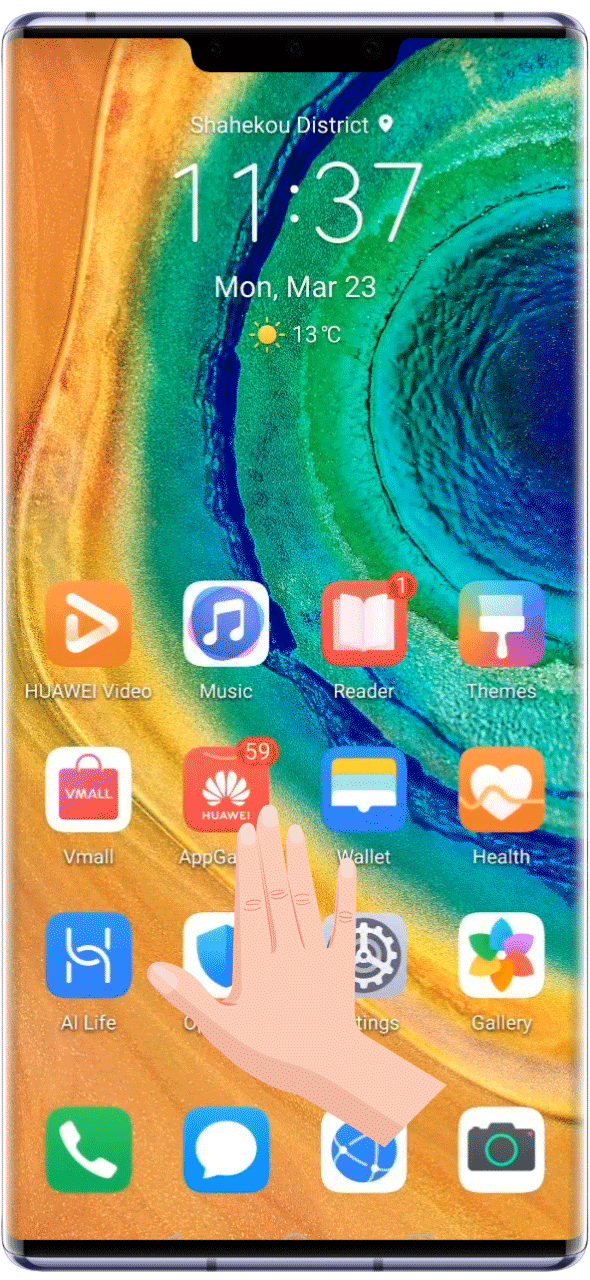
Other Split-screen mode methods
If your device does not support the three-finger method, you can still try the following two methods:
• If you are using the on-screen Three-key navigation, long press  .
.
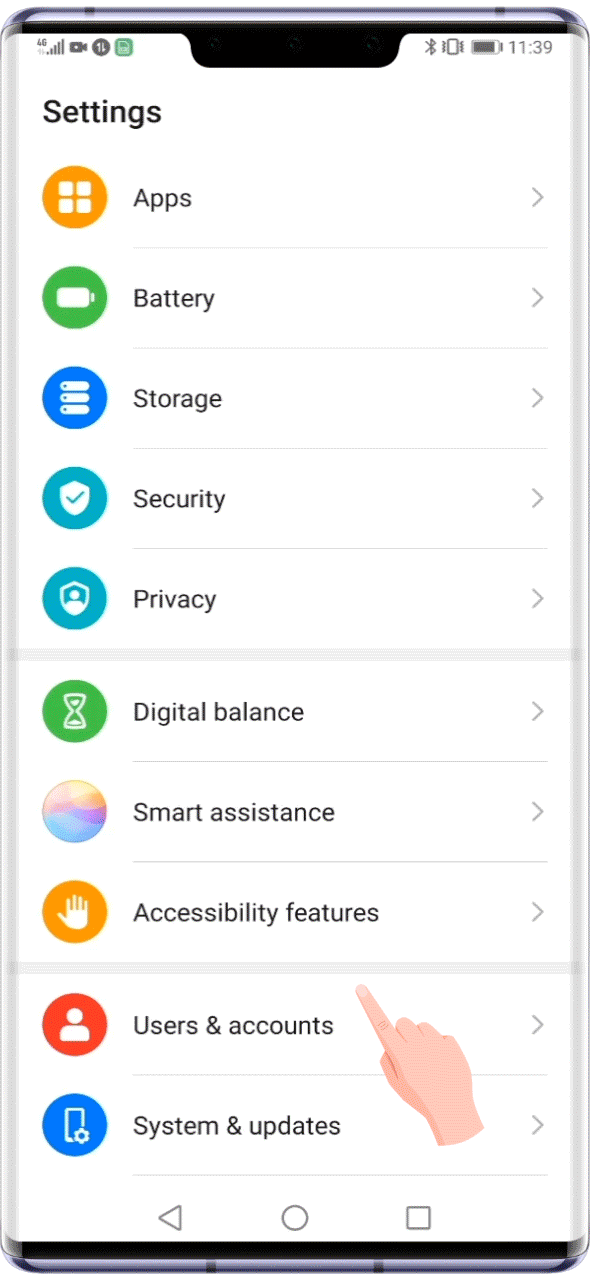
• If using Gestures, slide from the very bottom of the screen and hold to enter recent apps, then tap  at the top right.
at the top right.
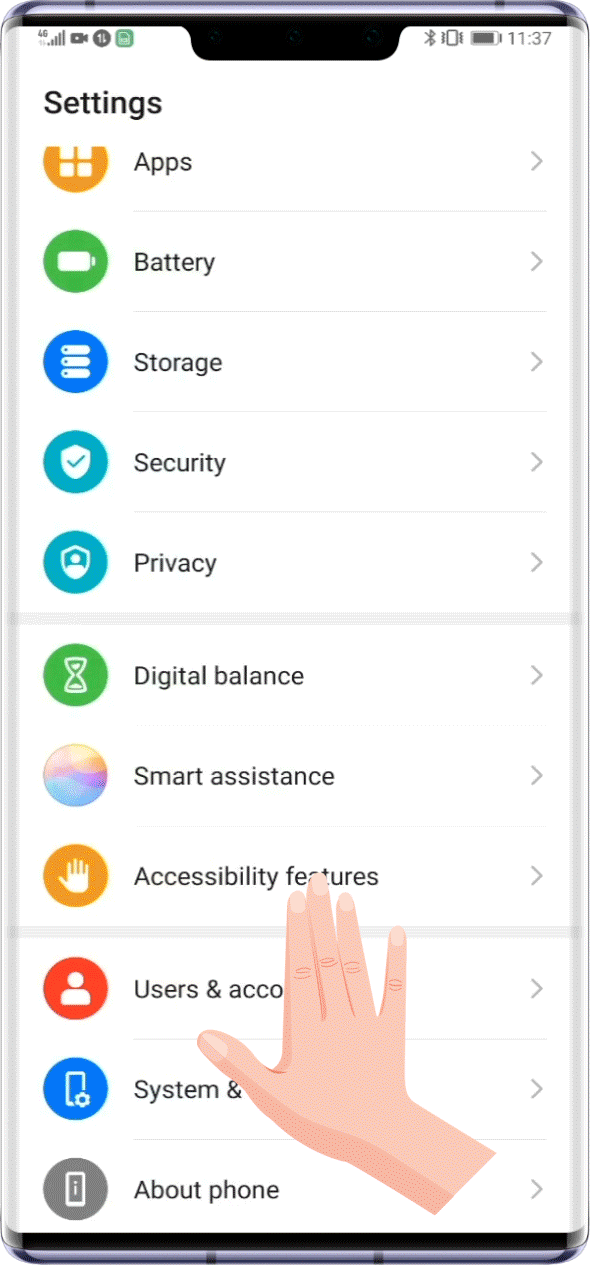
Reminder: Please note not all apps nor devices support the Split-screen mode. Please operate according to the actual situation.
Useful functions in Split-screen mode
Drag the icon  in the middle of the dividing line to adjust the proportion of the two apps on the screen.
in the middle of the dividing line to adjust the proportion of the two apps on the screen.
Tap  >
>  to exchange the two apps’ position.
to exchange the two apps’ position.
Tap  >
>  to exit Split-screen mode.
to exit Split-screen mode.
Click the arrow to see the next steps
Reminder: Proportion adjustment is not available in landscape mode; when one of the two screens is the Home screen, position exchange is not supported.
Multitask with the Split-screen mode and double your productivity!
Reminder: The instructions above are followed with EMUI10 as an example. It may be slightly different in other versions. Please adjust according to your actual situation.